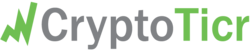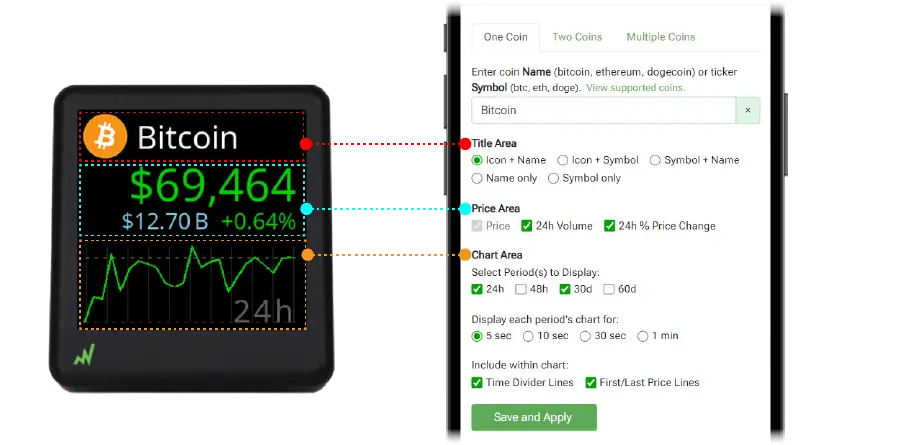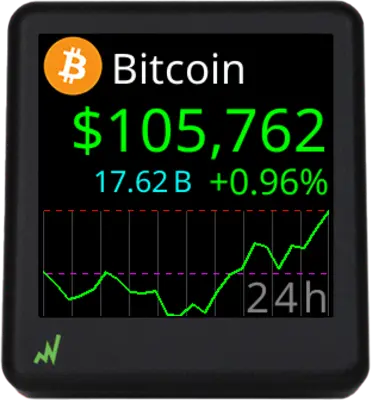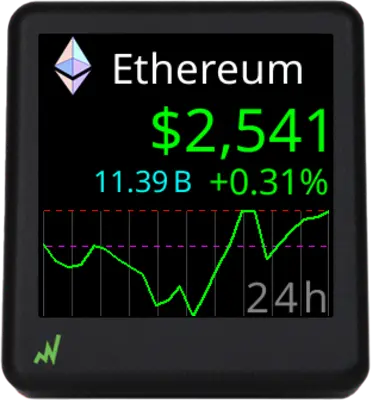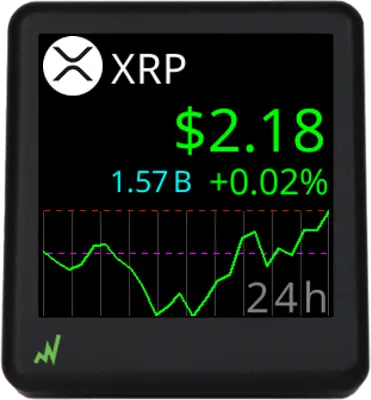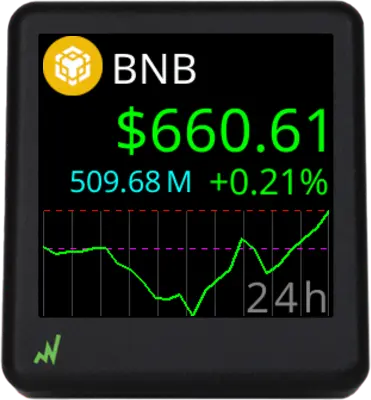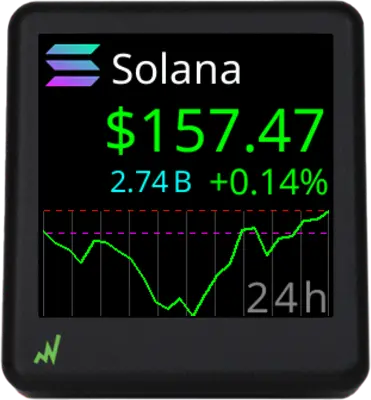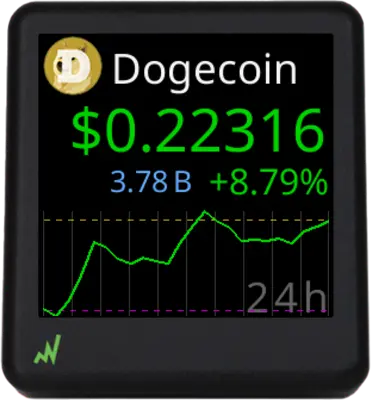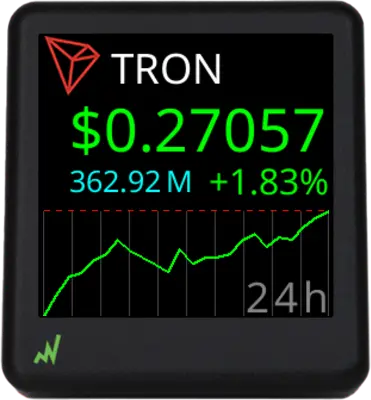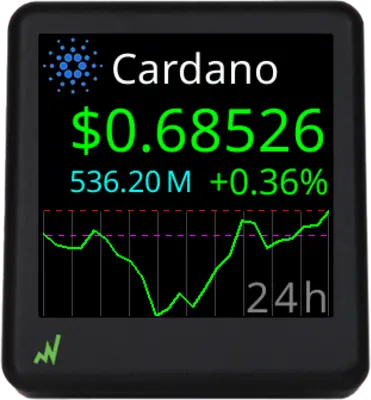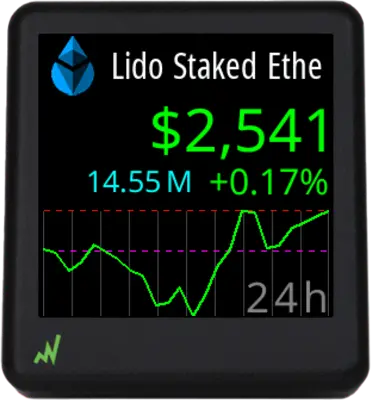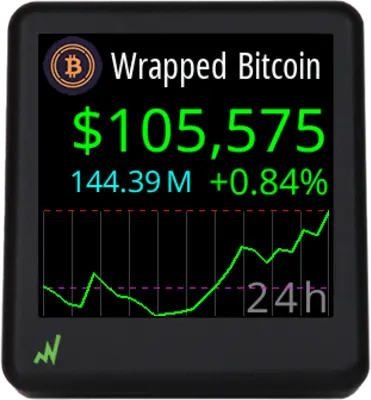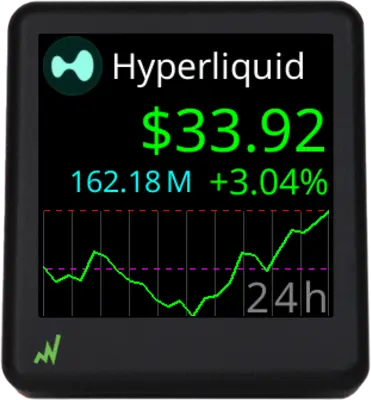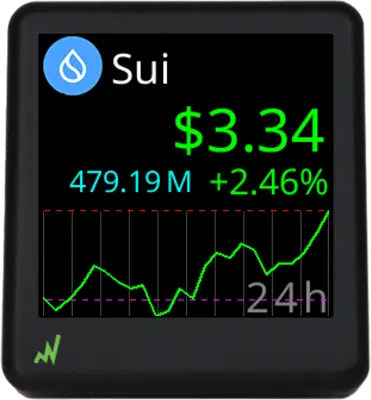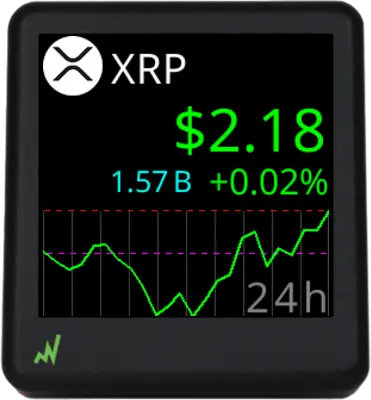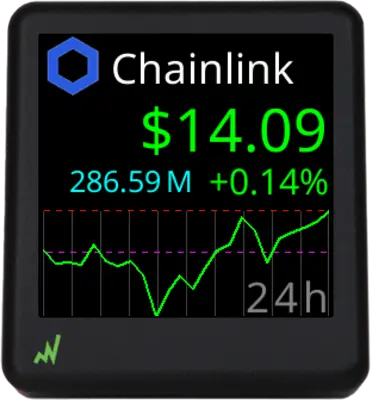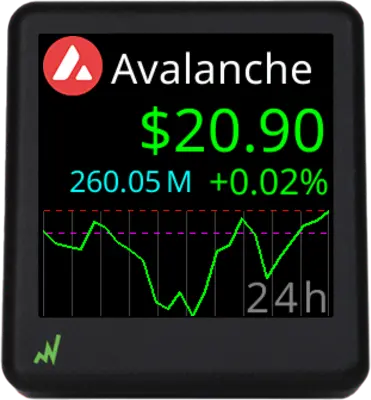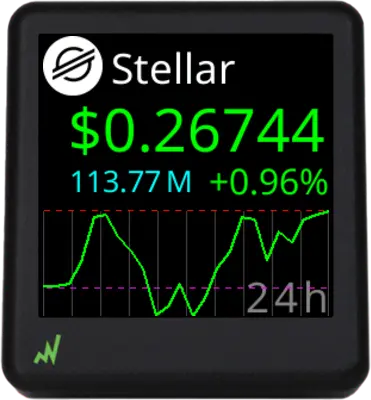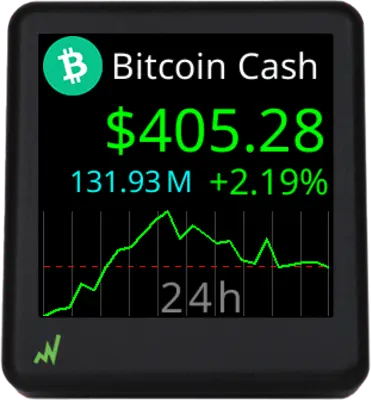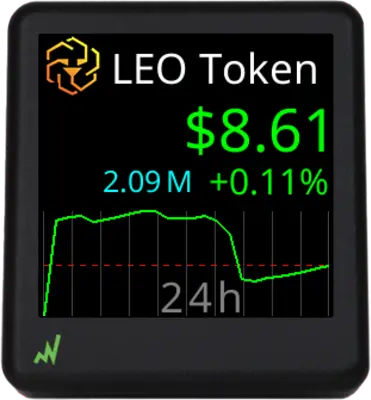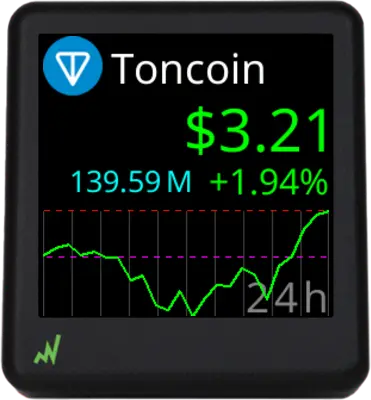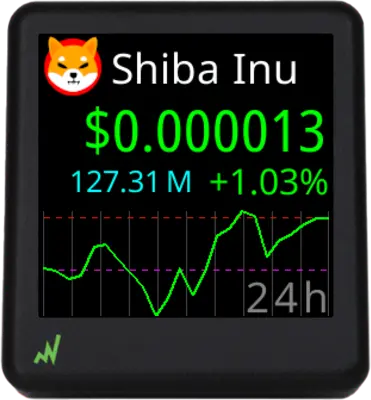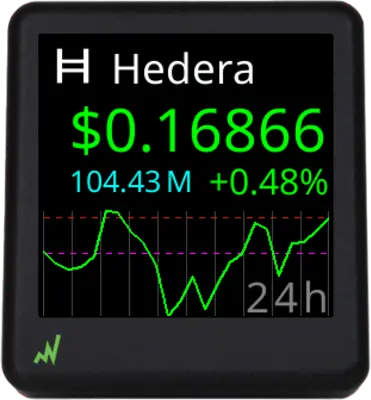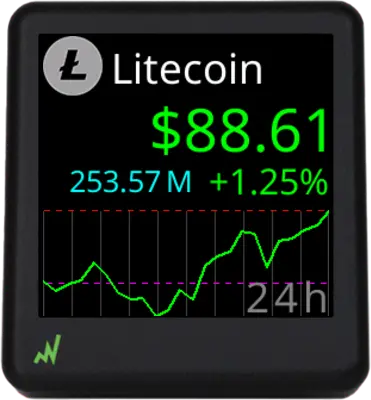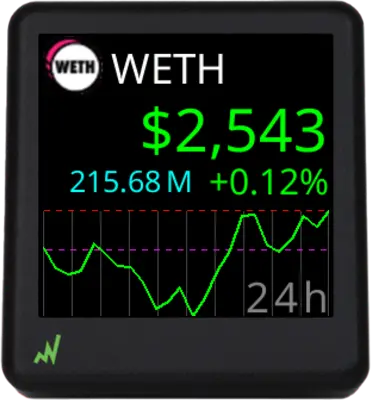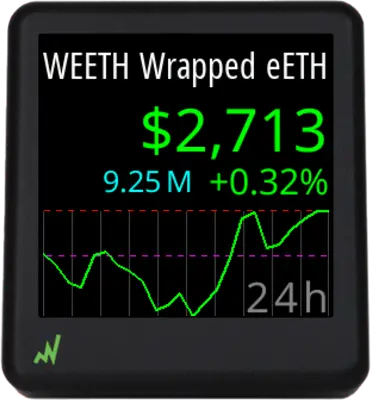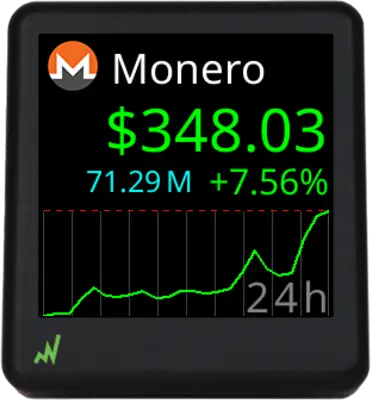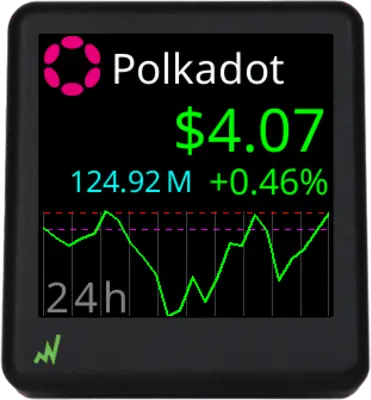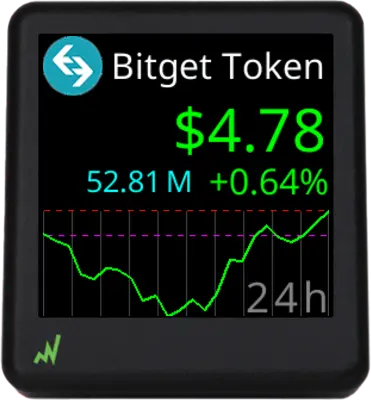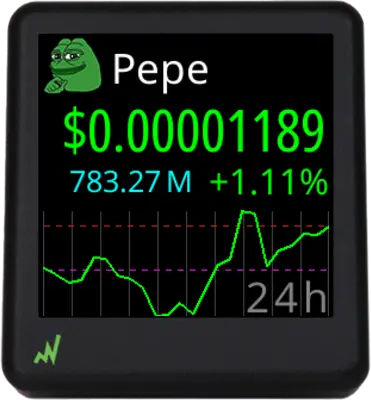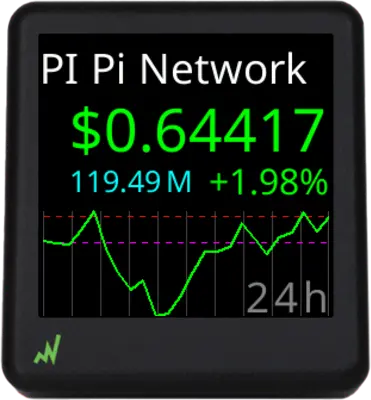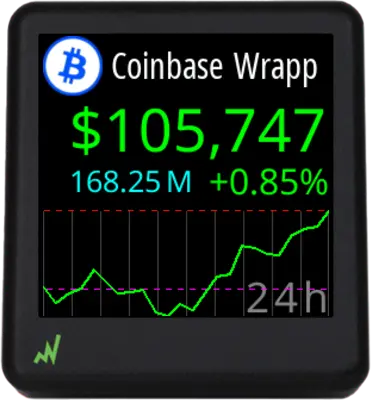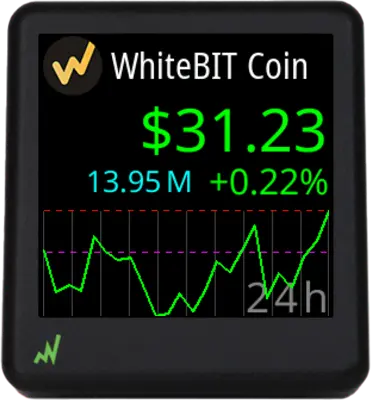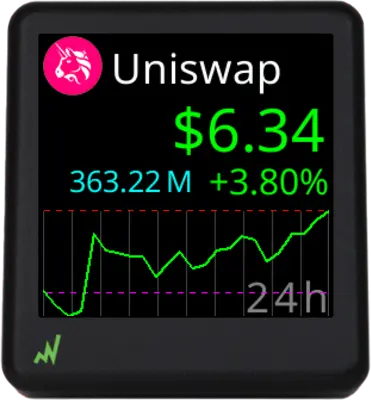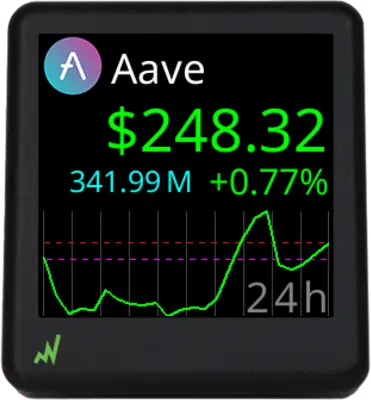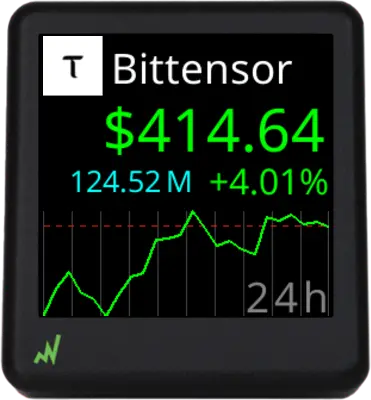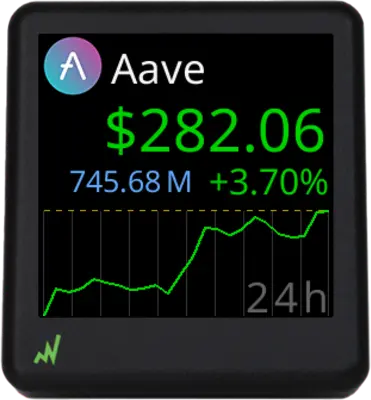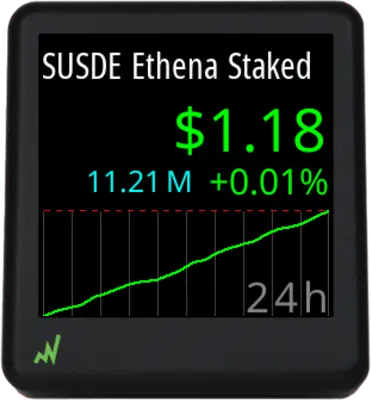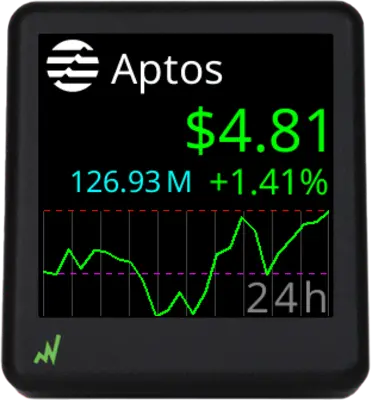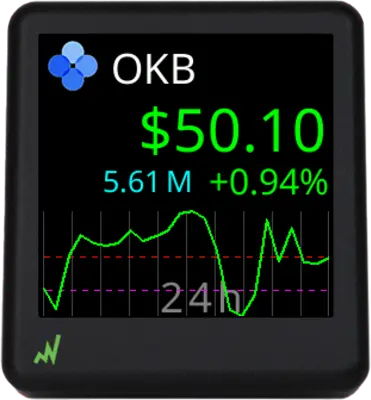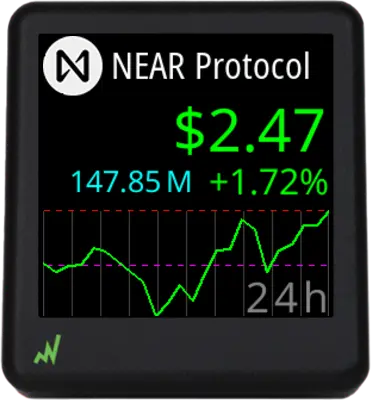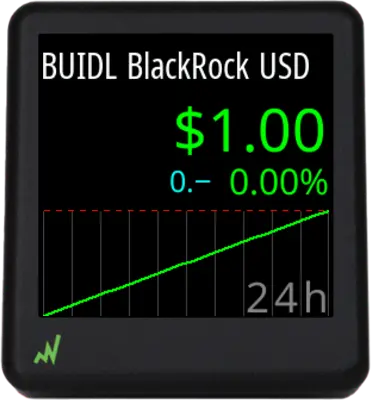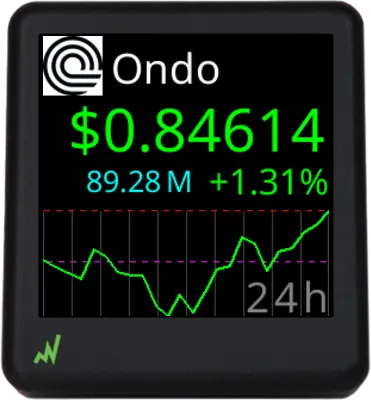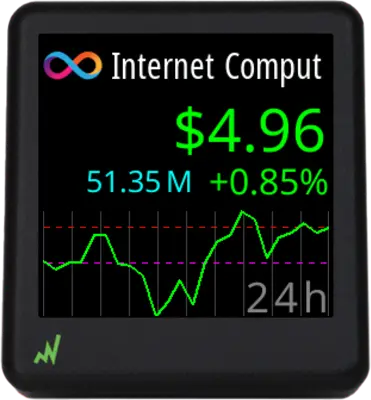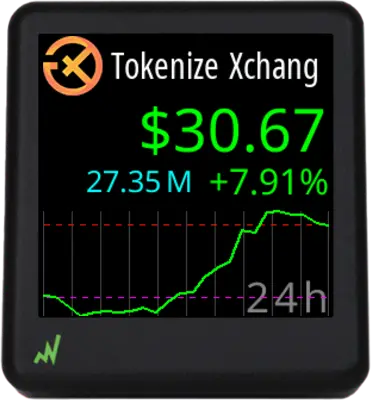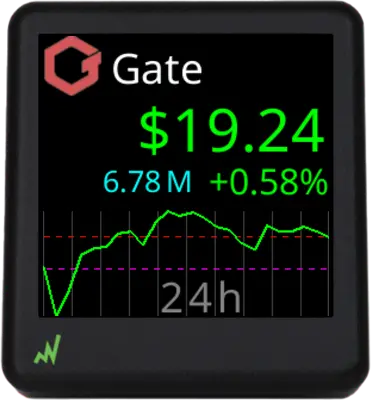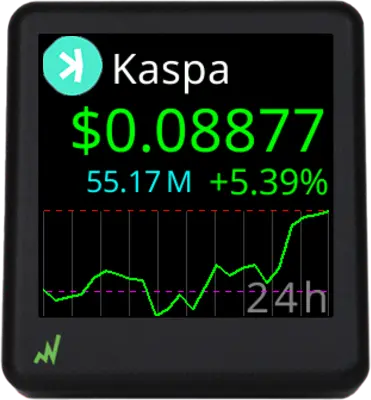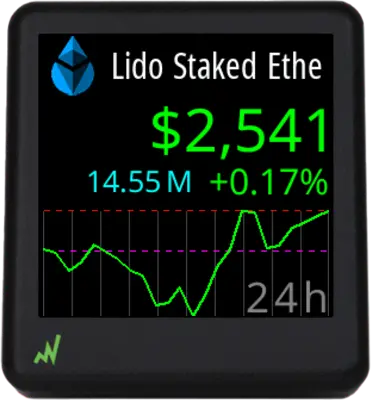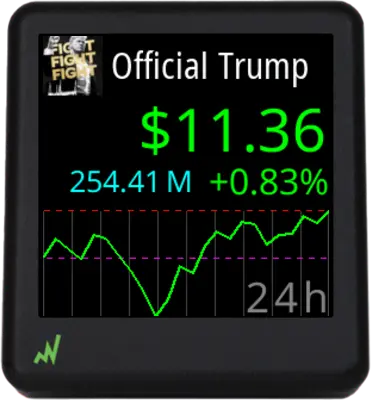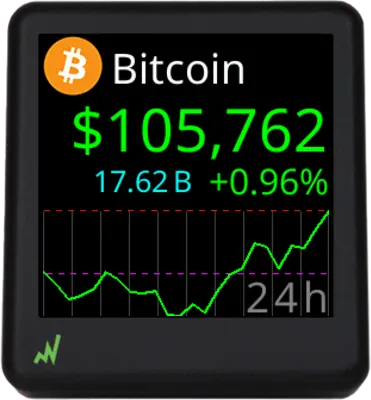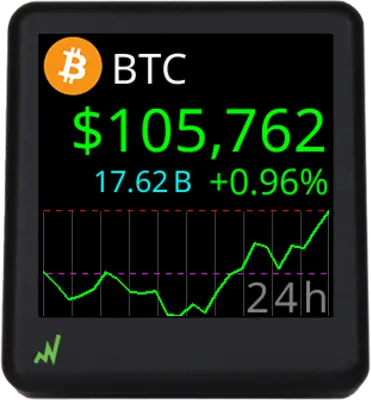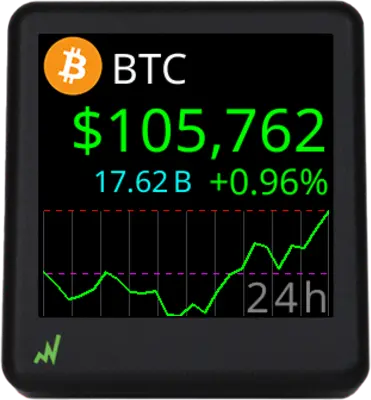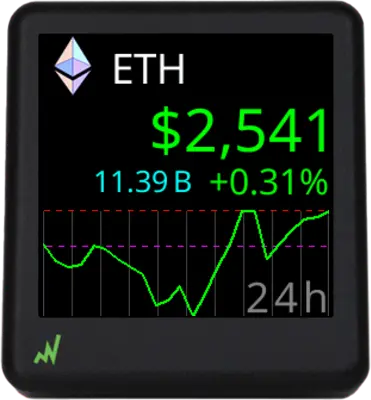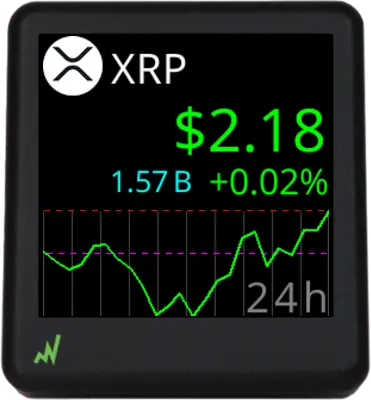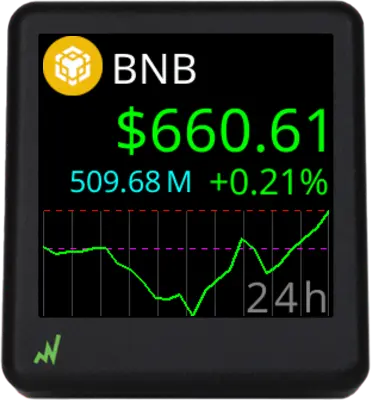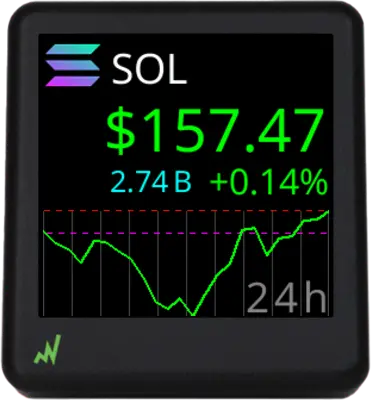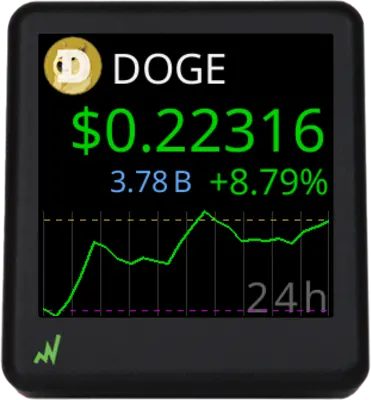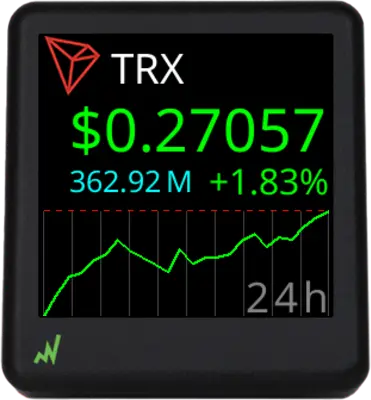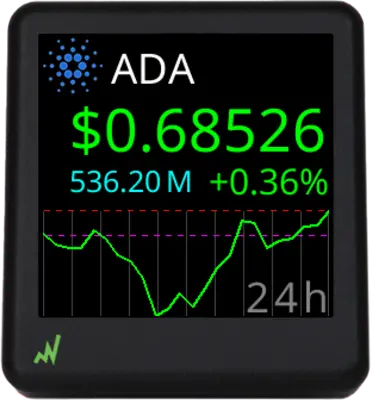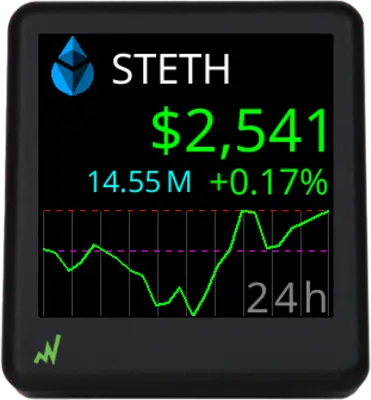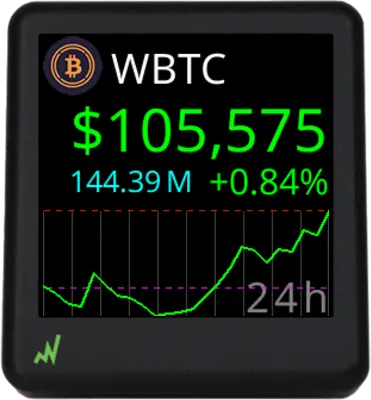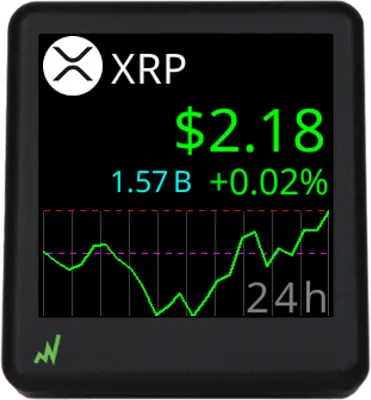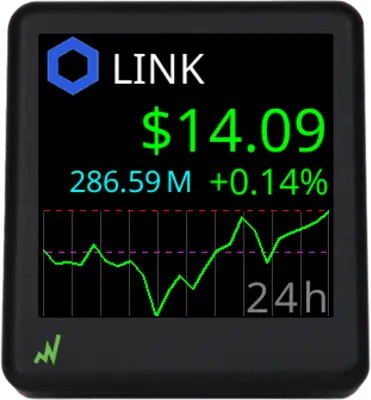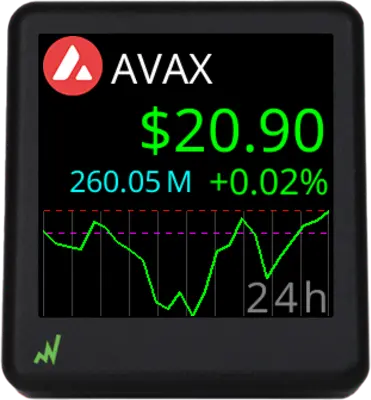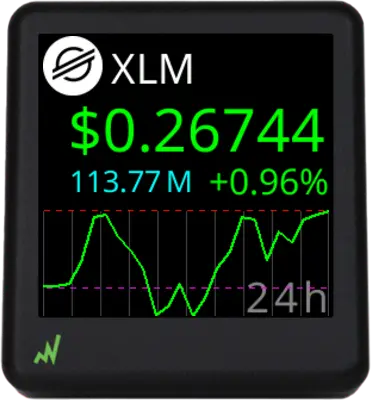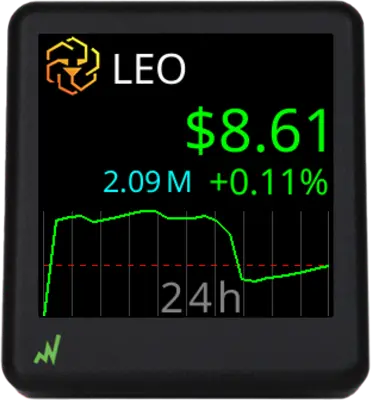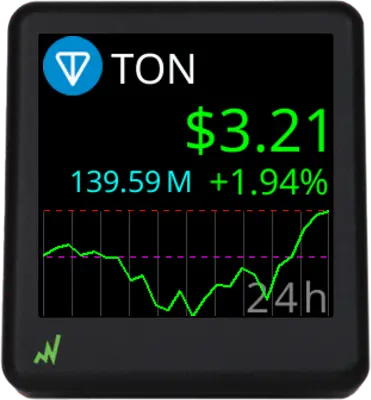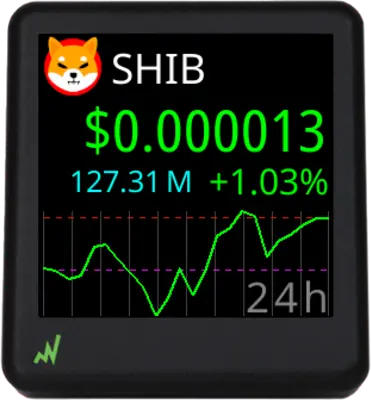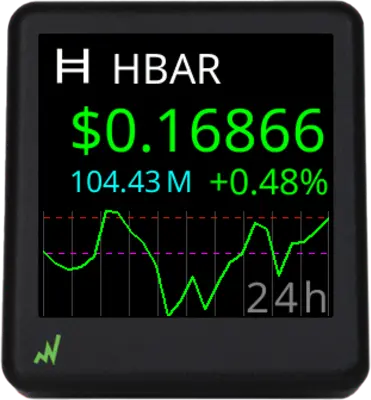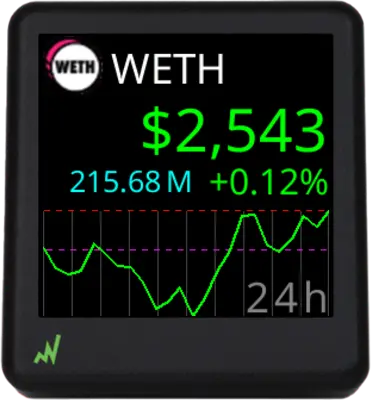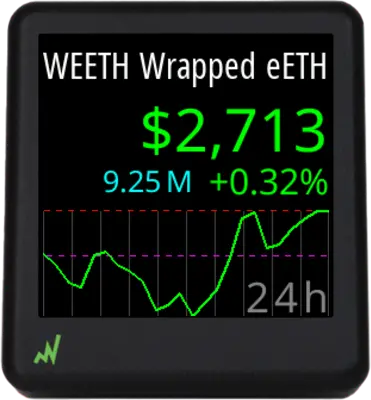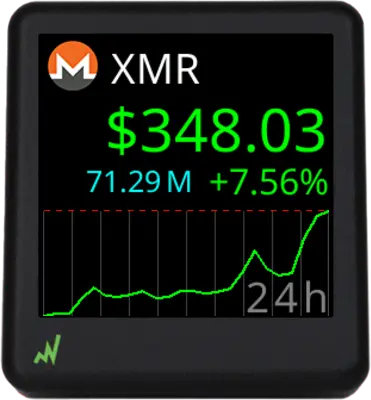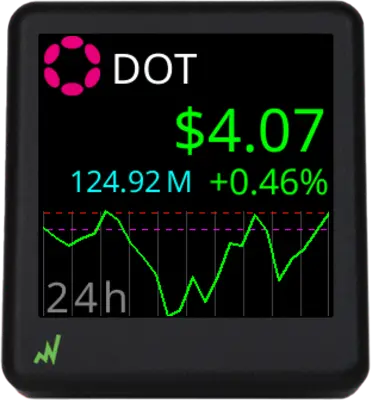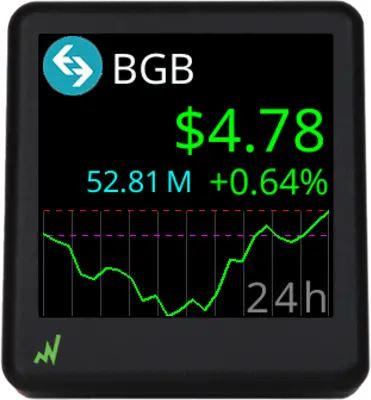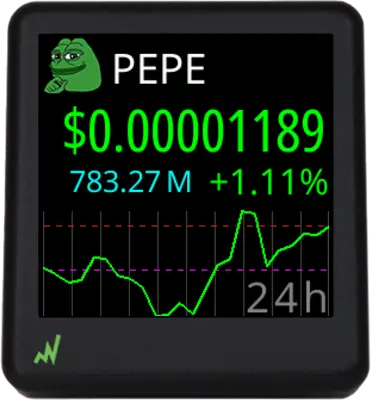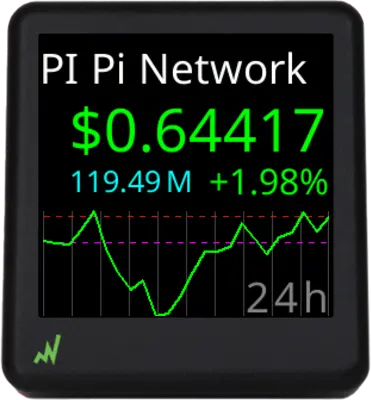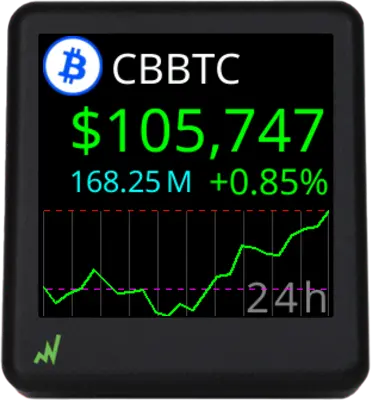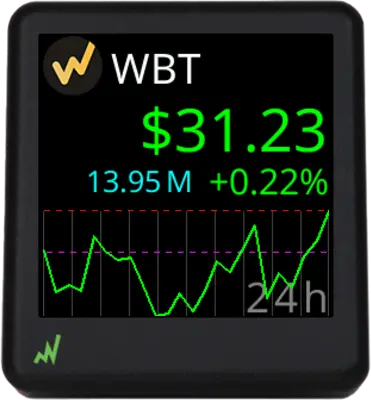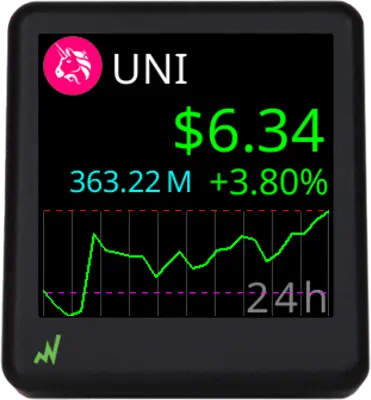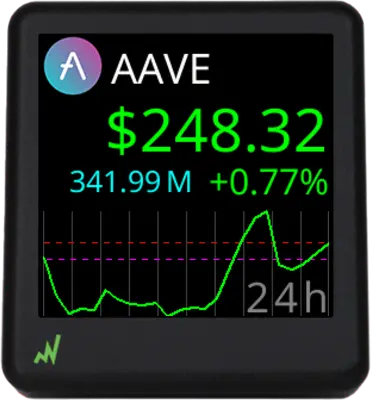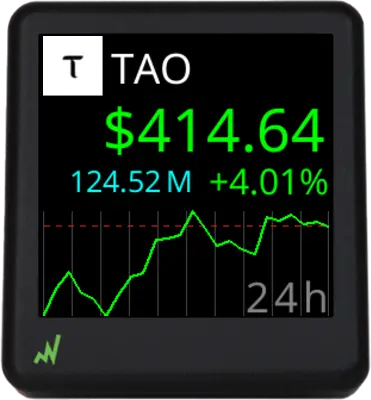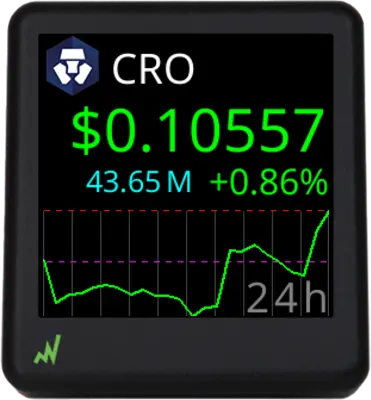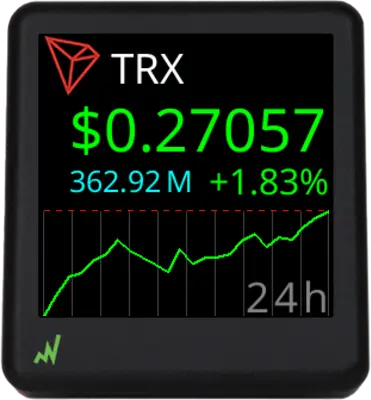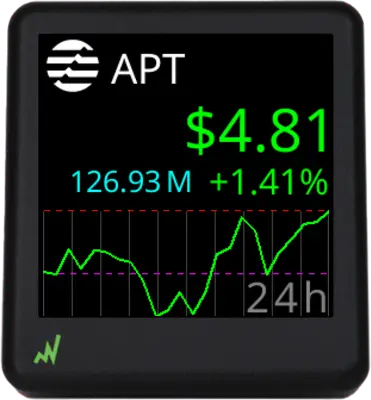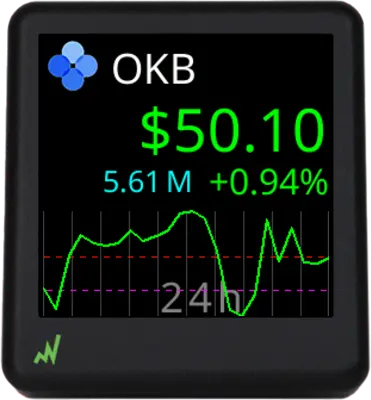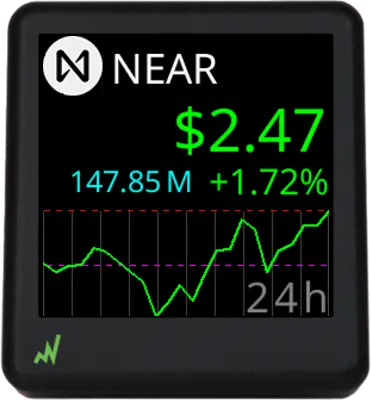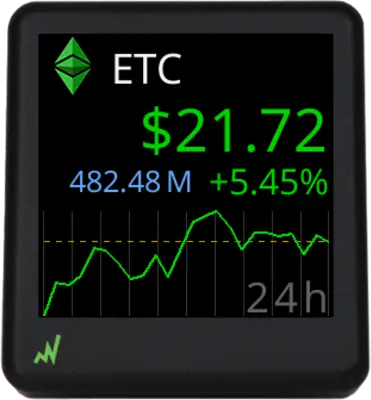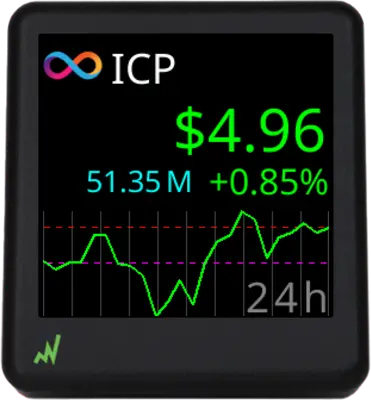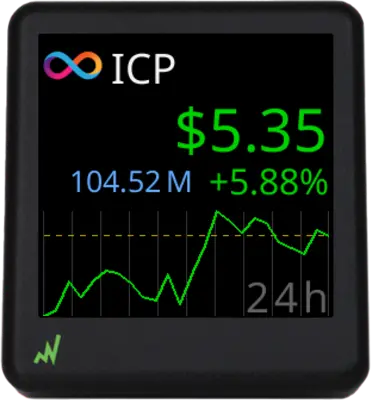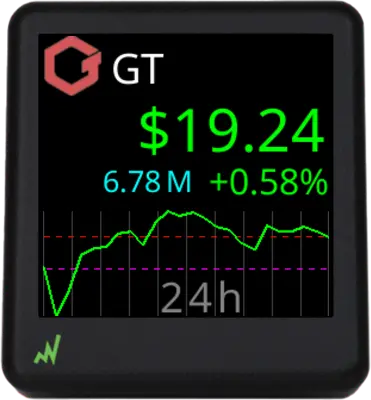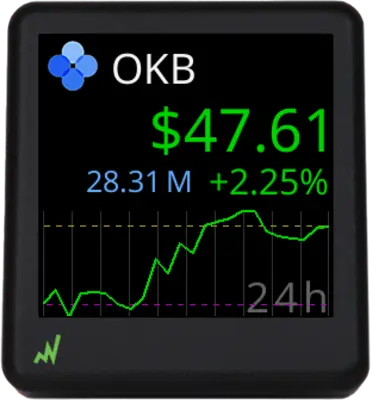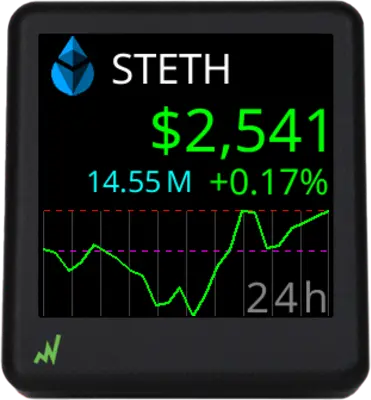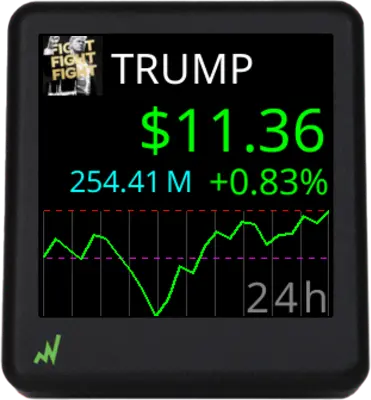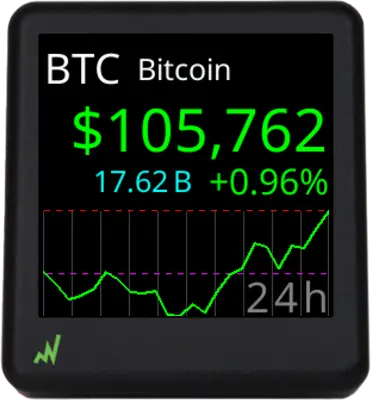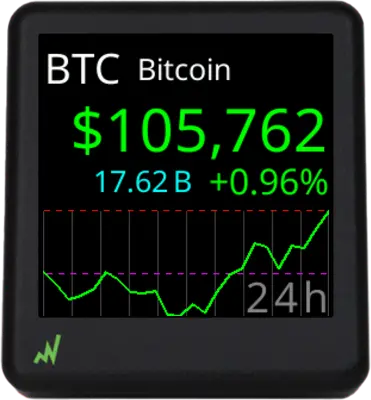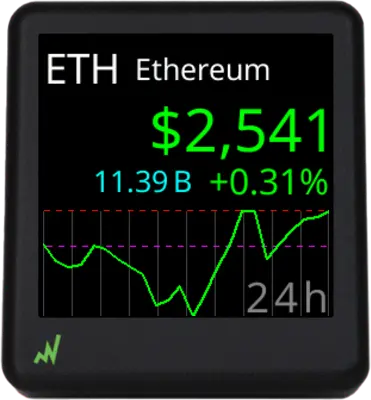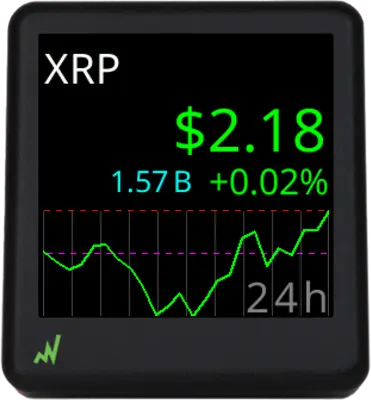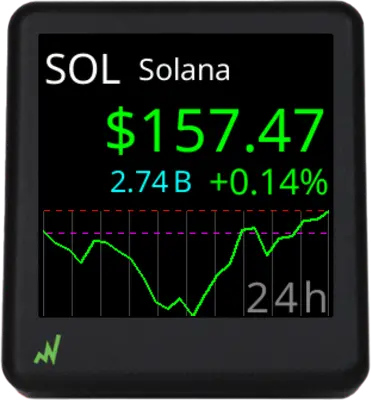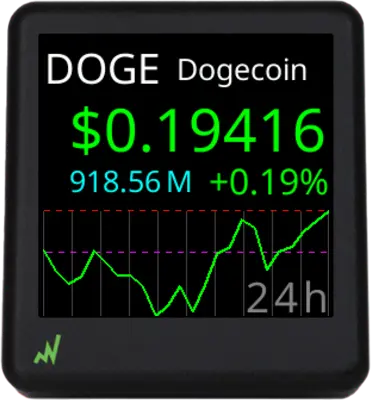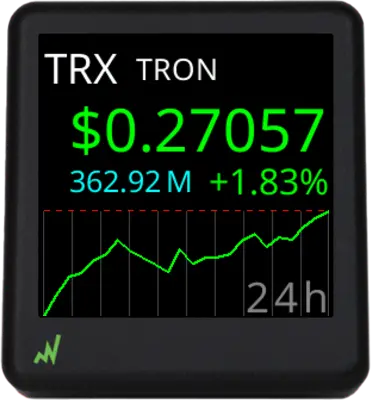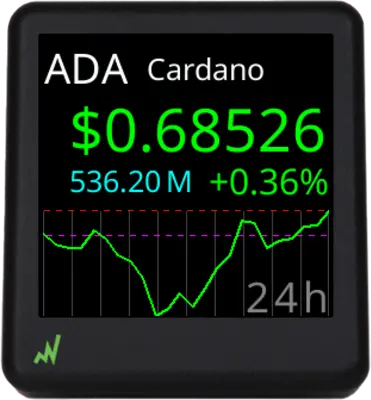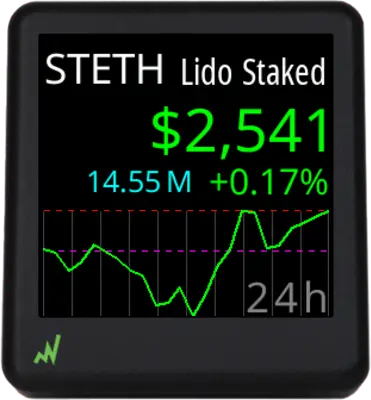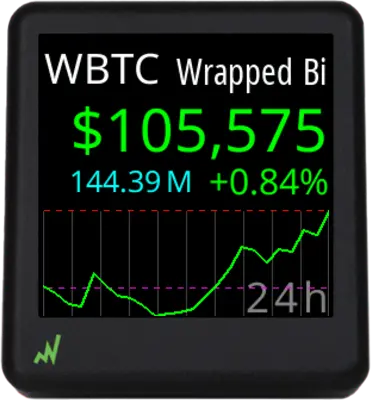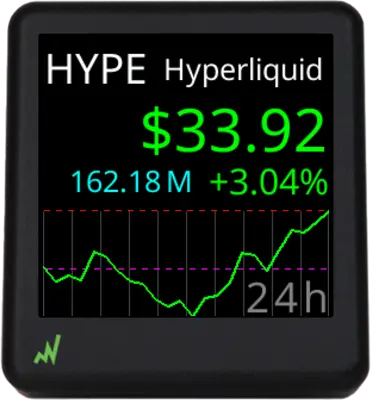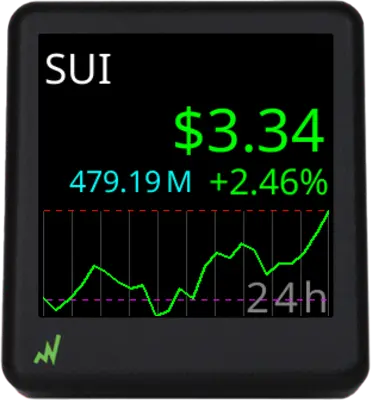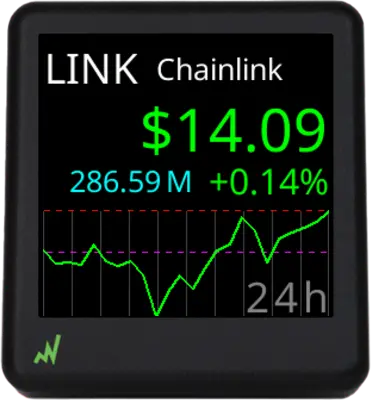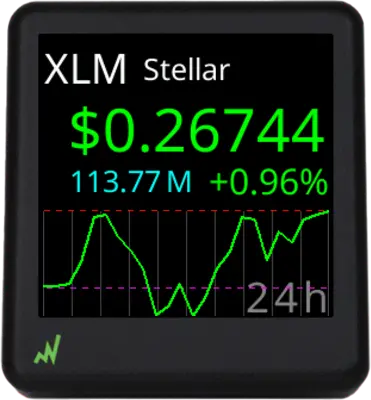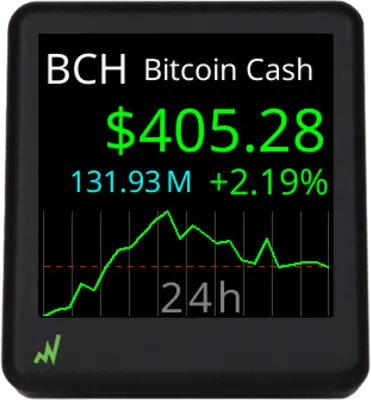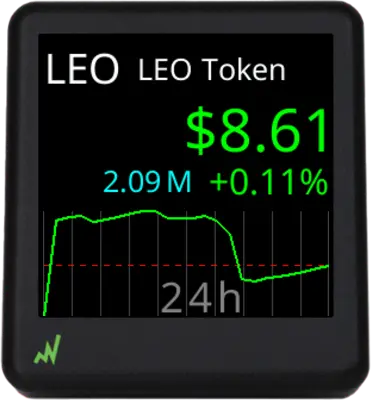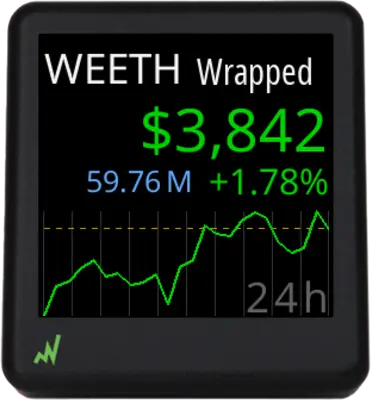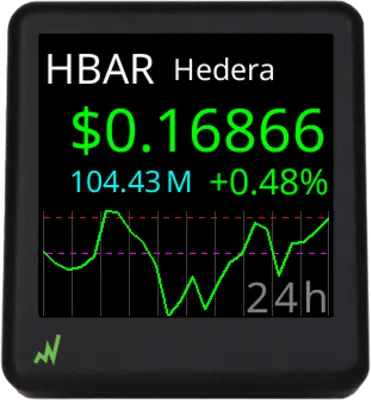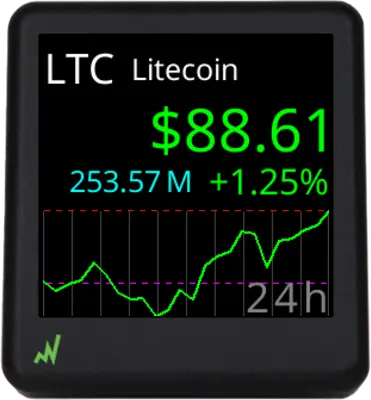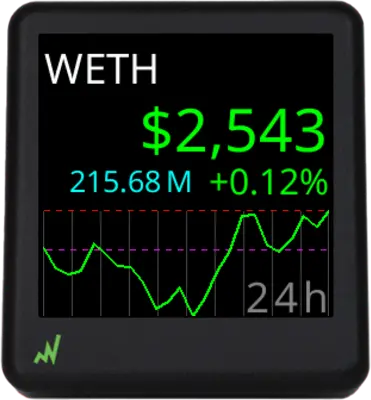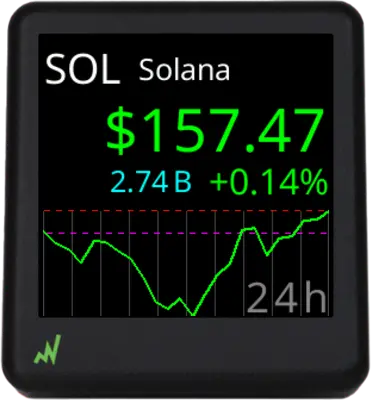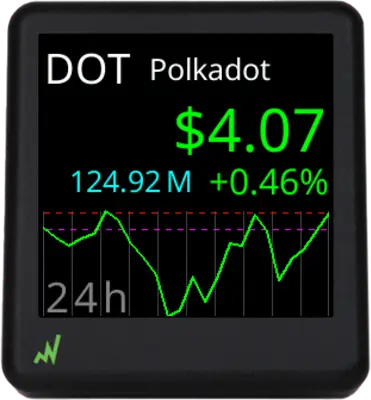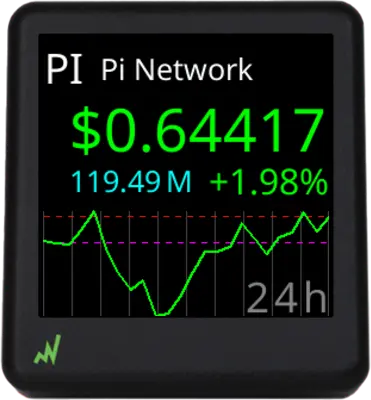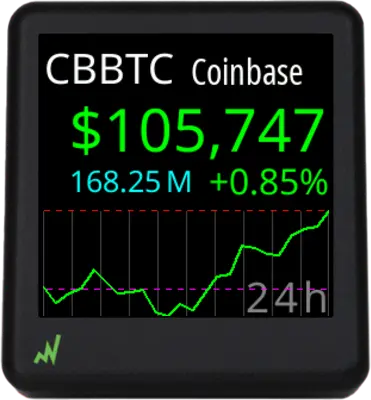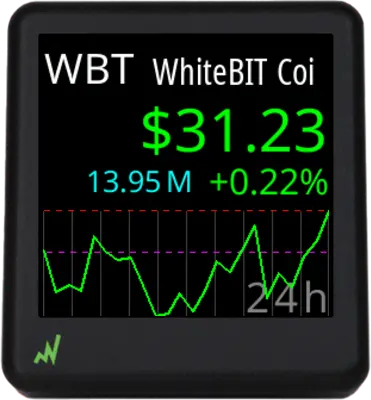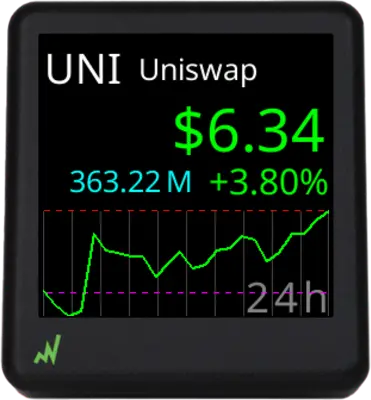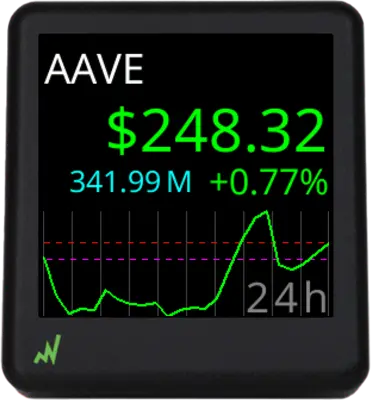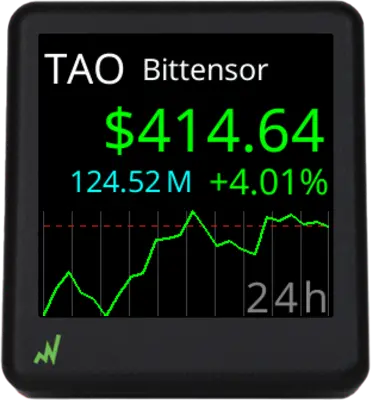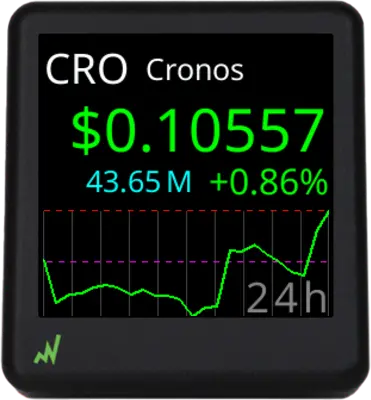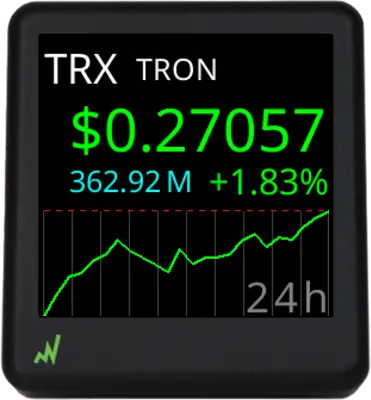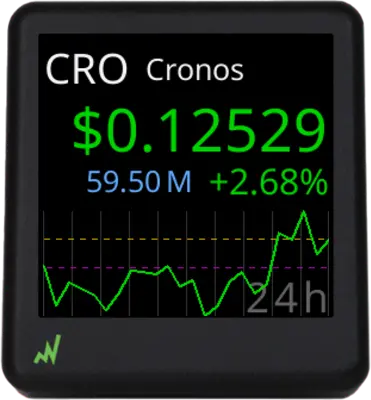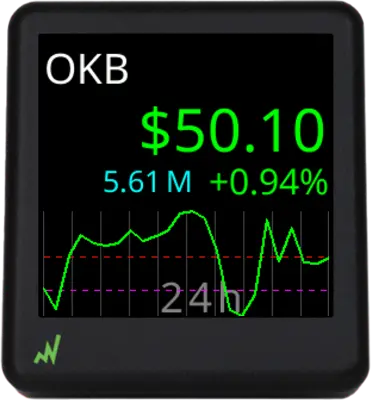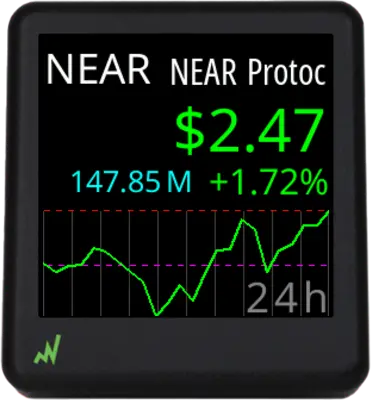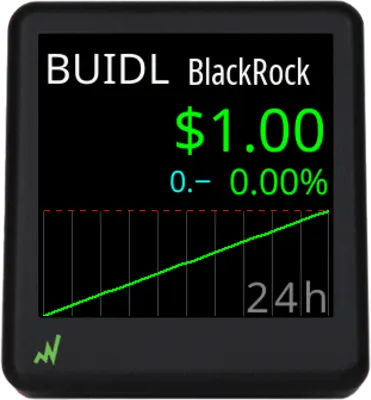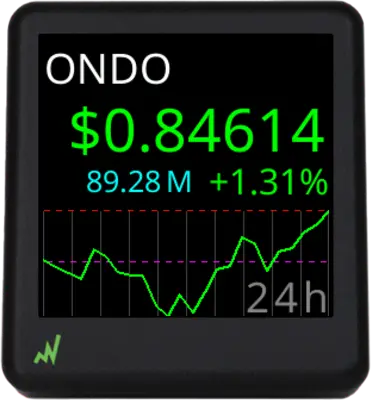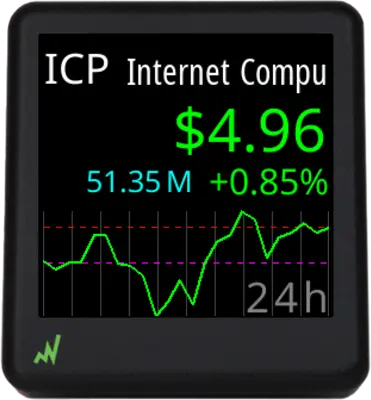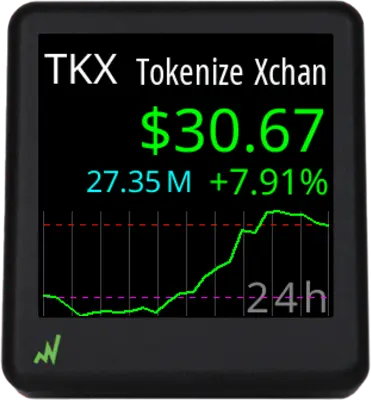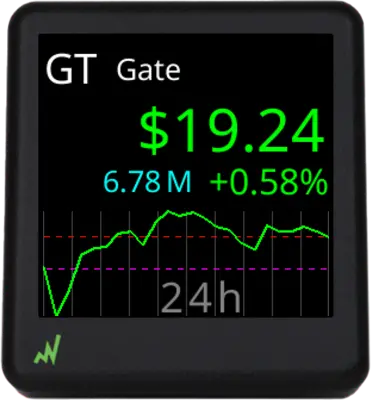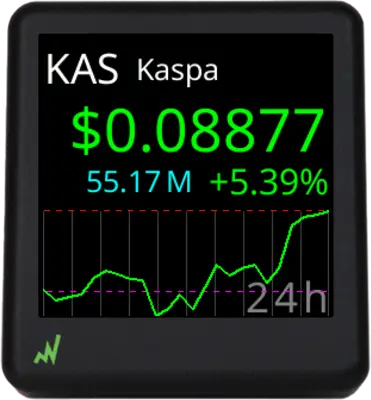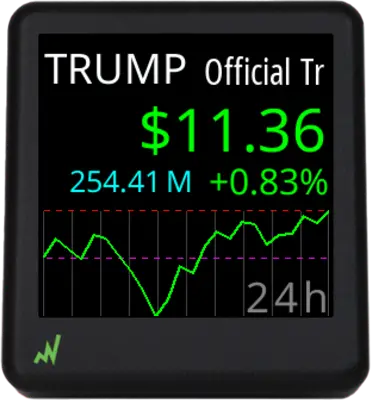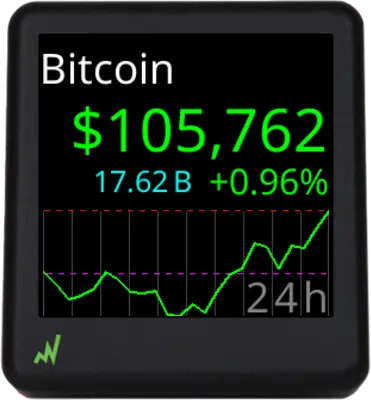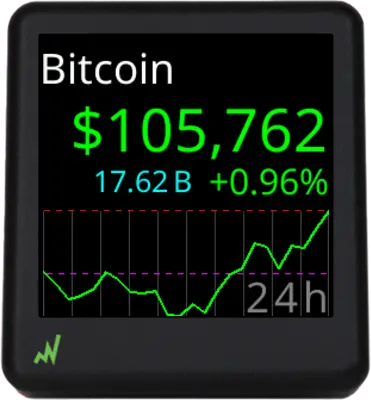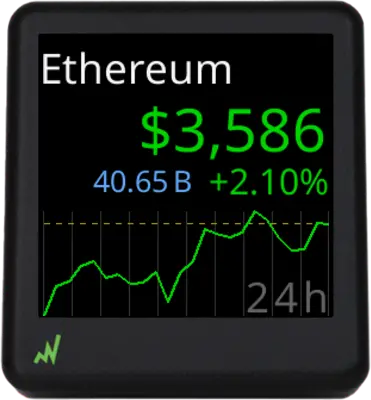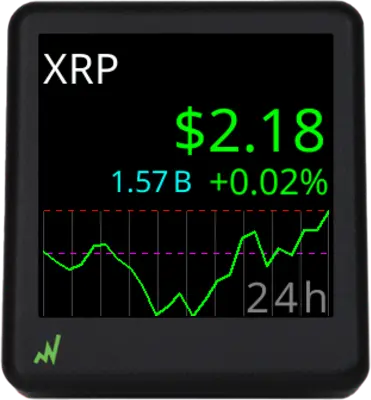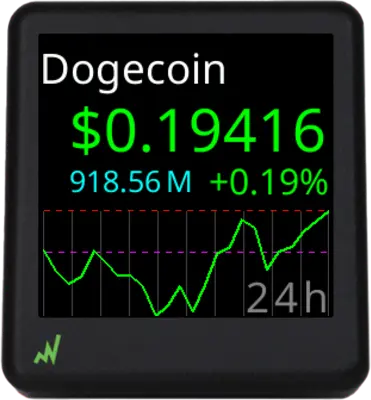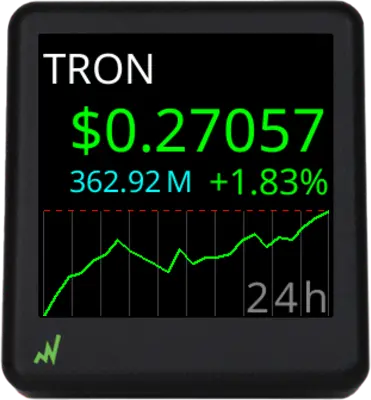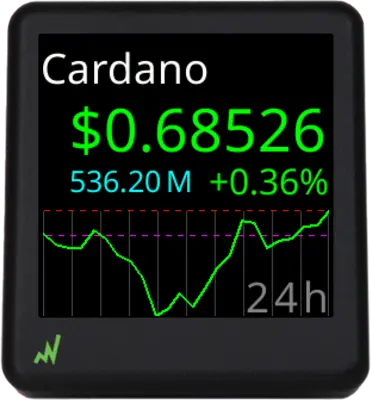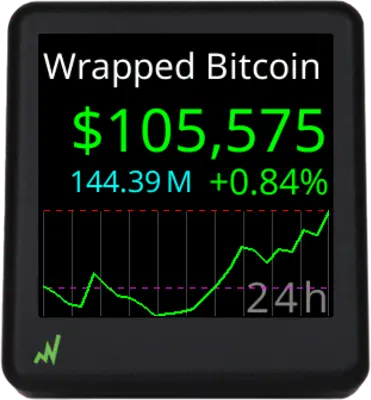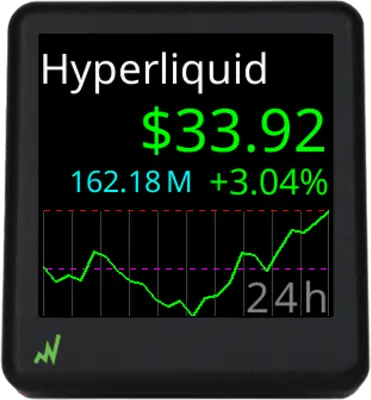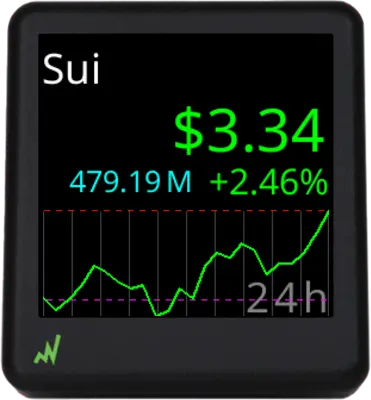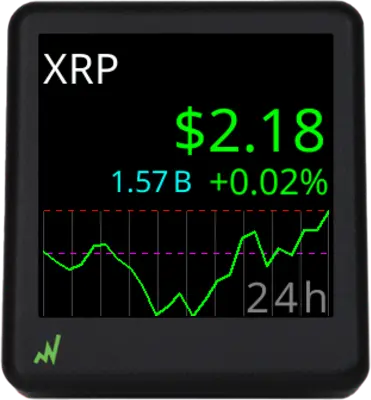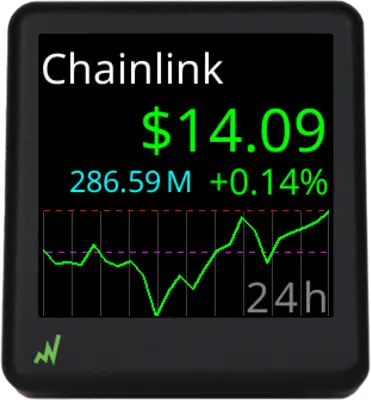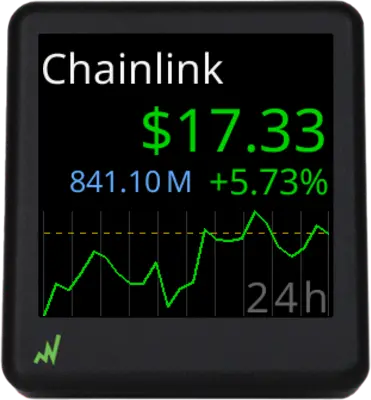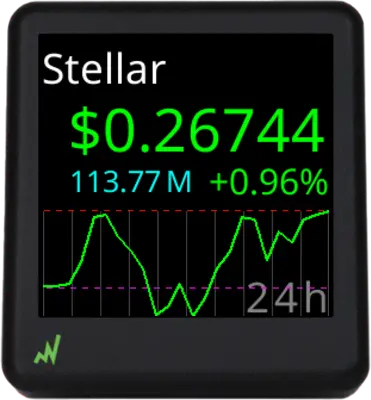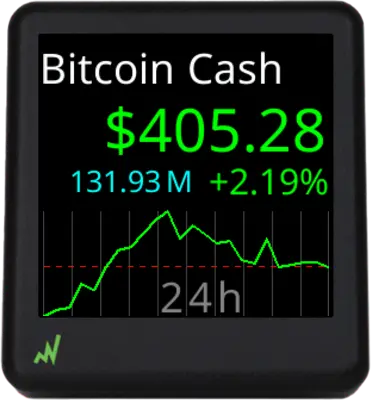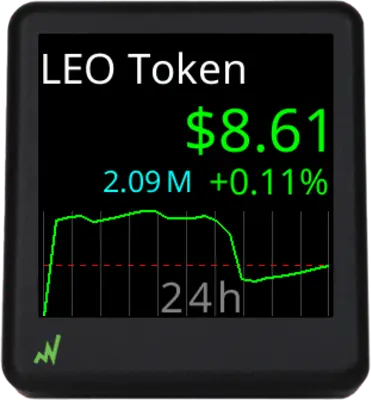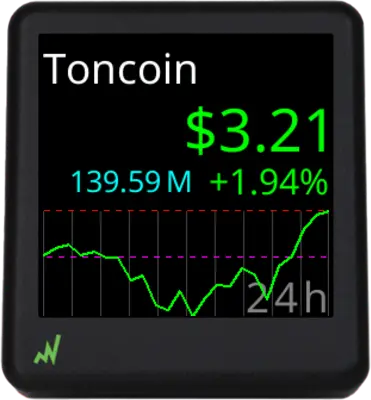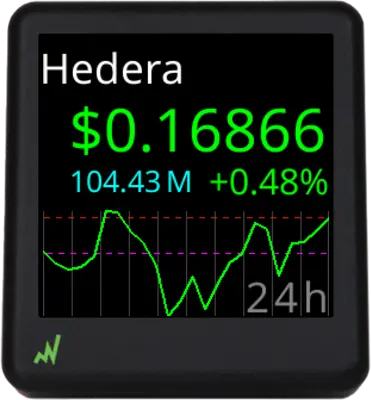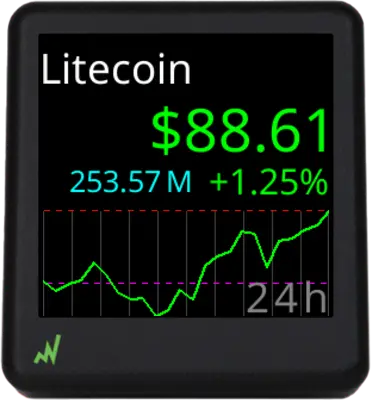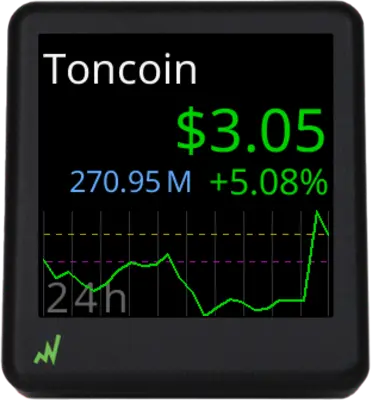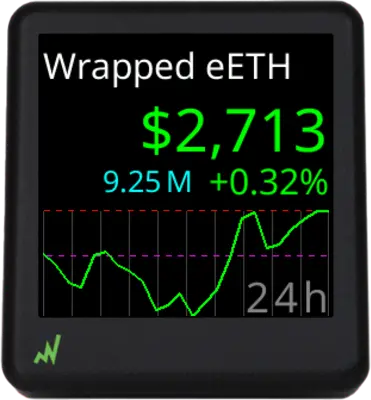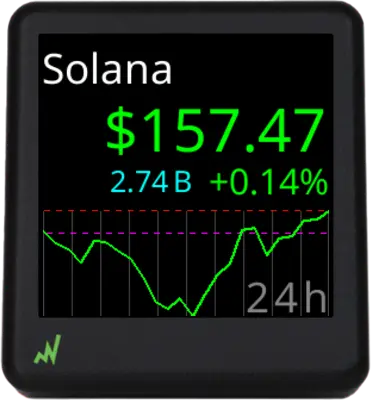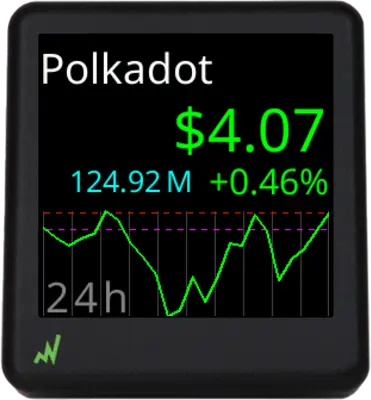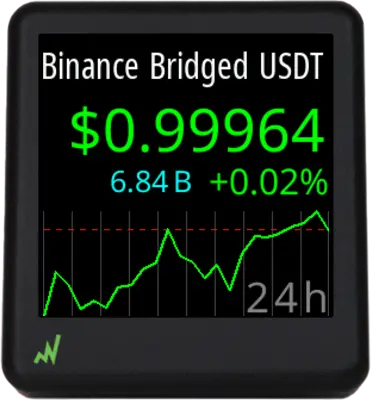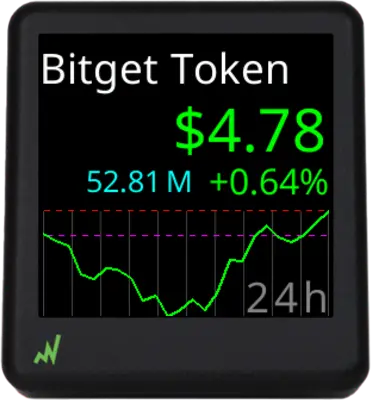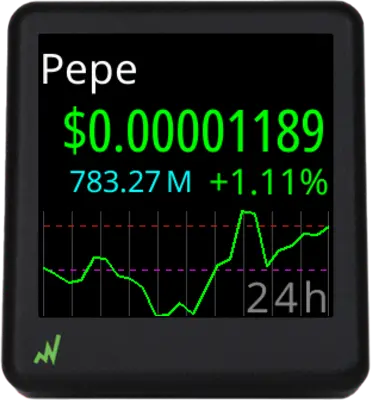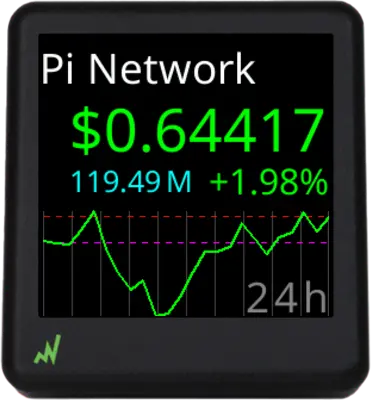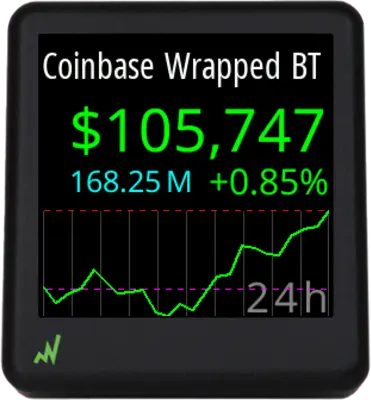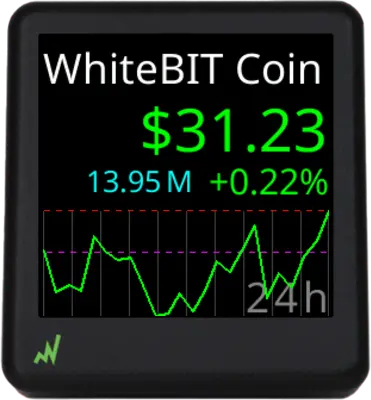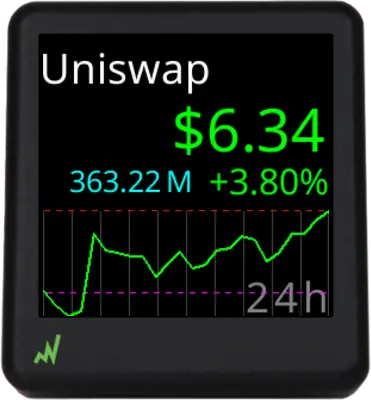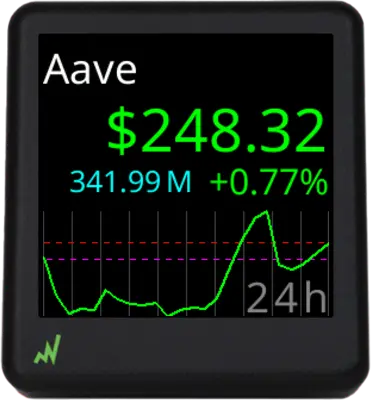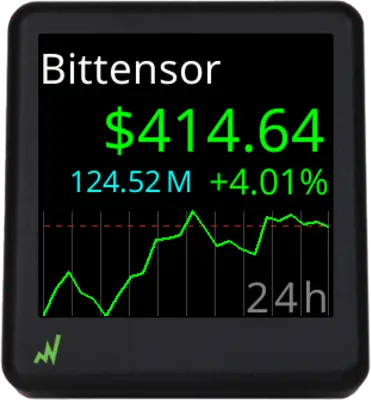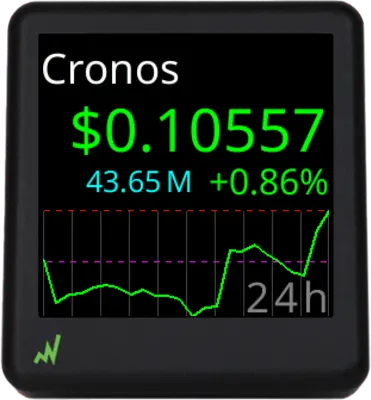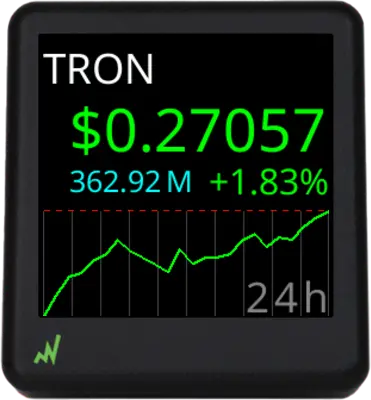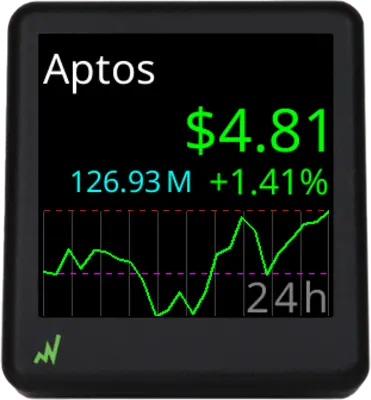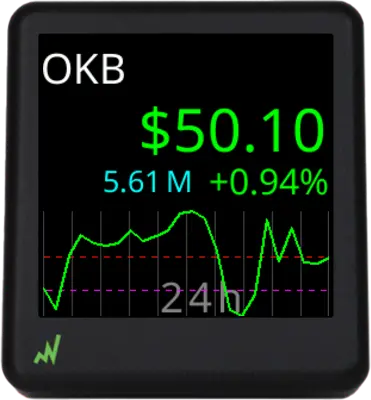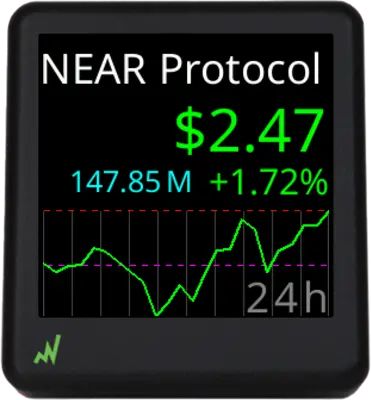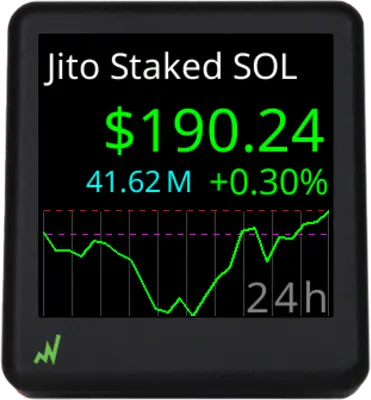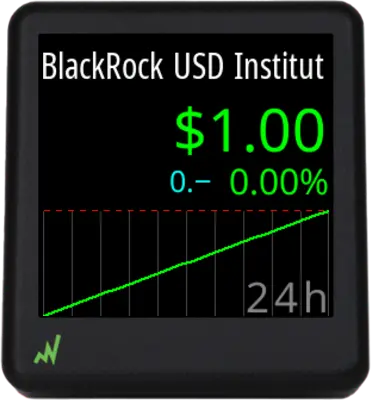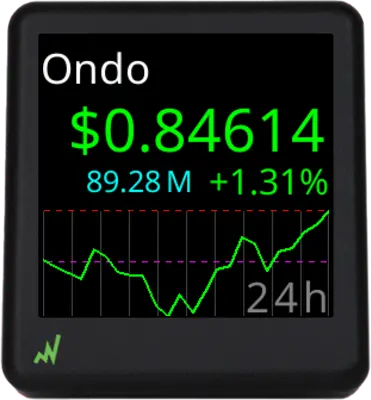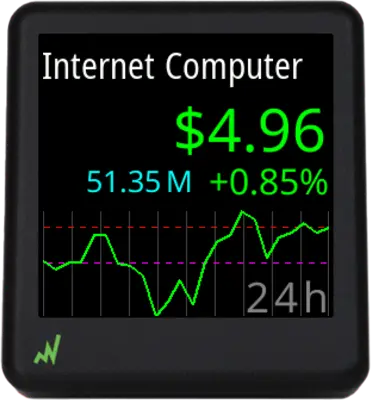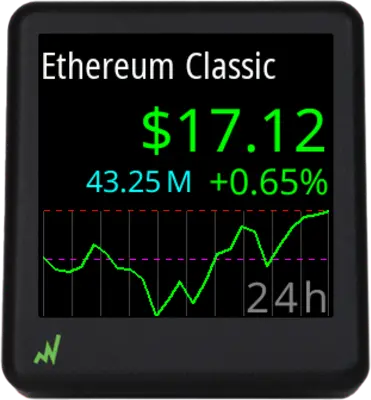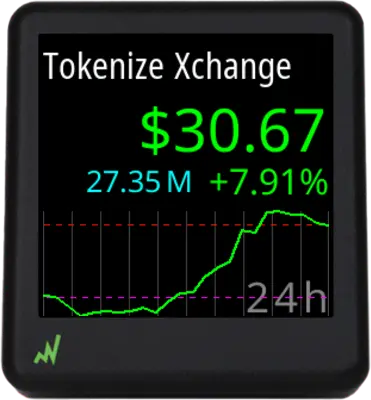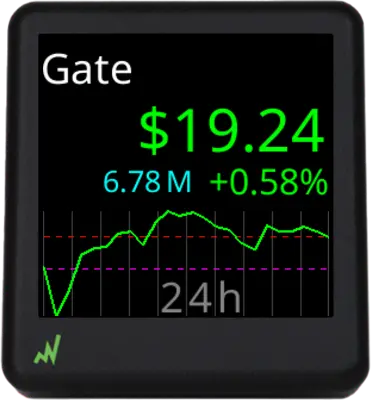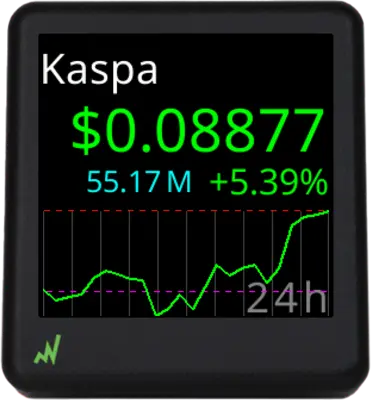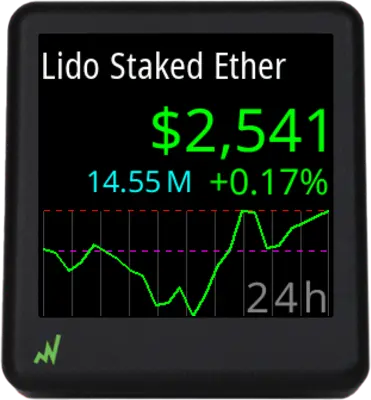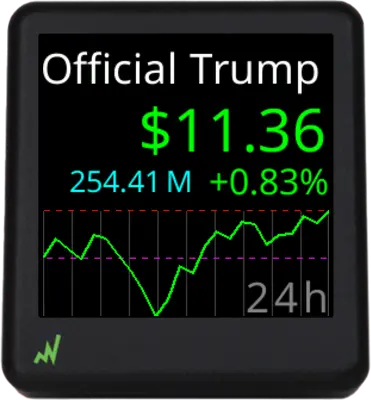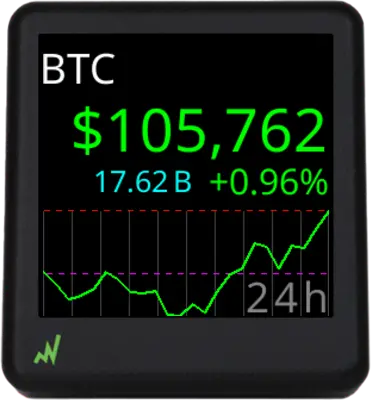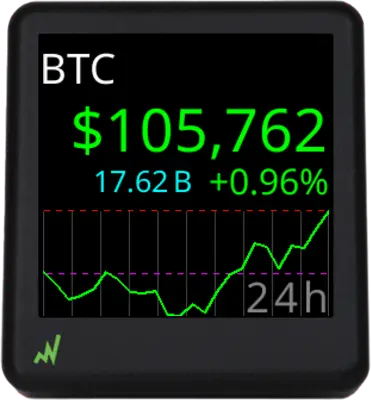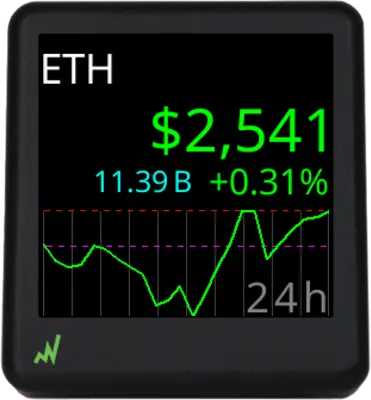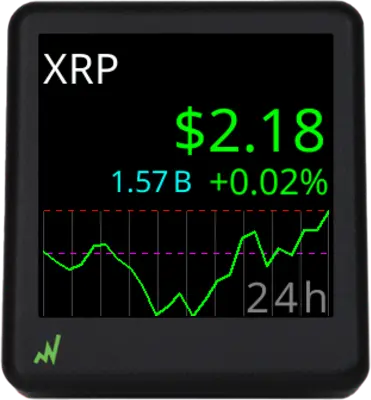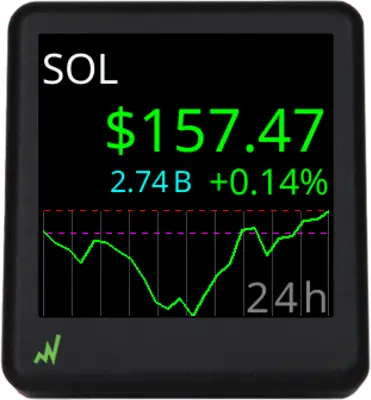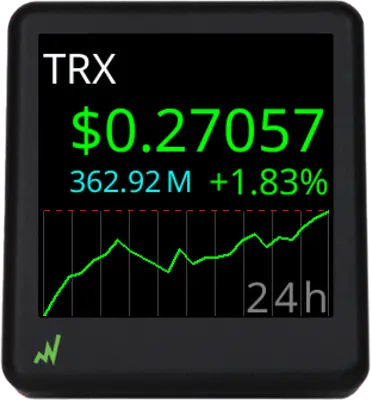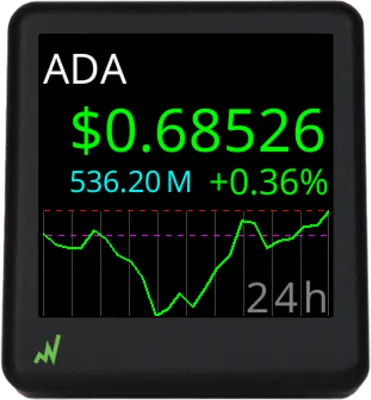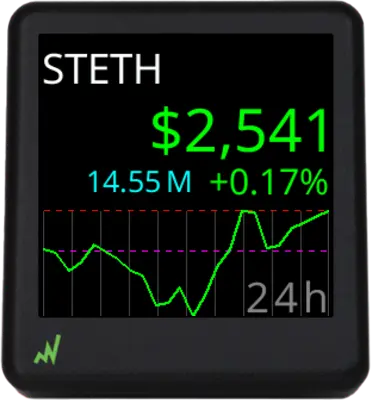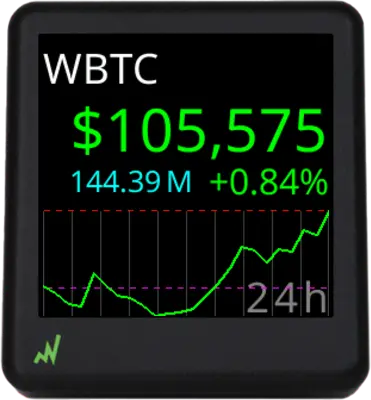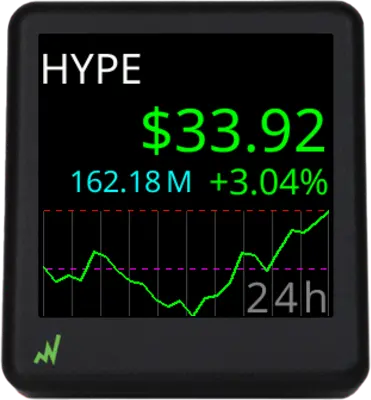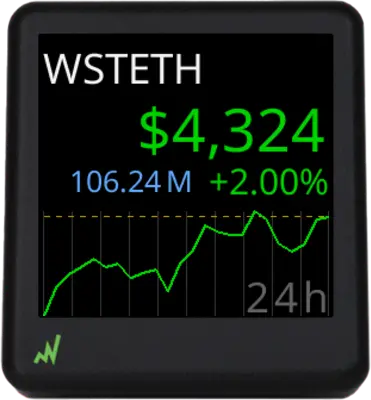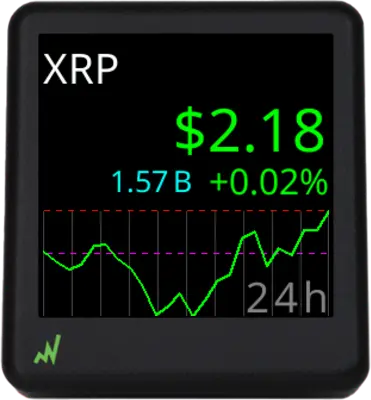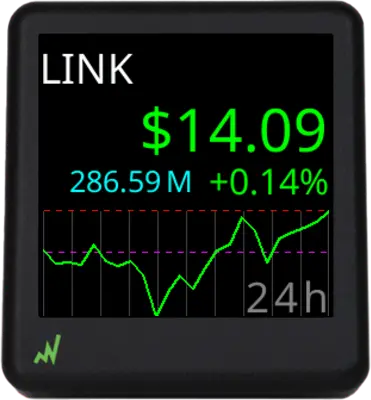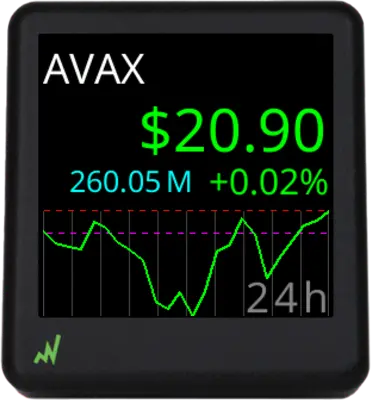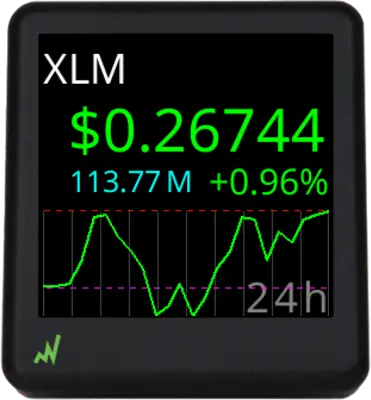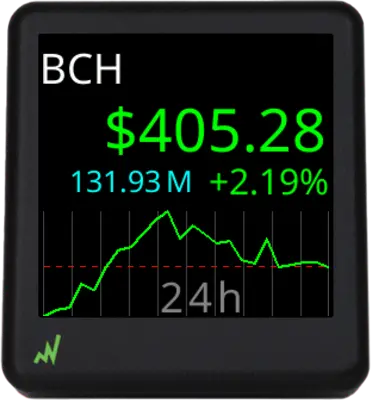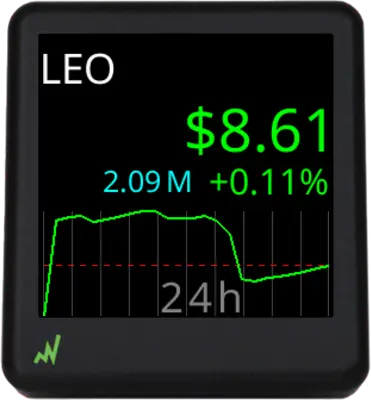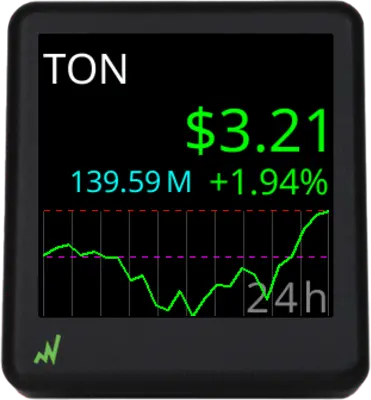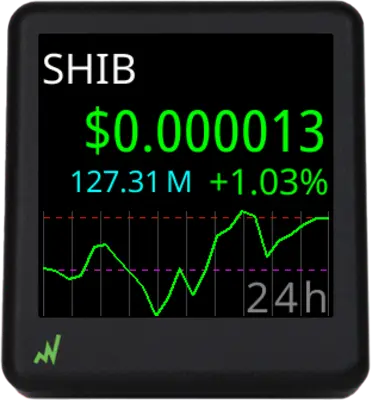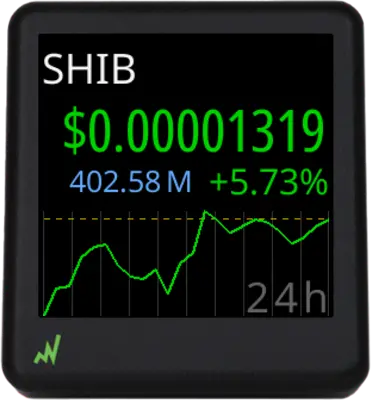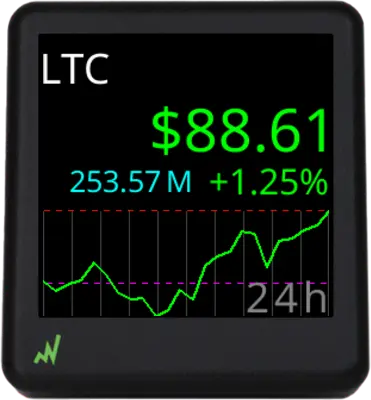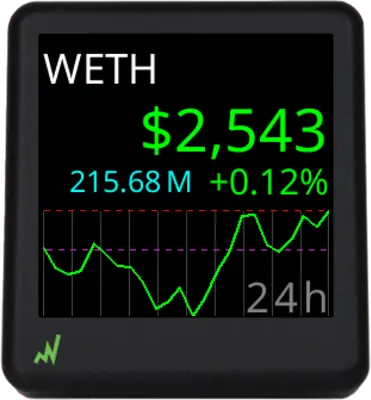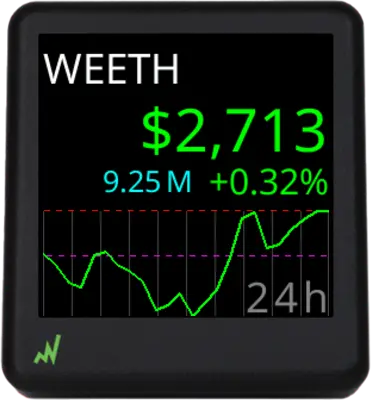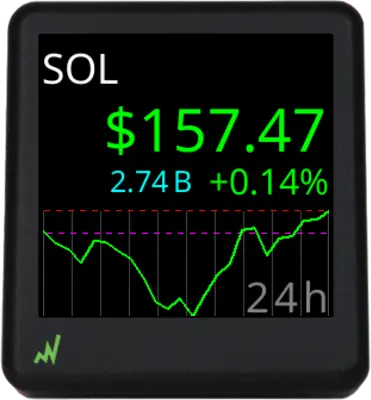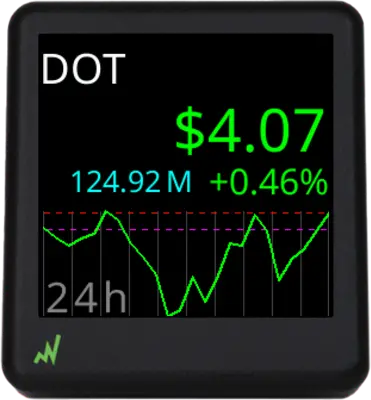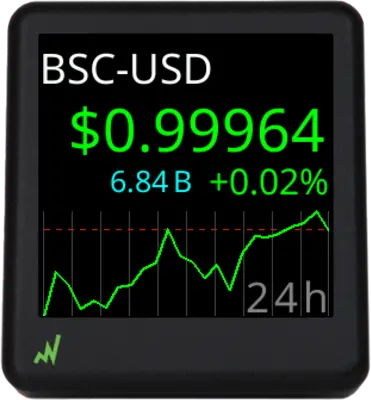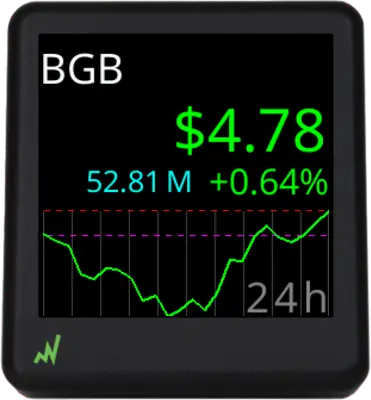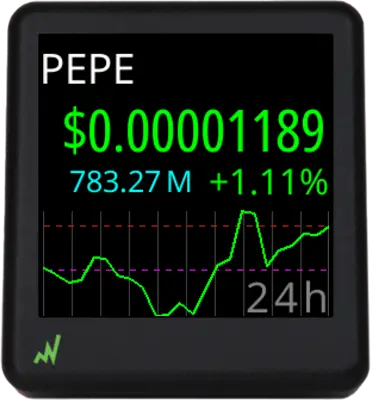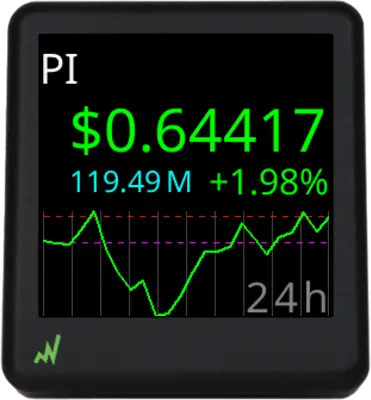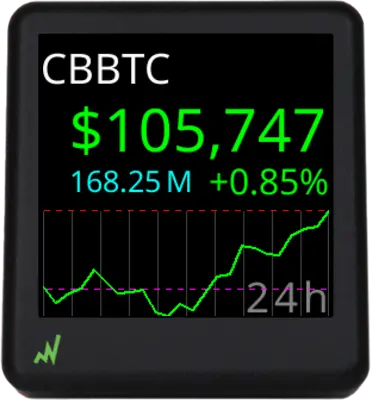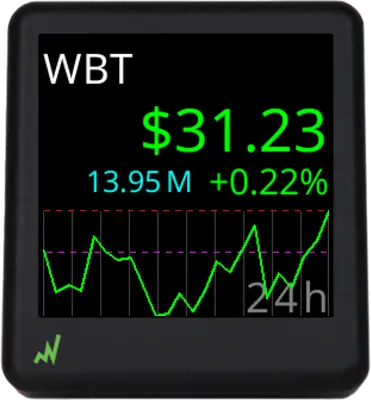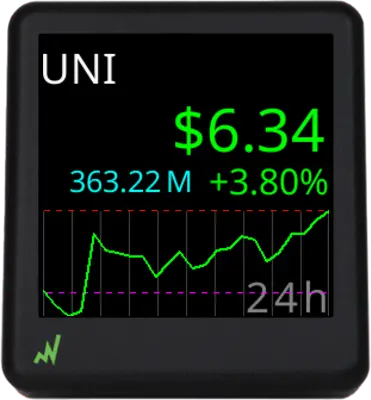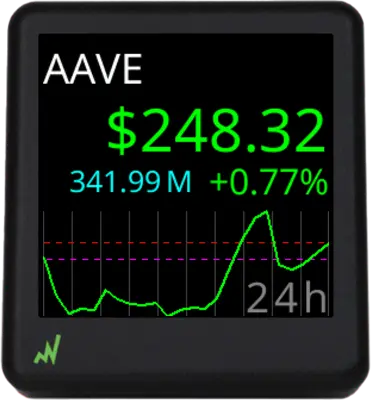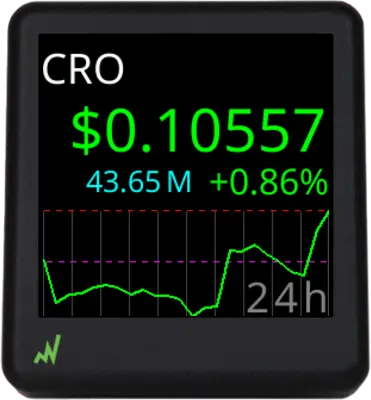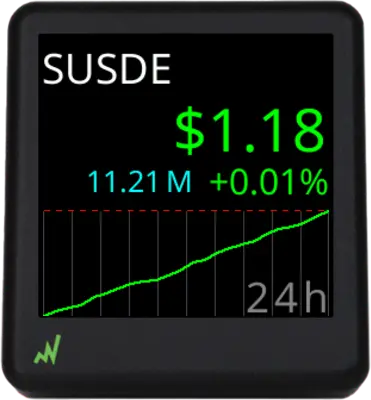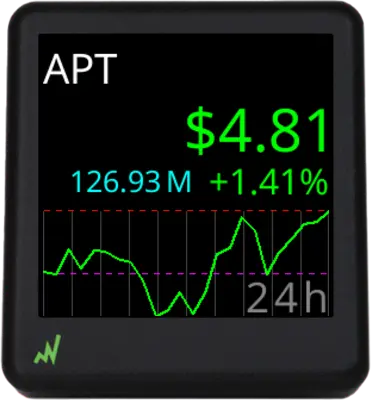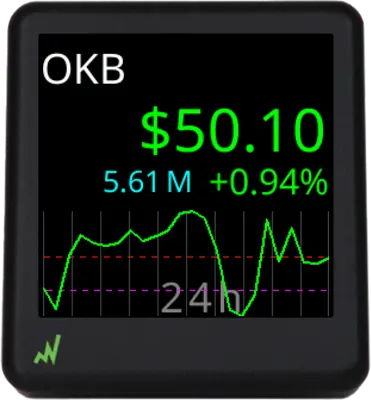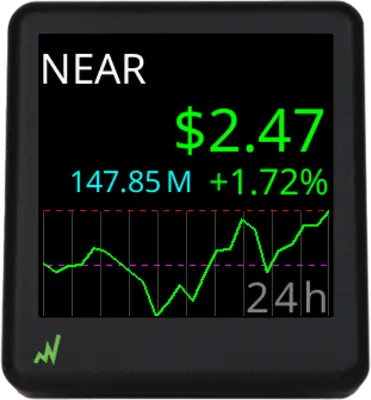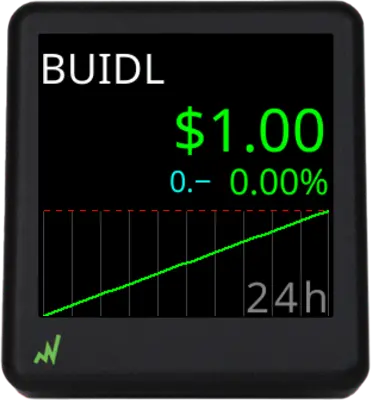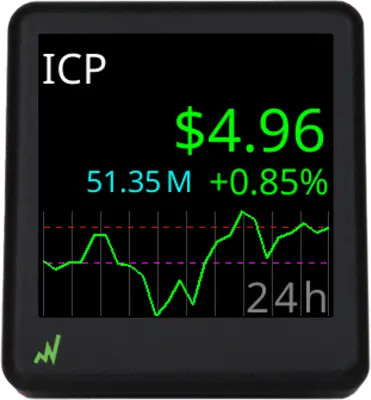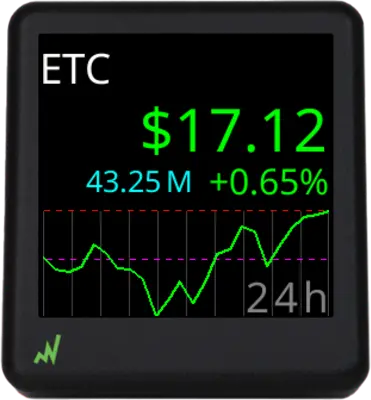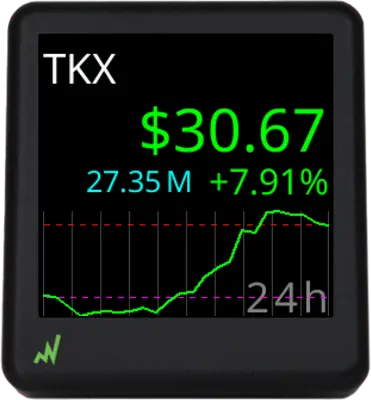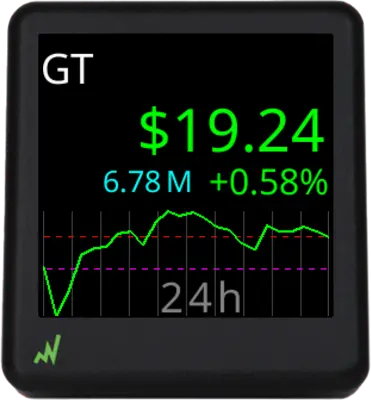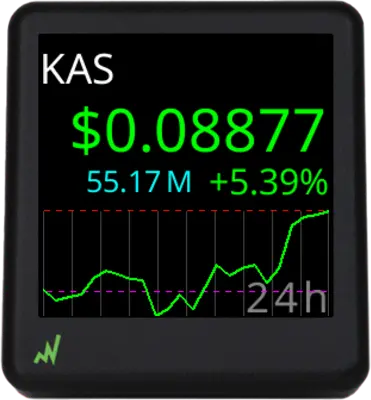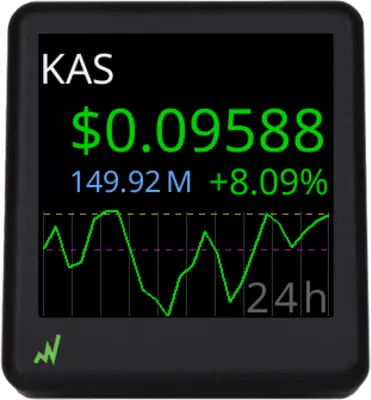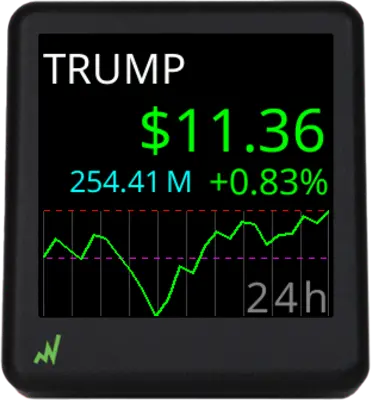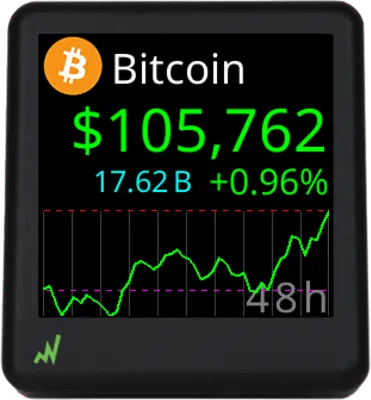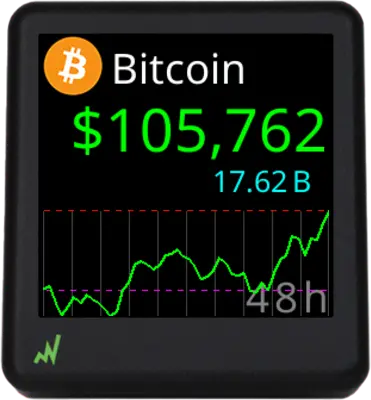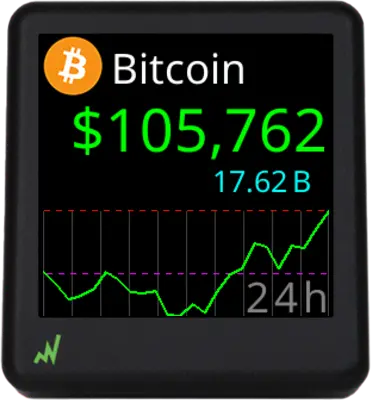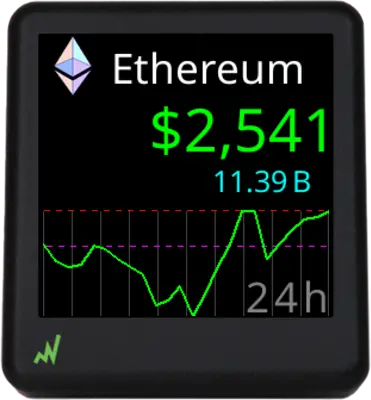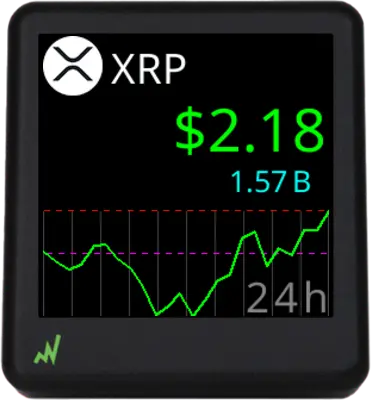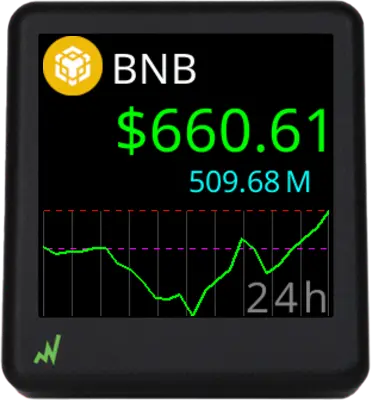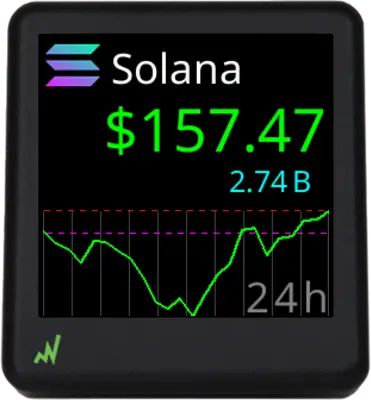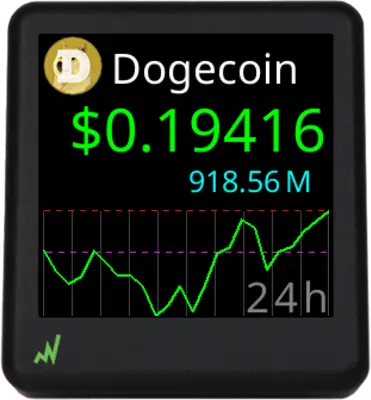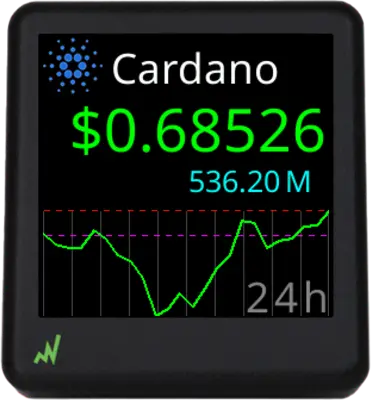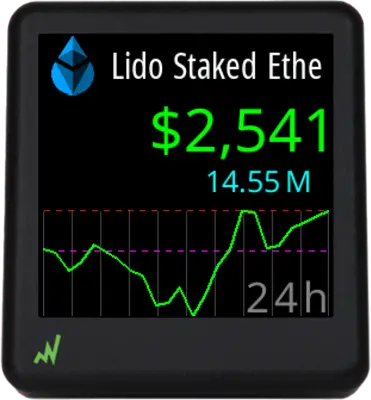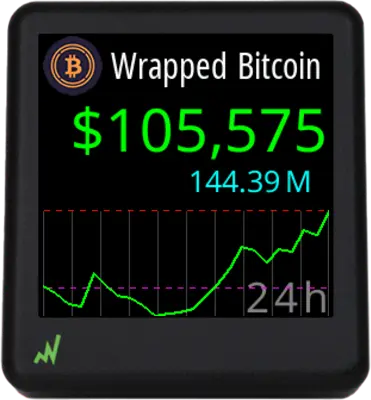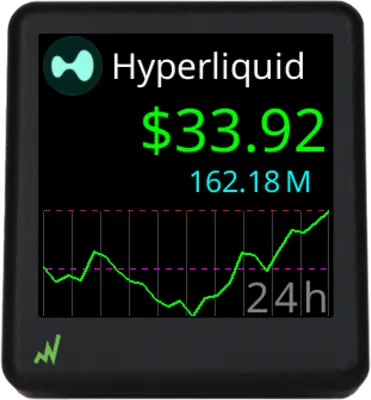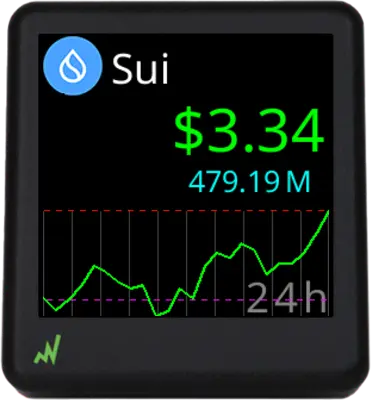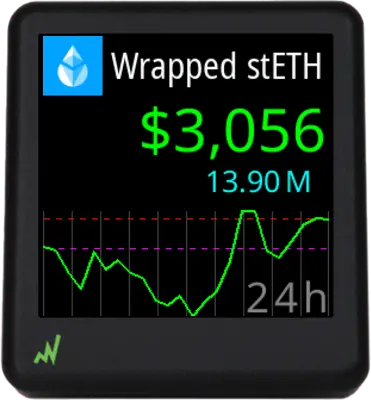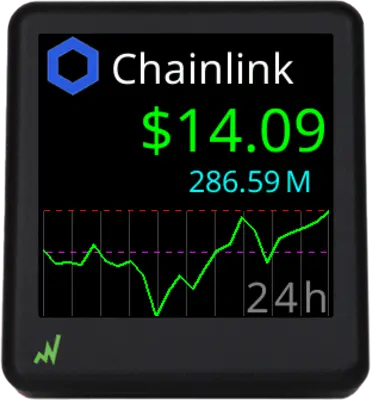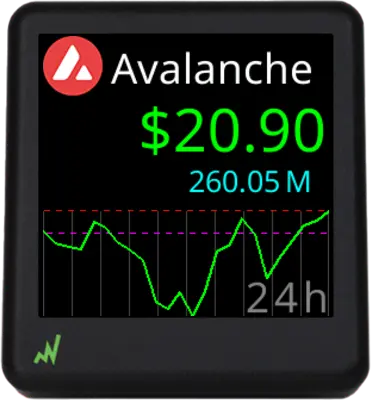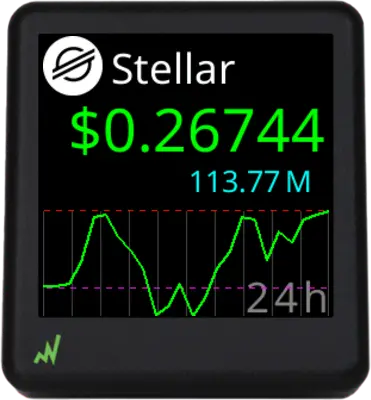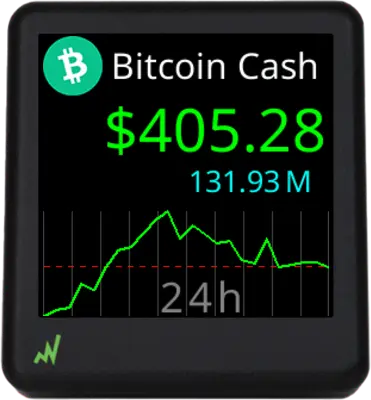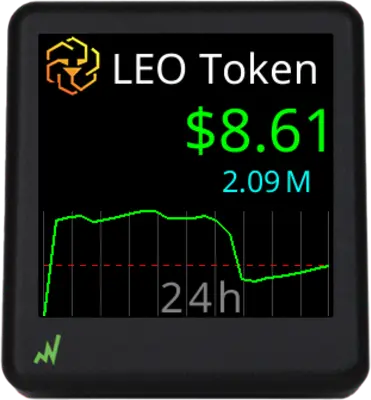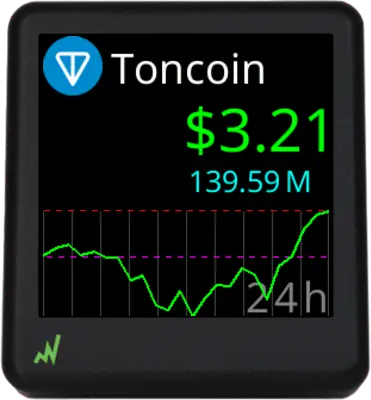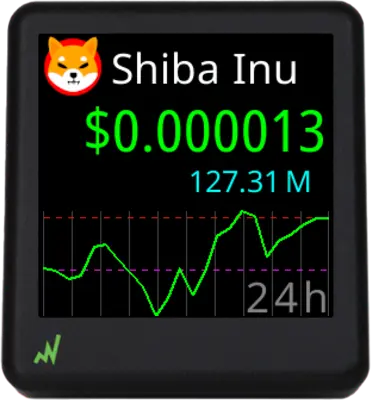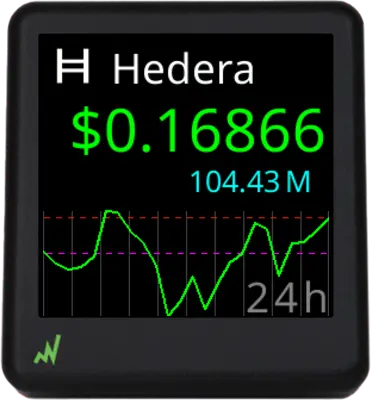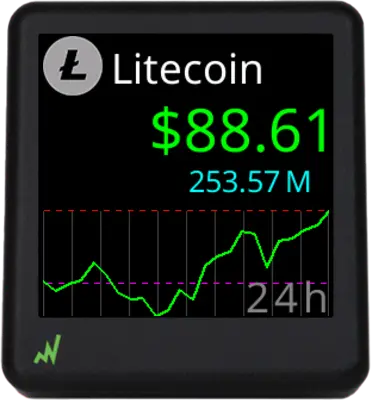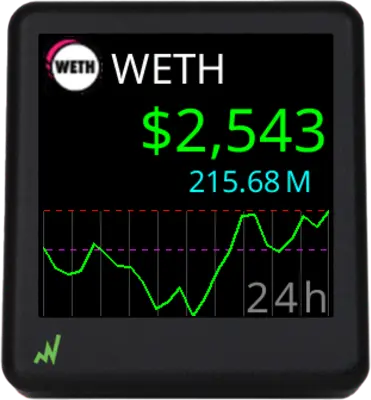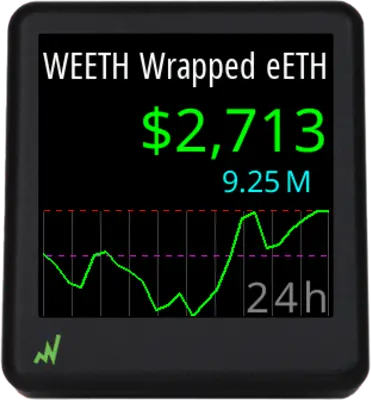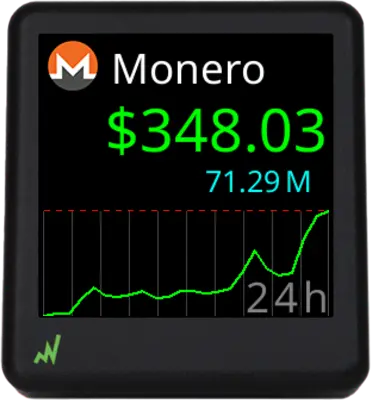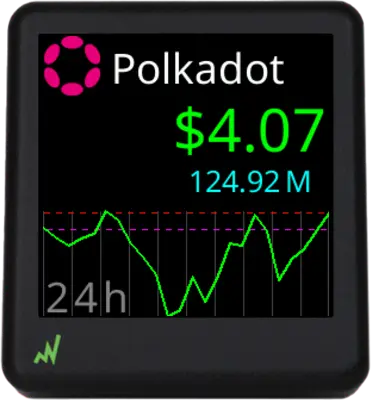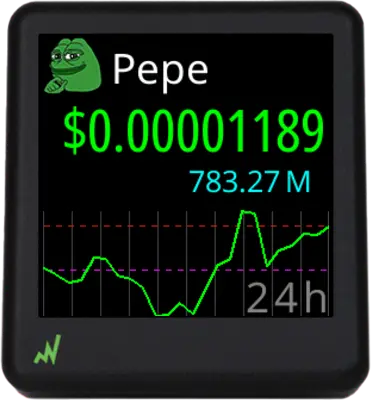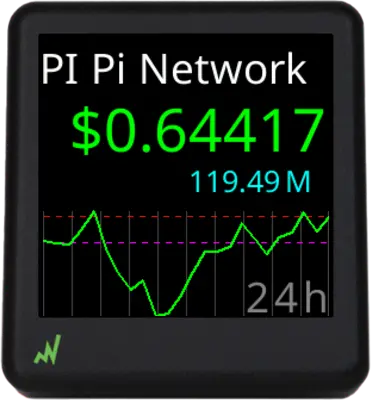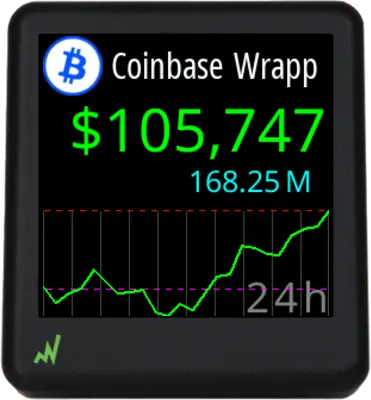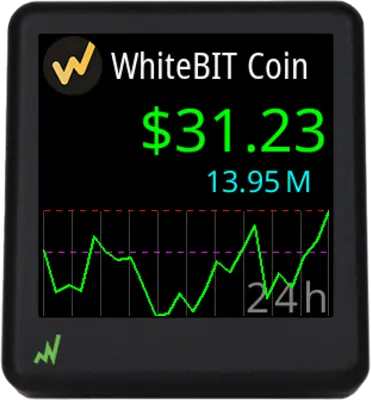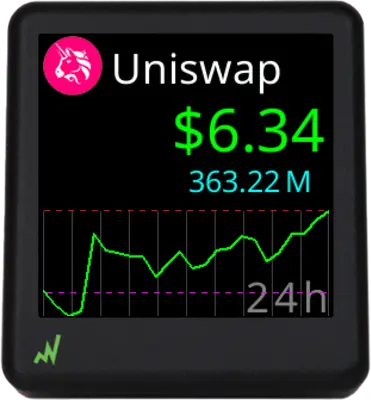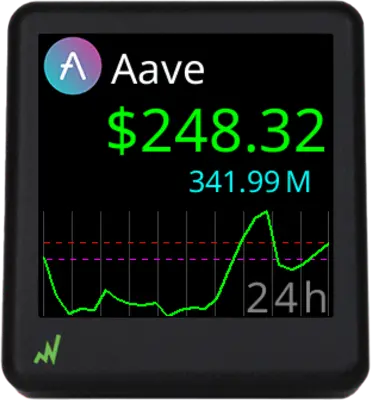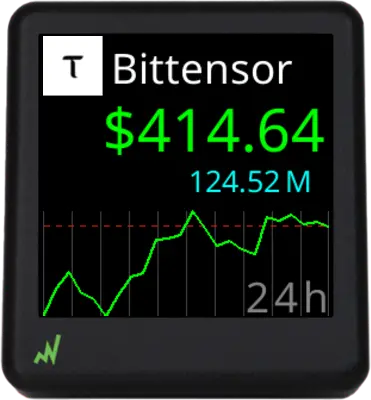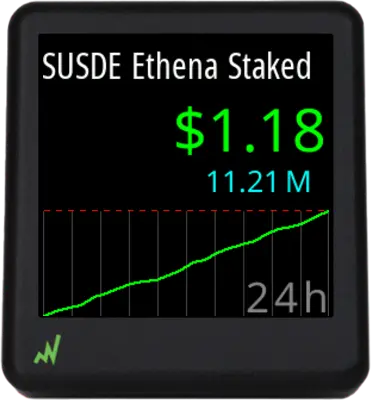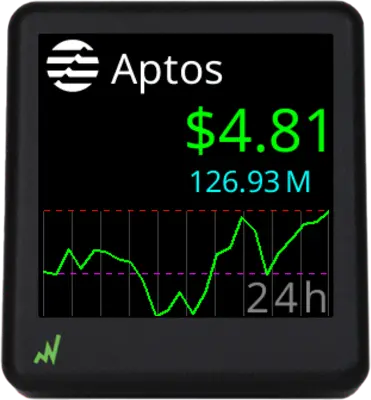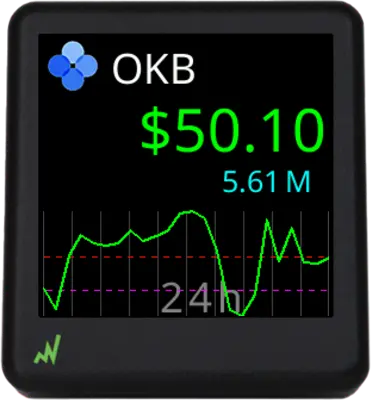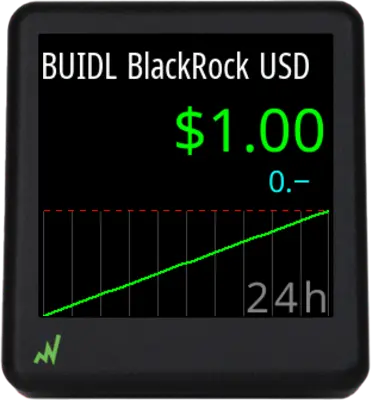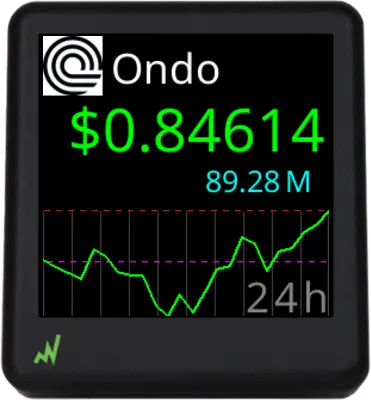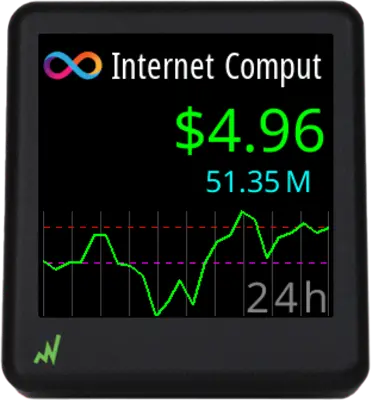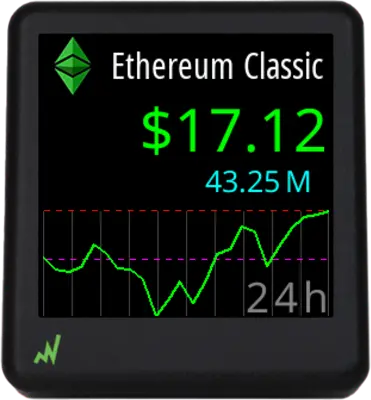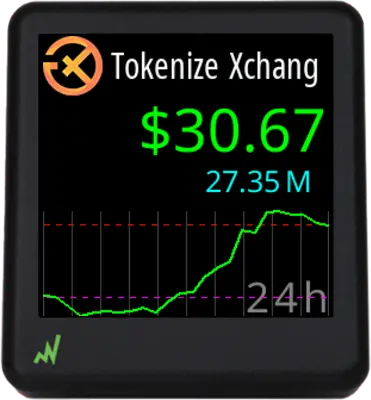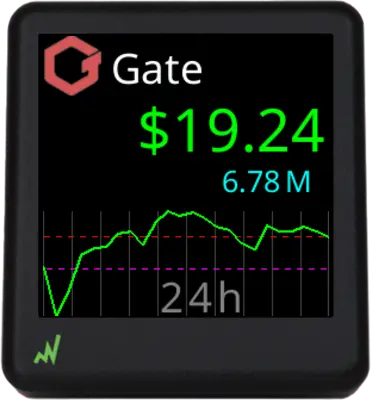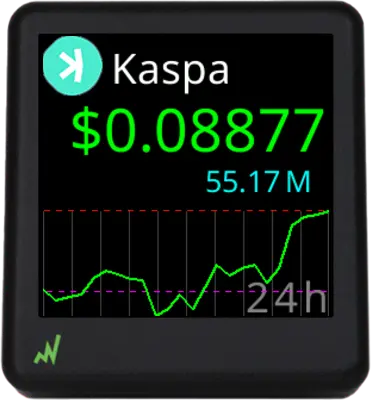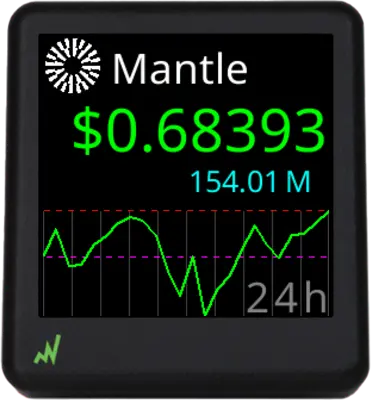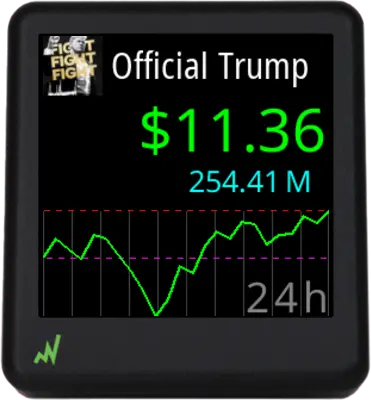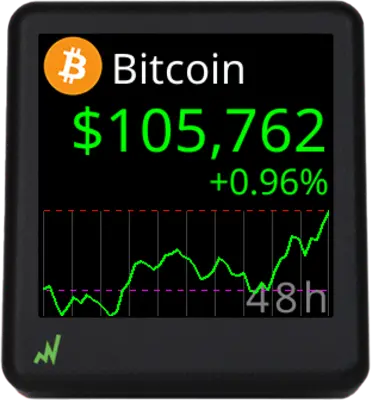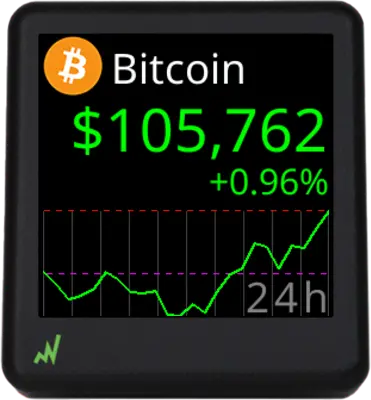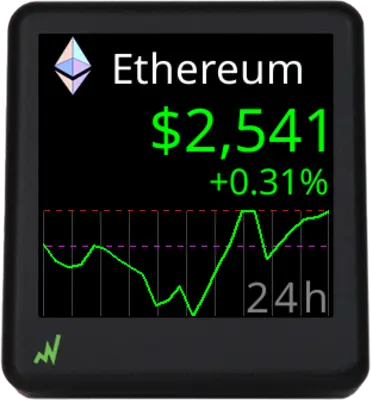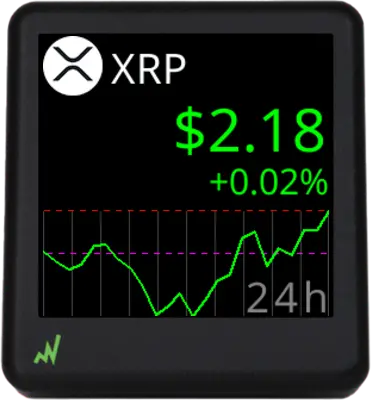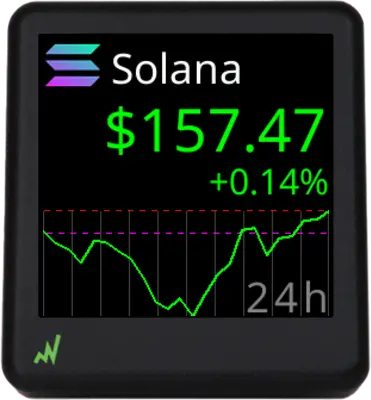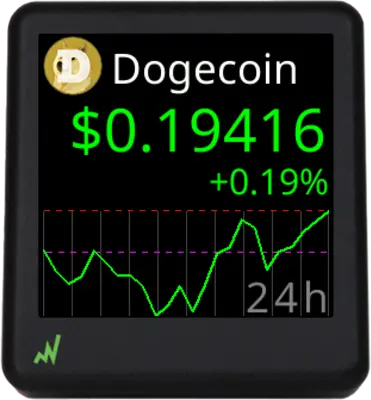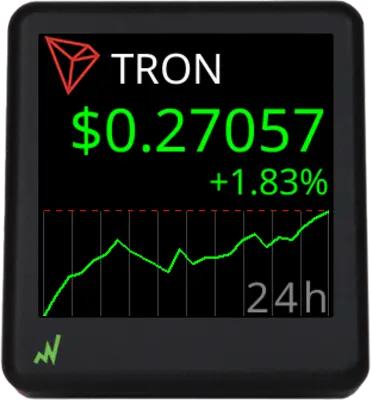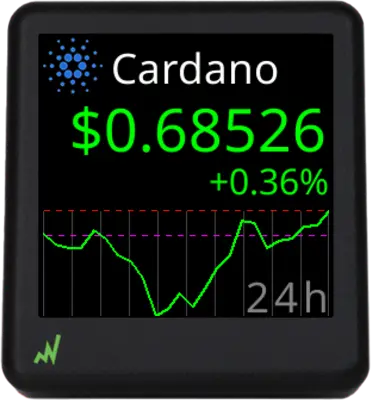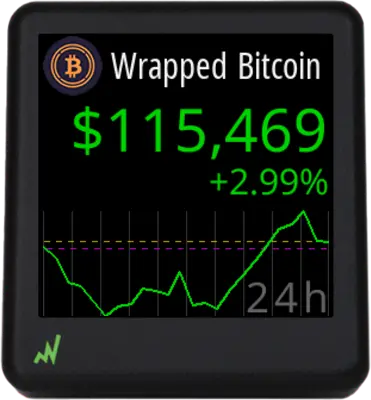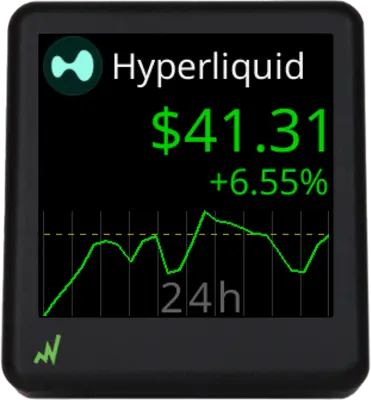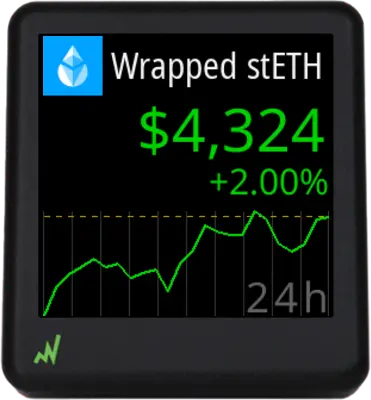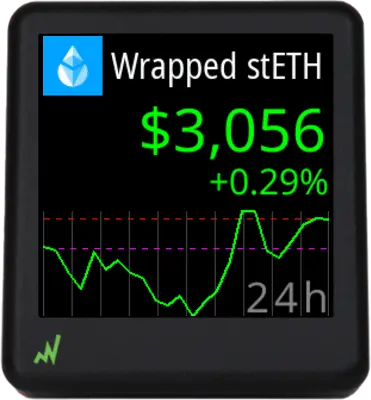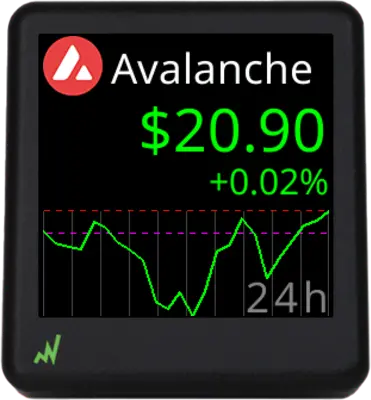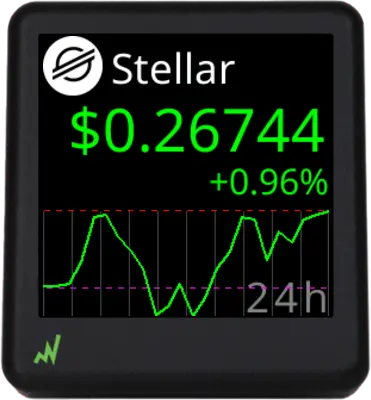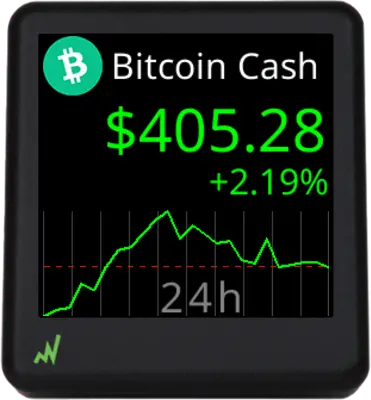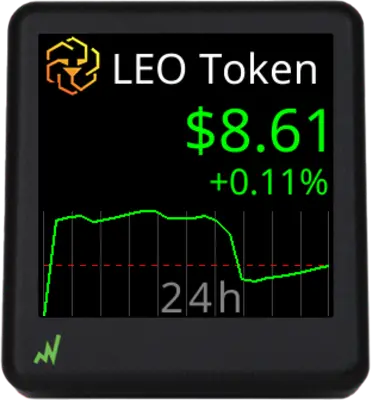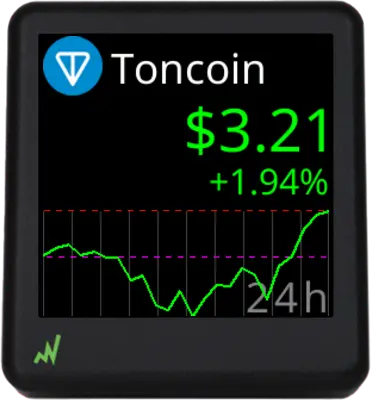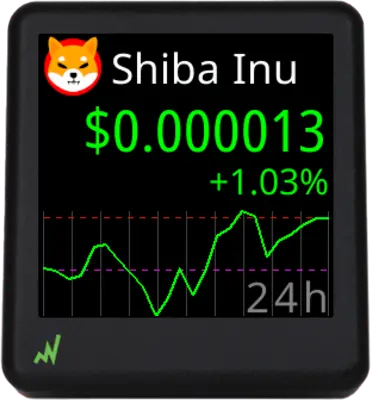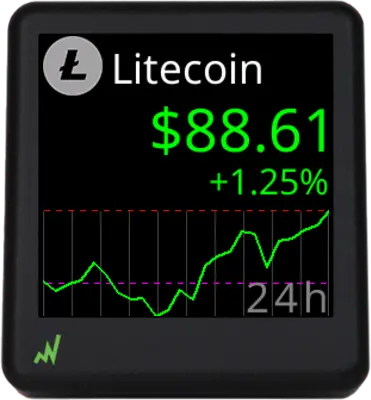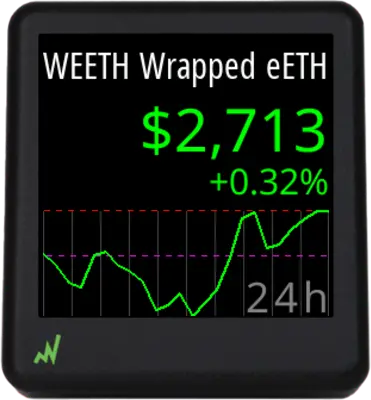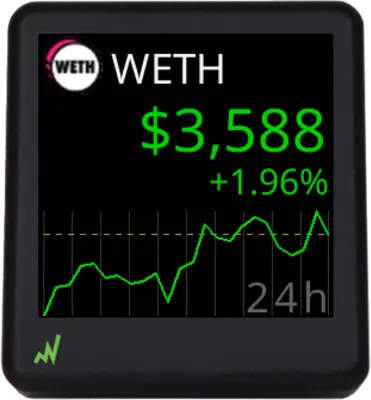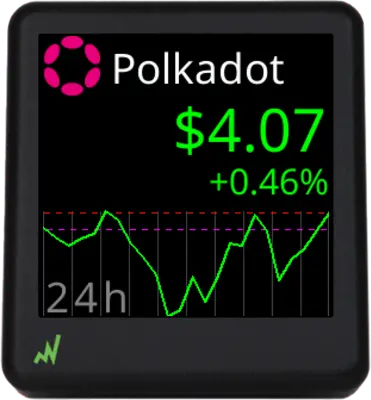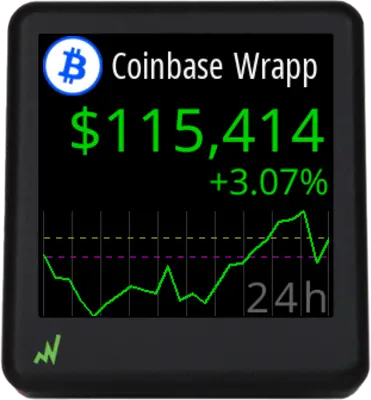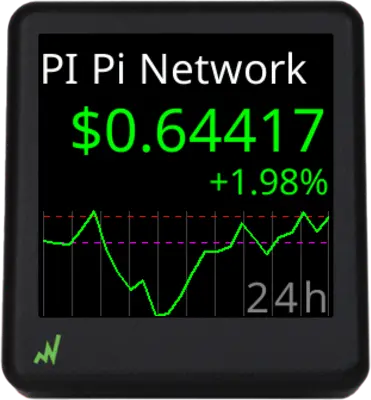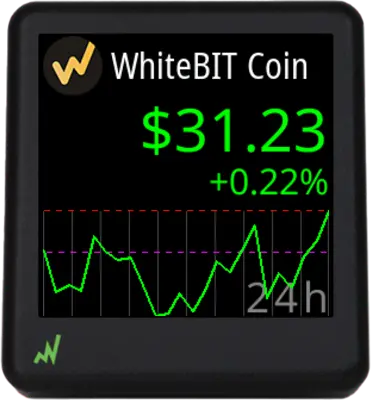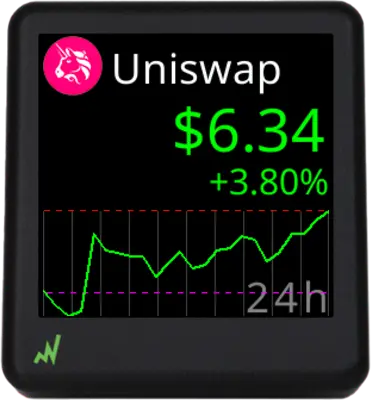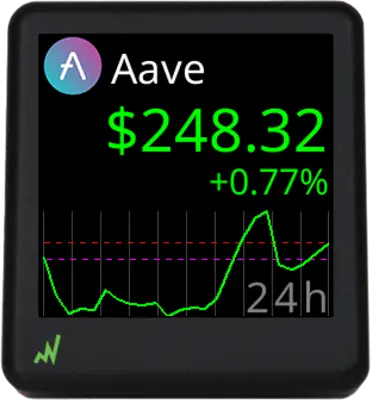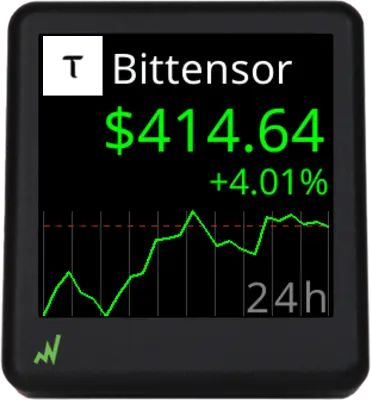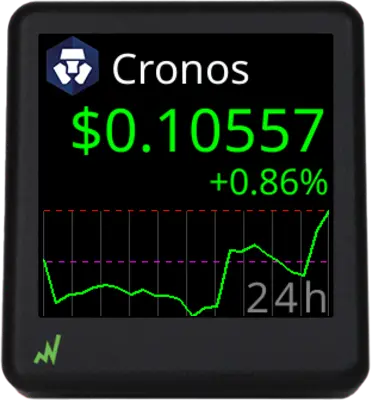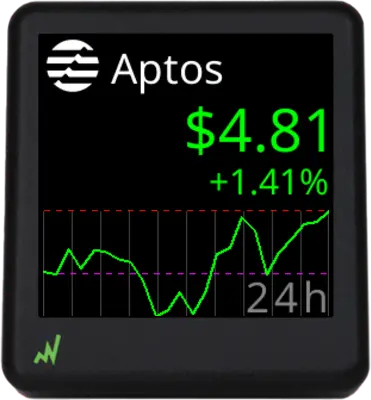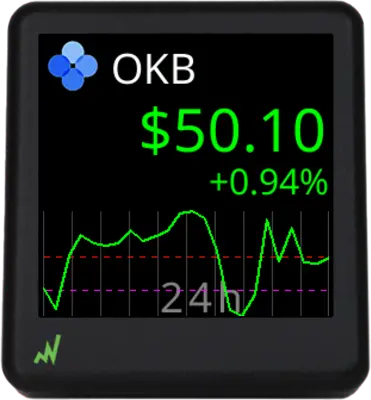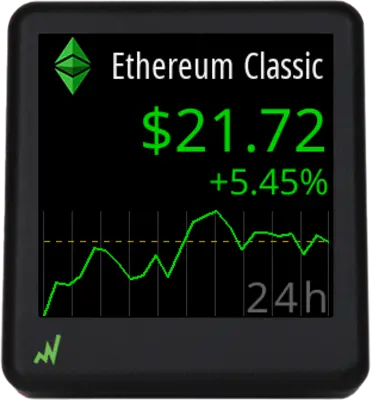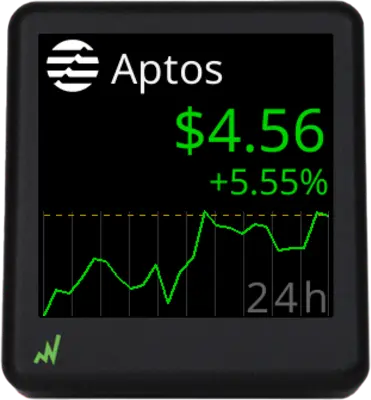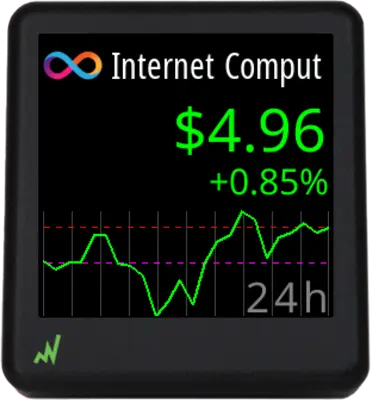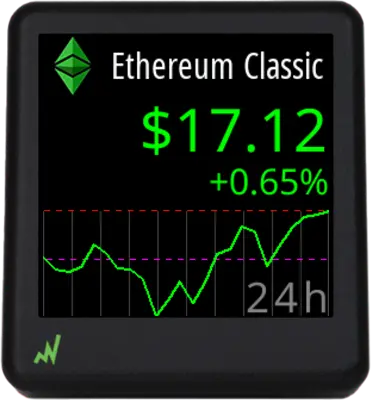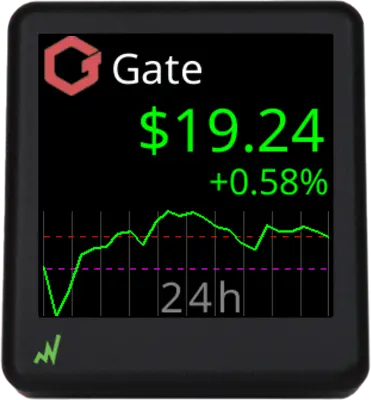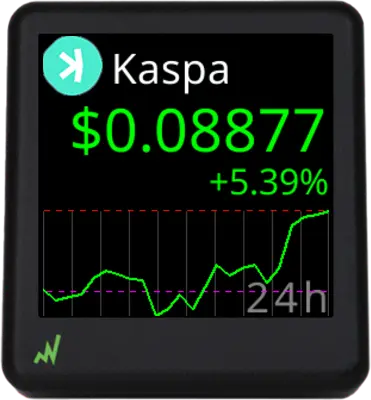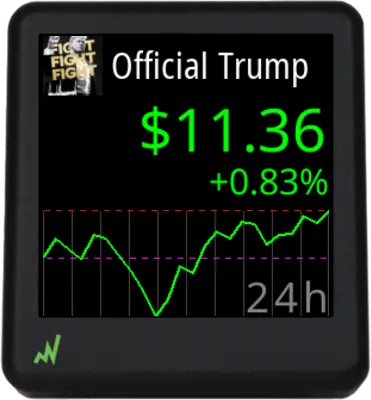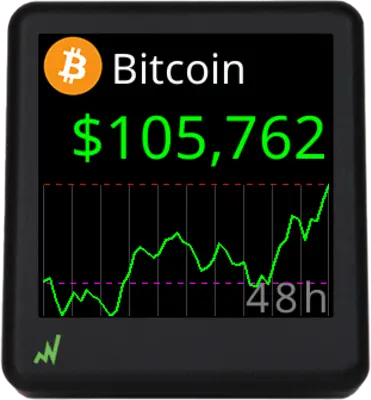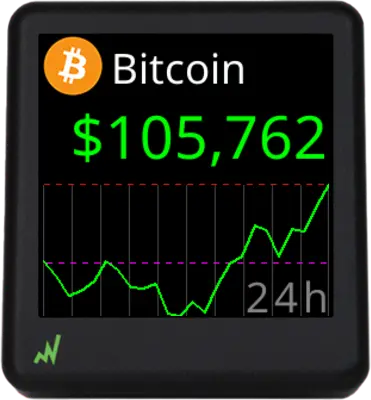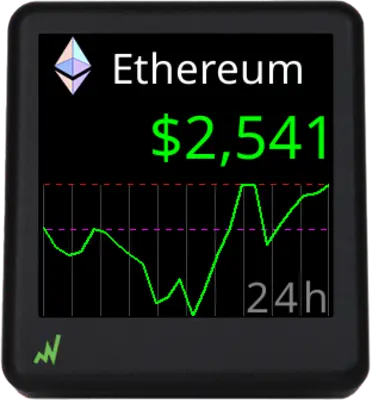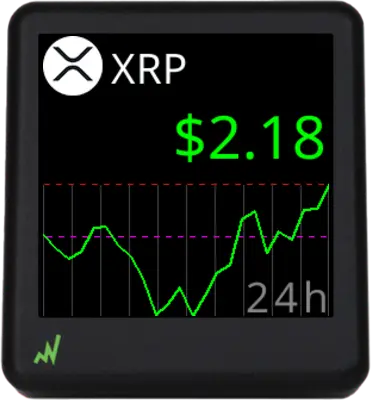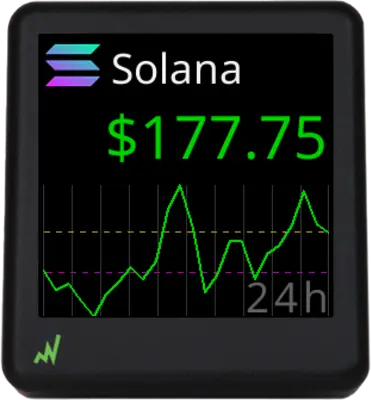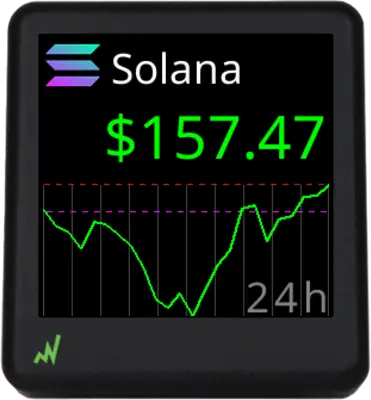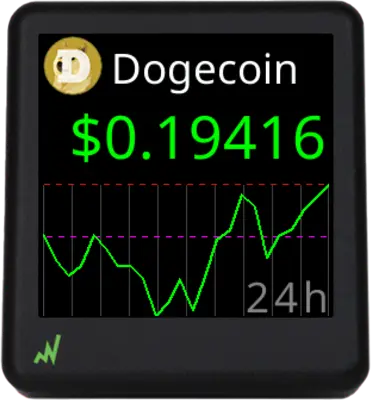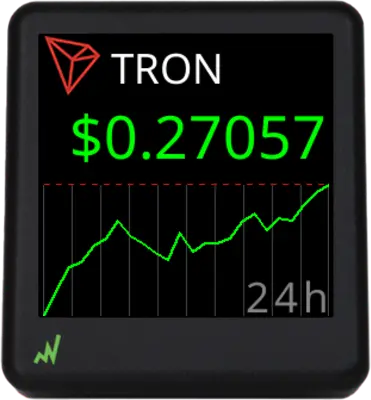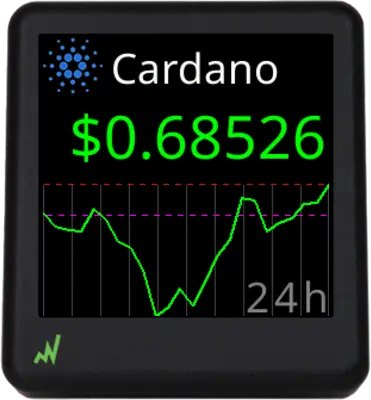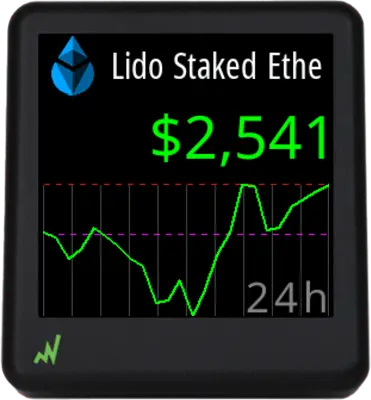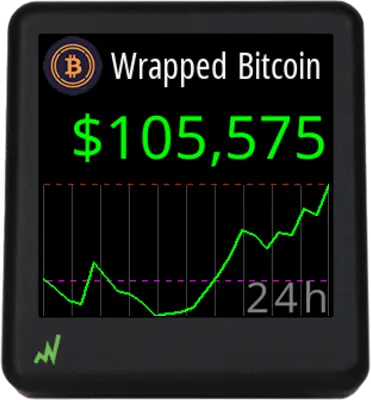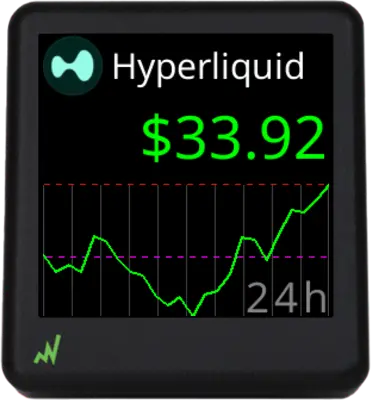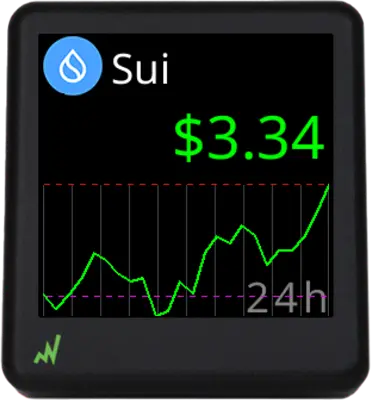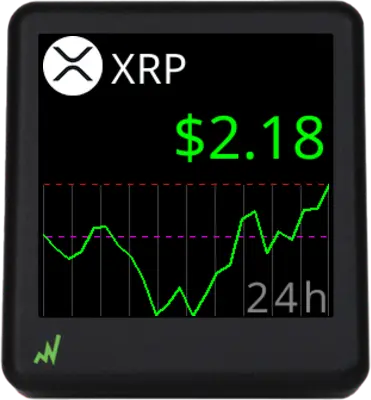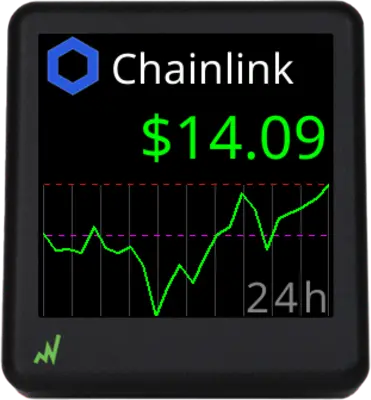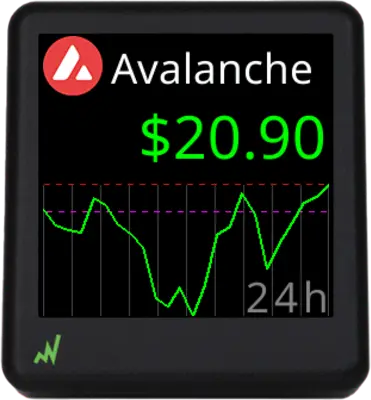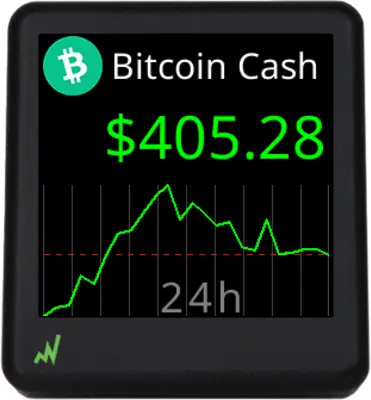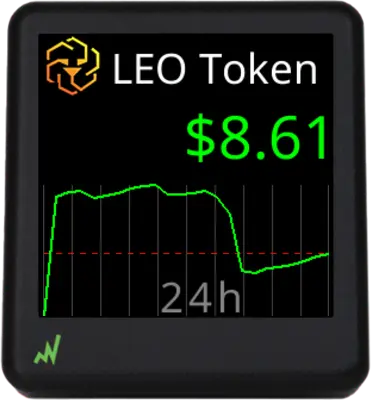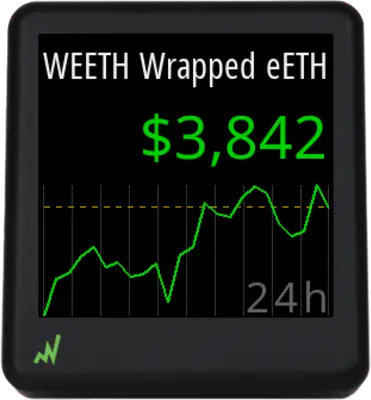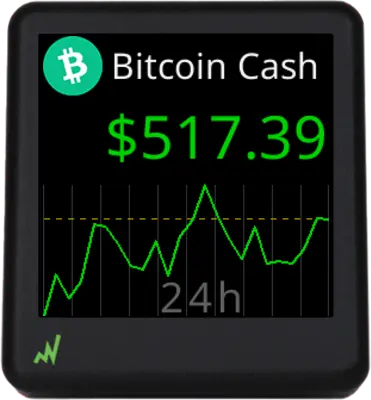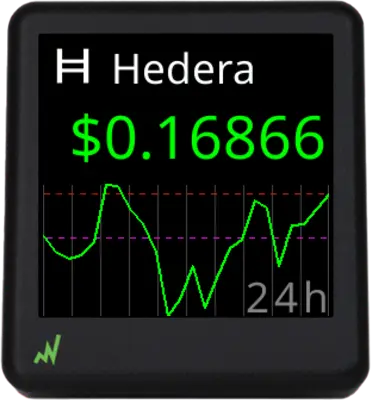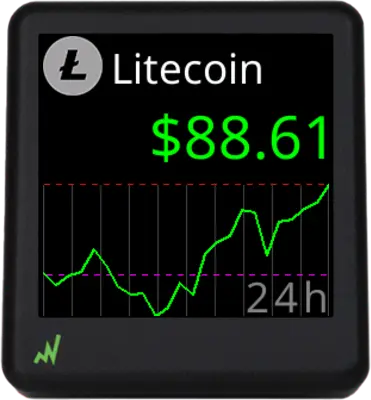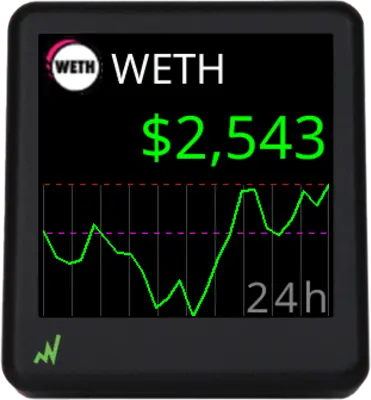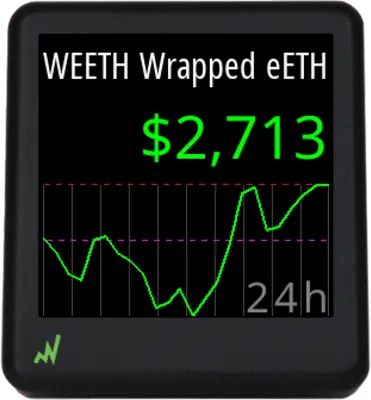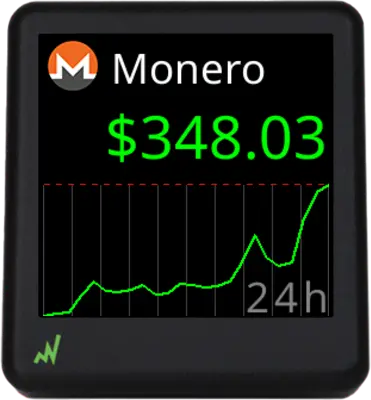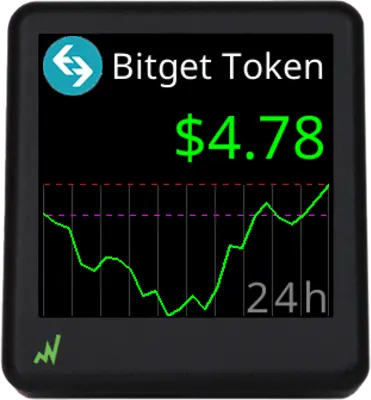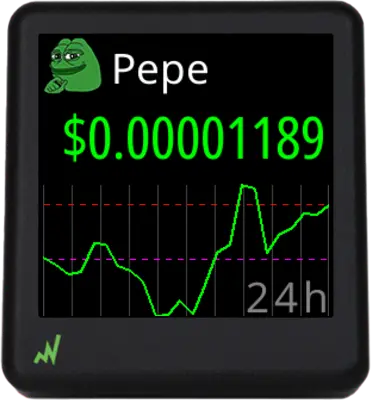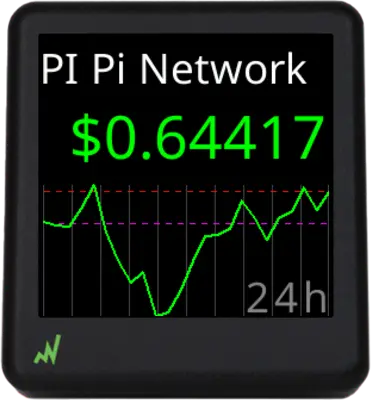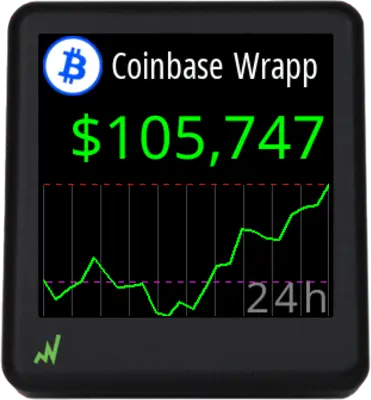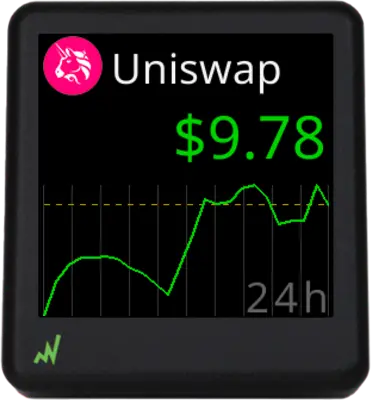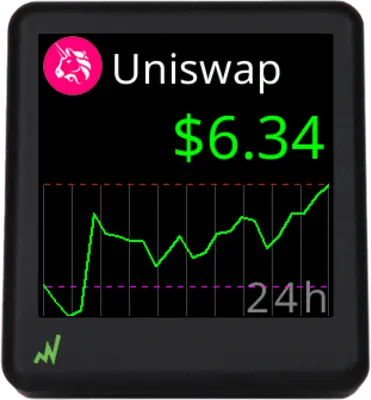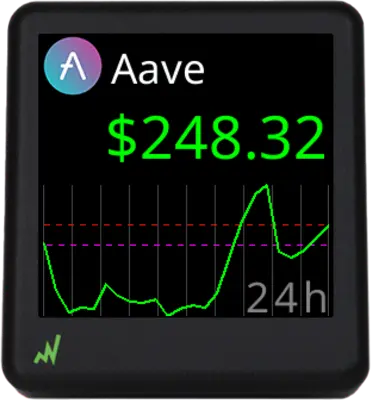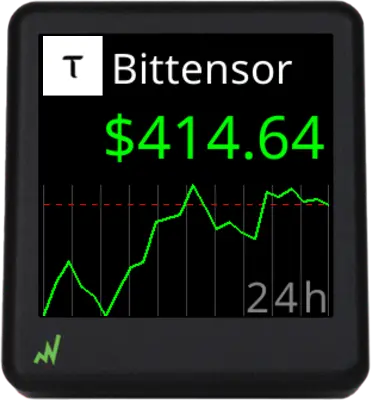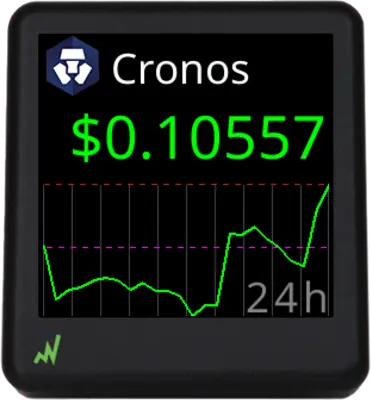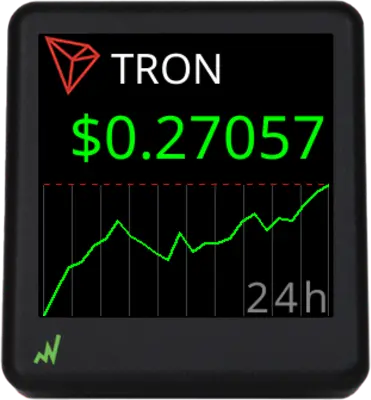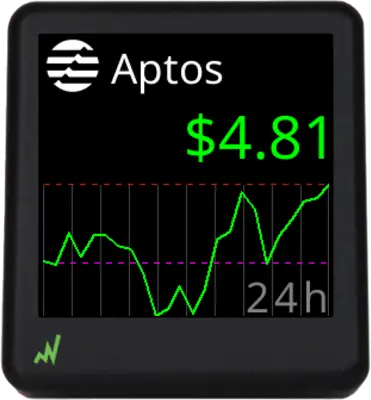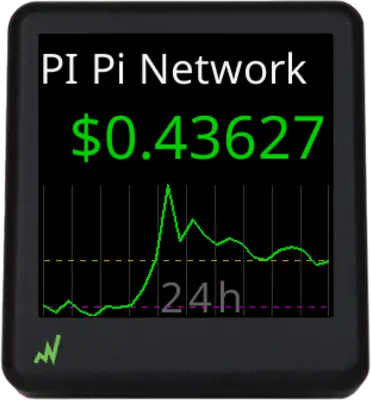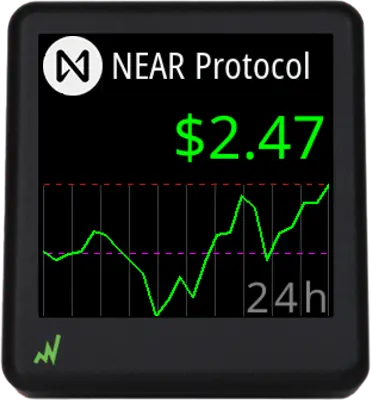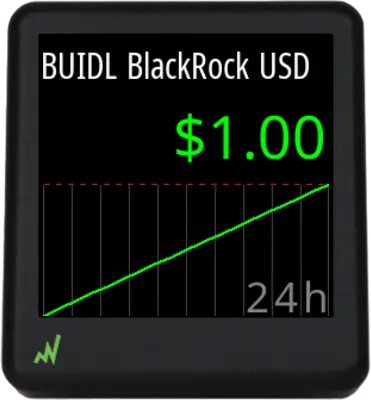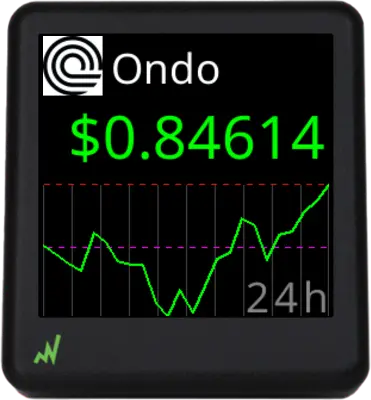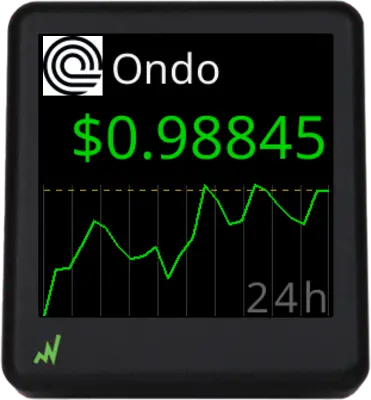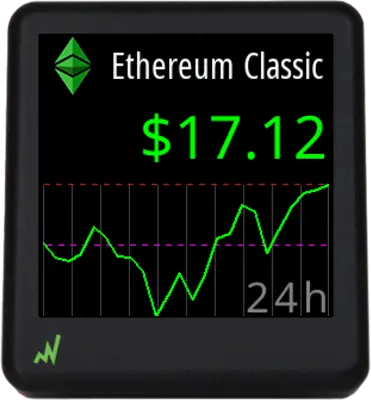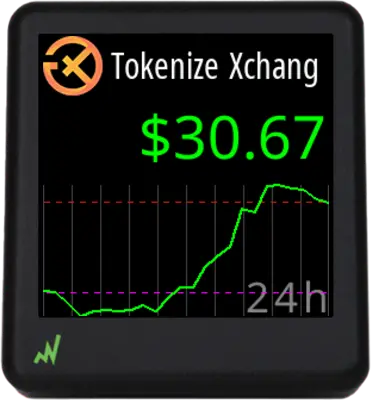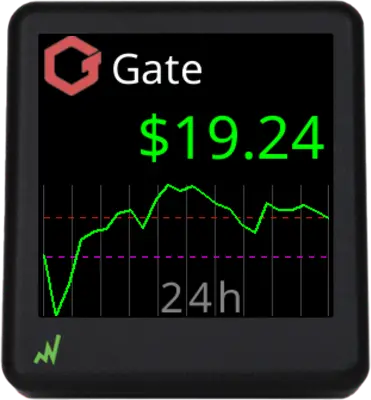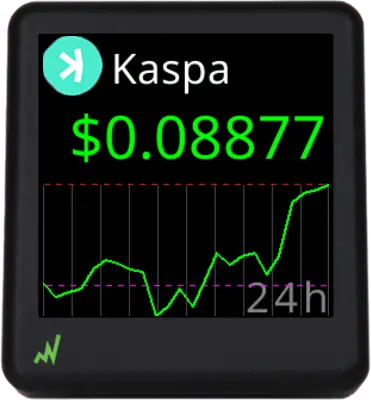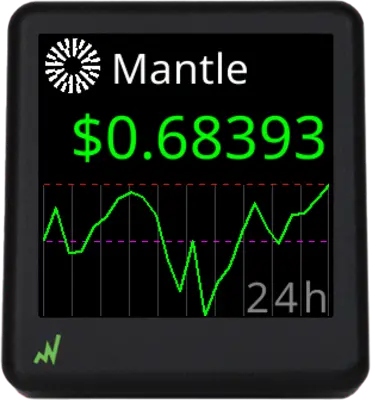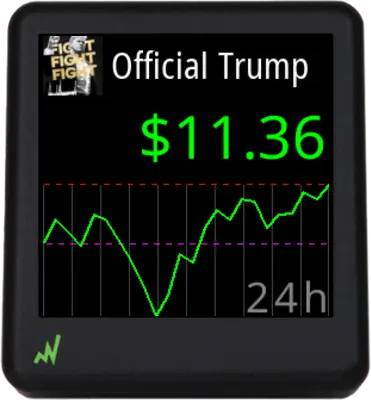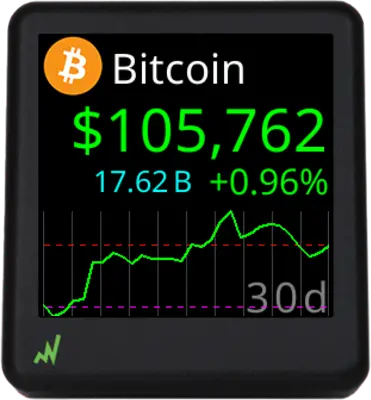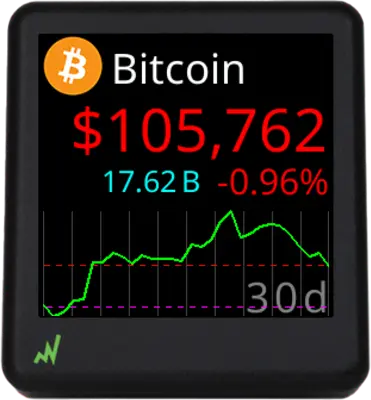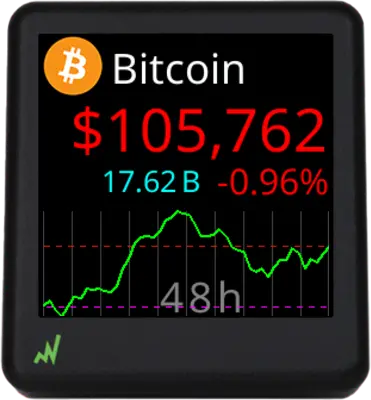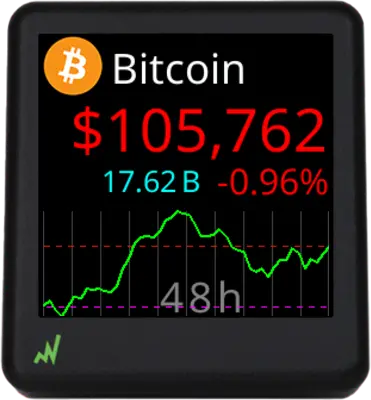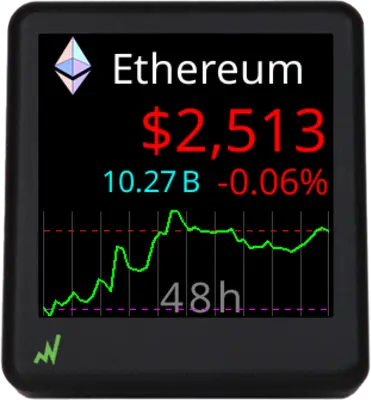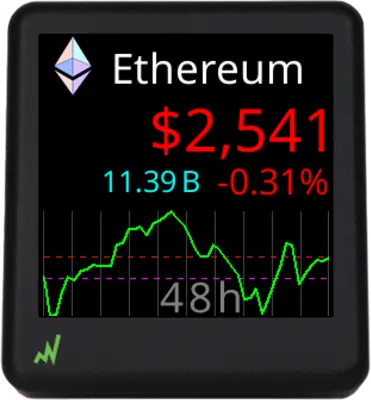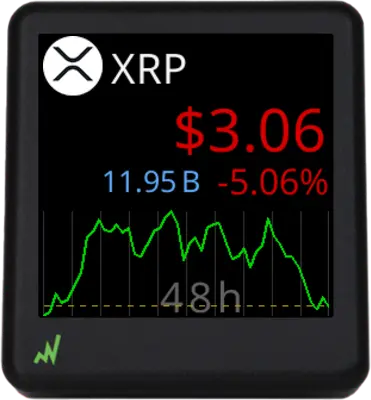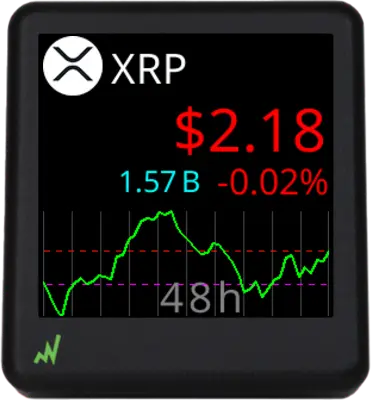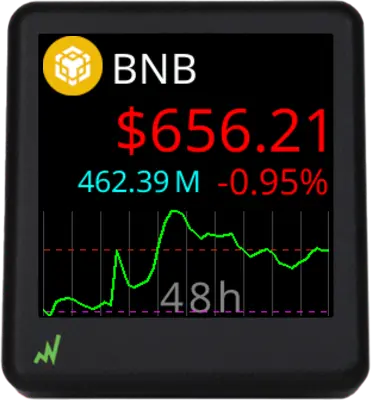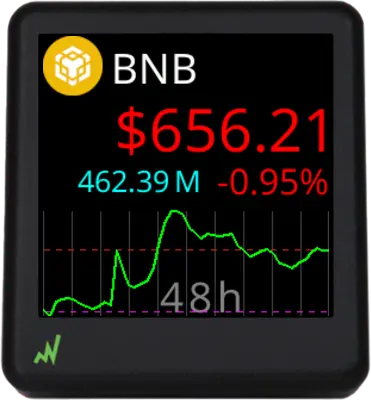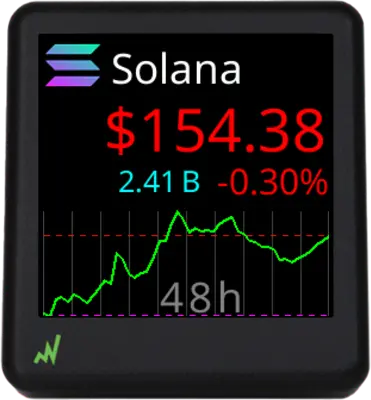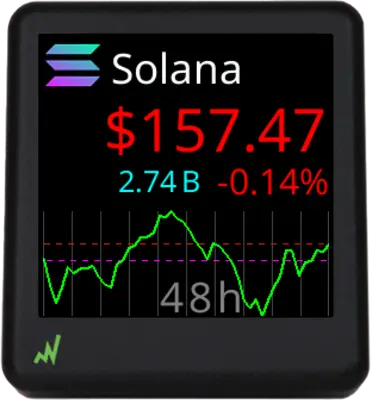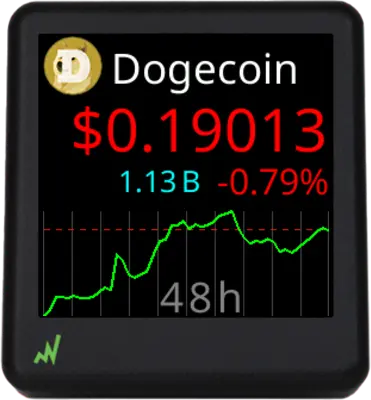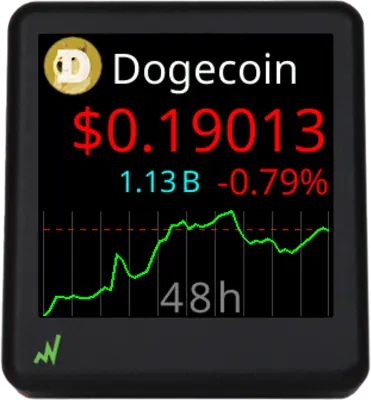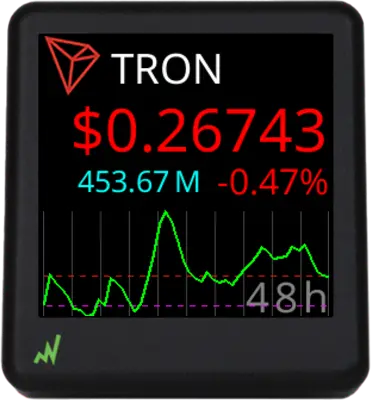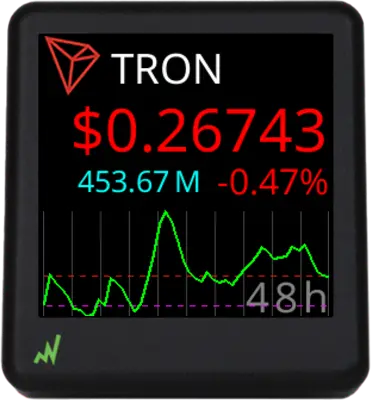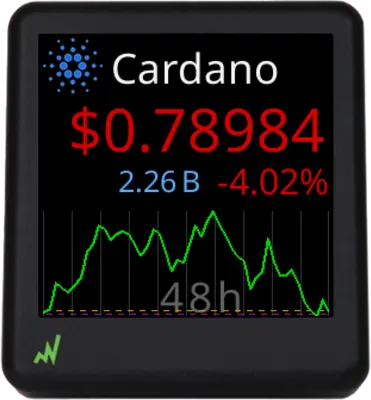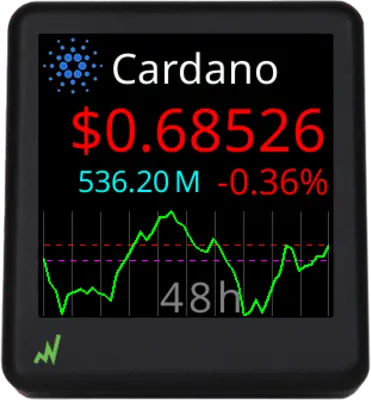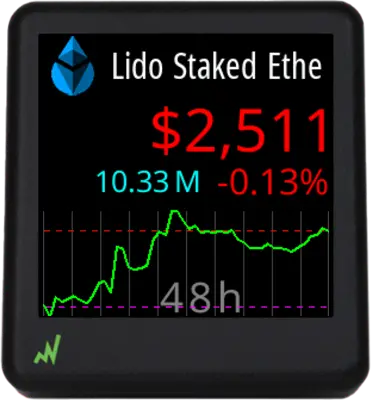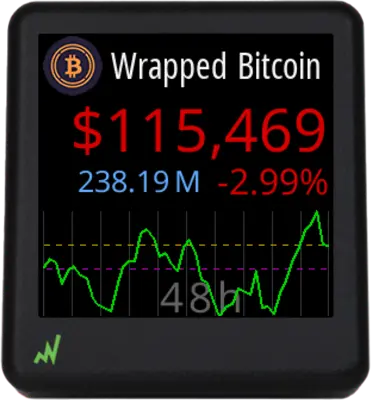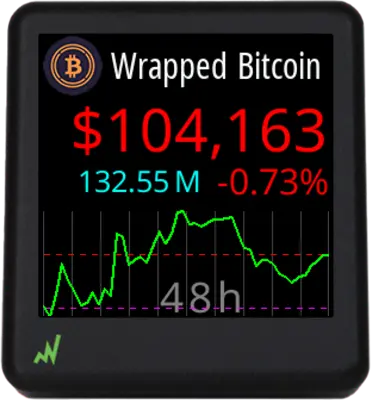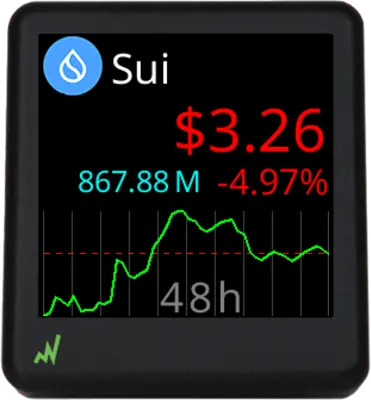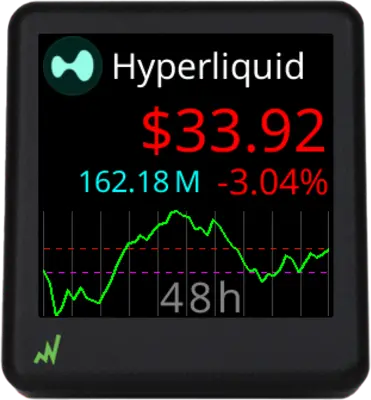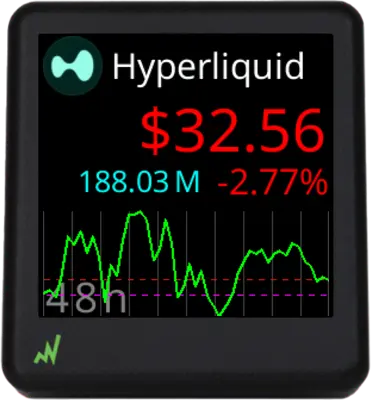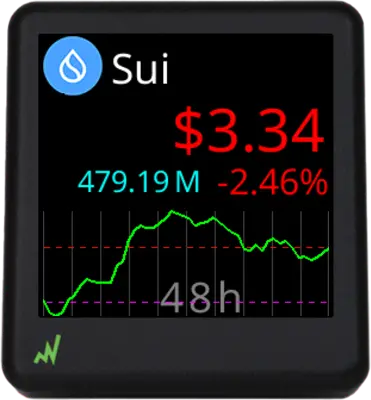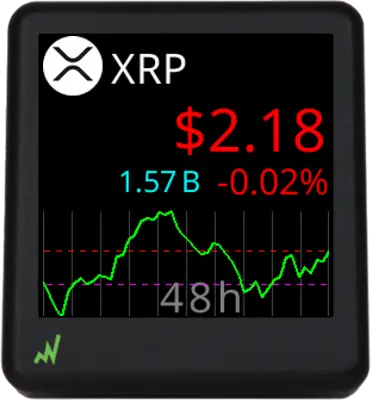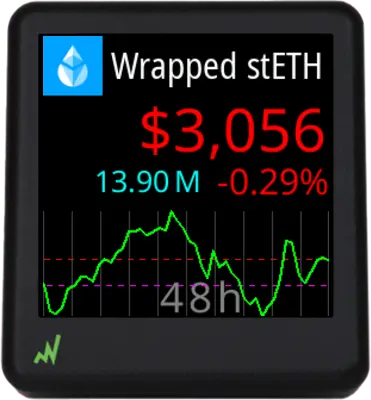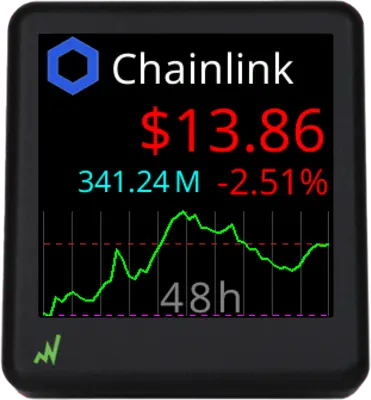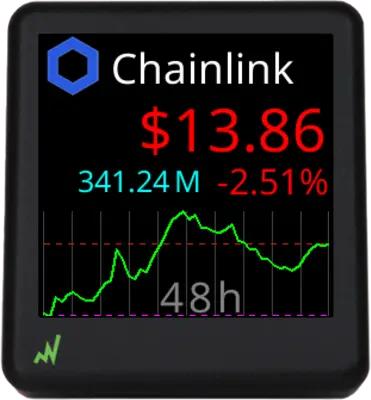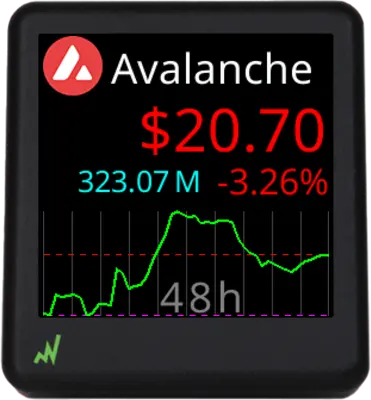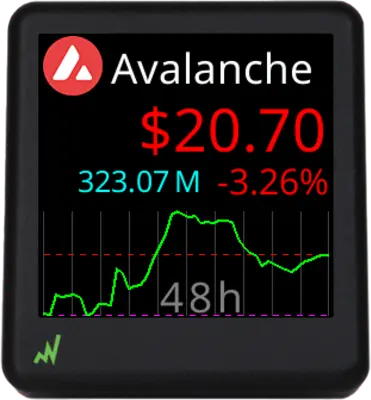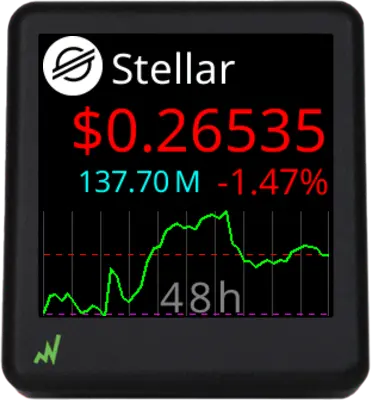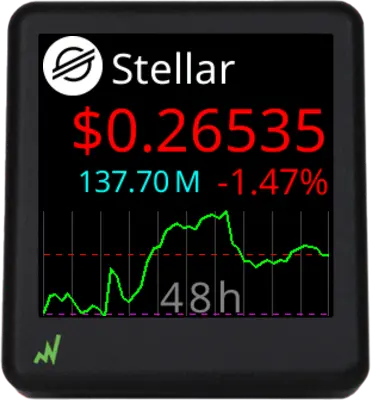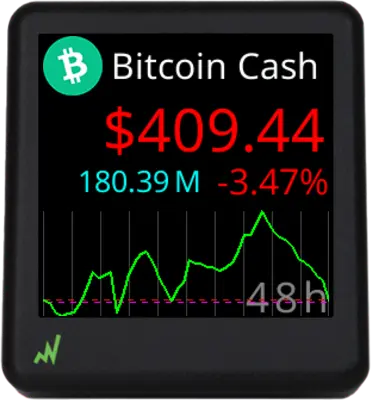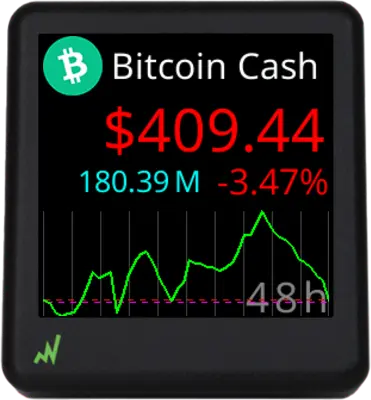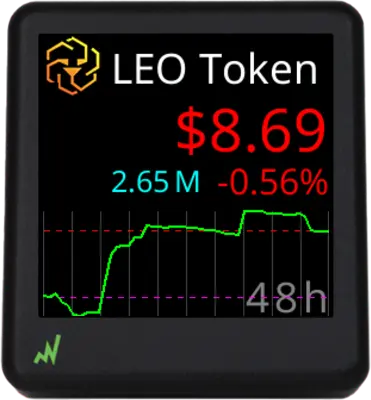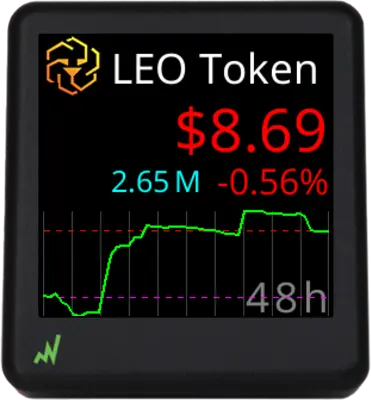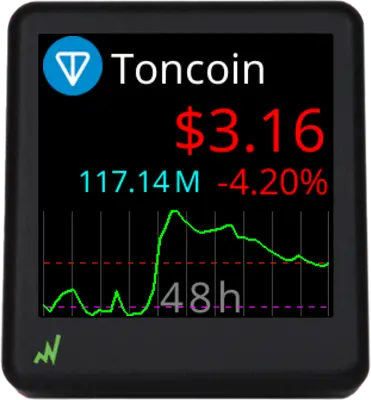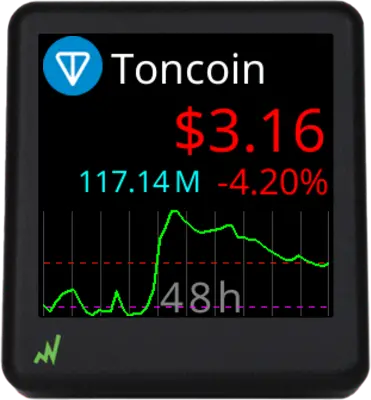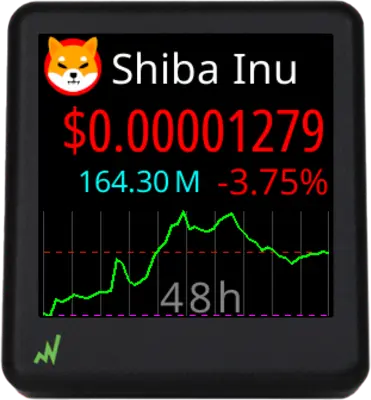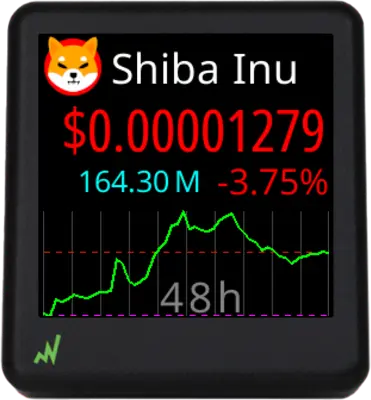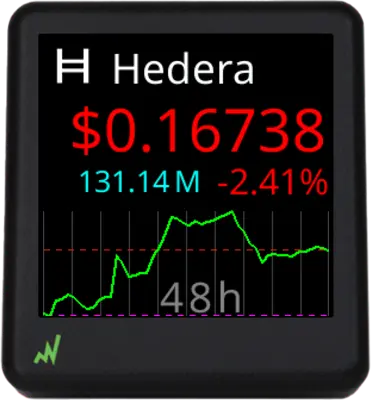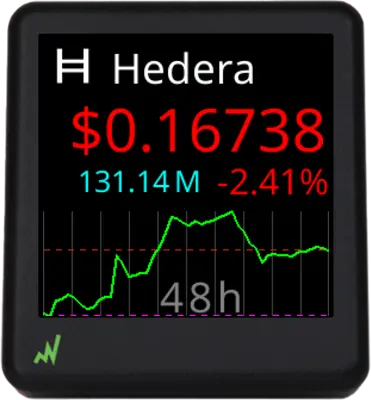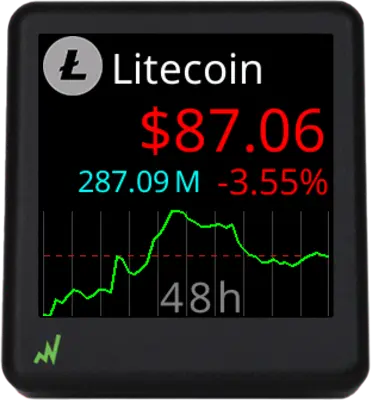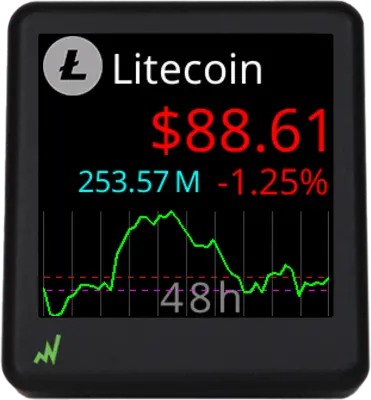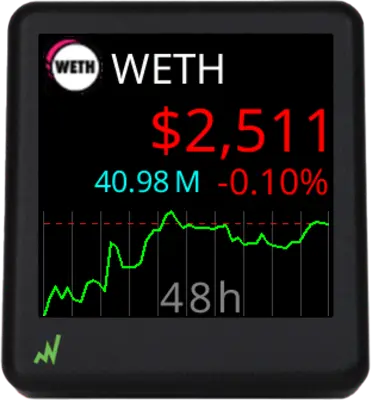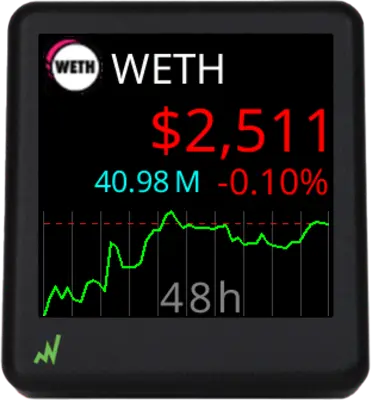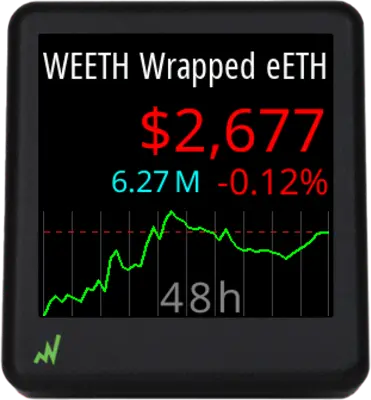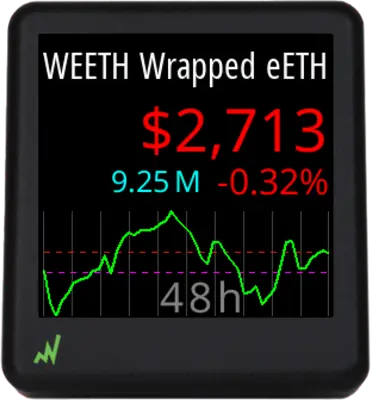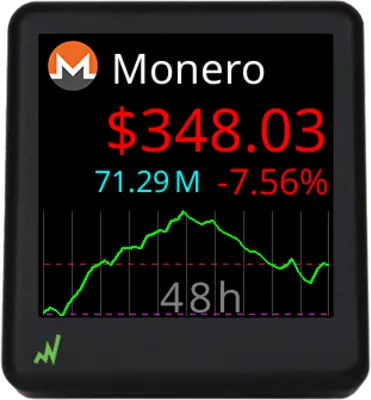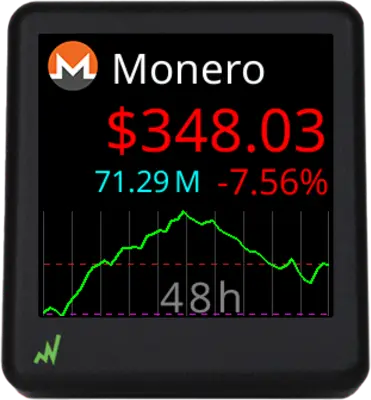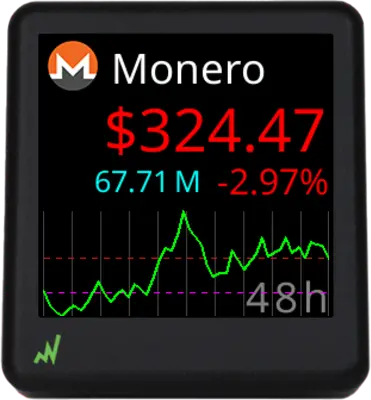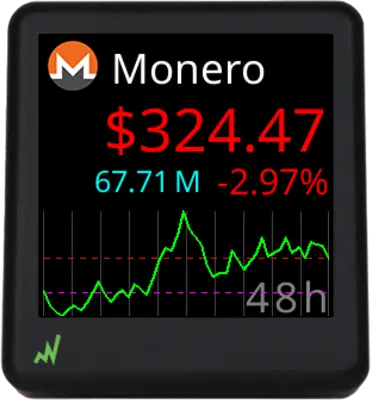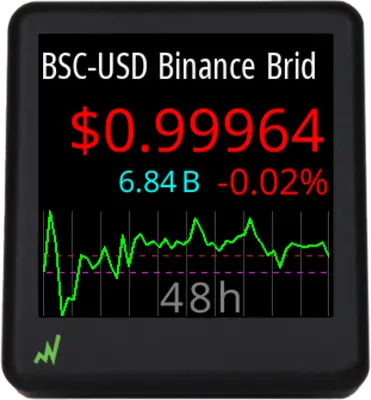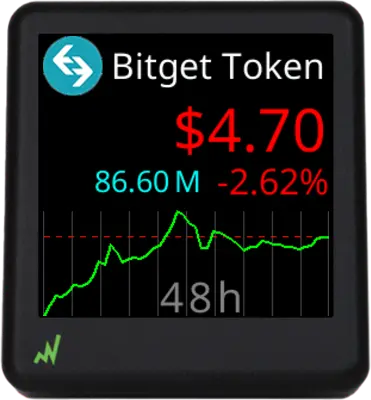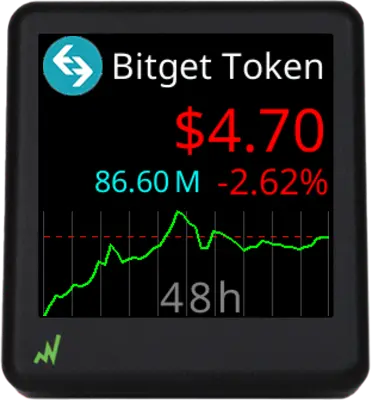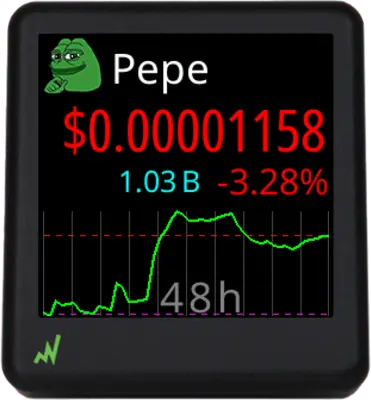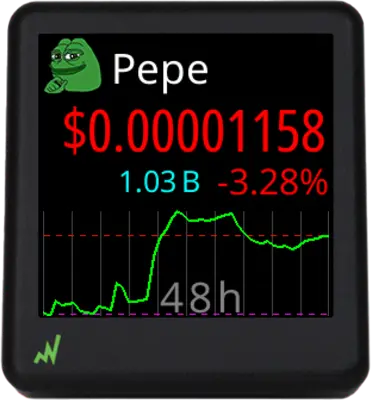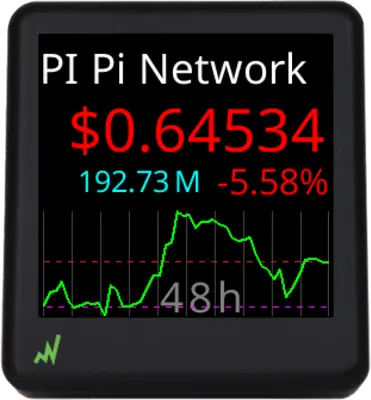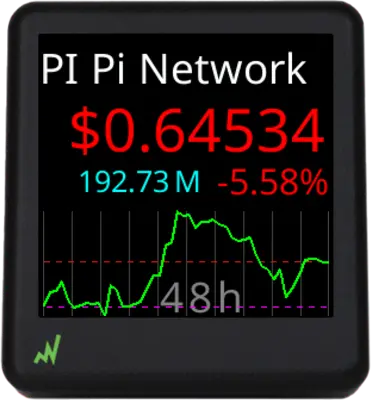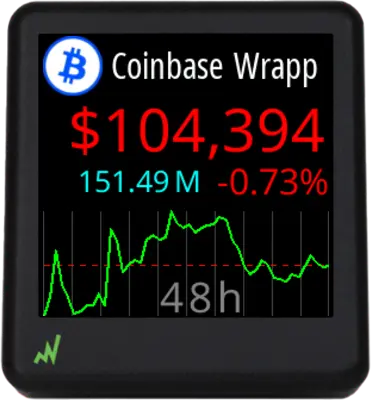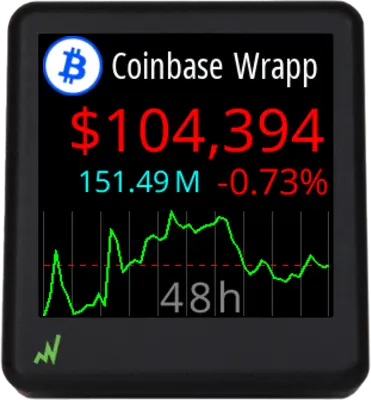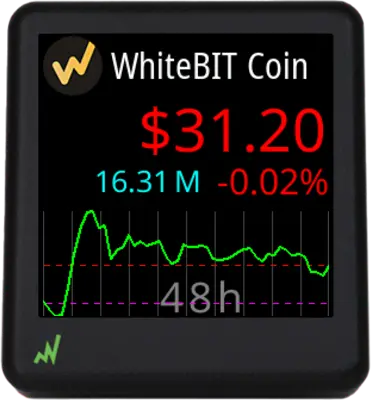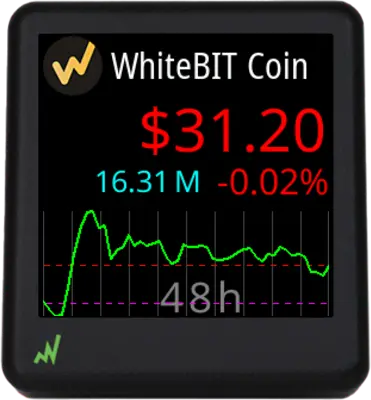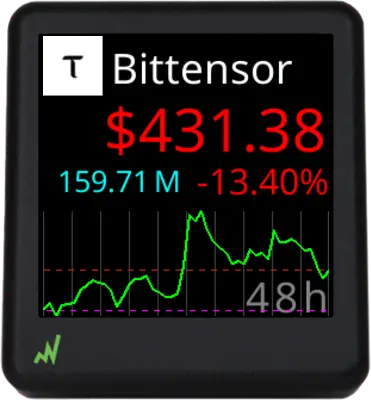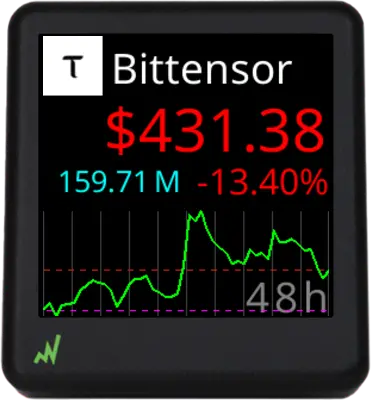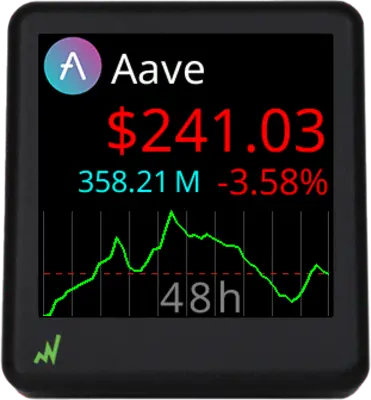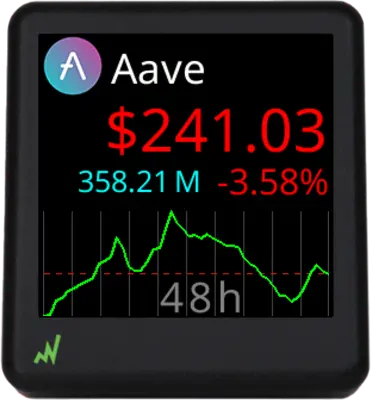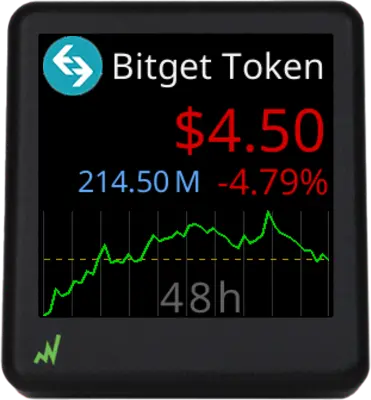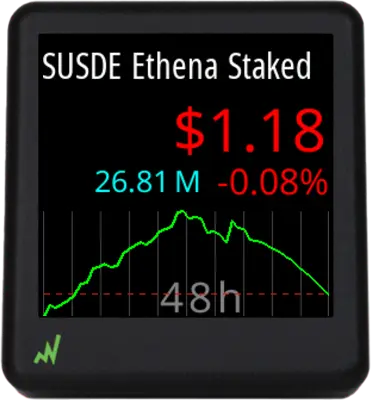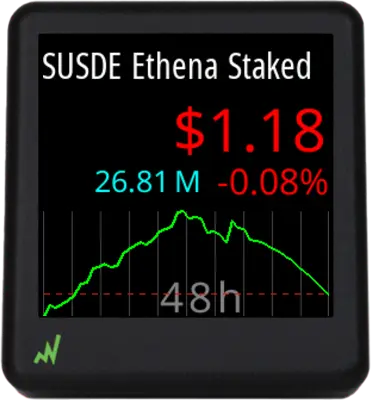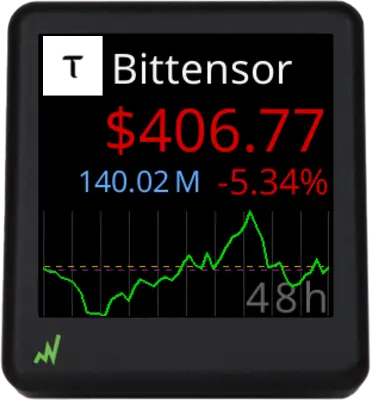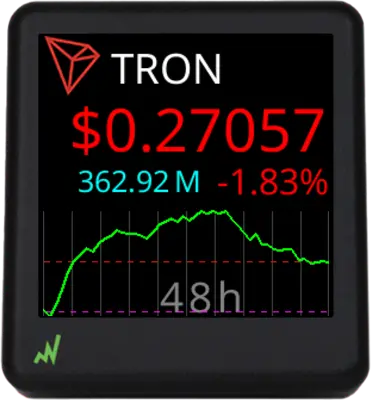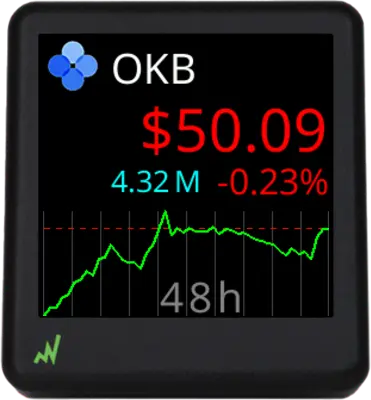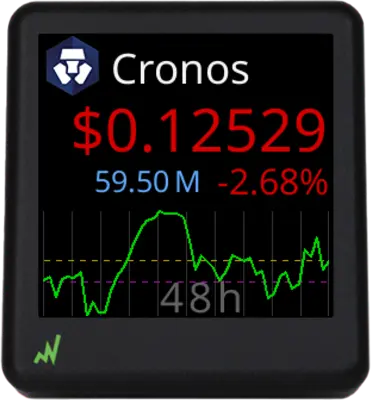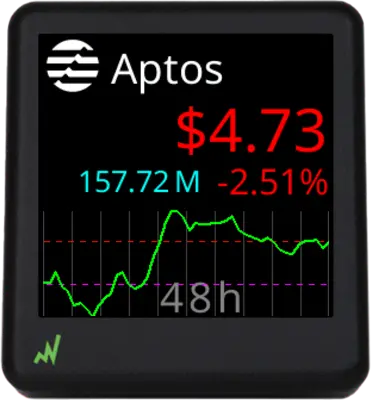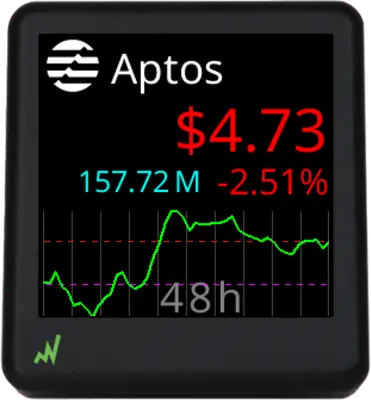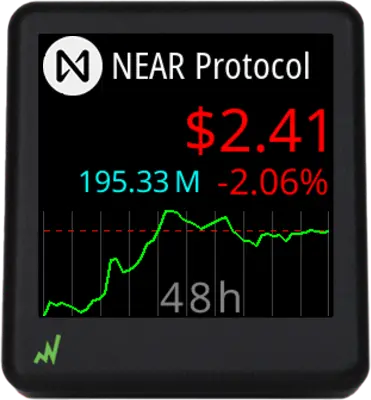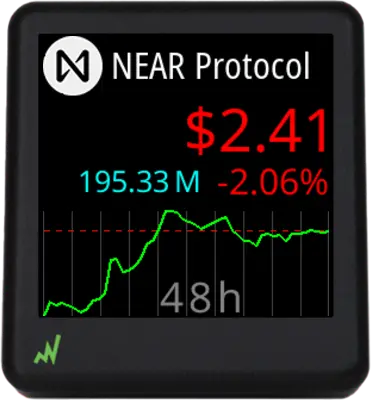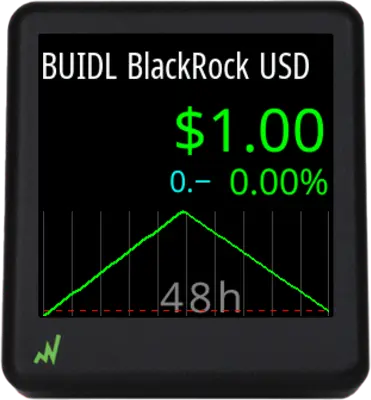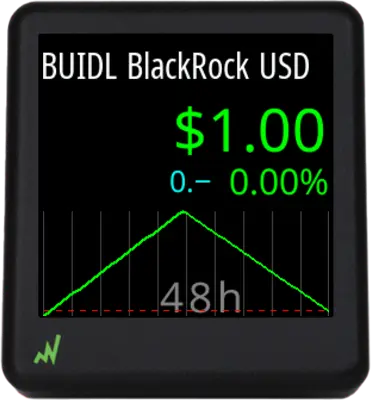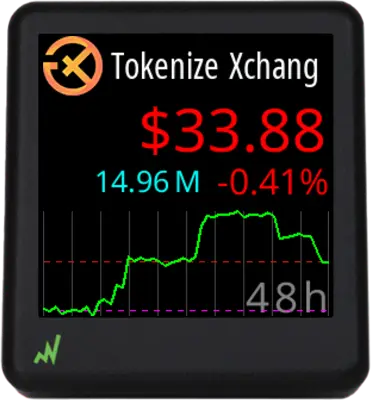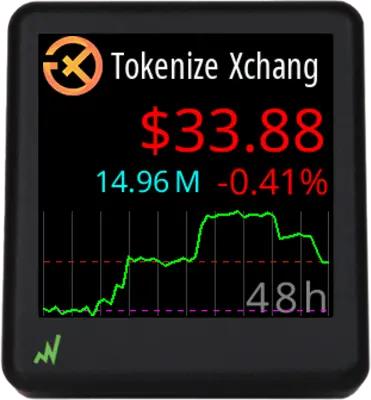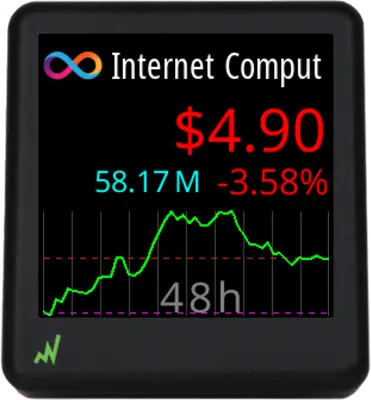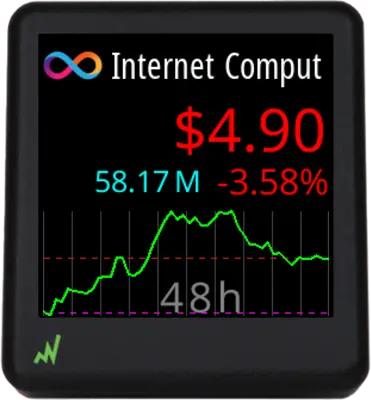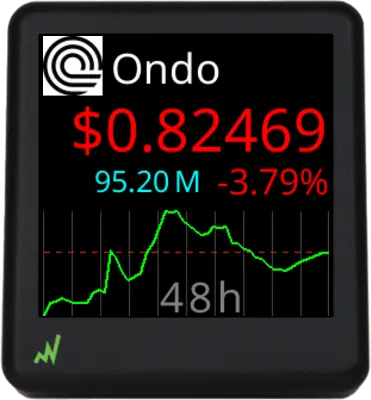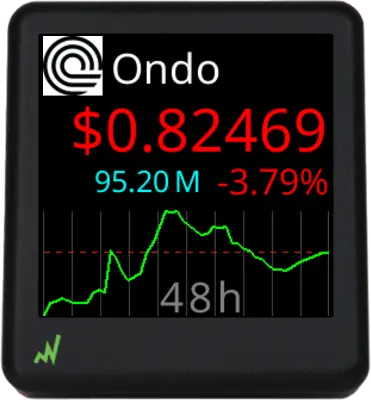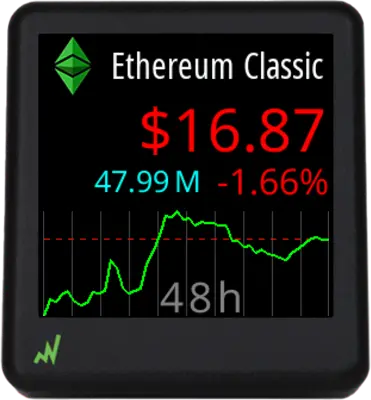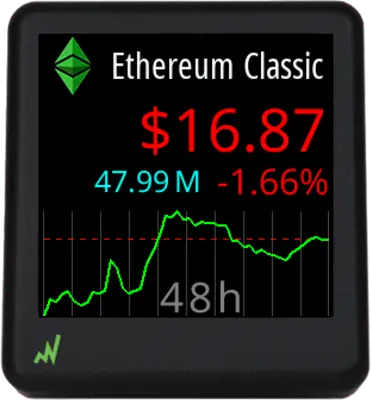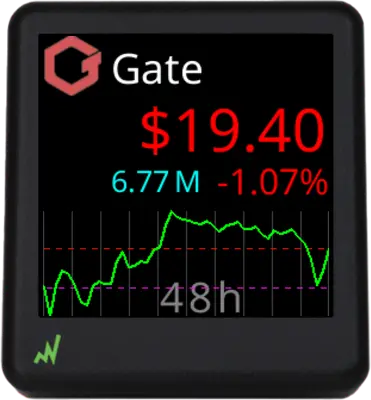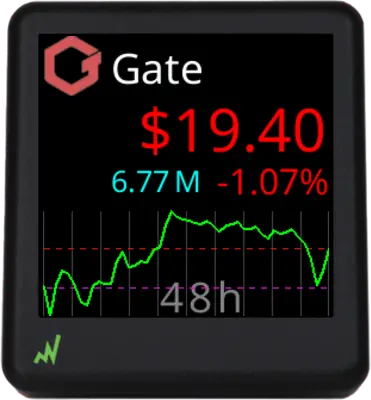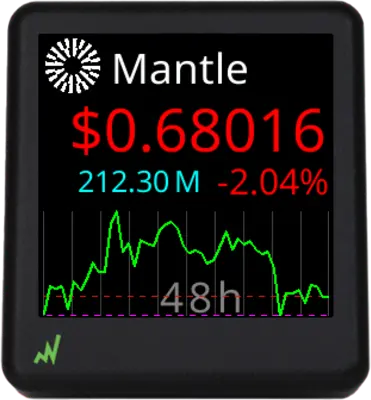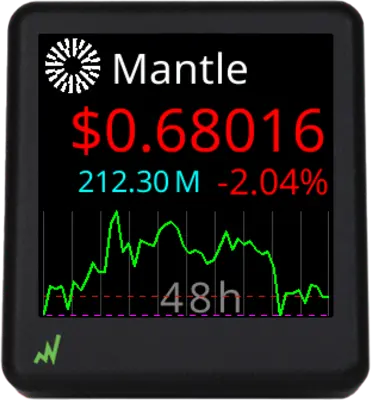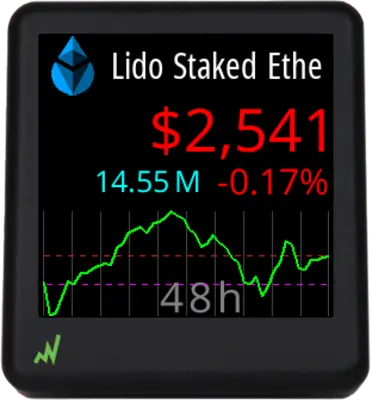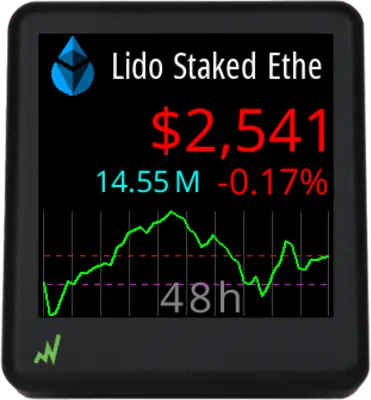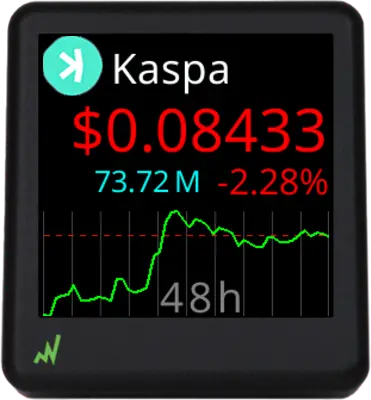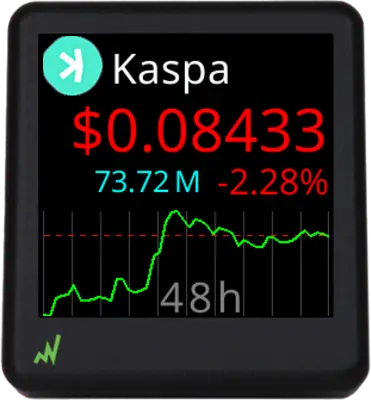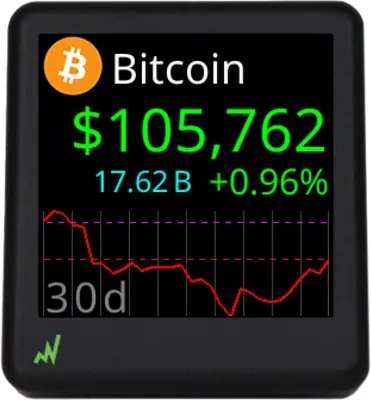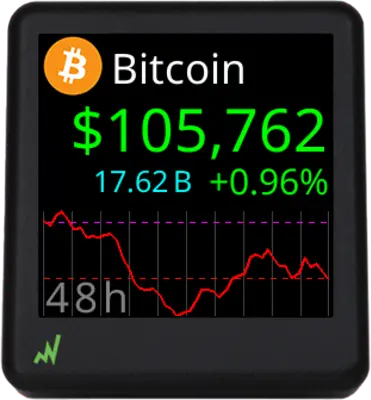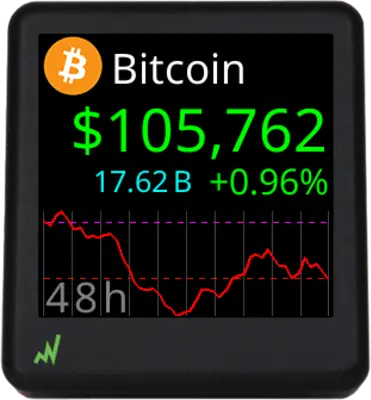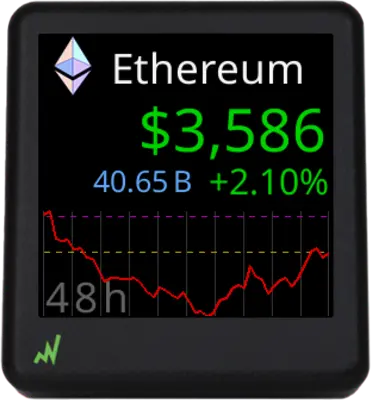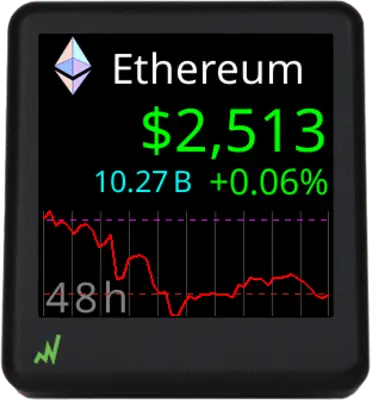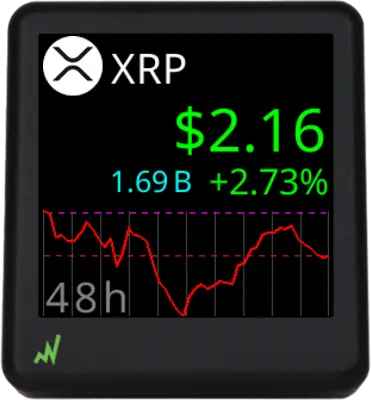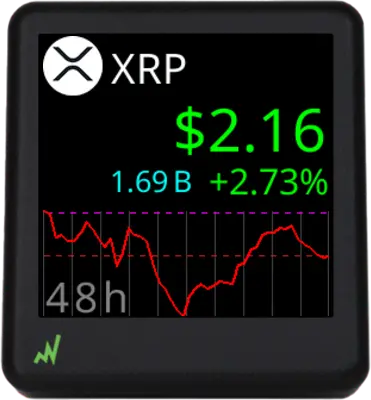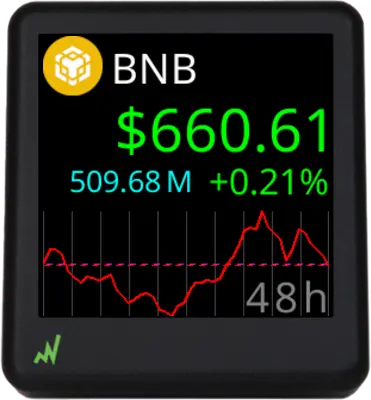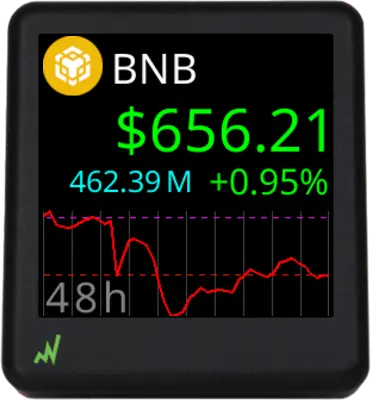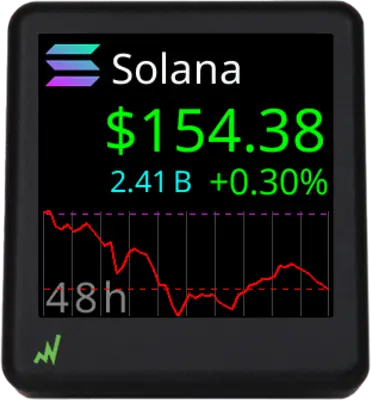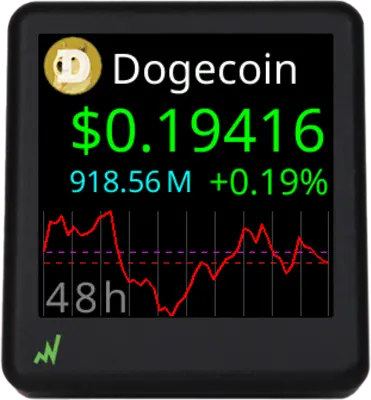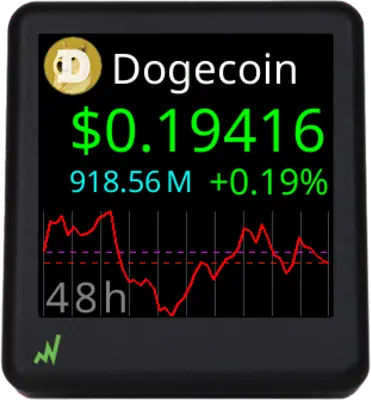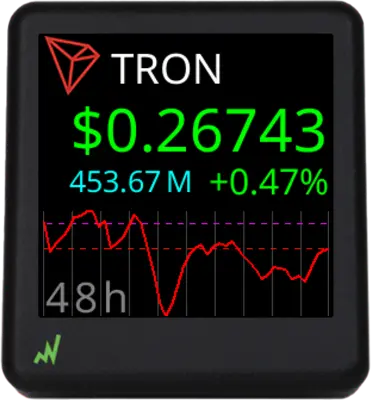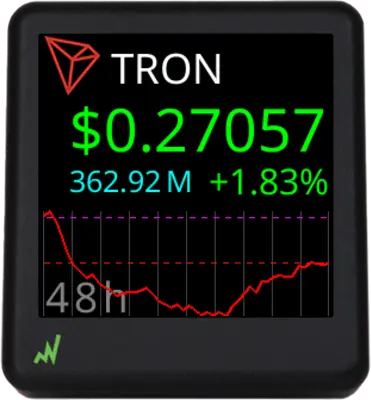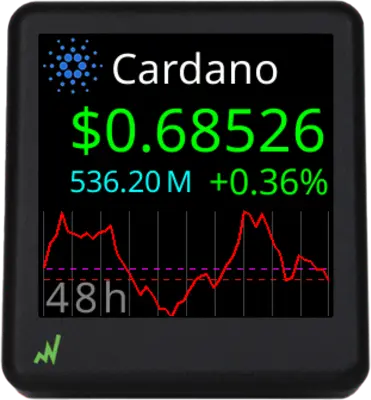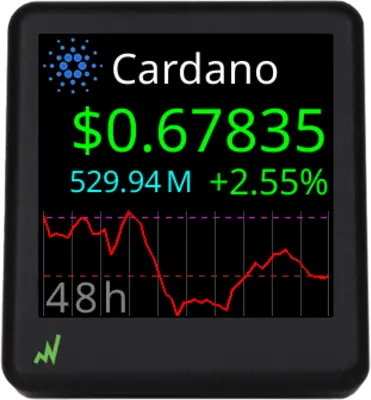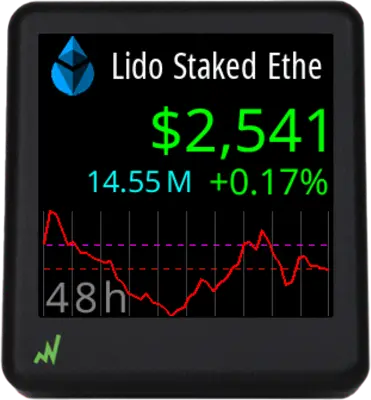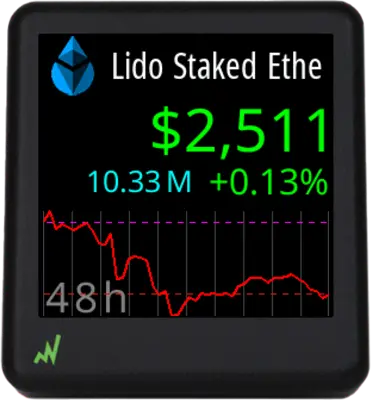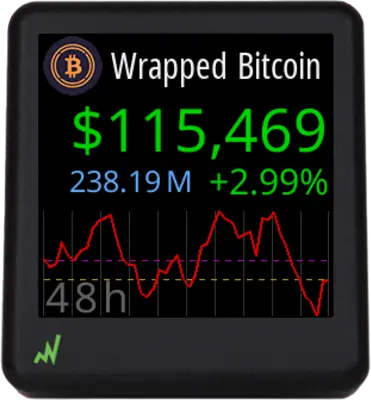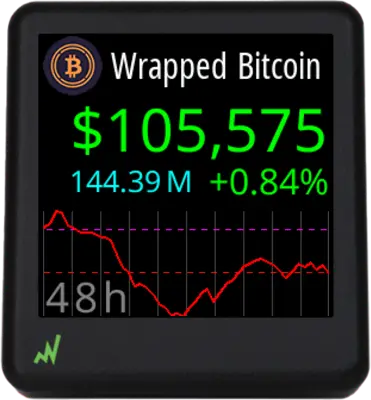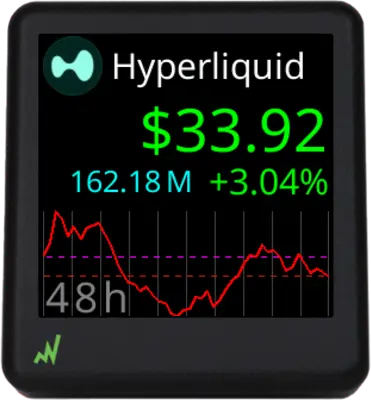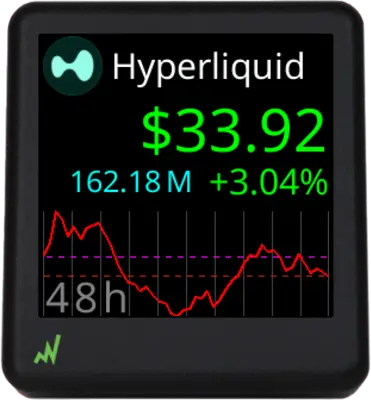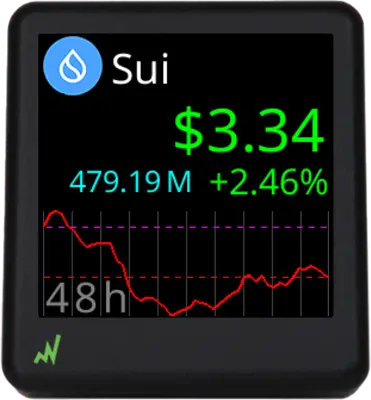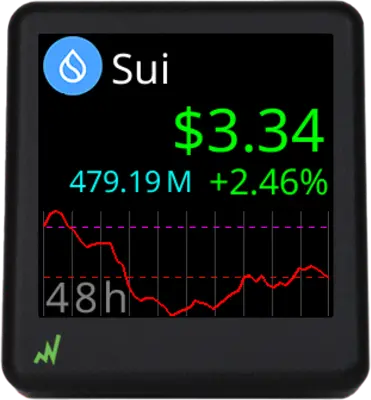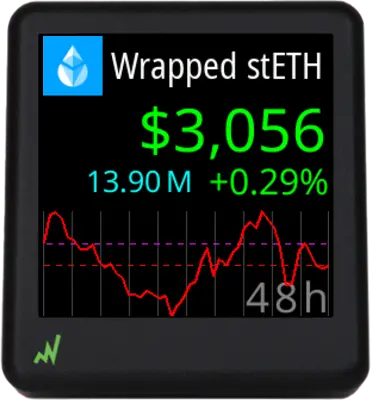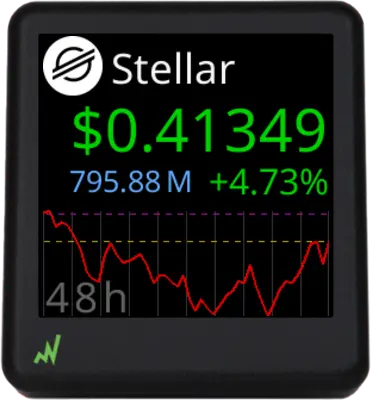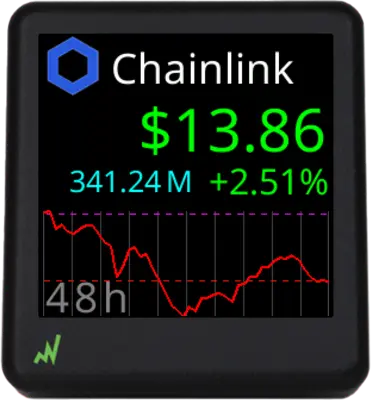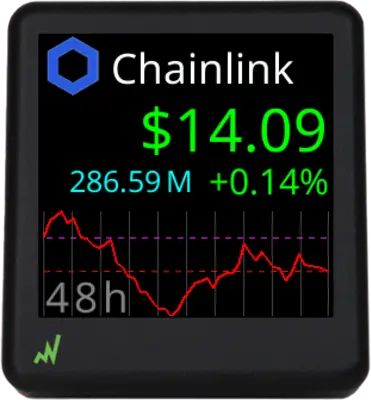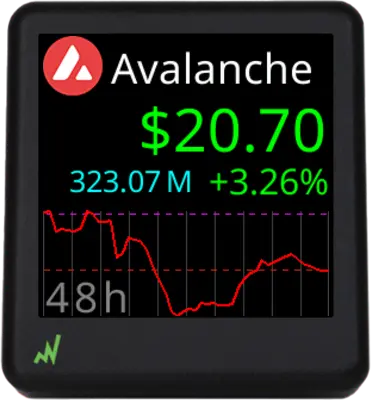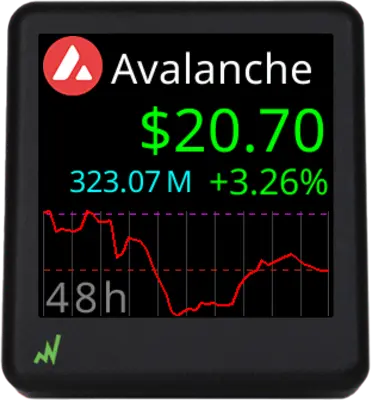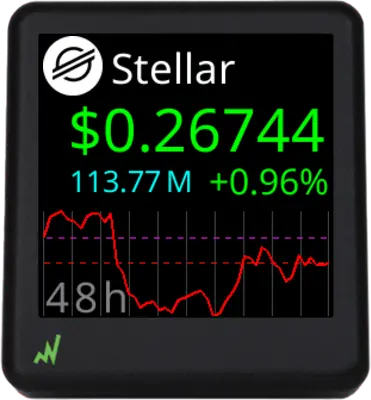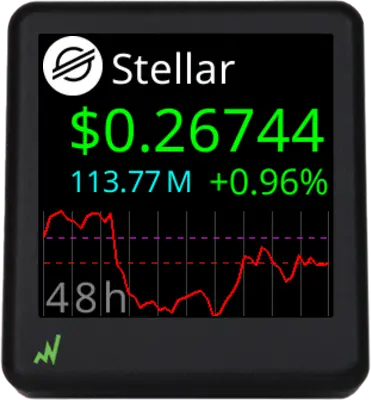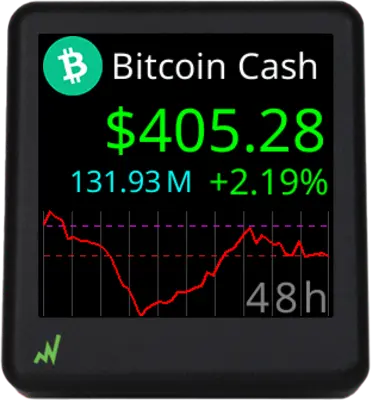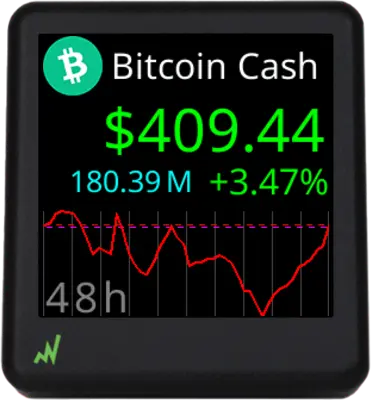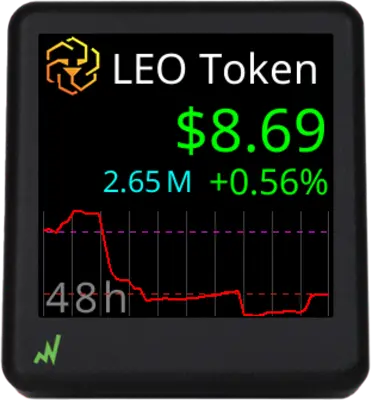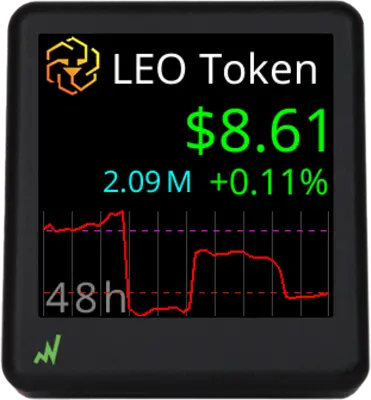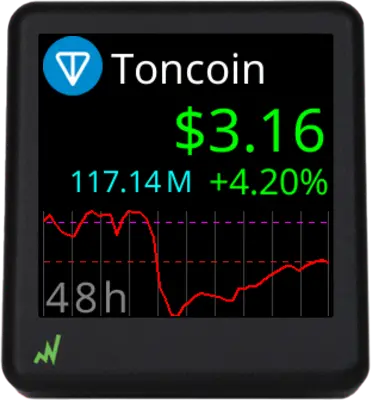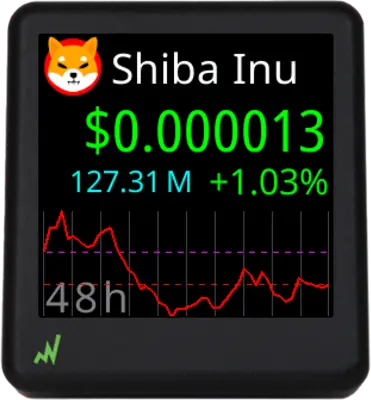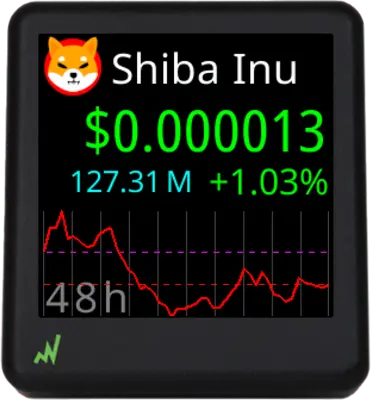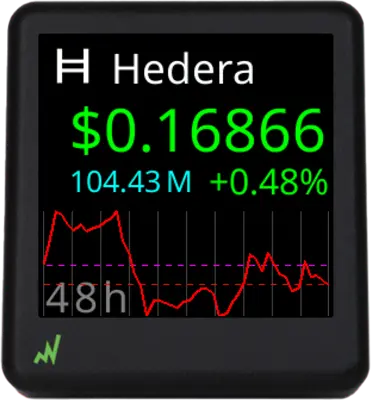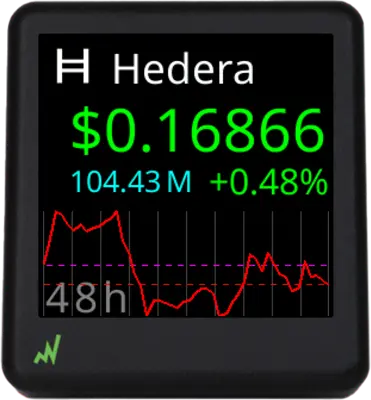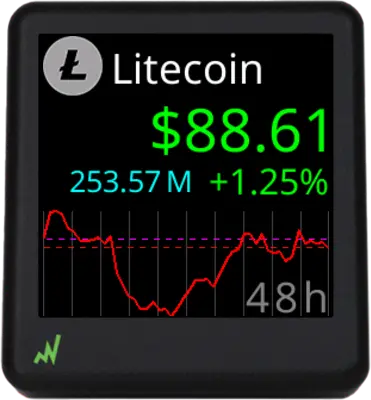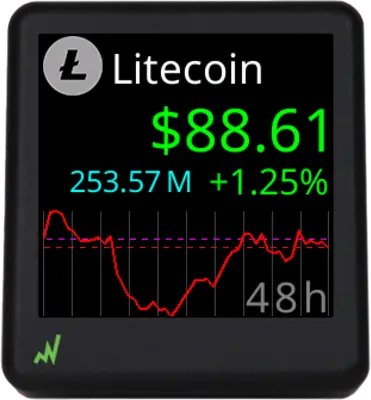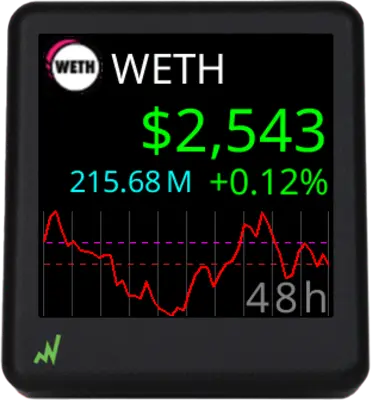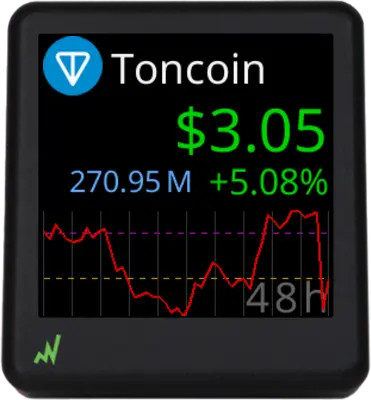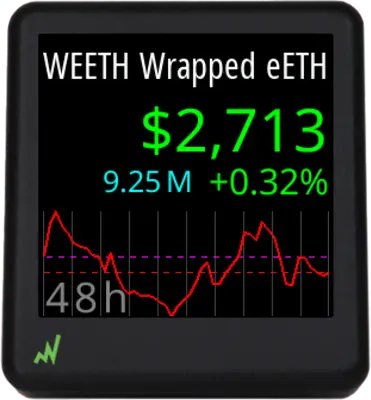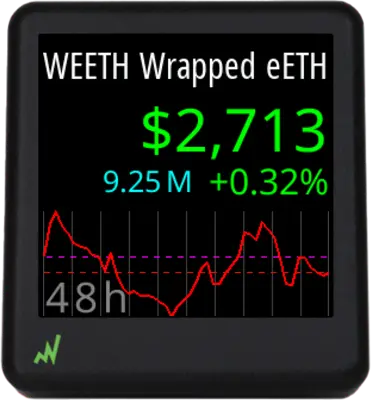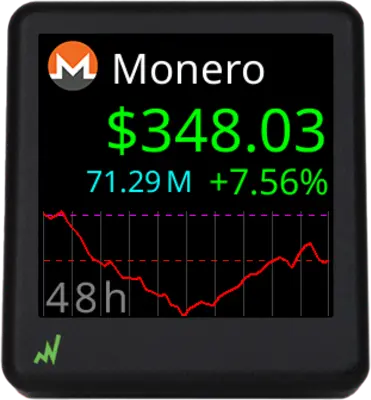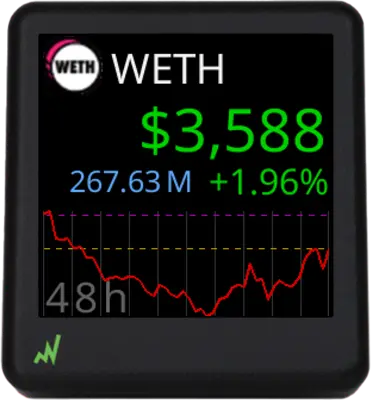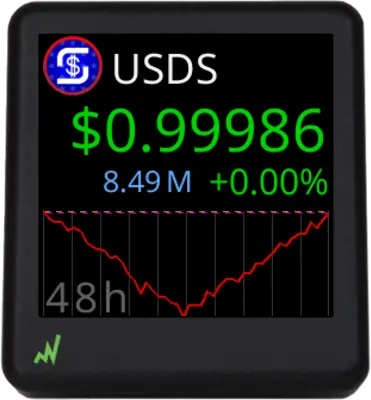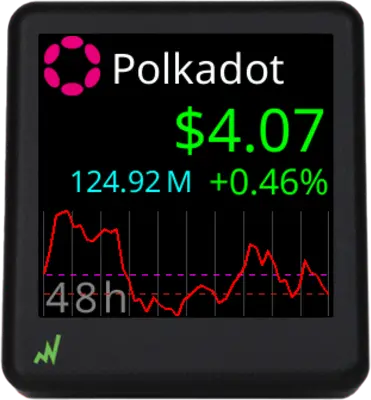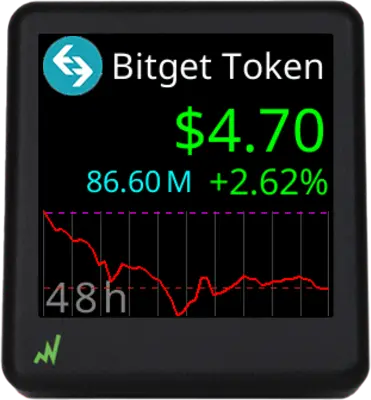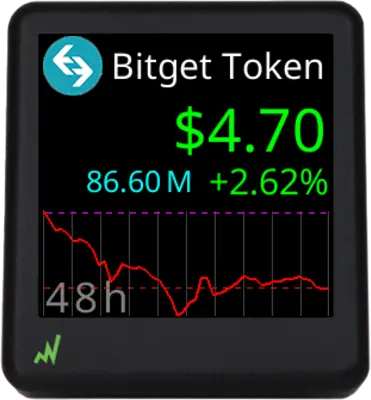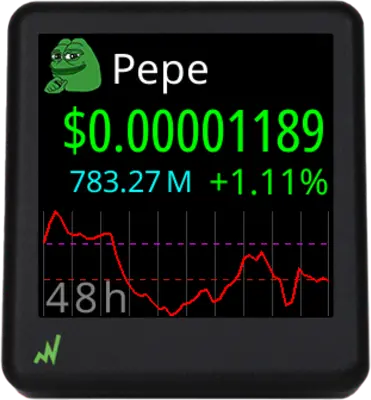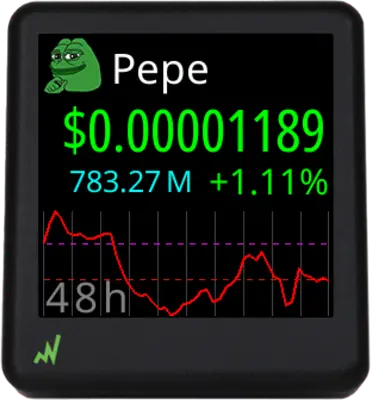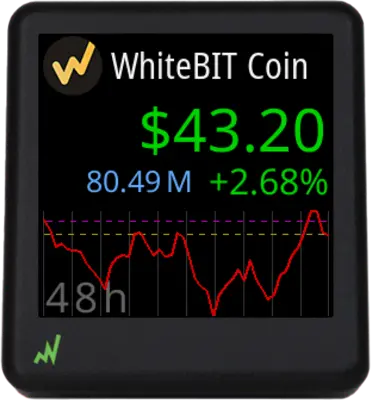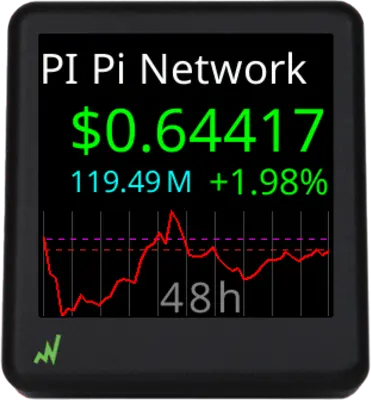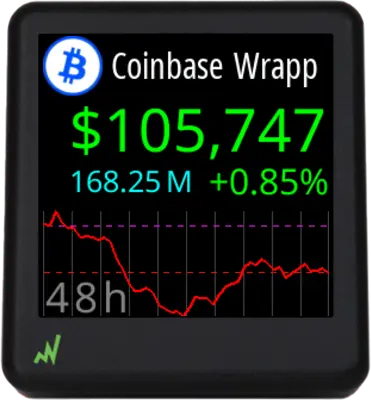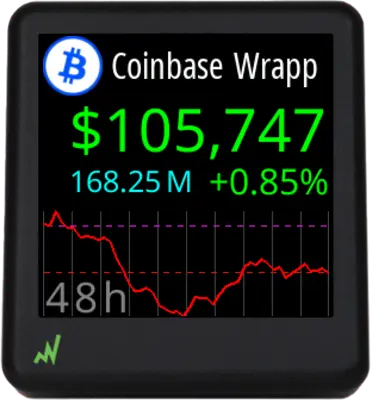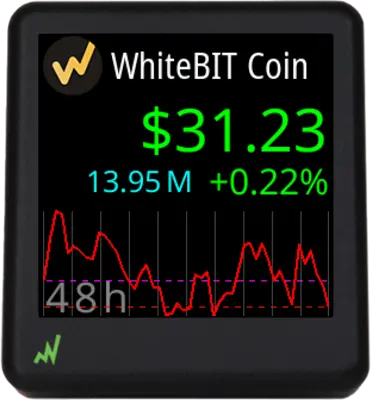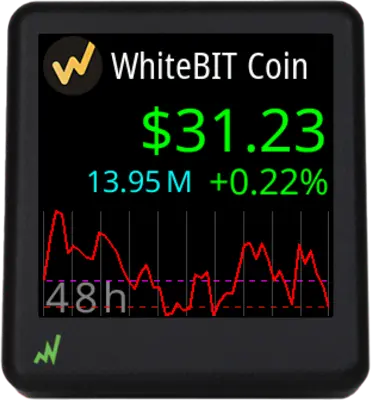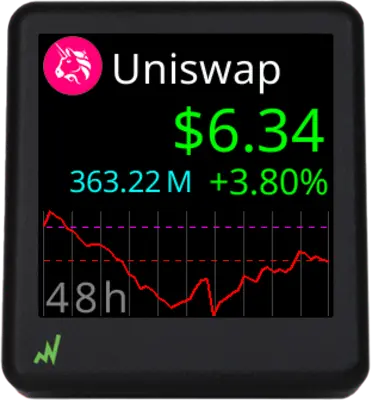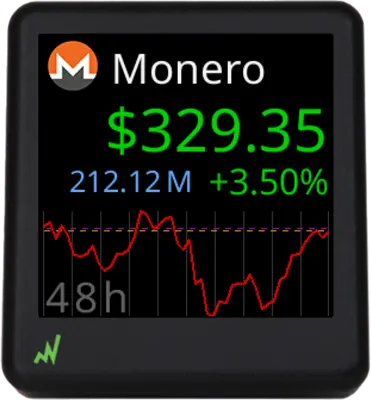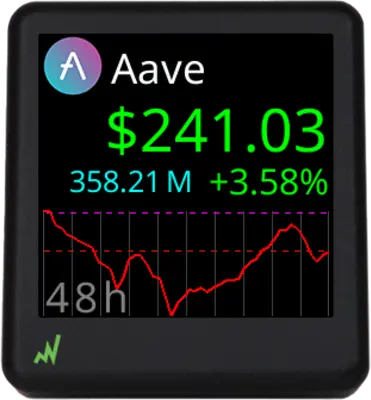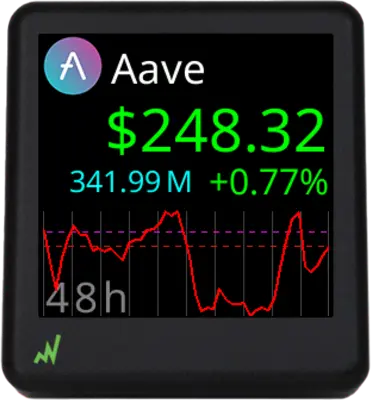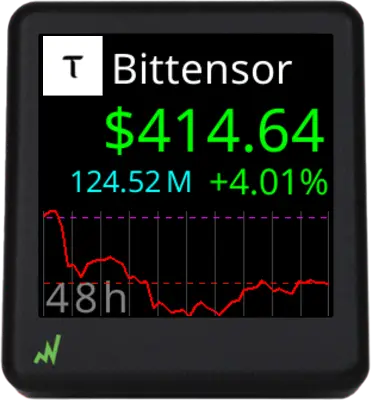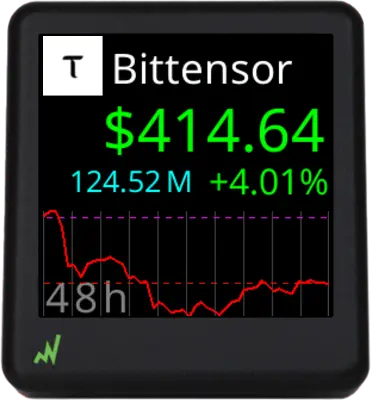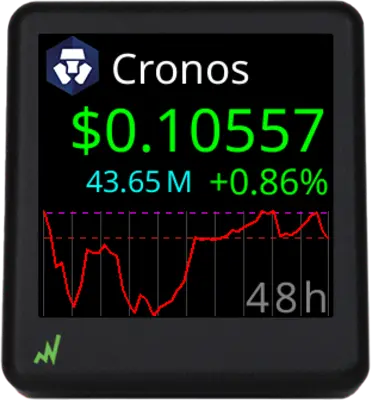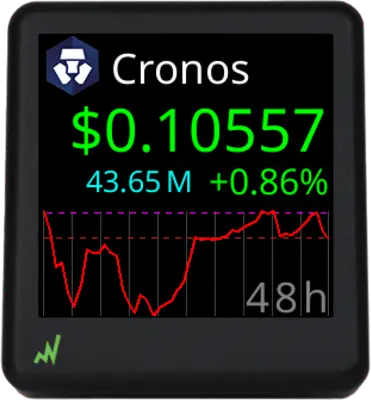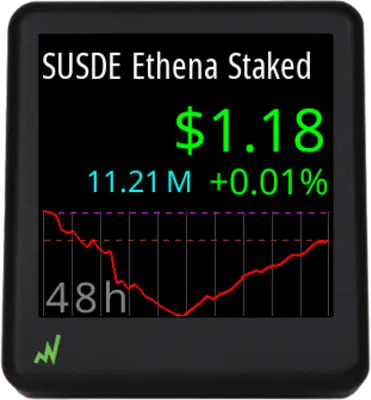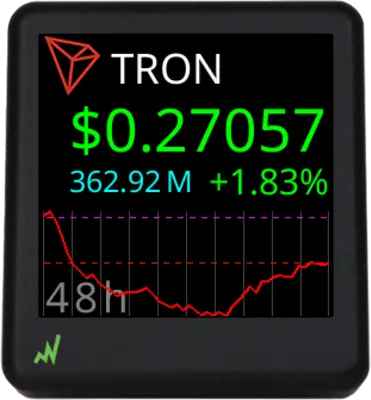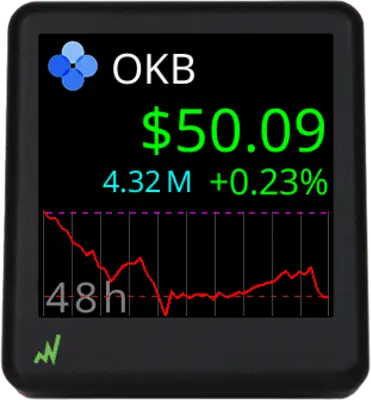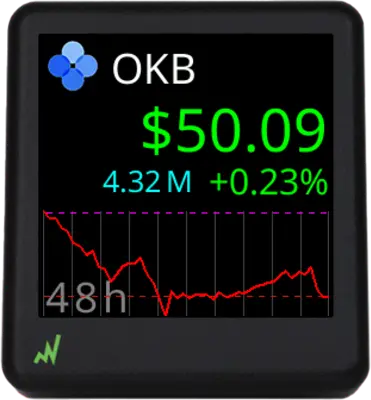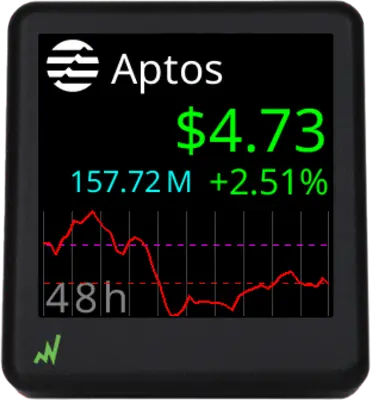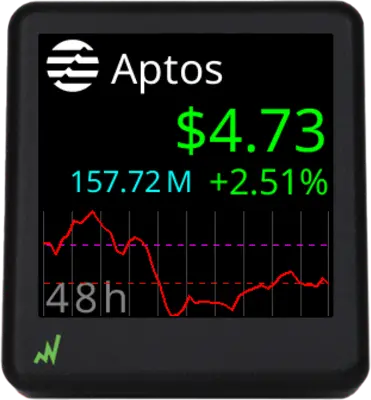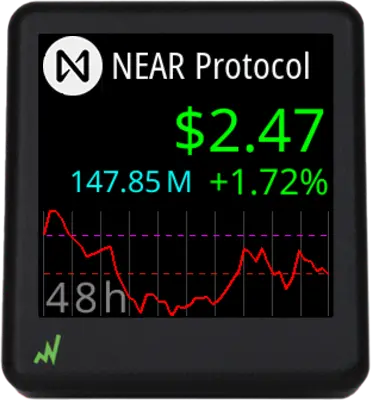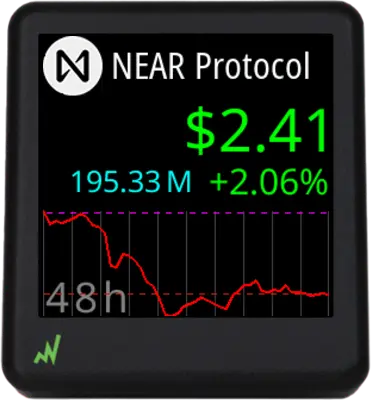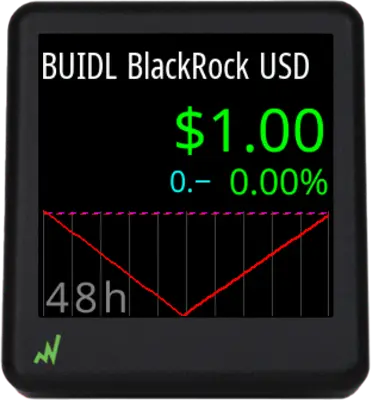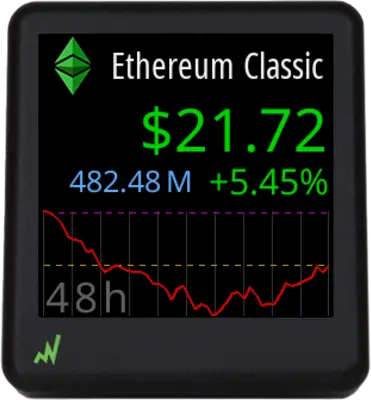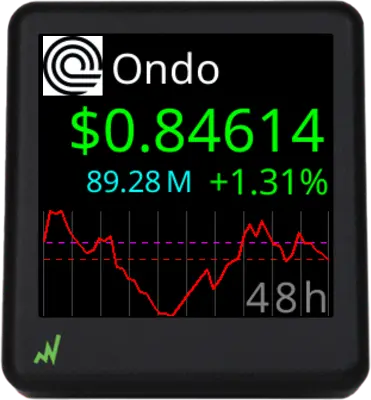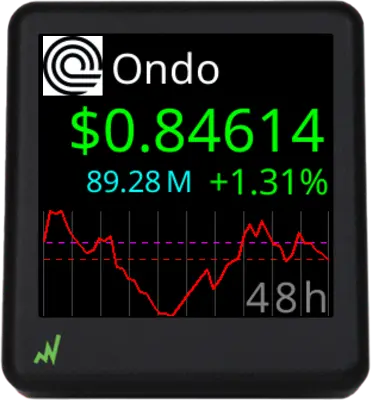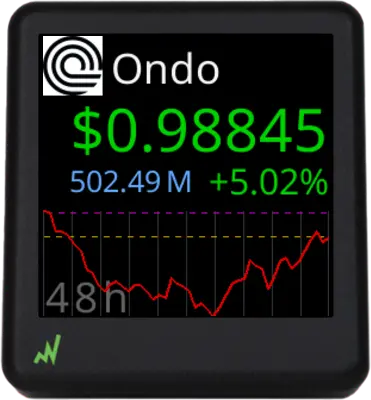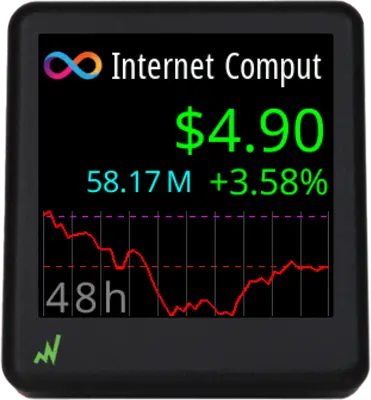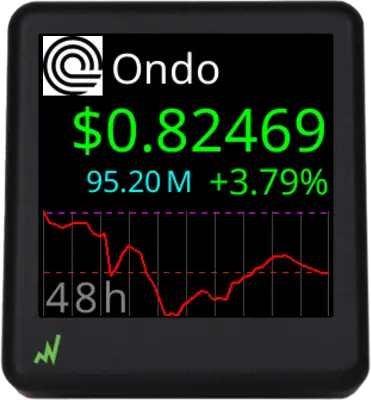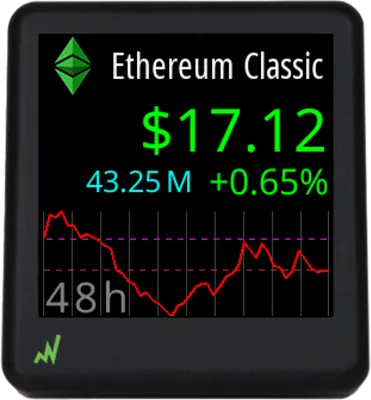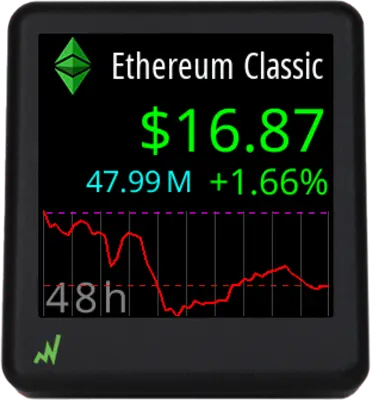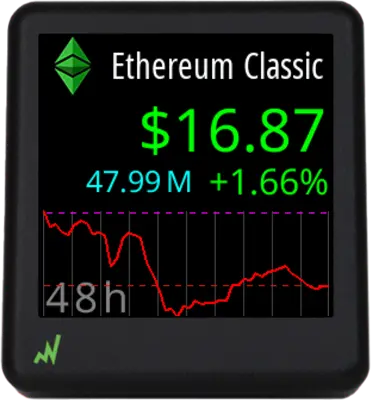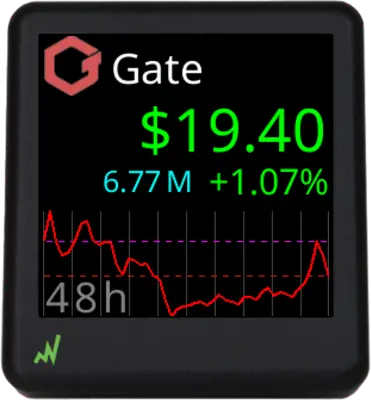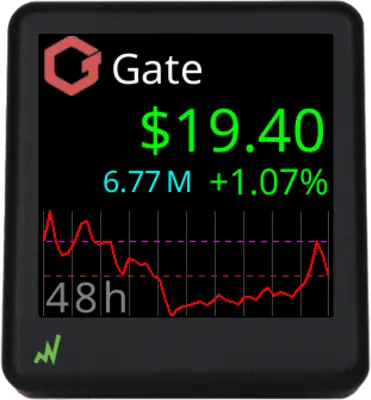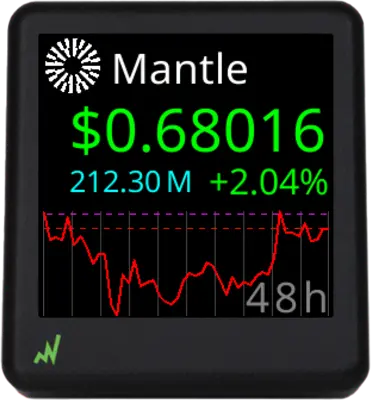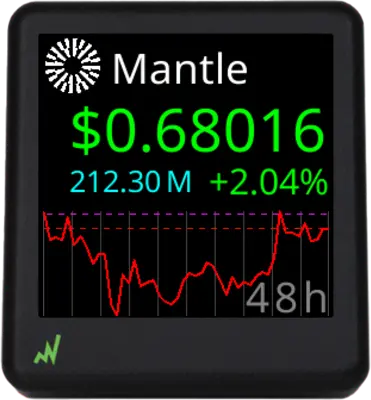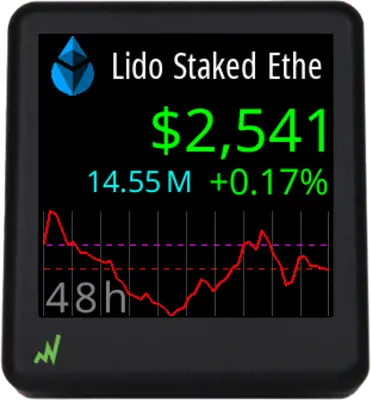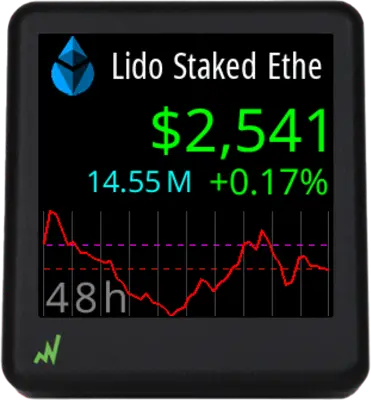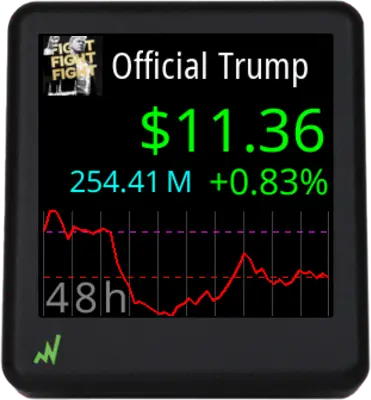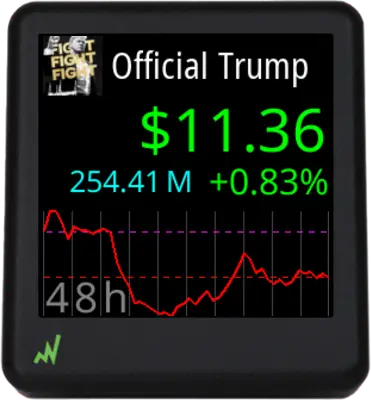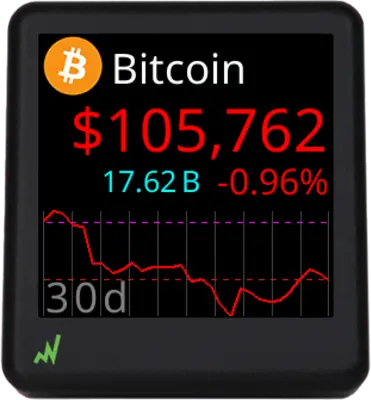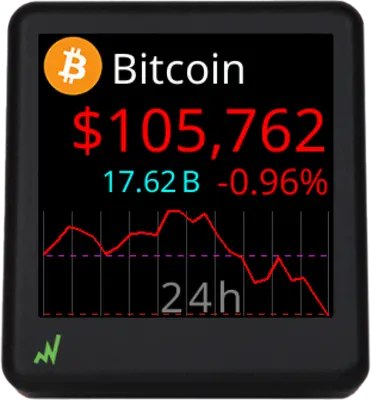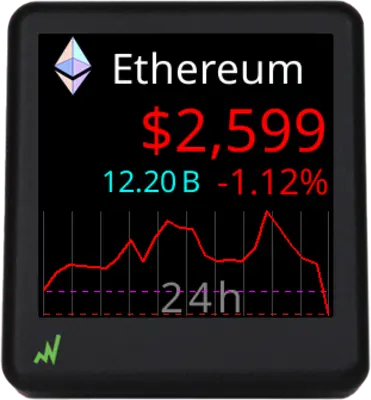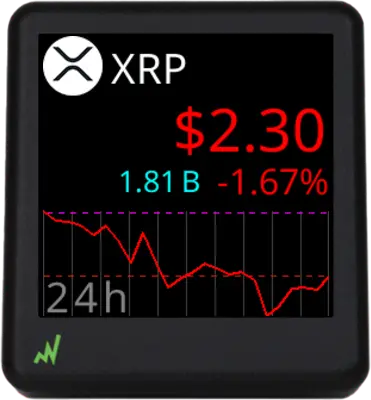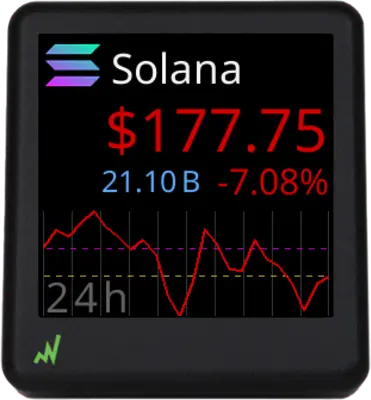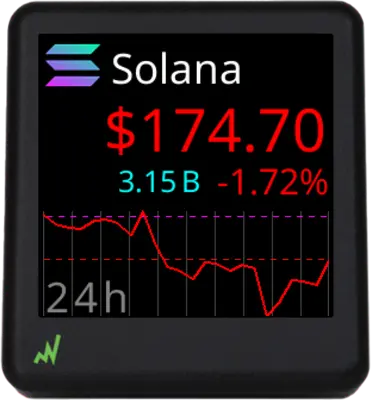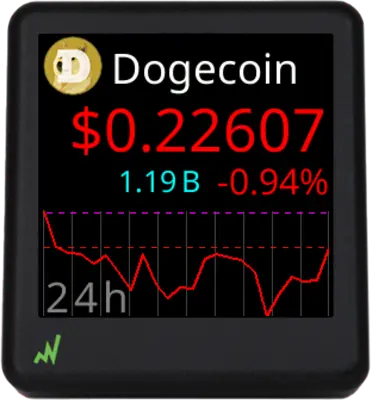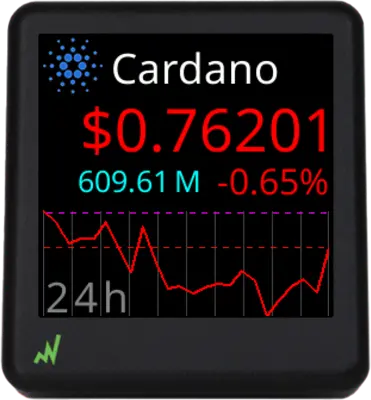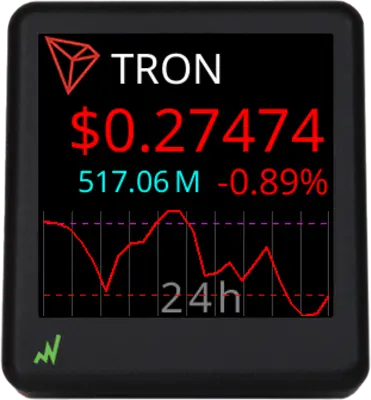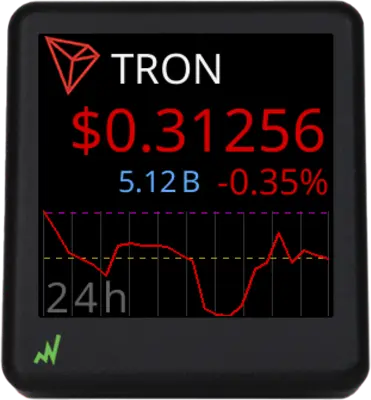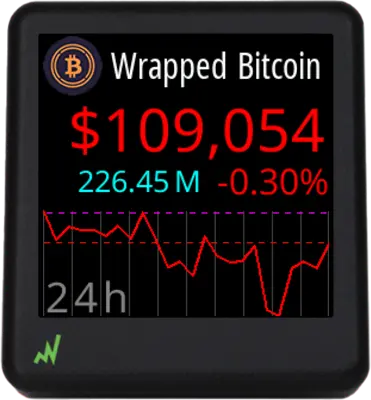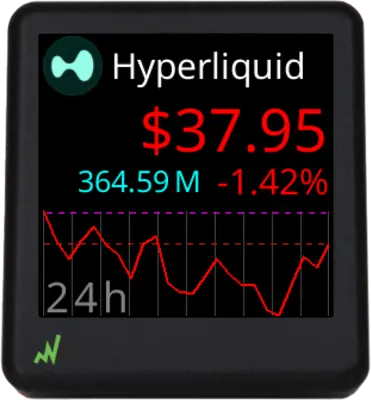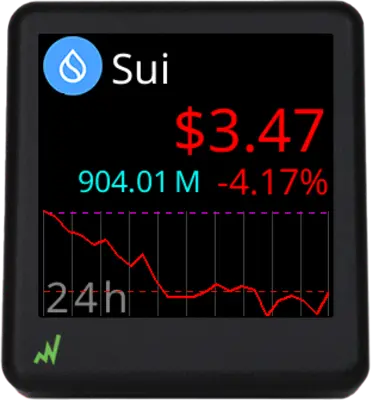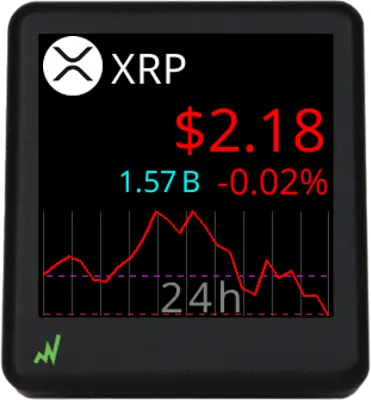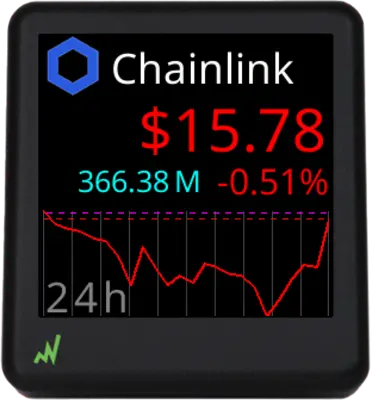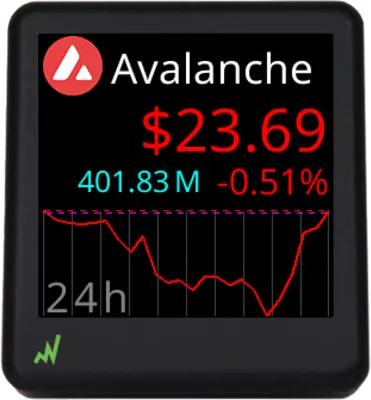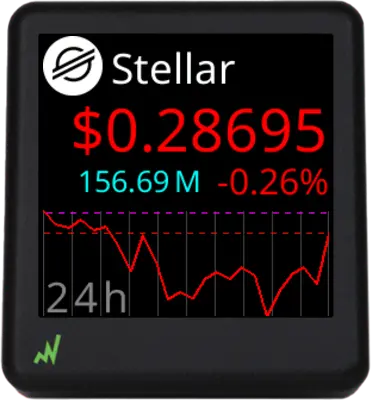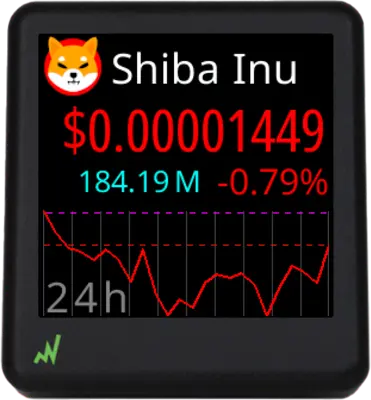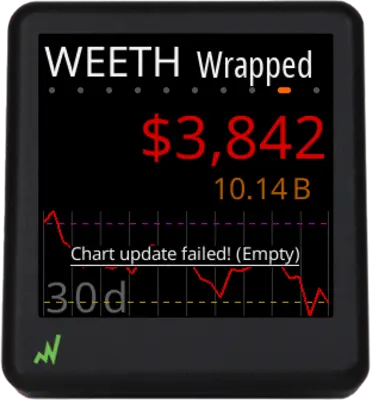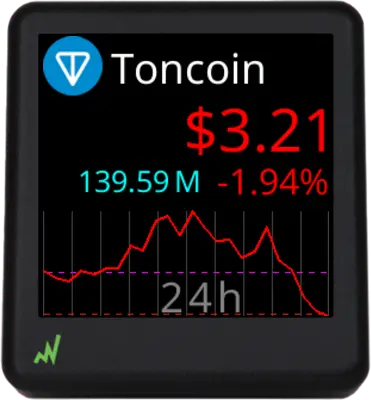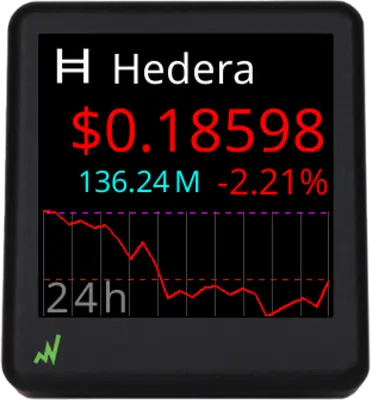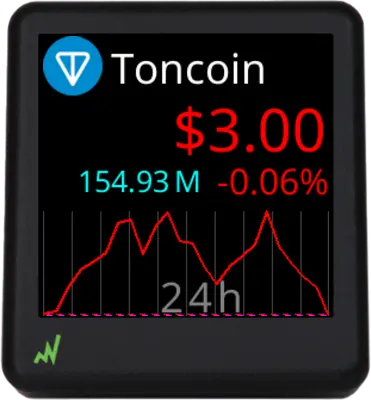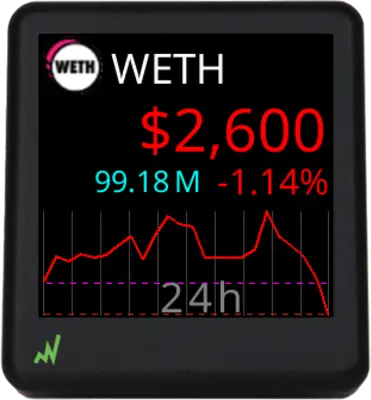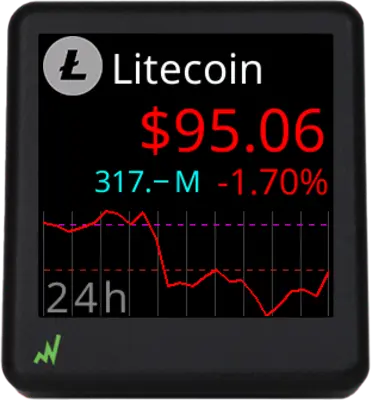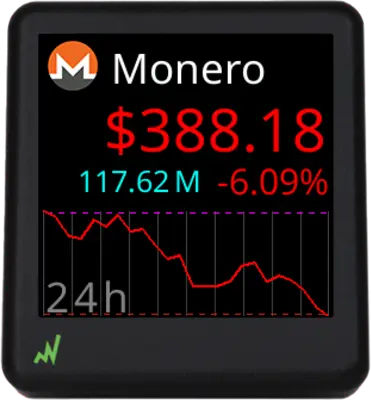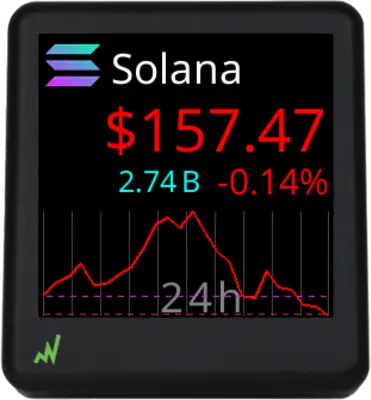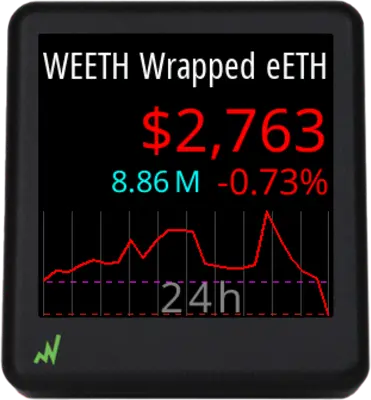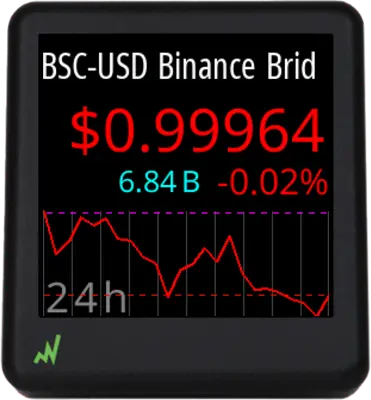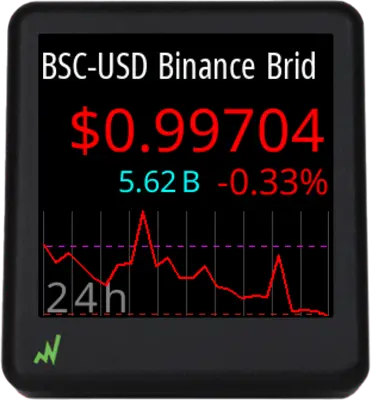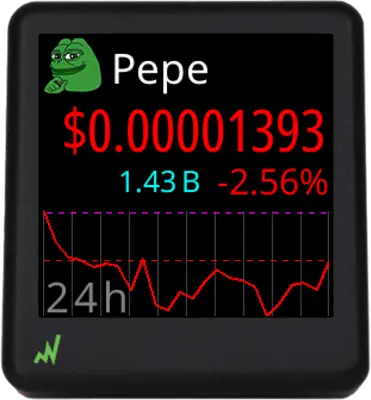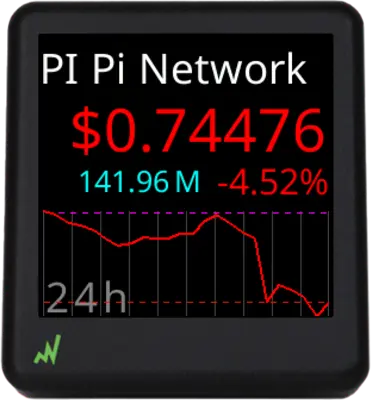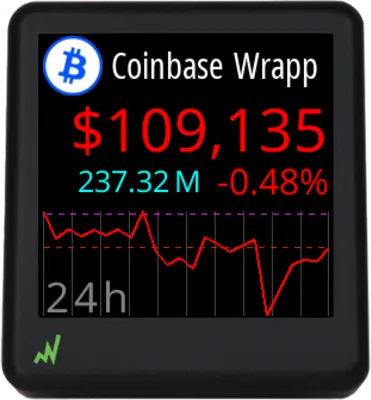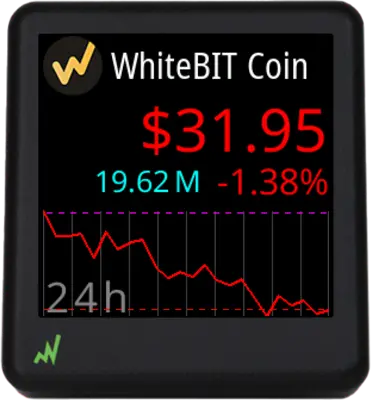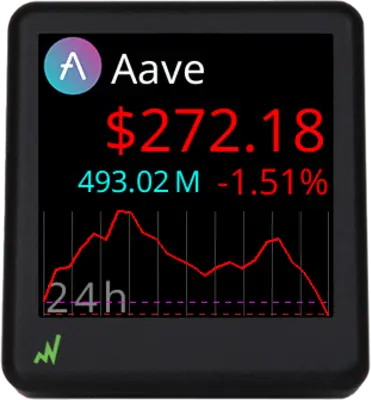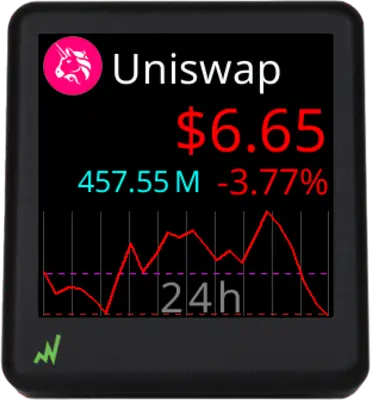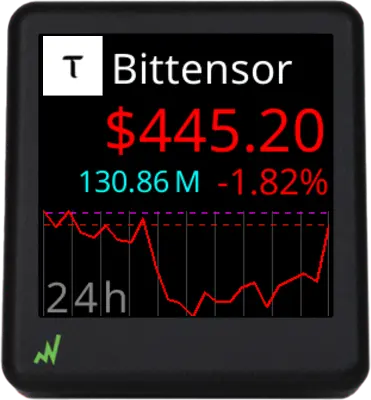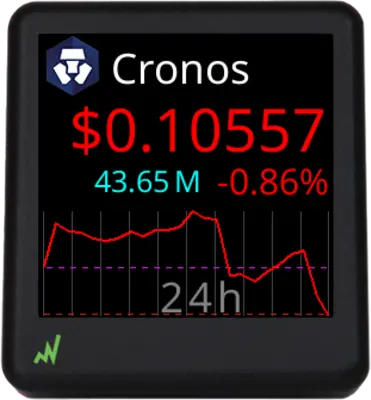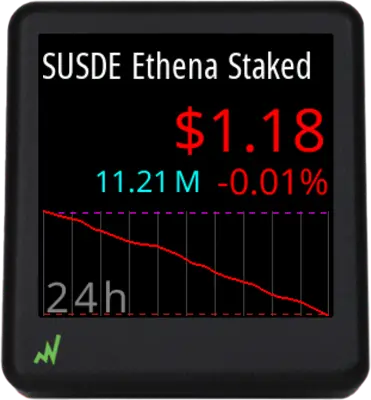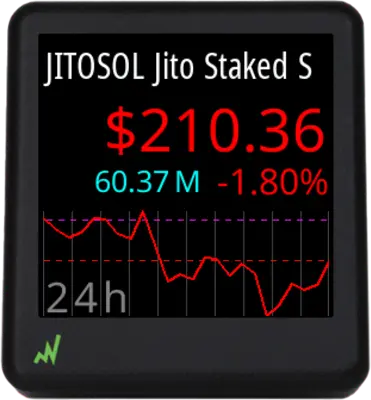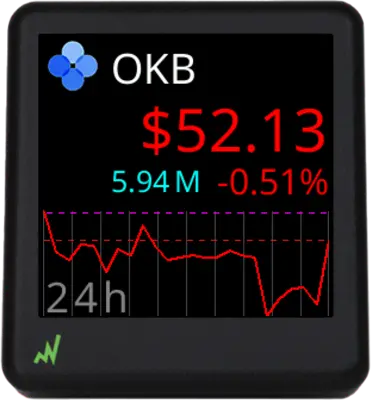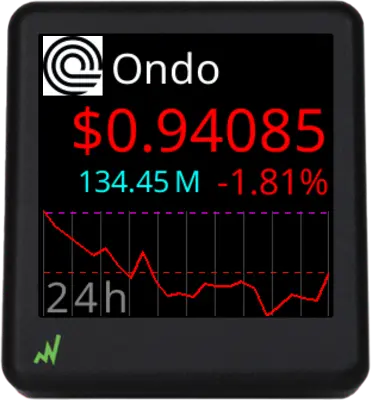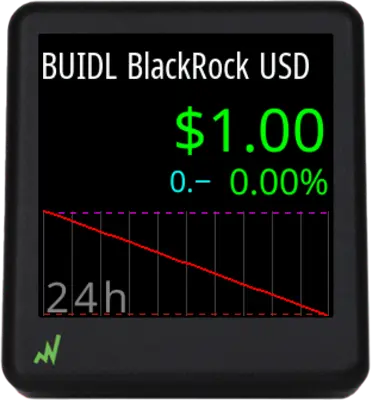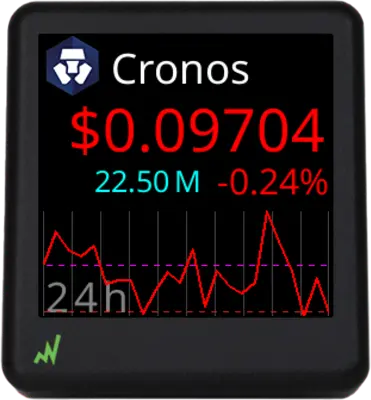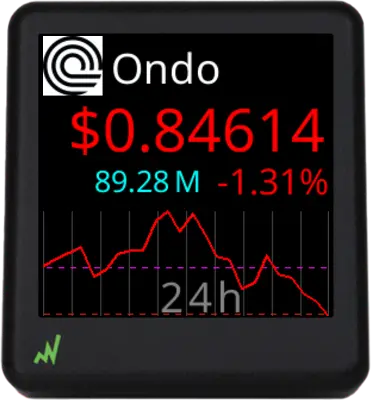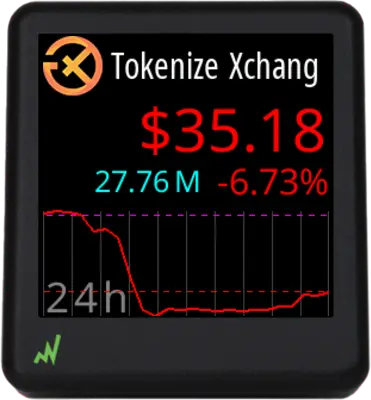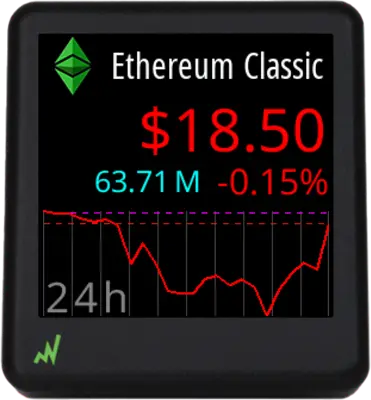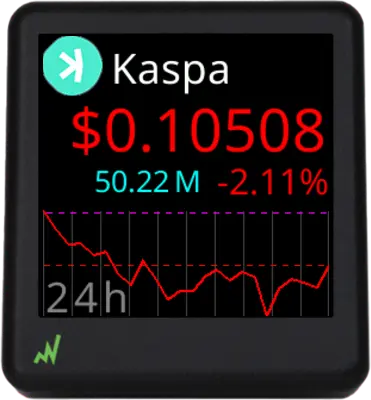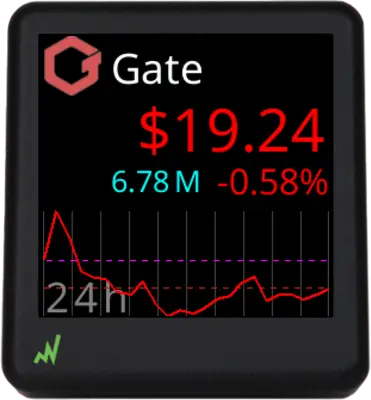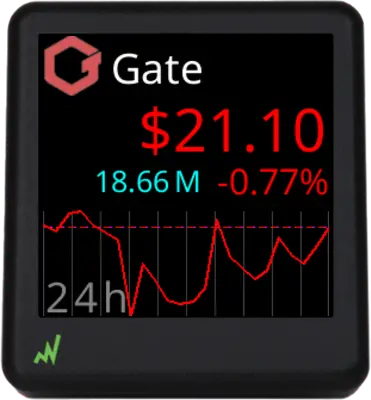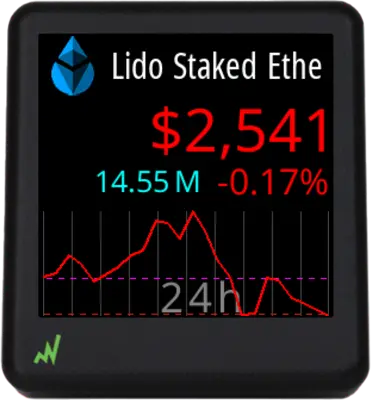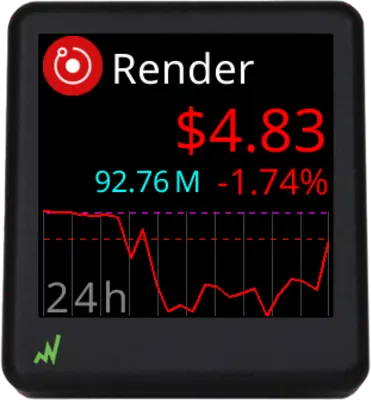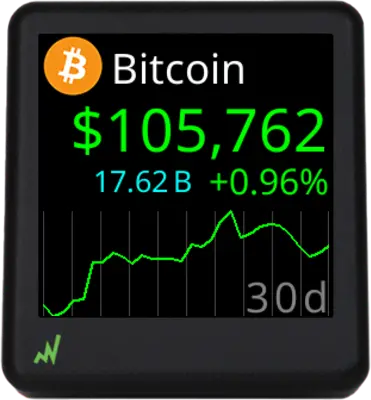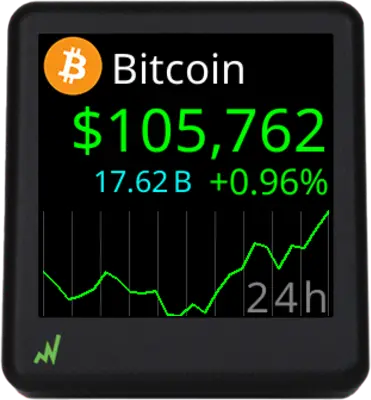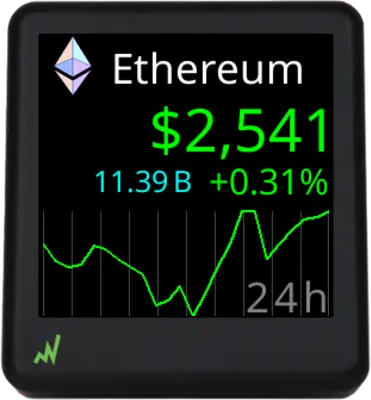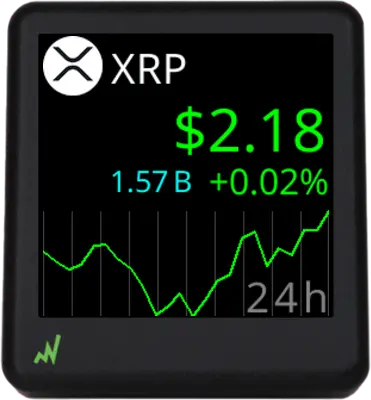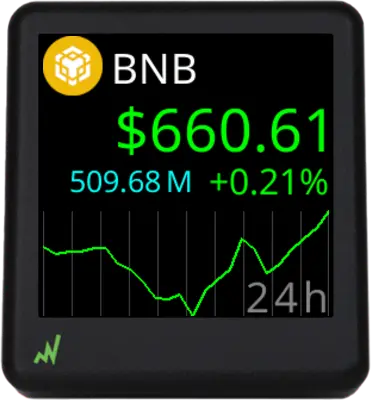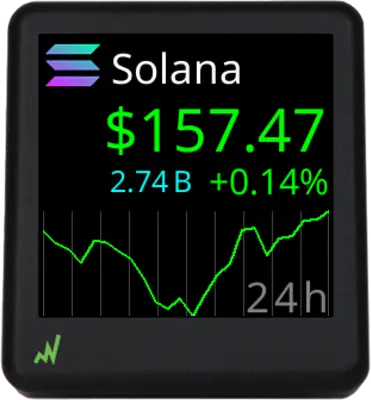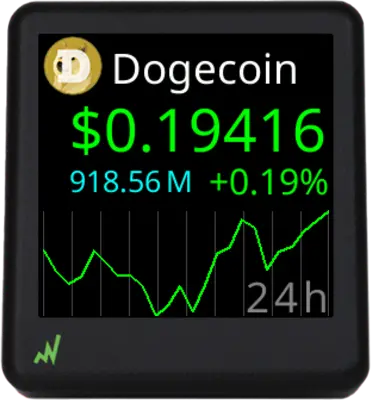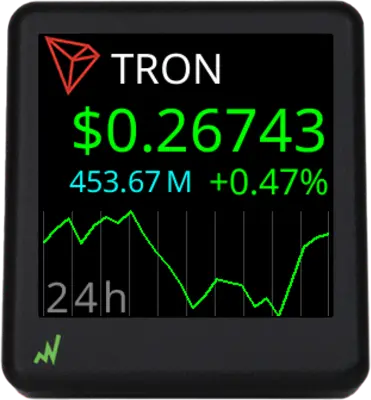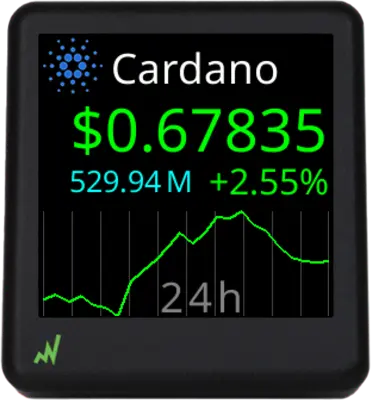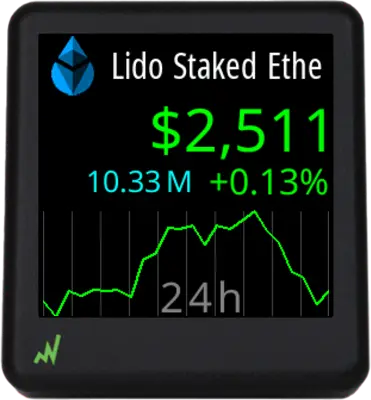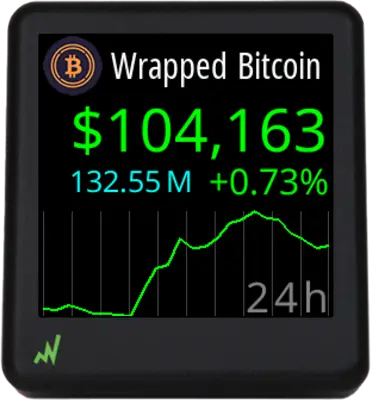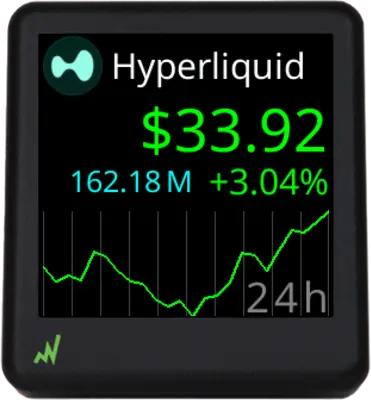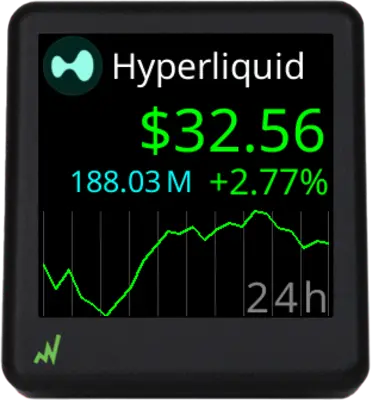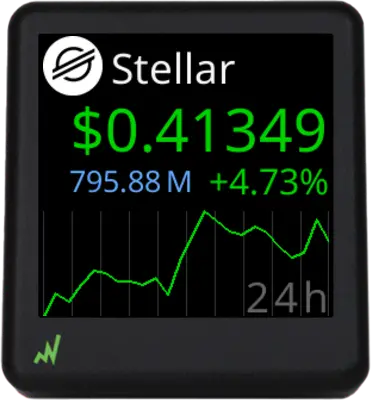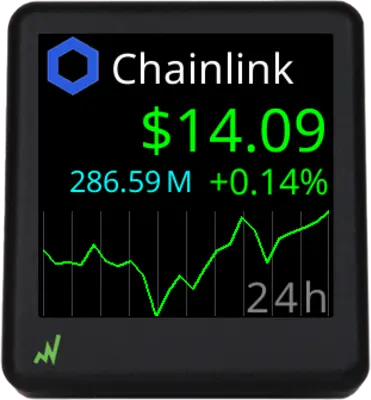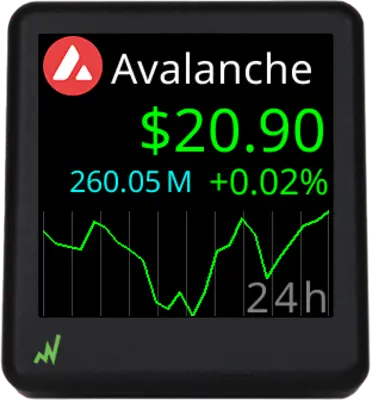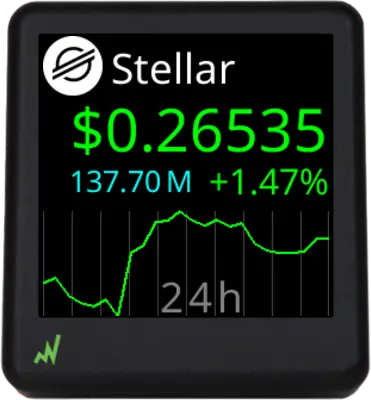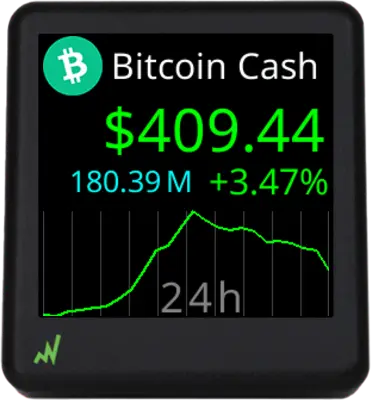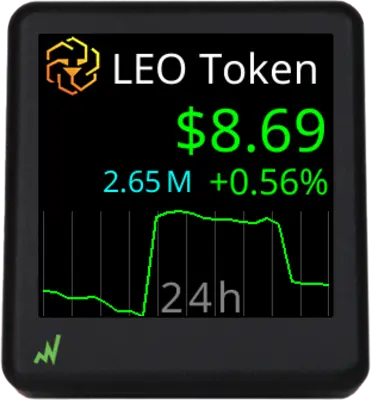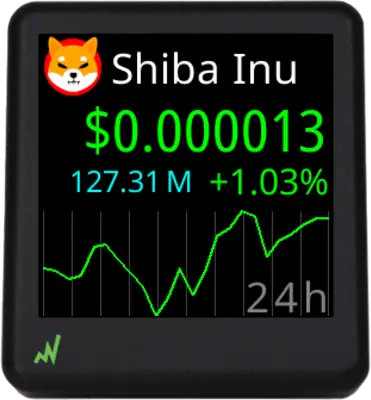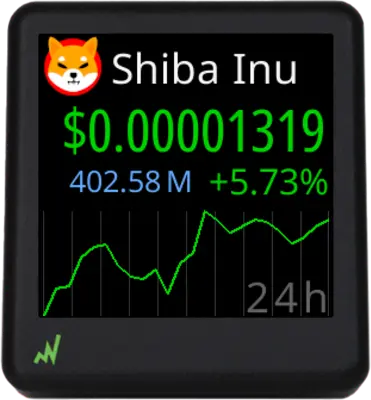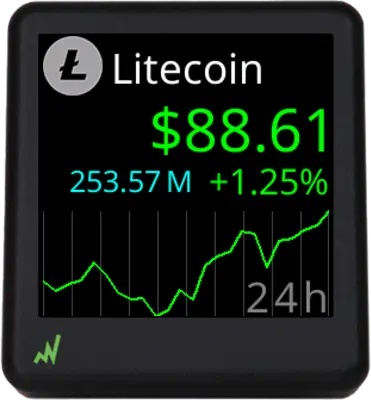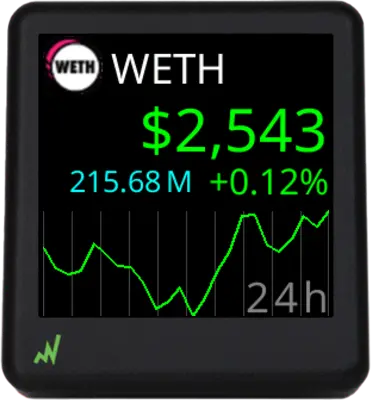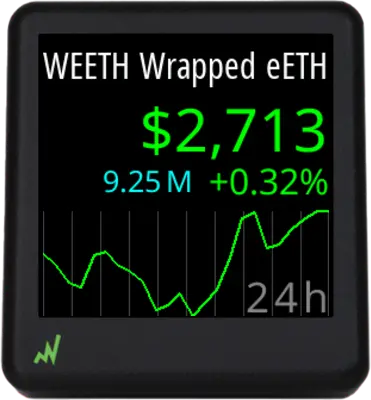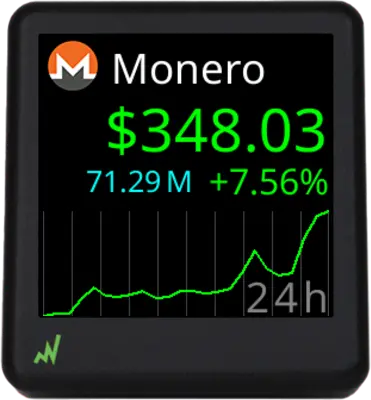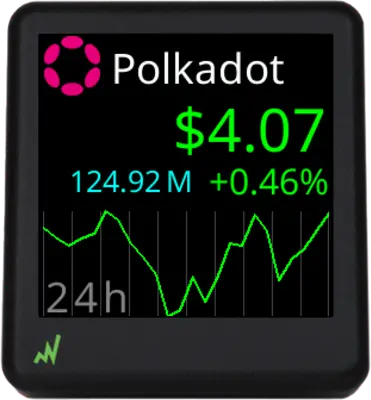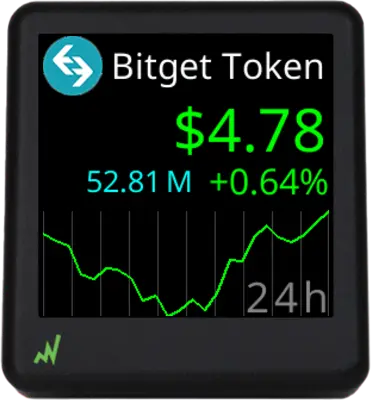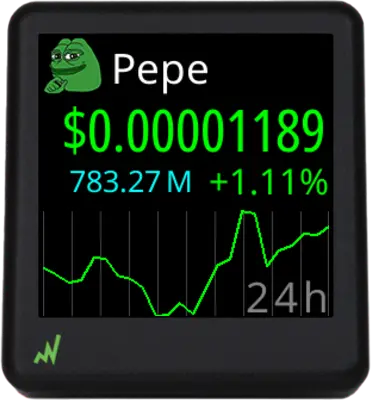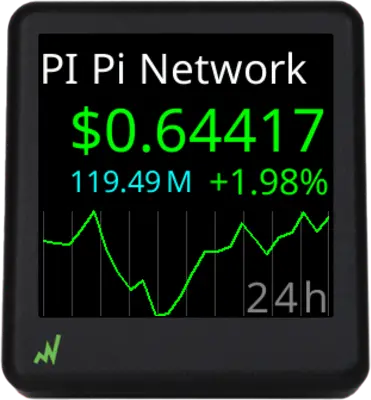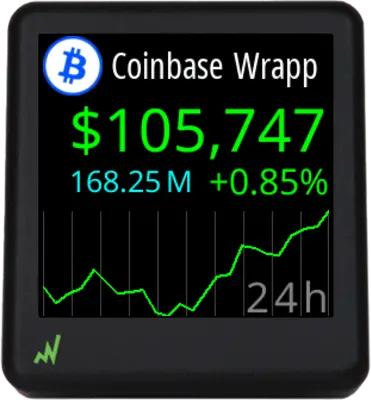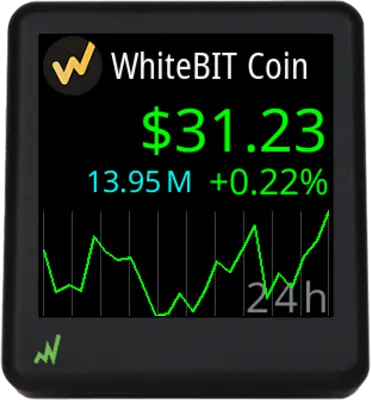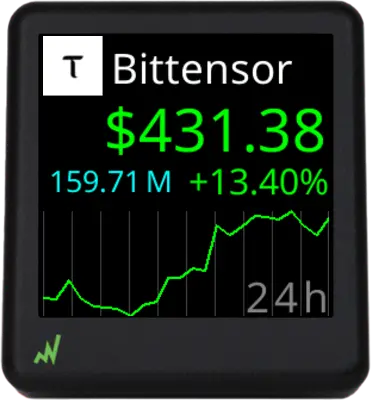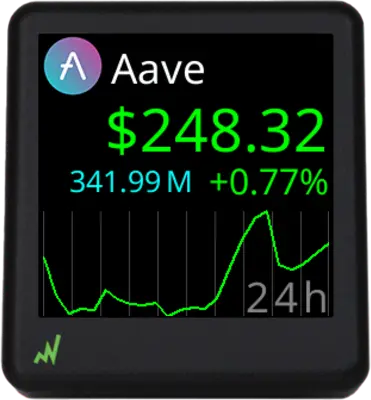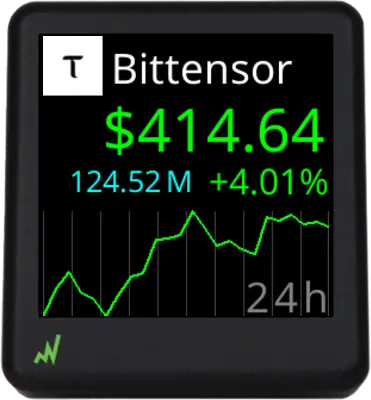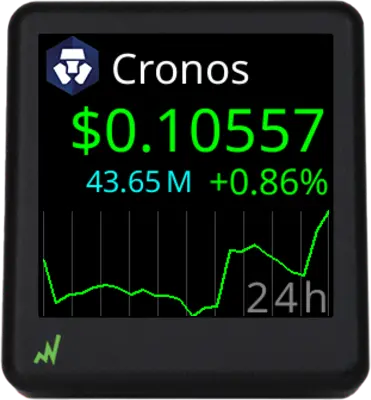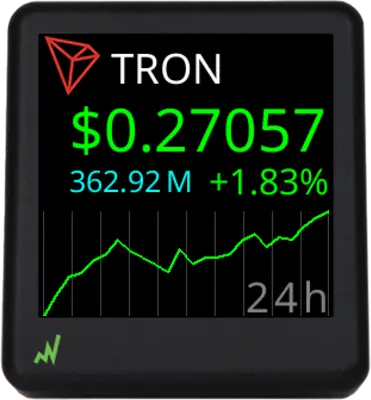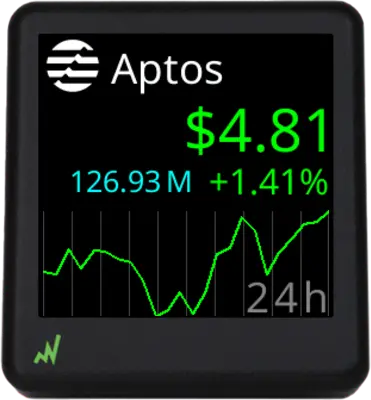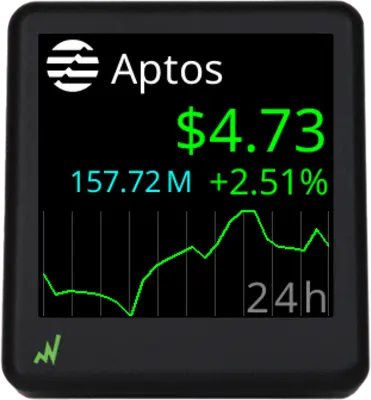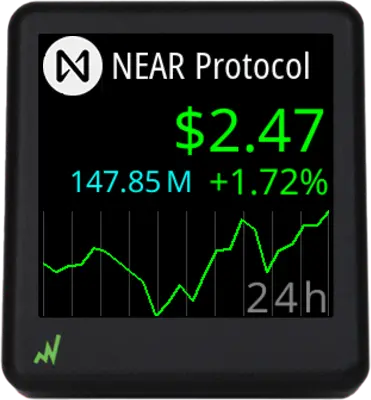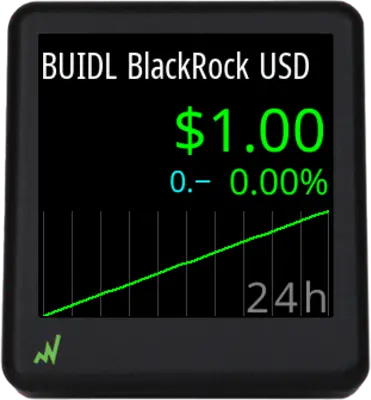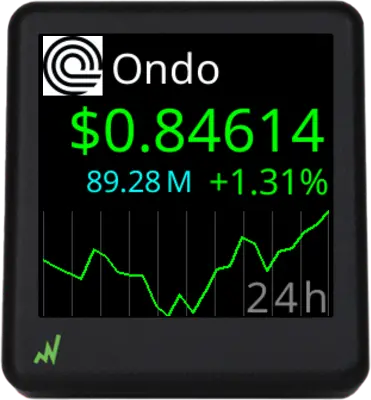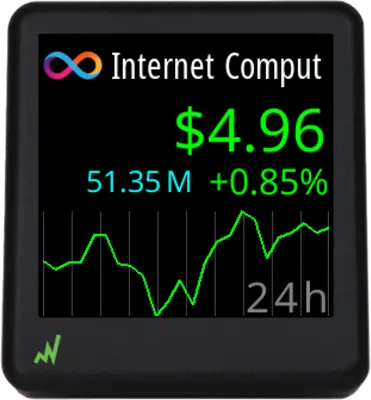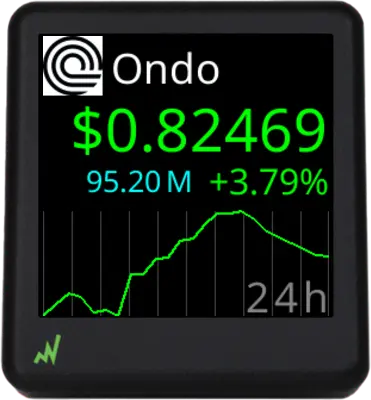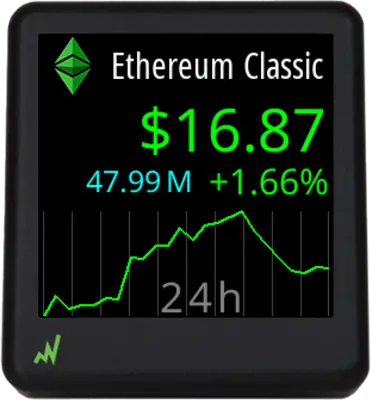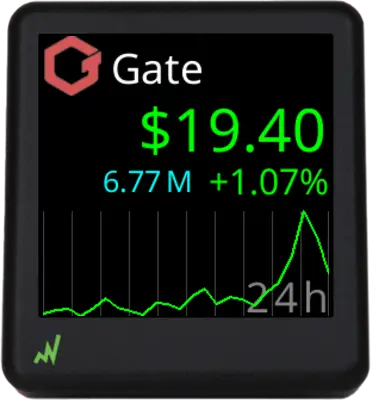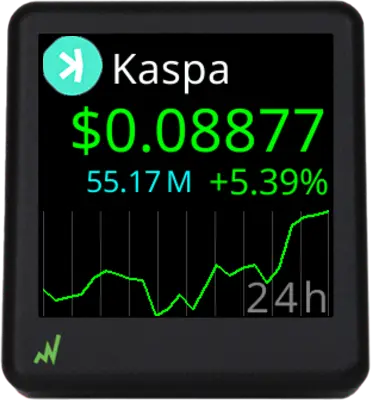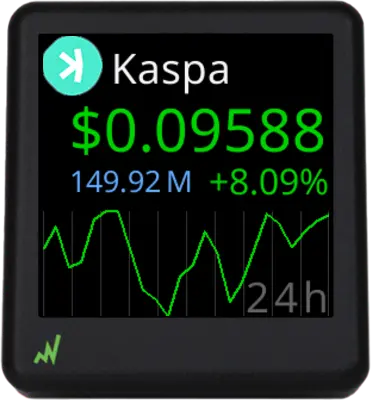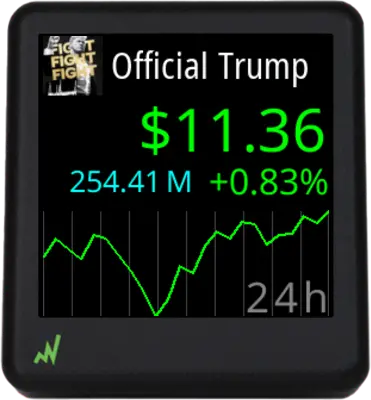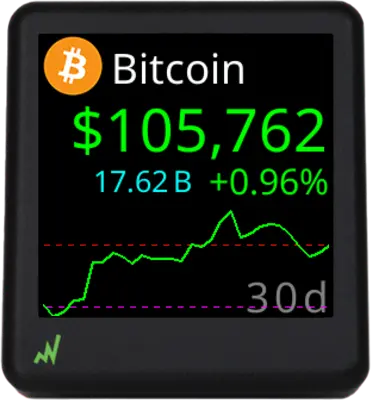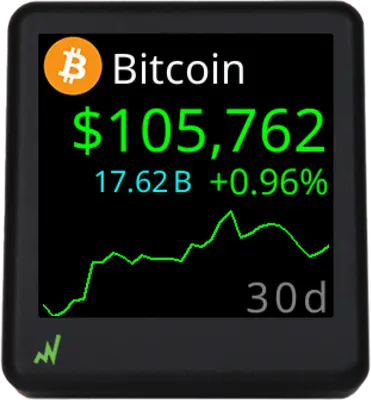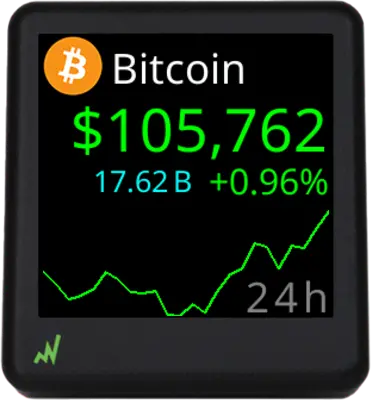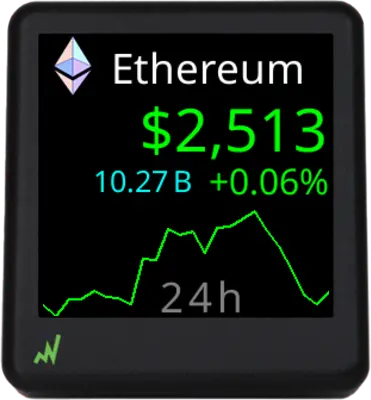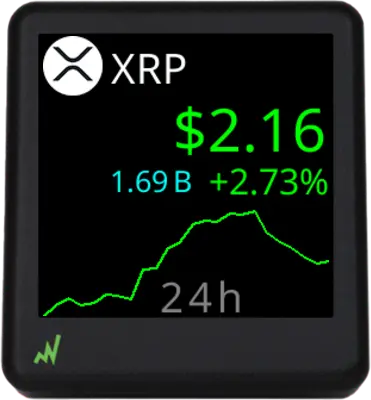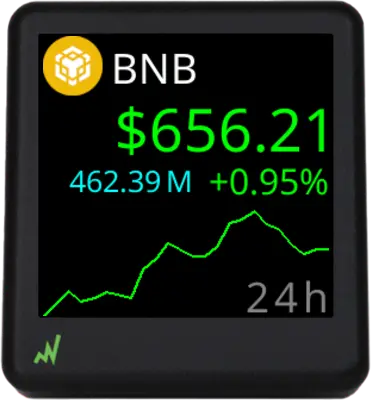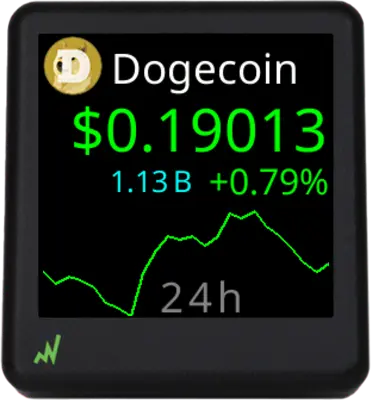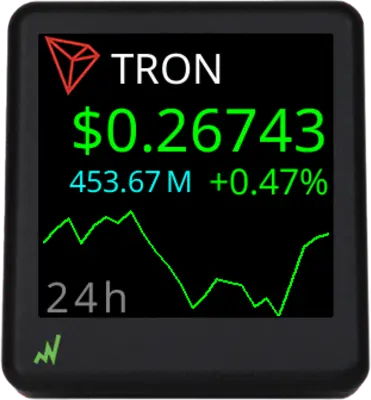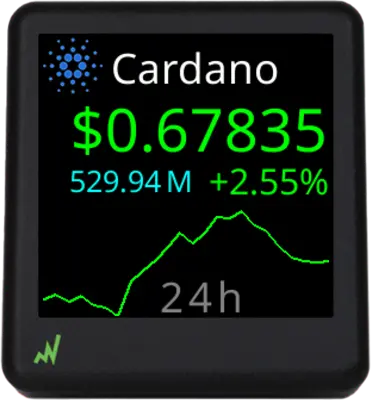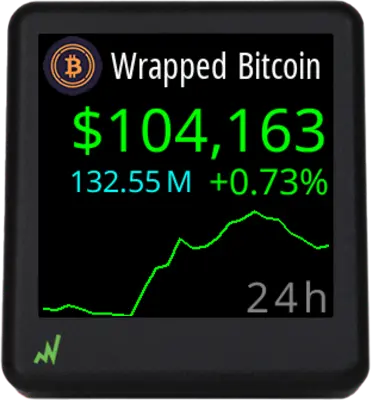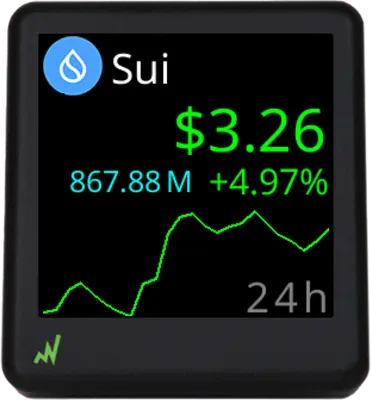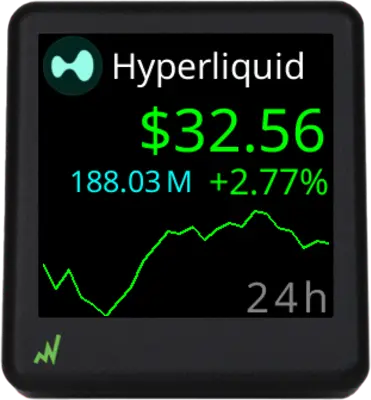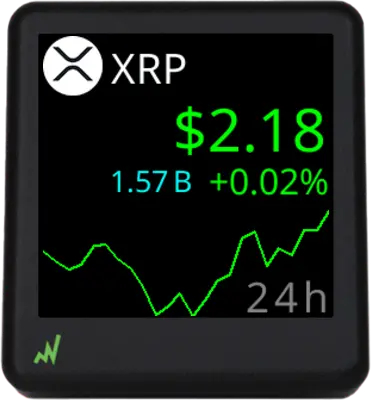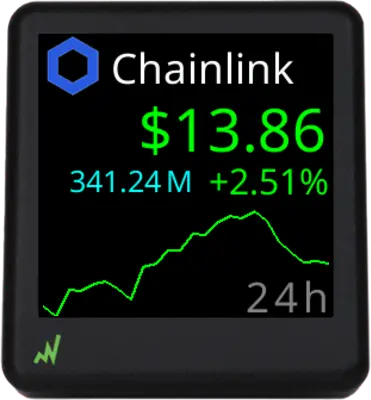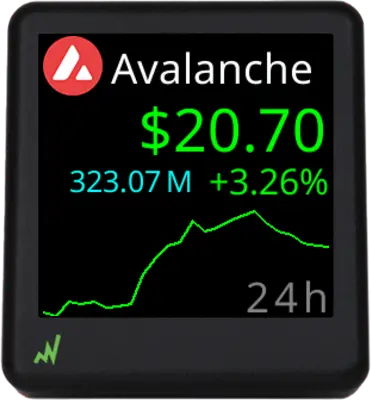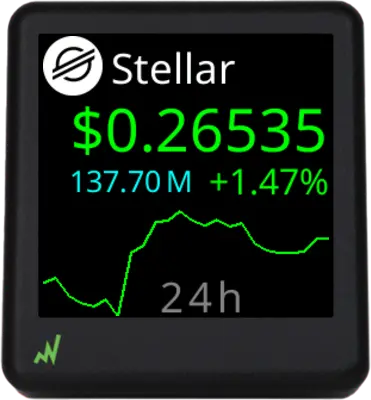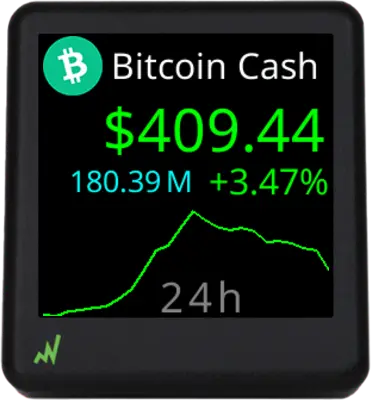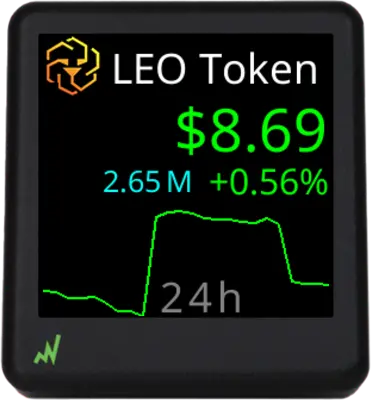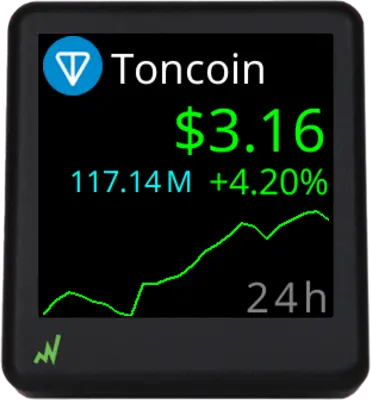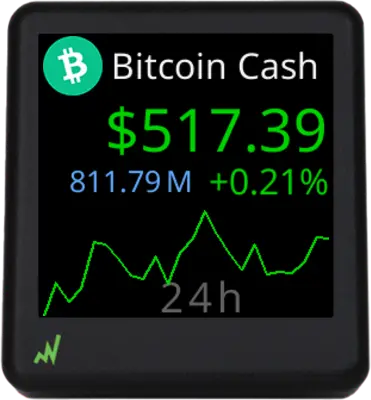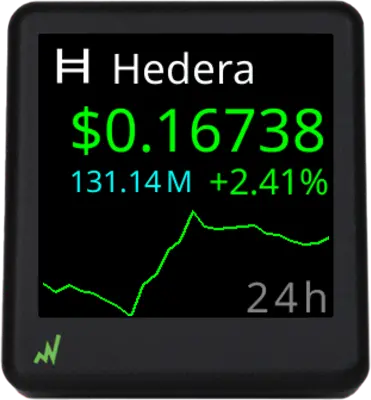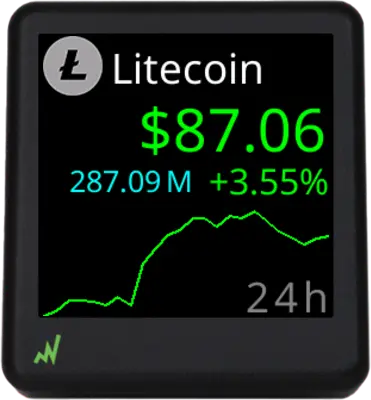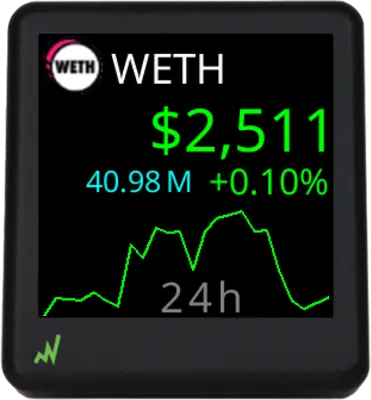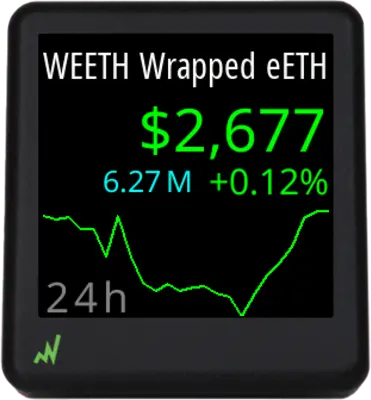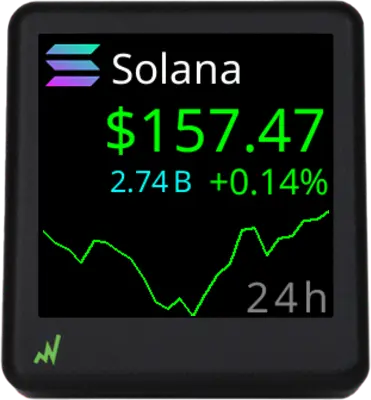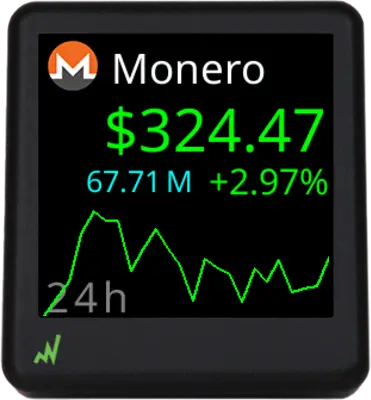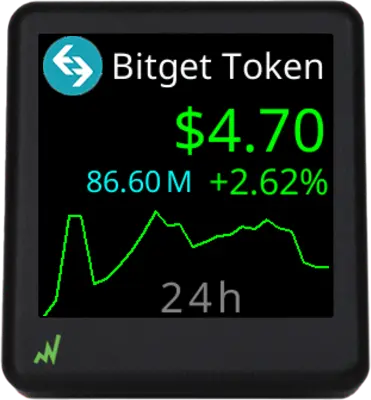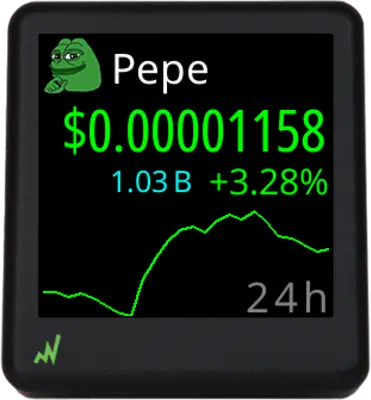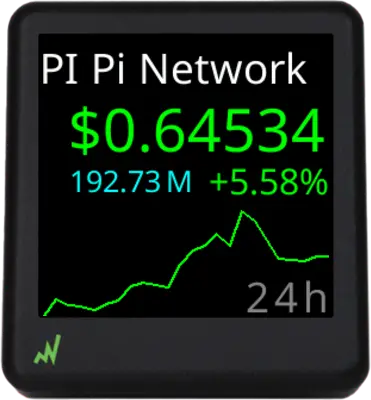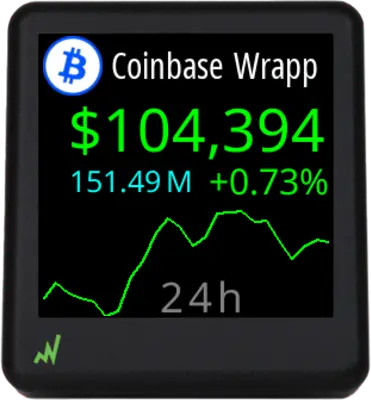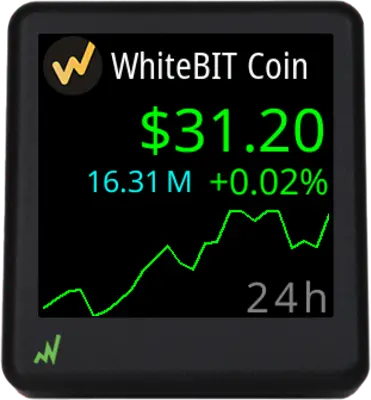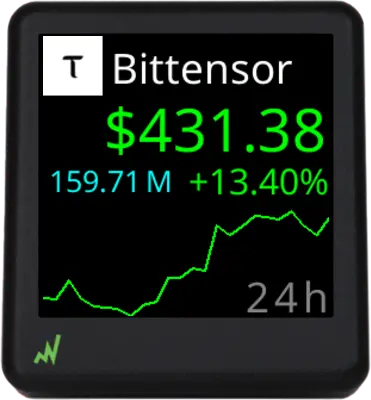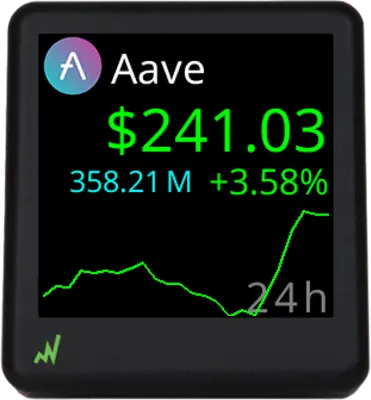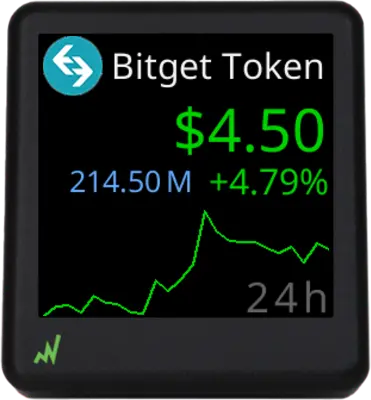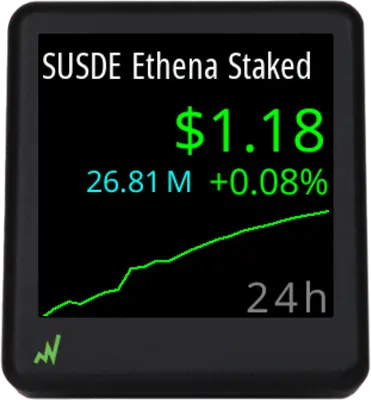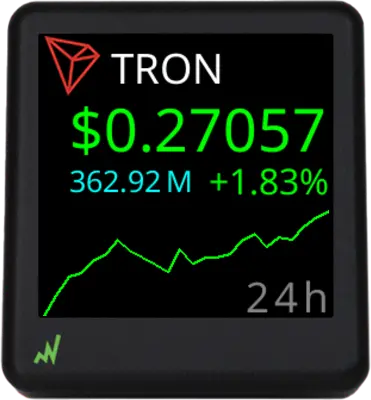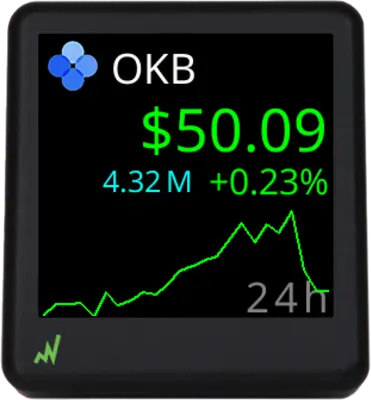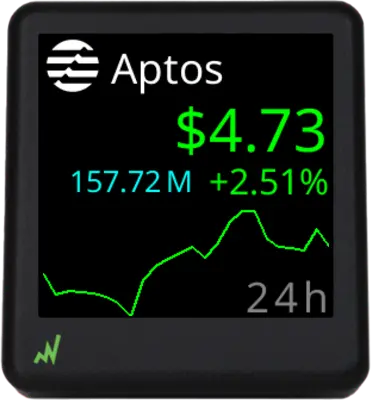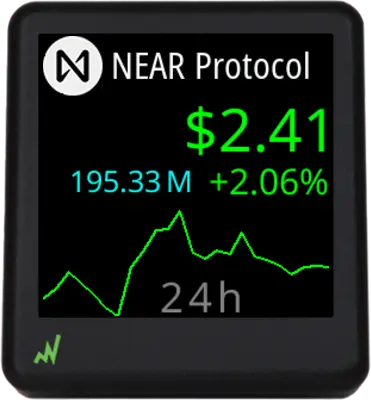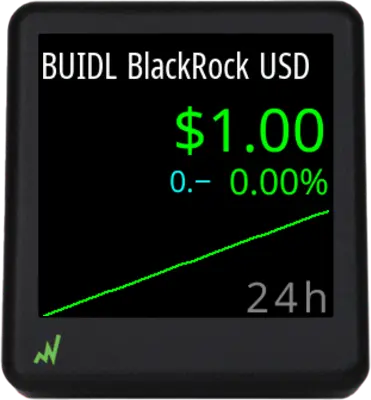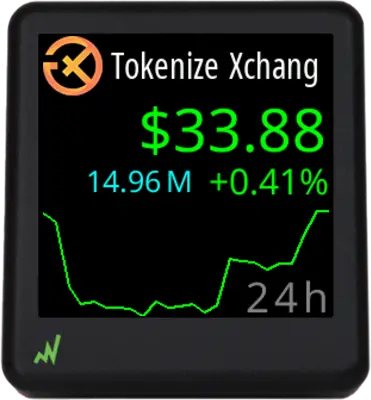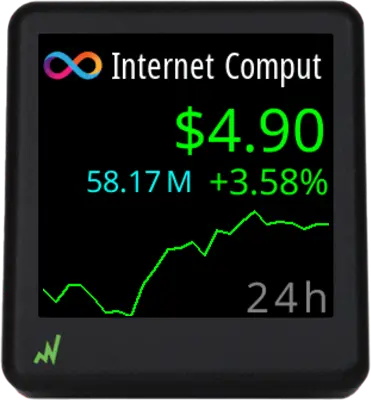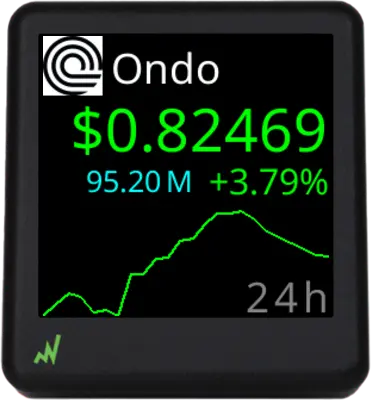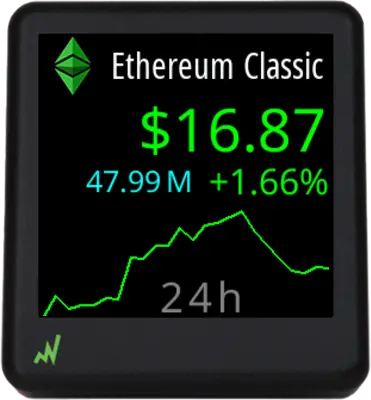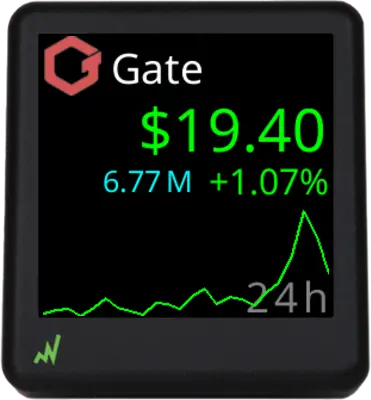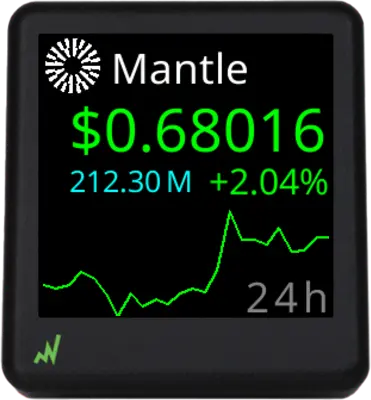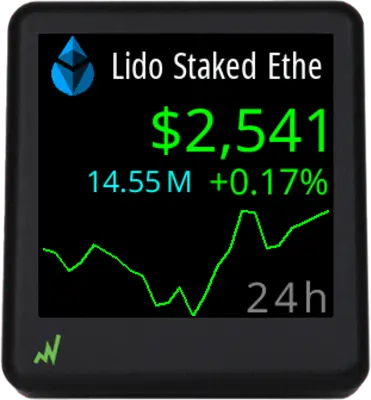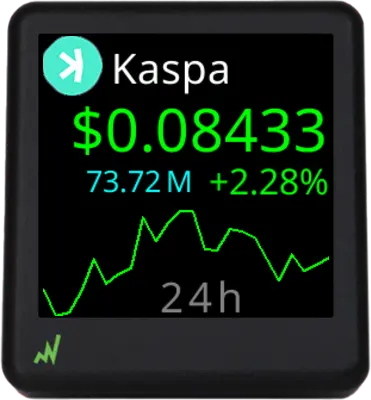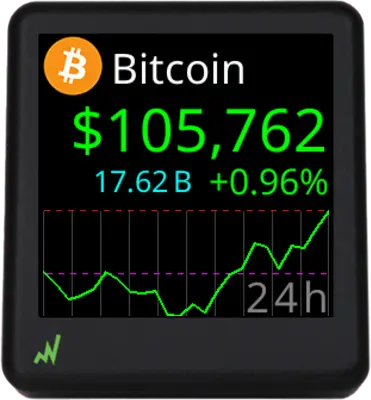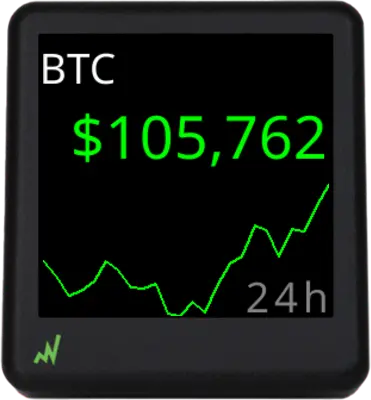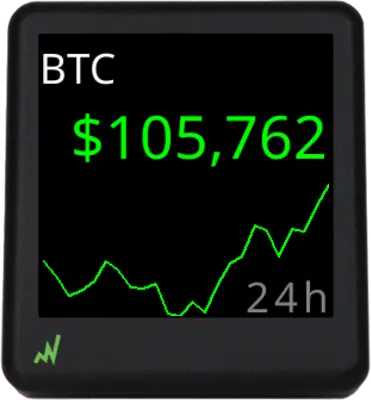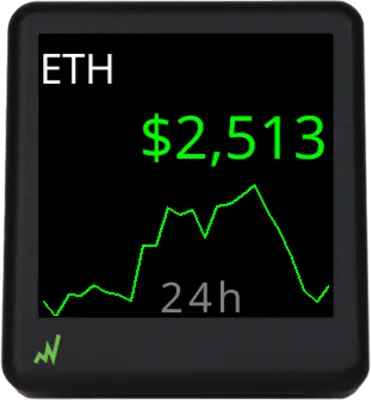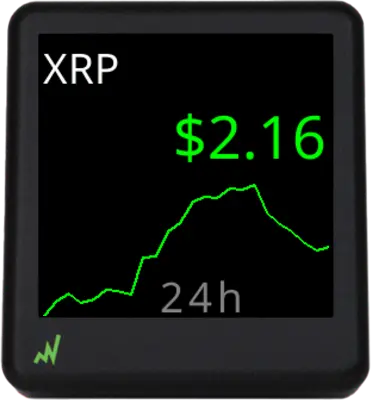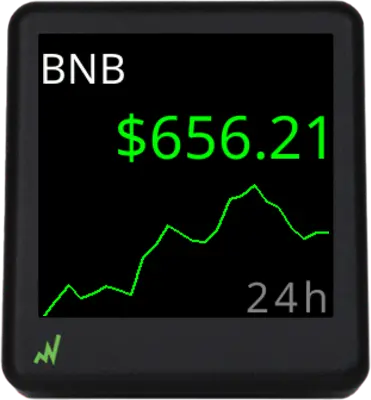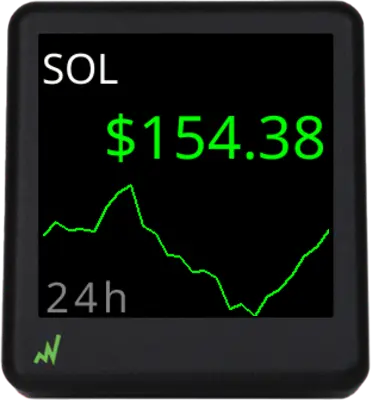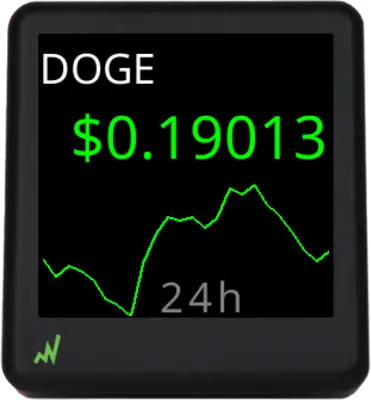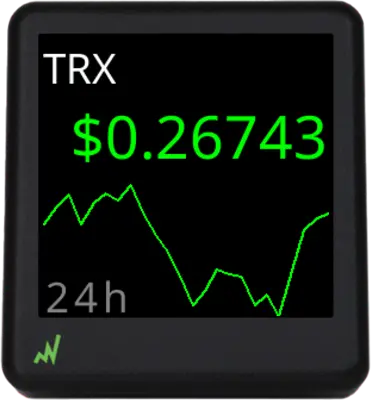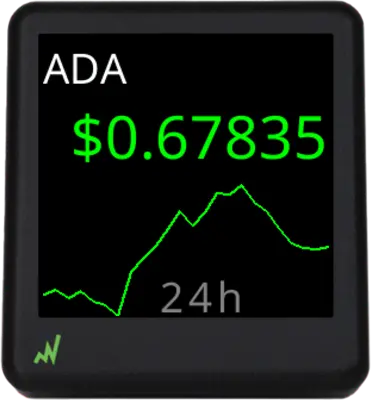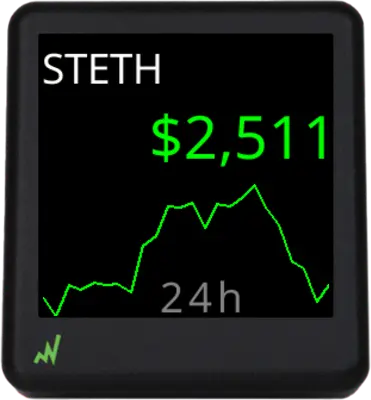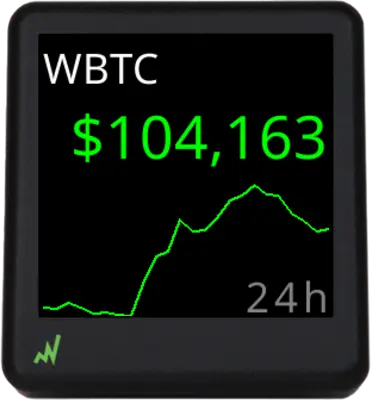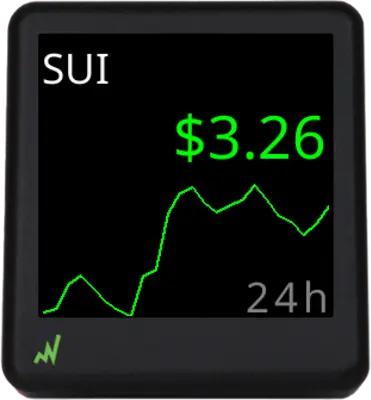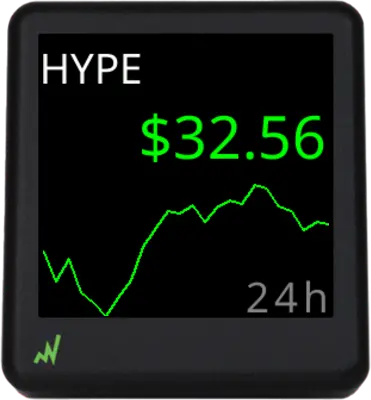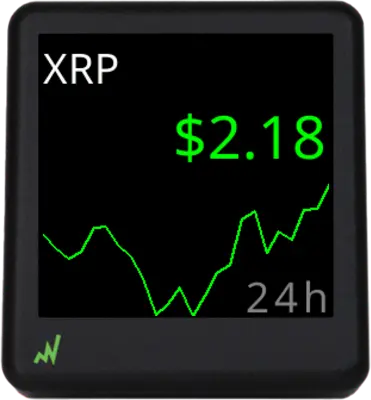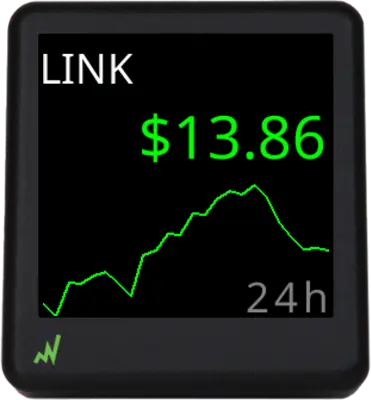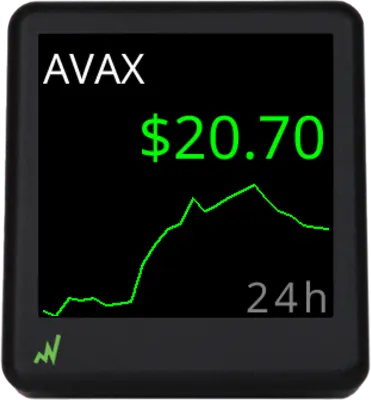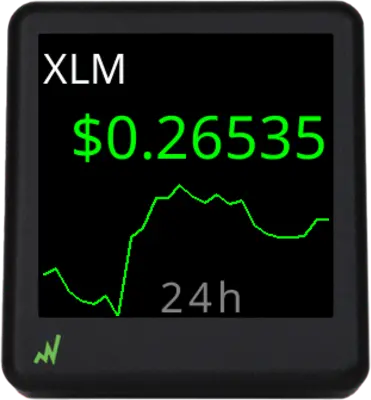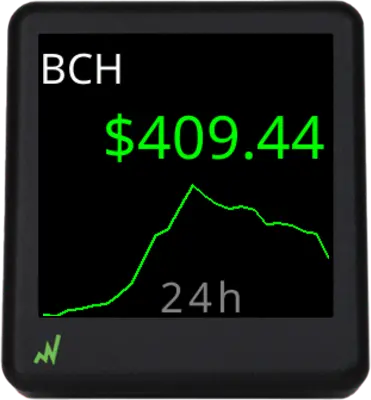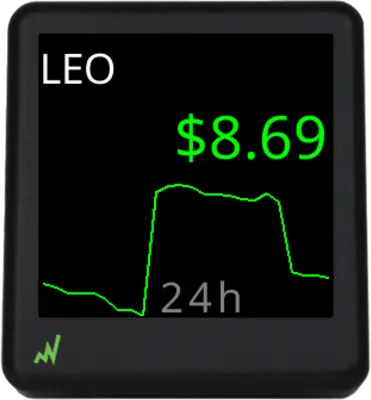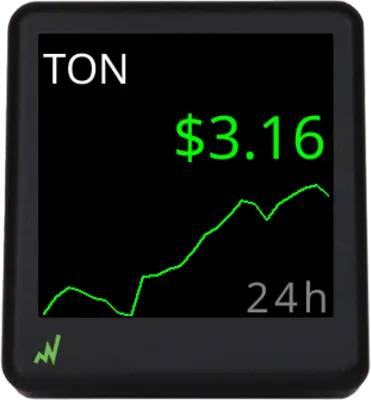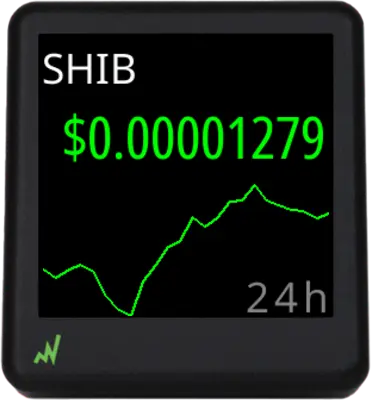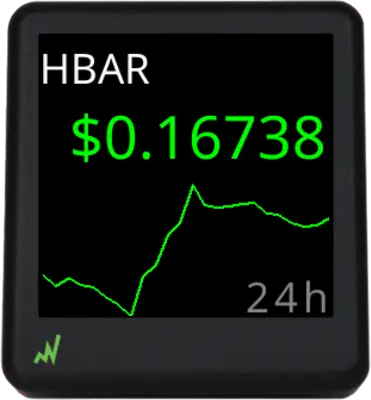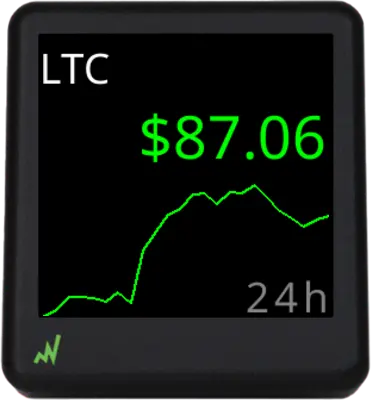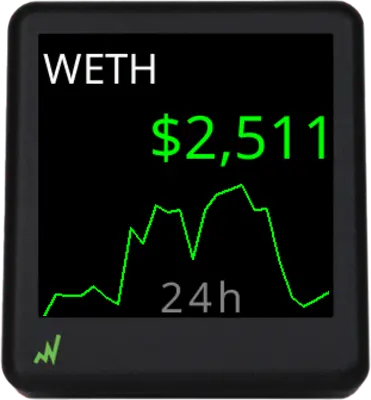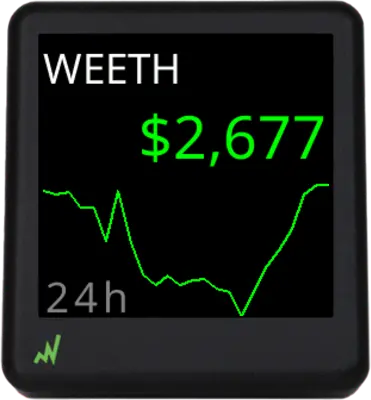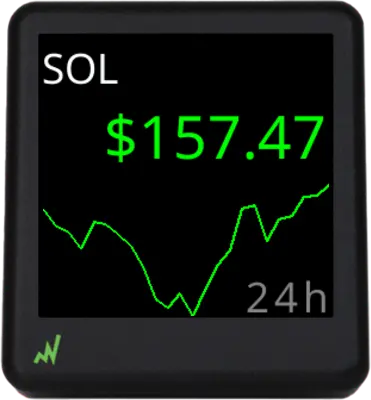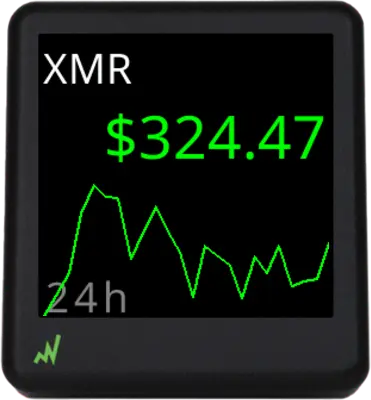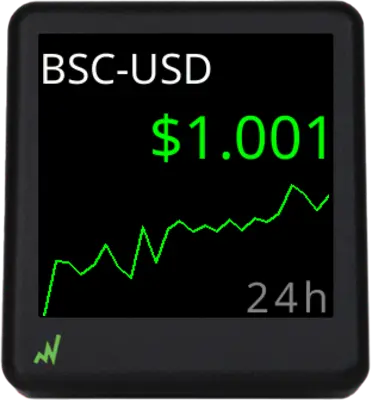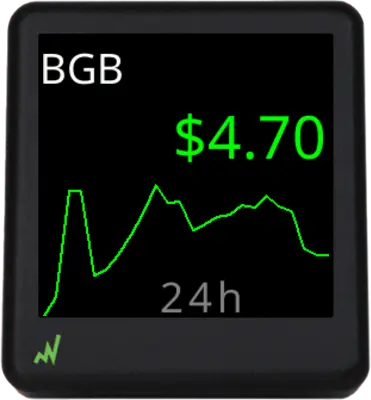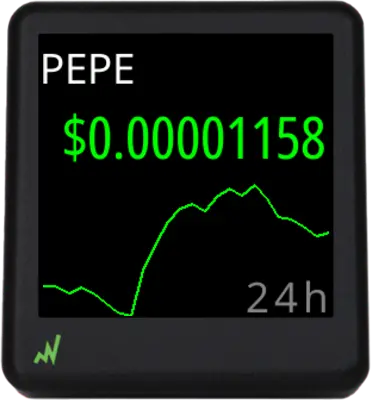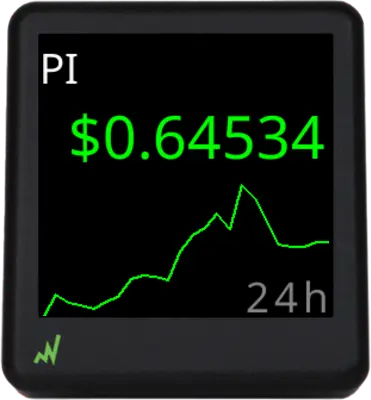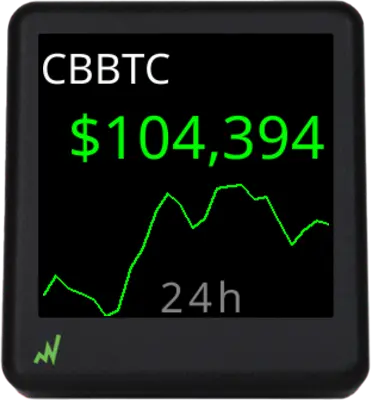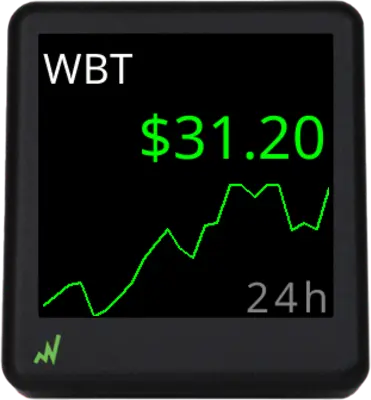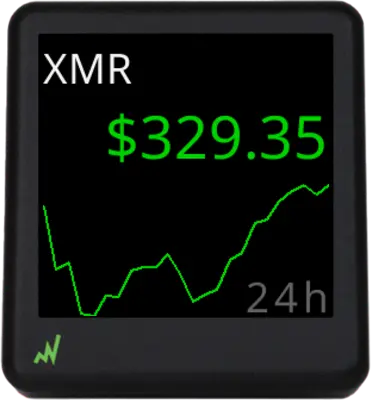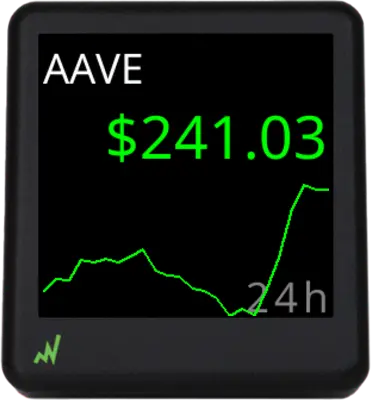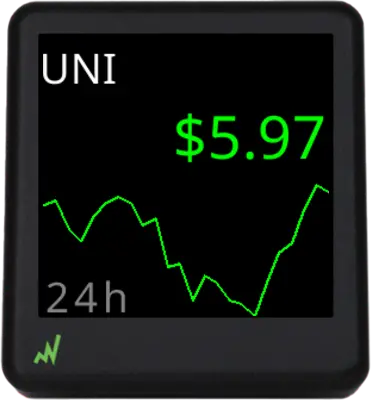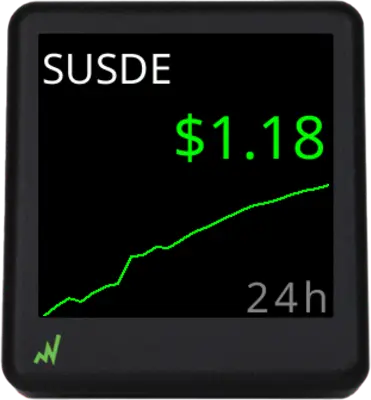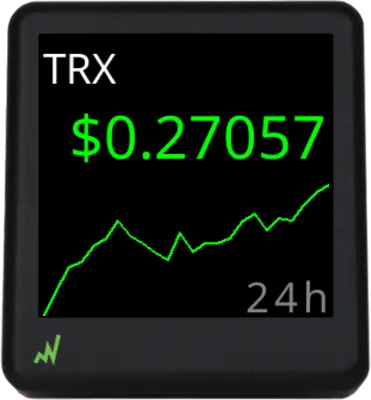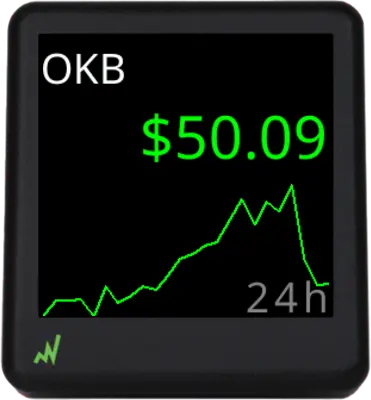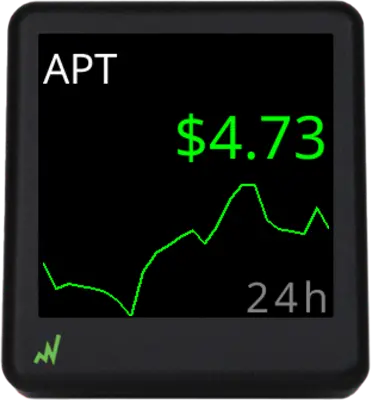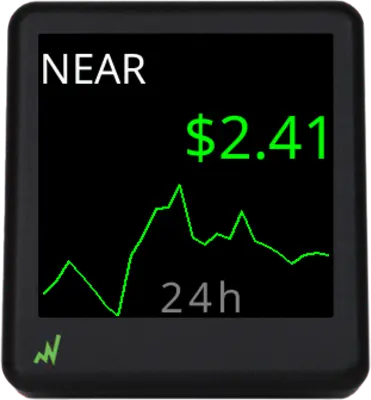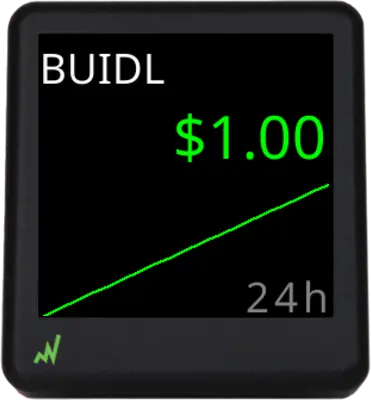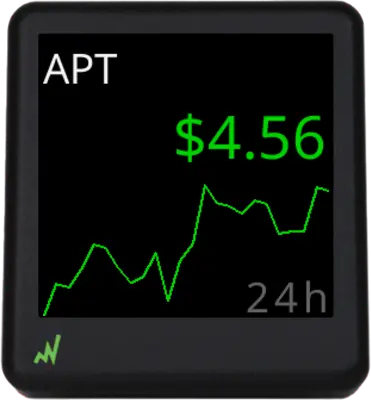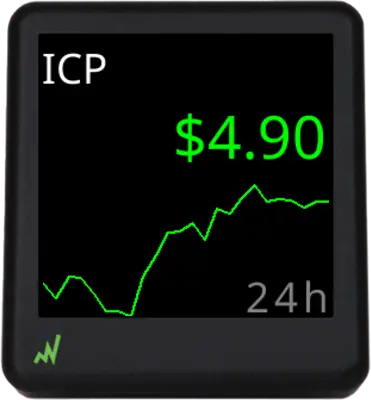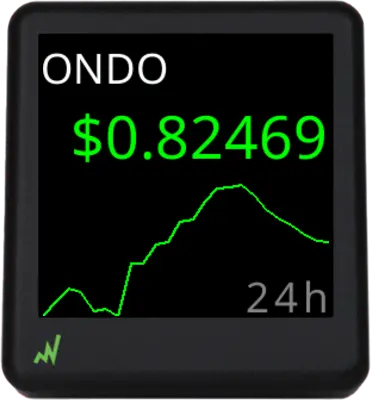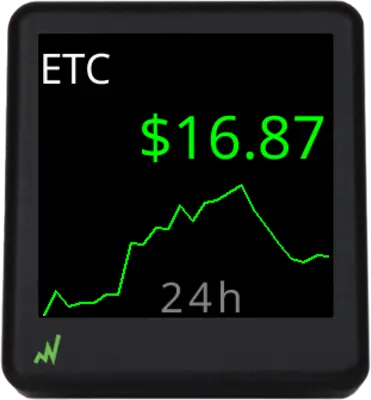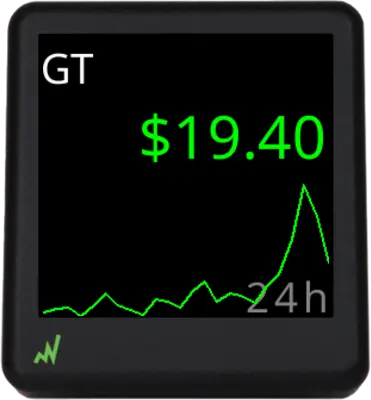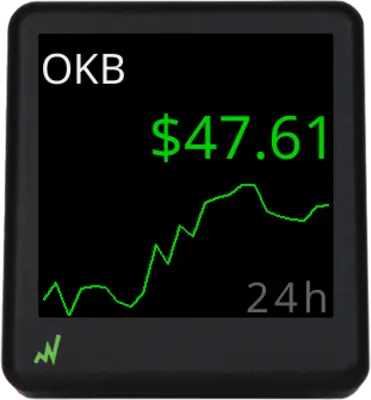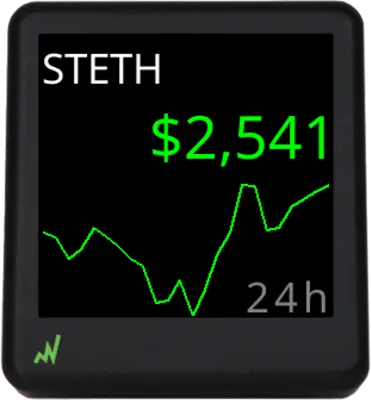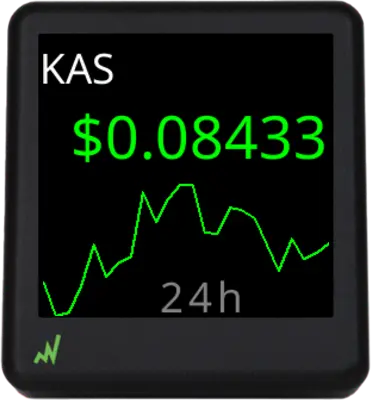One Coin Mode
In One Coin Mode, CryptoTicr presents information for a single cryptocurrency split into three sections: Title, Price, and Chart. The Price section dynamically updates in real-time. The chart segment offers flexible viewing options, allowing users to cycle through different time frames – 24 Hours, 48 Hours, 30 Days, and 60 Days. Users can set a specific duration for the chart to pause before transitioning to the next time period. Customization of each section is possible through various settings available on the Device Settings page, as illustrated below.
Title Area
A coin in CryptoTicr can be recognized through its icon*, name, or ticker symbol displayed in the Title Area of the screen. By default, CryptoTicr shows the coin’s icon and name in the Title Area, but you have the flexibility to choose from various combinations of icon, name, and ticker symbol as seen in the example images below.
Availale Icons
Folder Gallery Error: Unable to find the directory wp-content/ct/bmp.
Price Area
By default, CryptoTicrs present the 24-hour rolling trading volume and the 24-hour percent price change below the price. You can include or exclude volume and/or percent change by checking or unchecking the Price Area options in the Device Settings page as seen below.
Chart Area
You can configure CryptoTicr to display historical price charts for periods of 24 Hours, 48 Hours, 30 Days, and 60 Days. If you select more than one period for display, the screen transitions to the next selected period optionally after 5, 10, 30 or 60 seconds.
Chart Area Display Options
CryptoTicr shows ten vertical period dividers and two price markers on the chart. The dashed purple line marks the period’s first price, and the gold line marks the last price. Use the options in the Chart Area of the Device Settings page to toggle their visibilty as shown below.
- Time Divider Lines
- First/Last Price Lines
- Time Divider Lines
- First/Last Price Lines
- Time Divider Lines
- First/Last Price Lines
Chart Area: Time Divider Lines = OFF, First/Last Price Lines = ON
Folder Gallery Error: Unable to find the directory wp-content/ct/1_xx_30_1_00010110.
One Coin Mode Summary
While CryptoTicr’s default settings will suit many users, the option to personalize the screen output is essential for certain traders. The images below demonstrate the spectrum of display possibilities, from the most detailed (default) settings to the most streamlined.