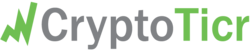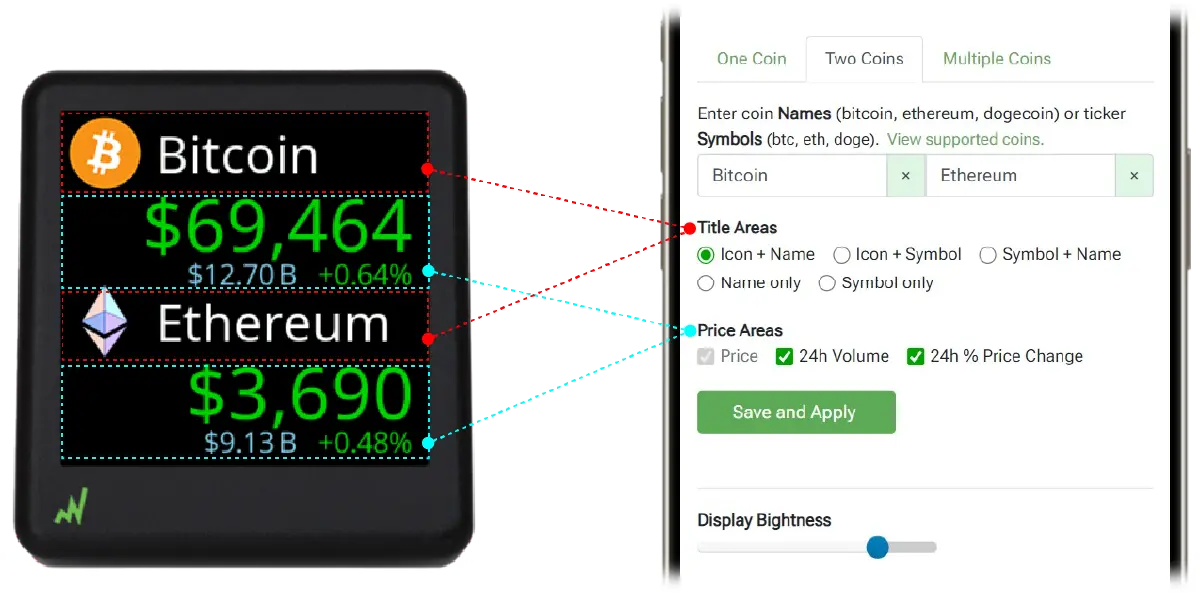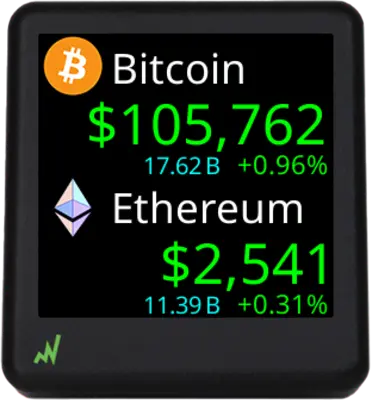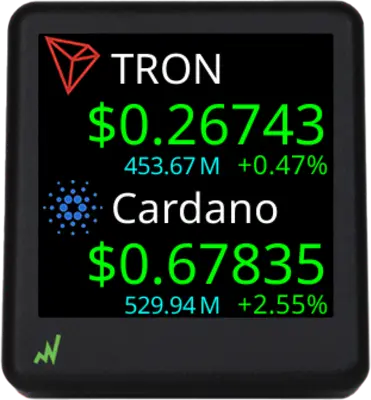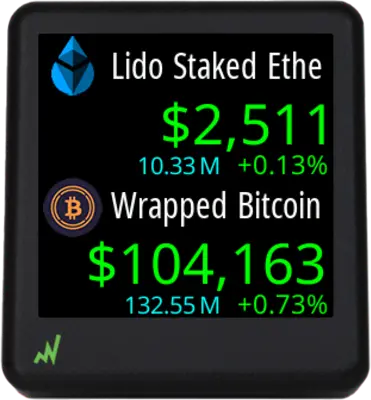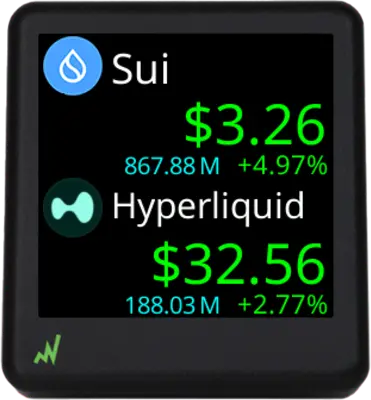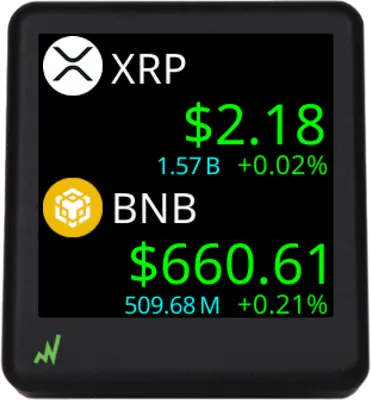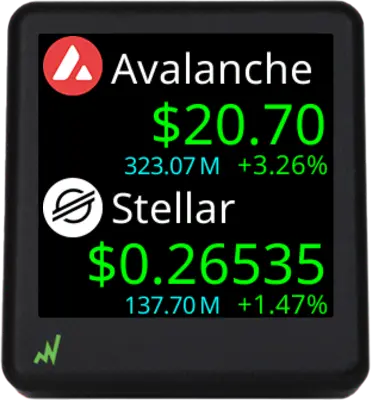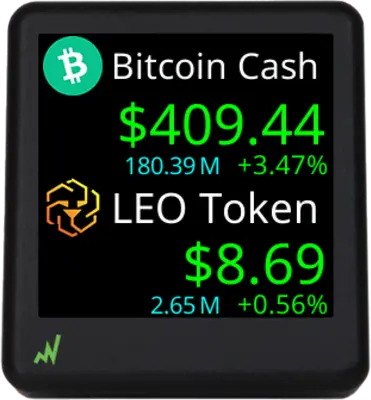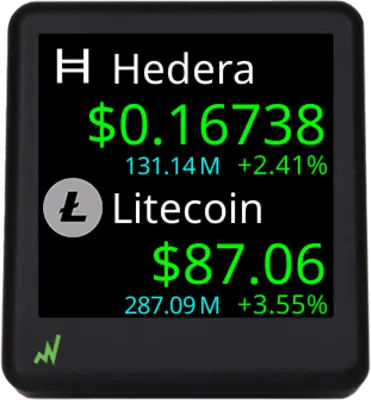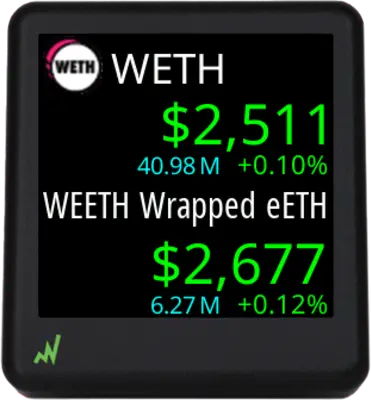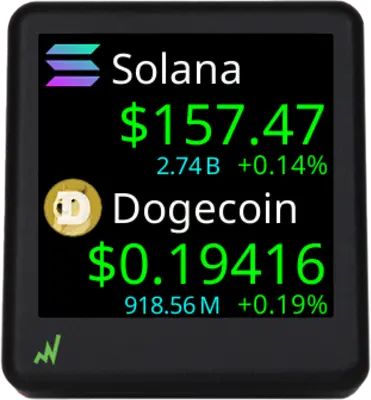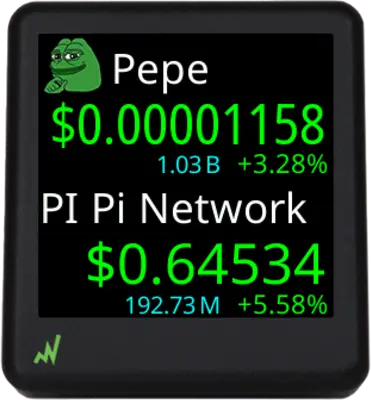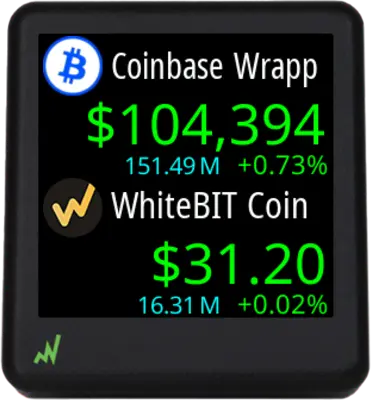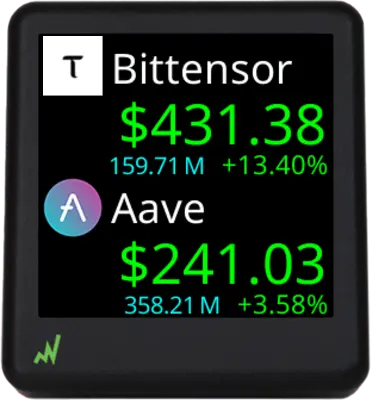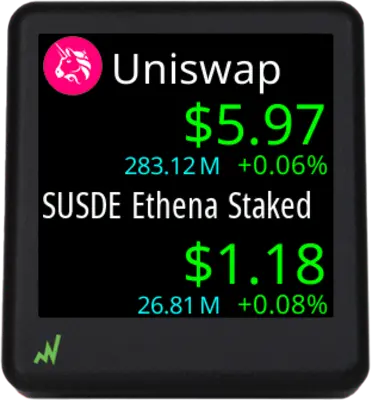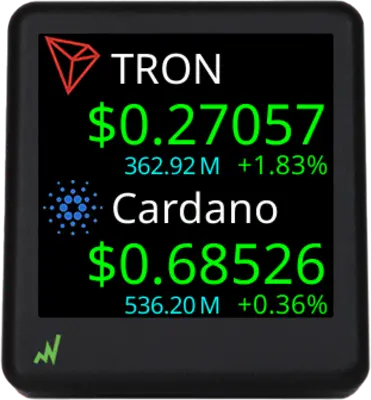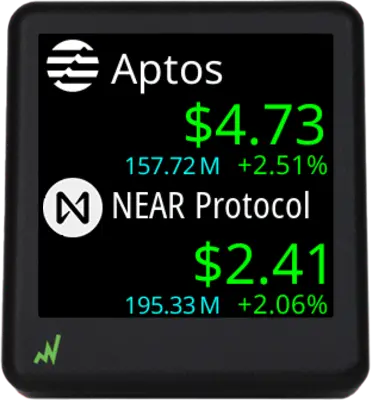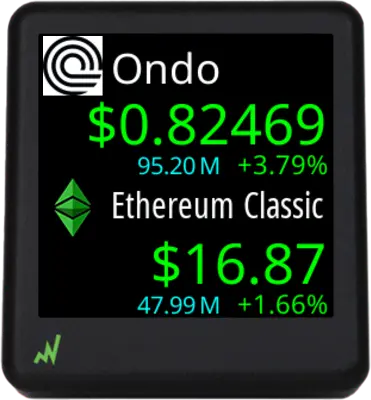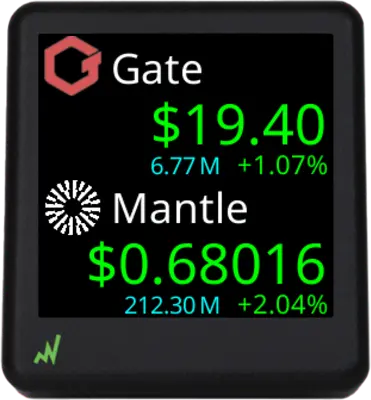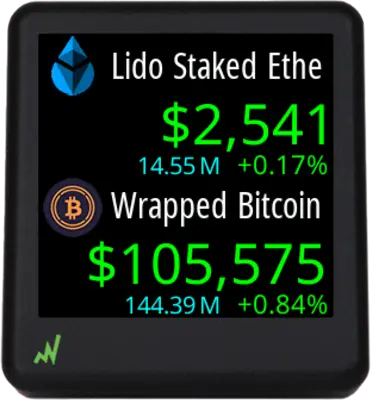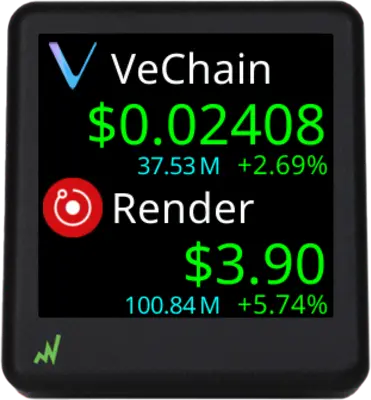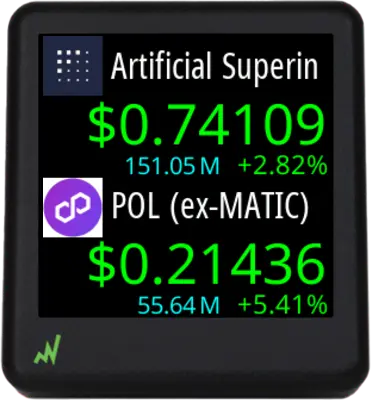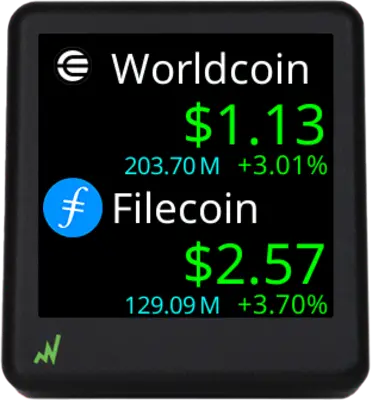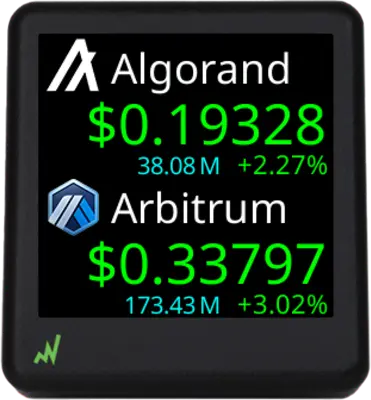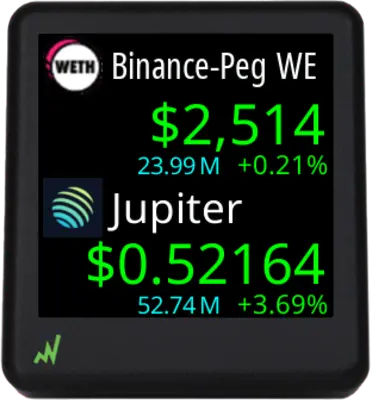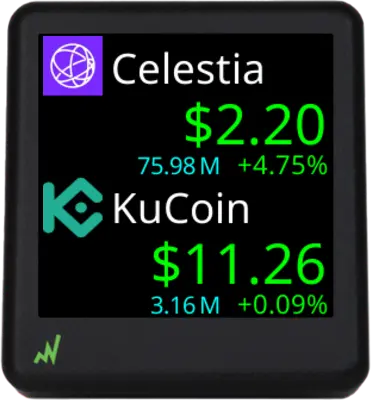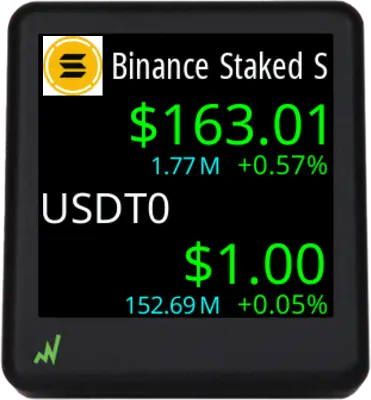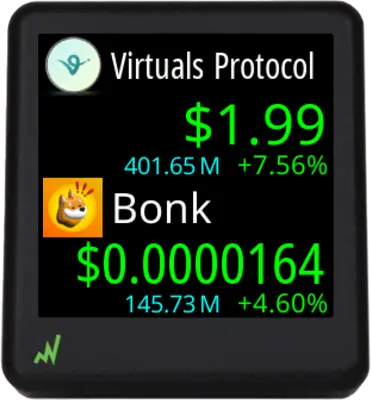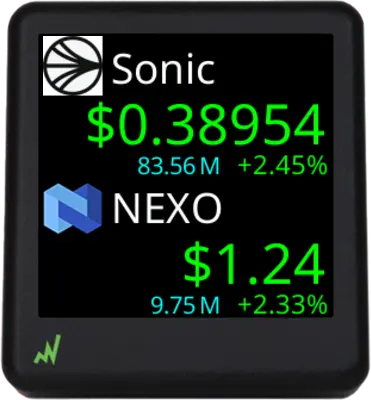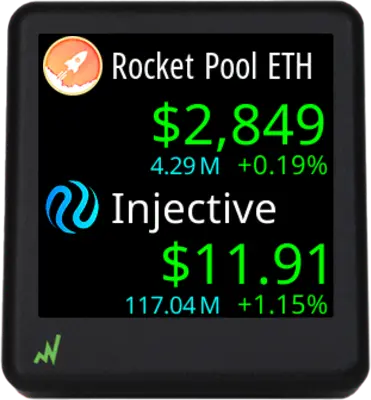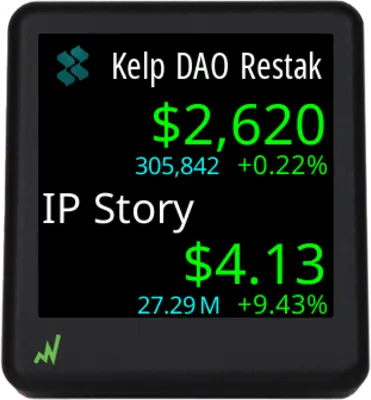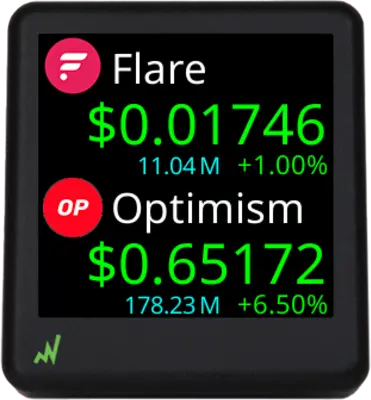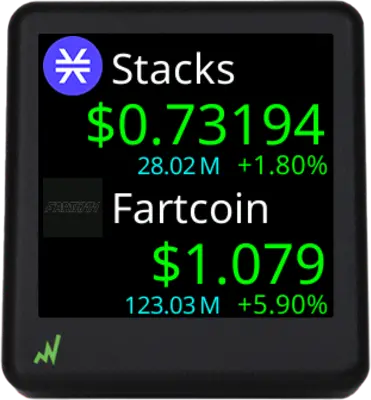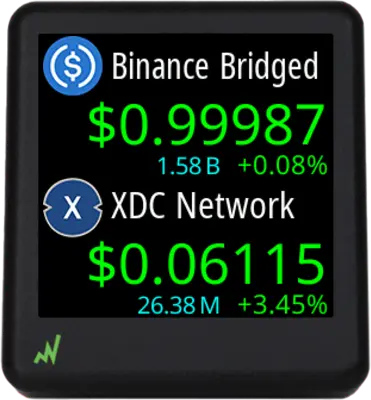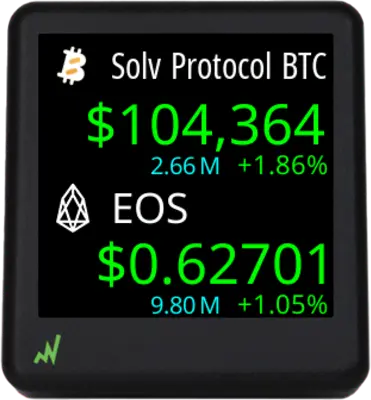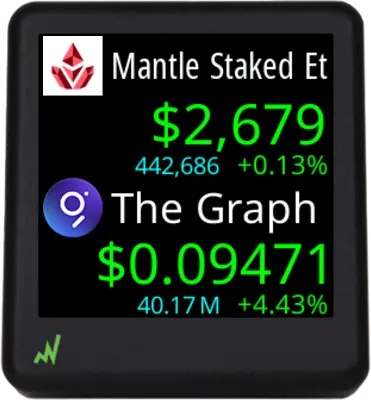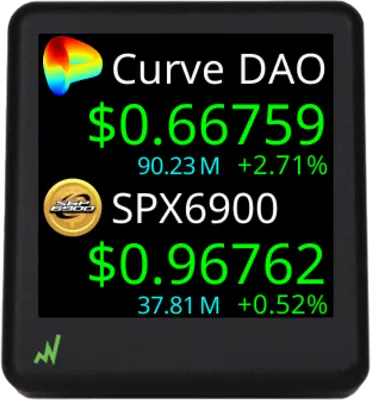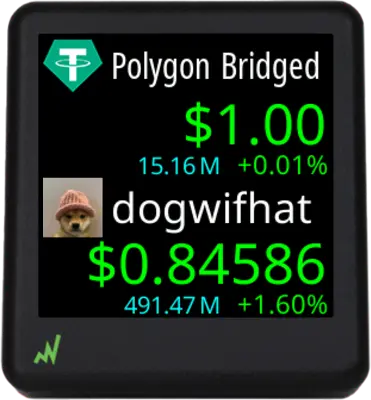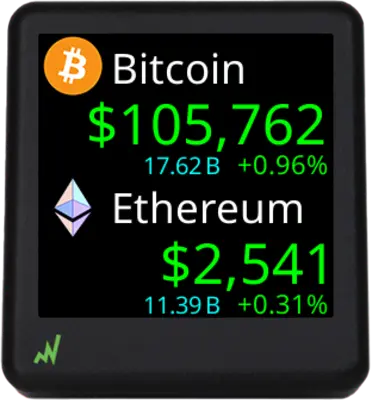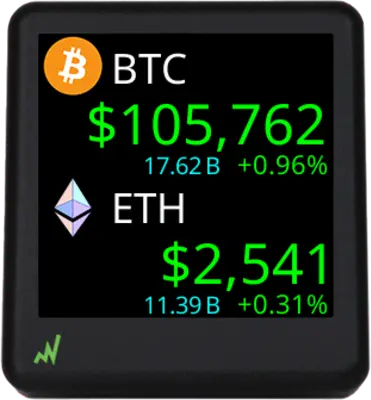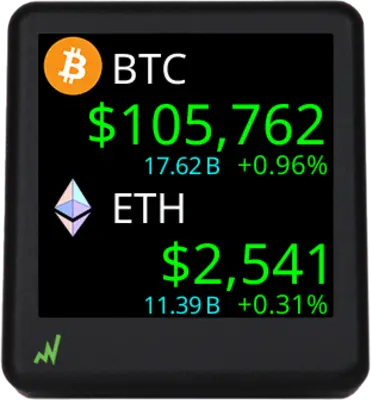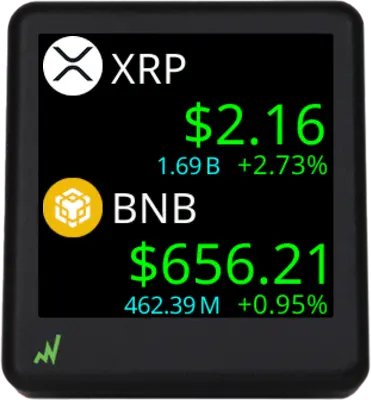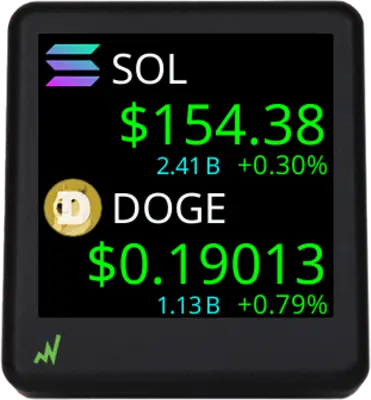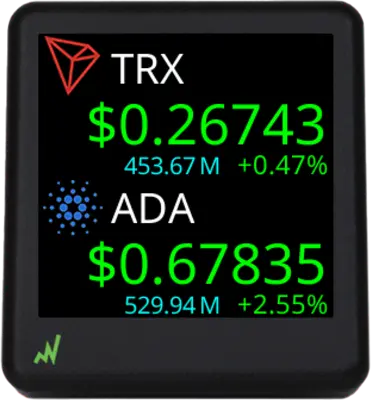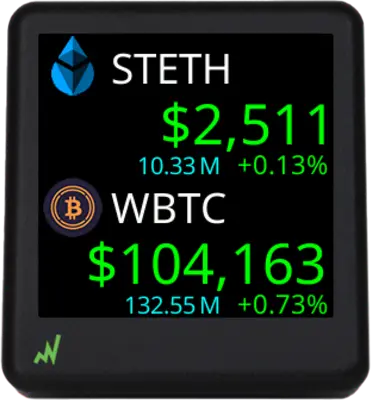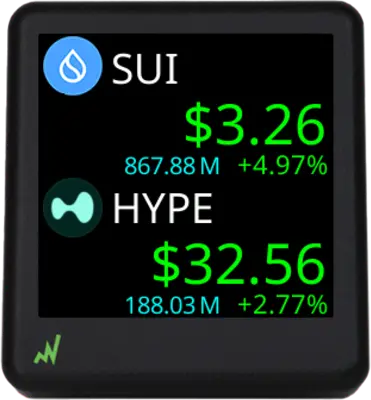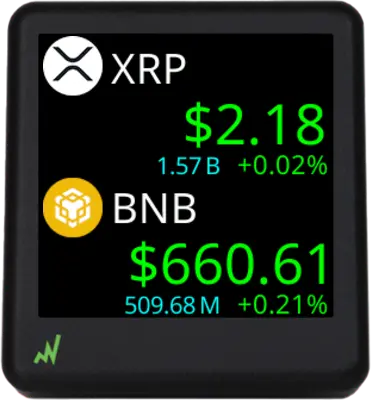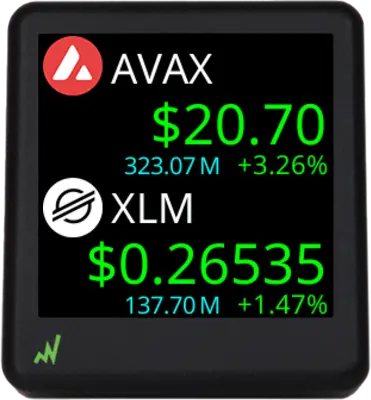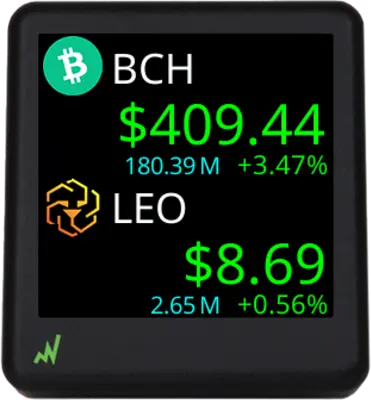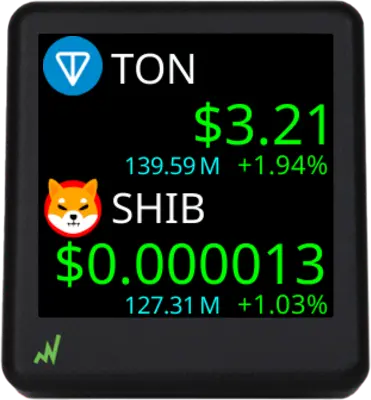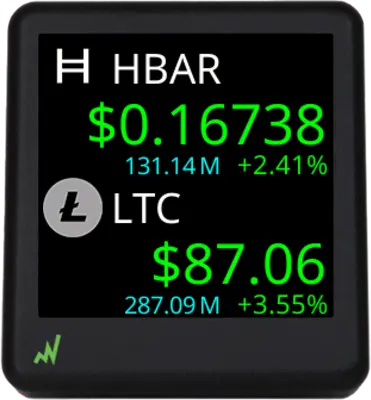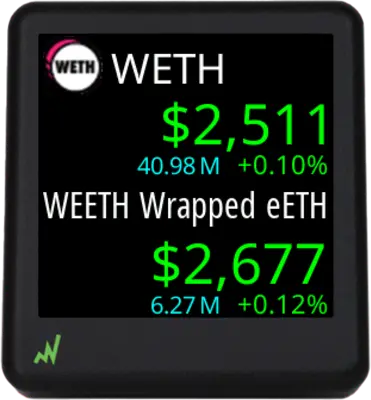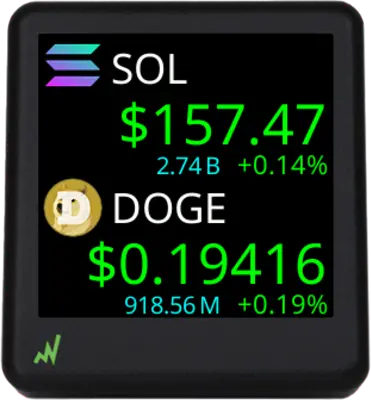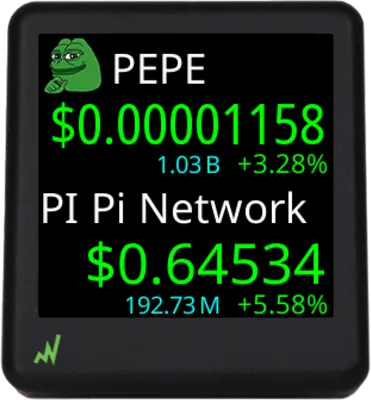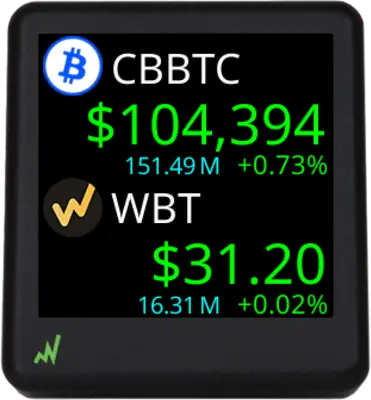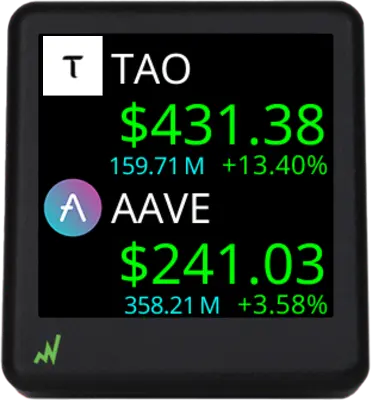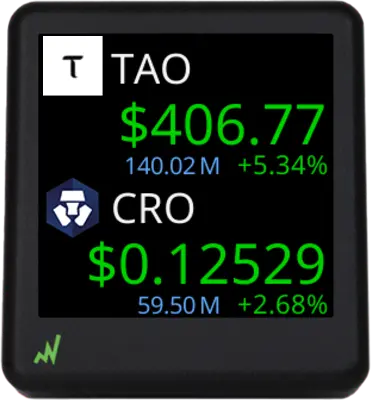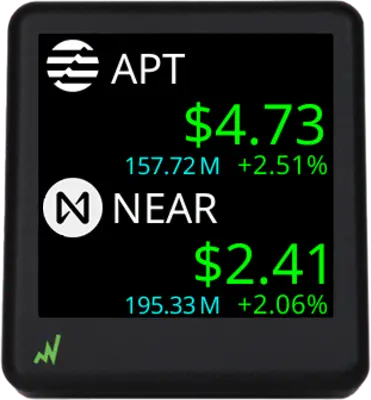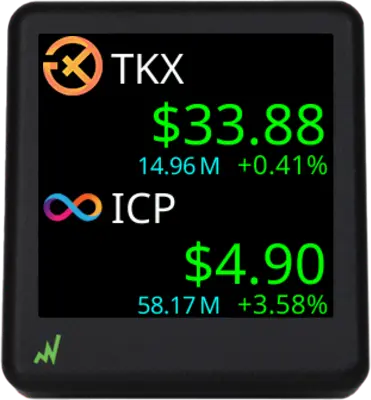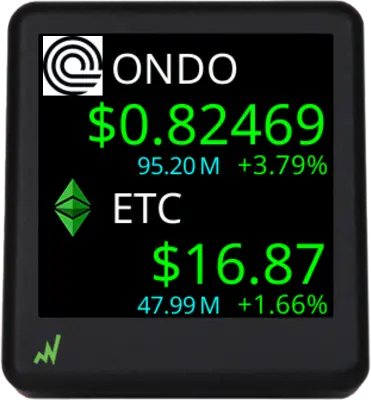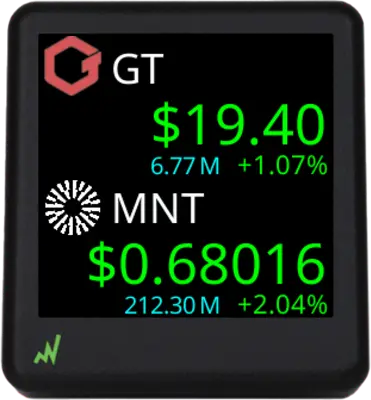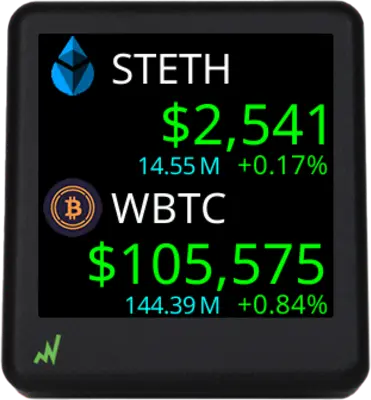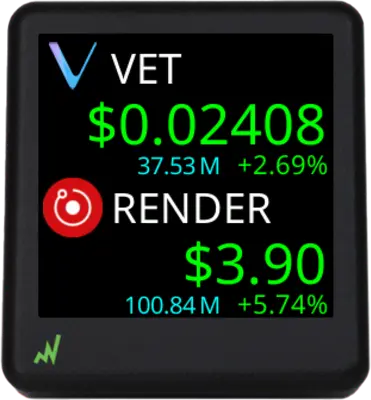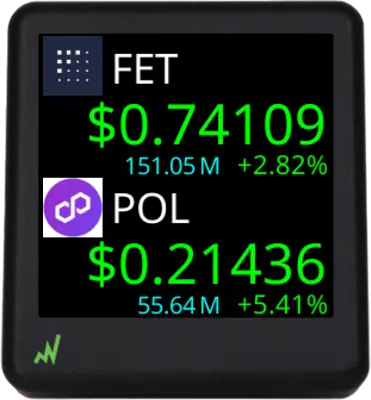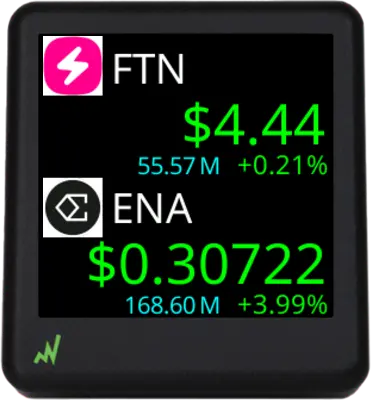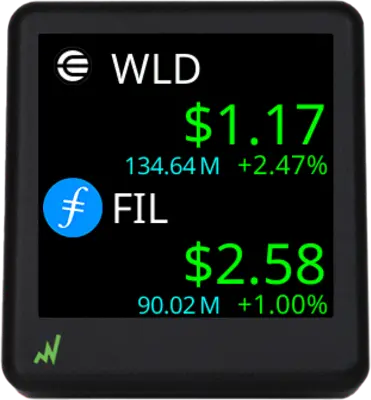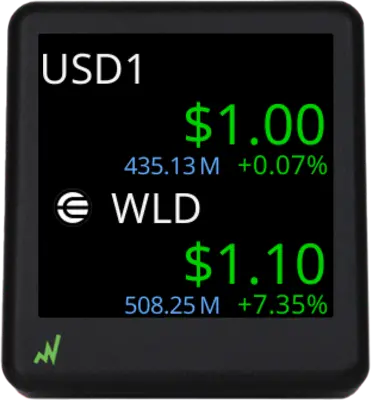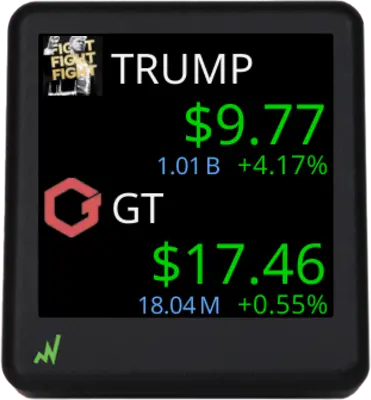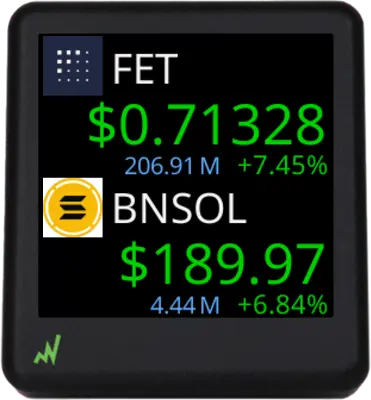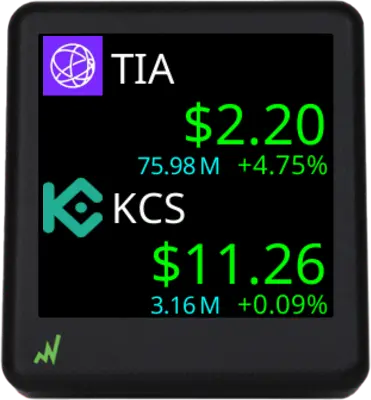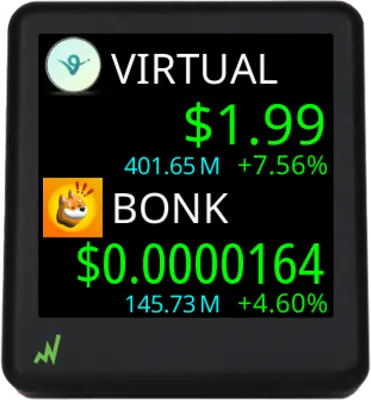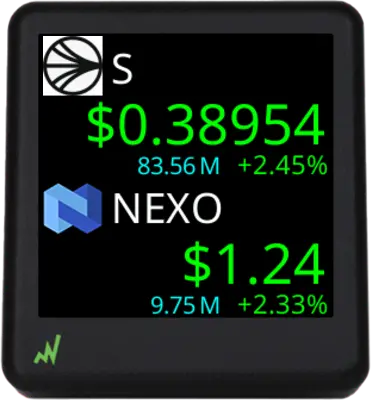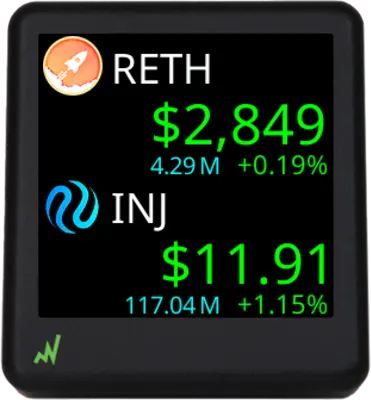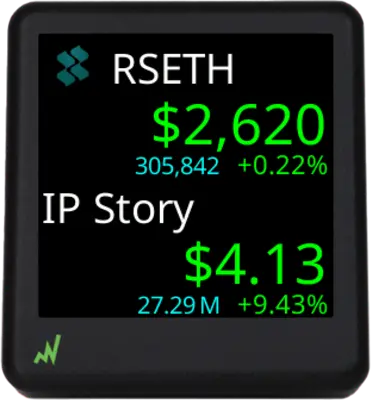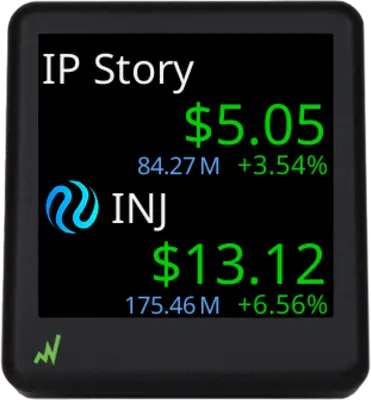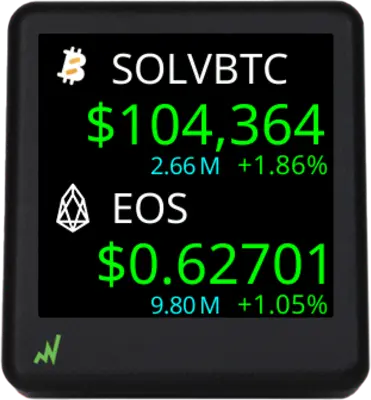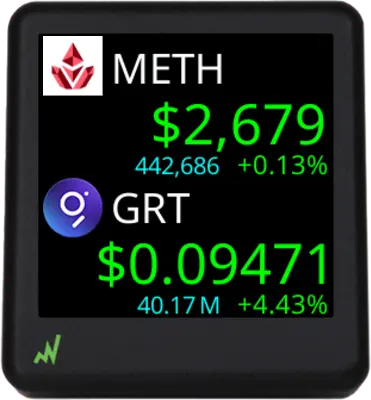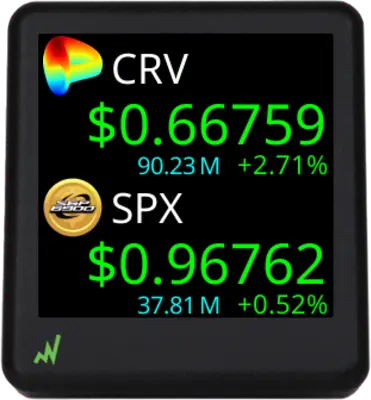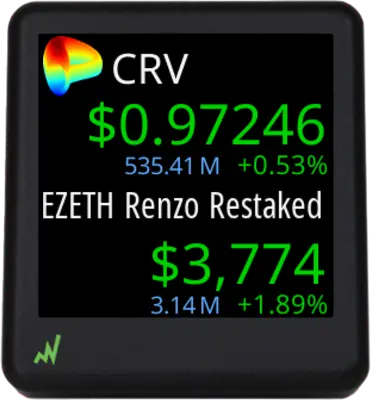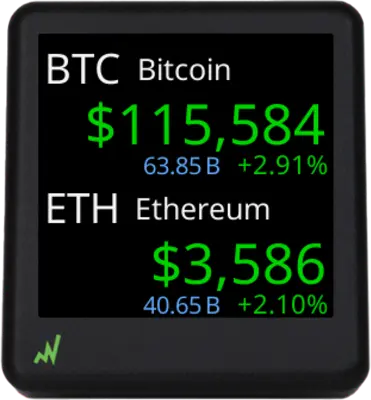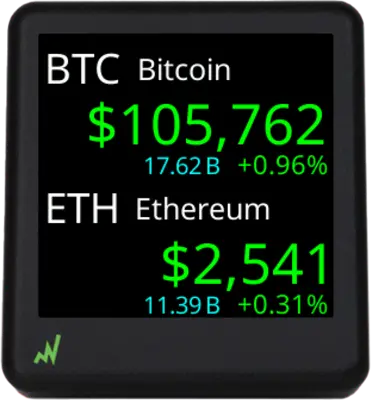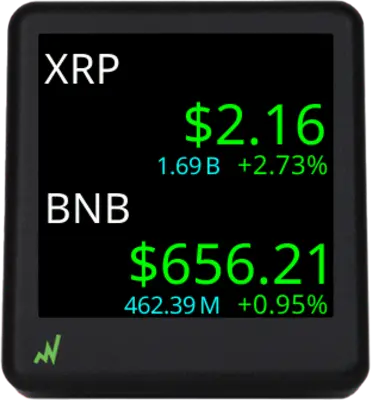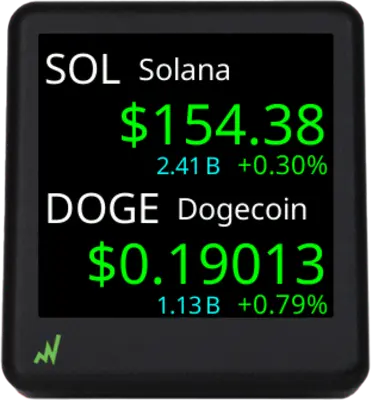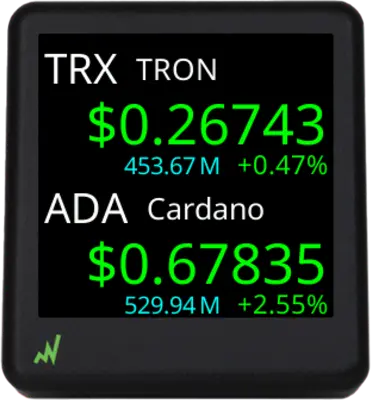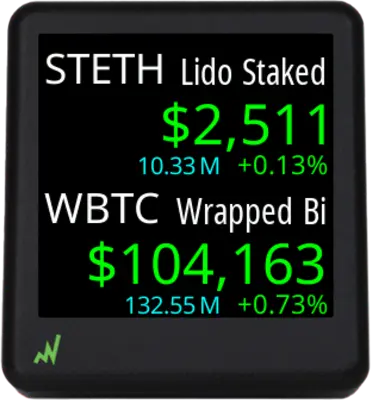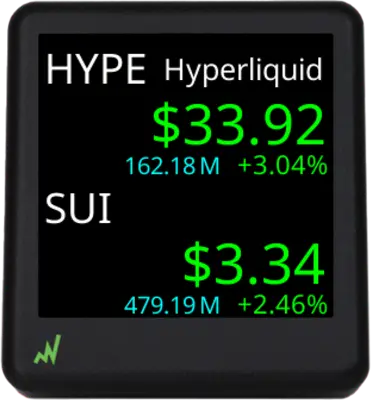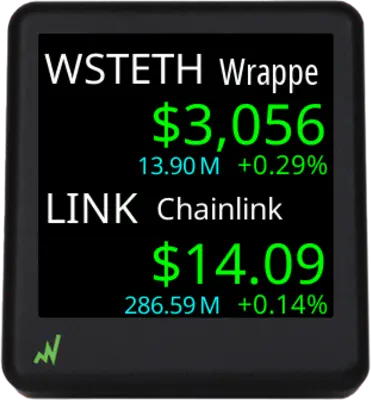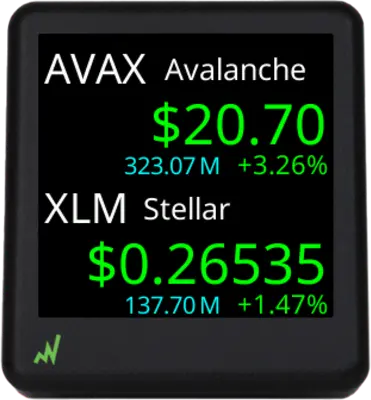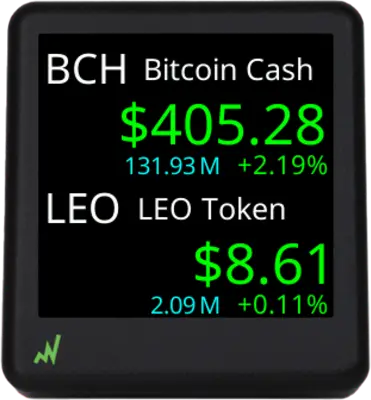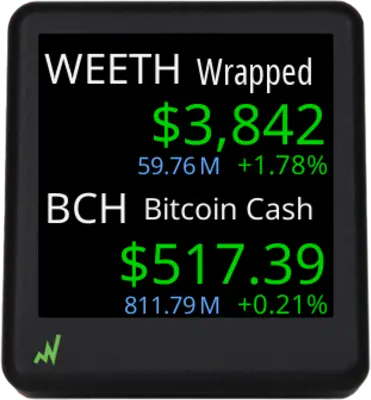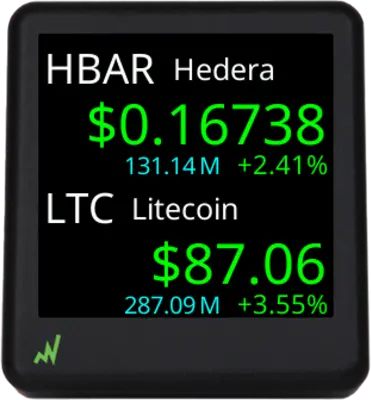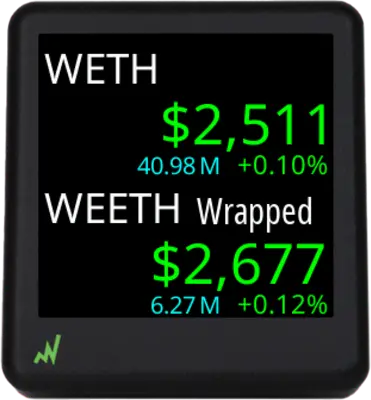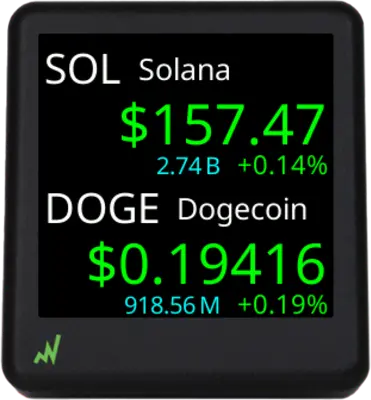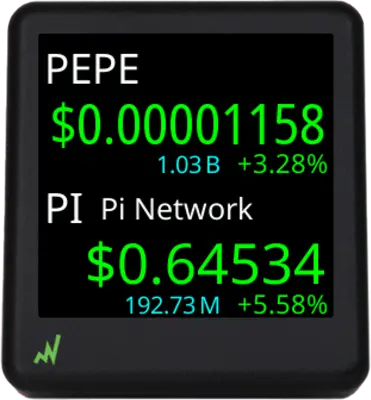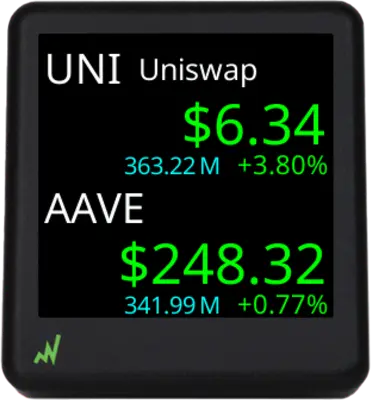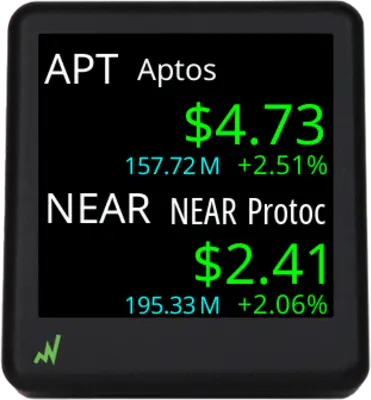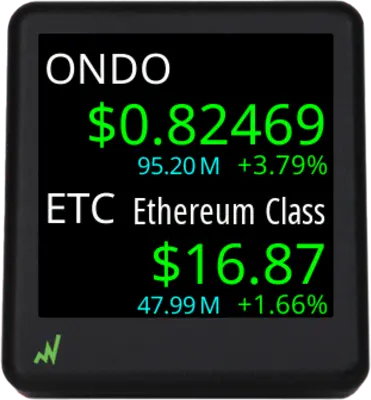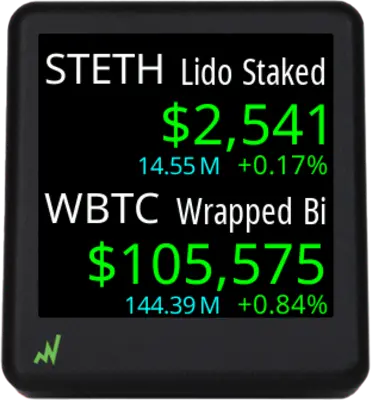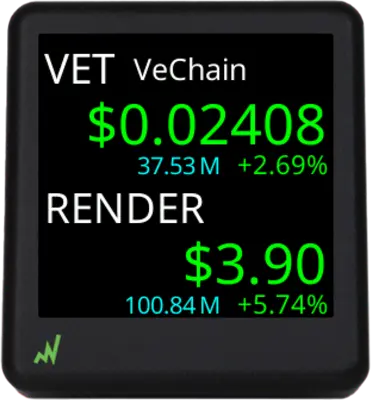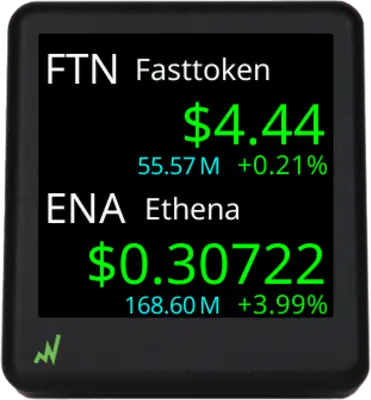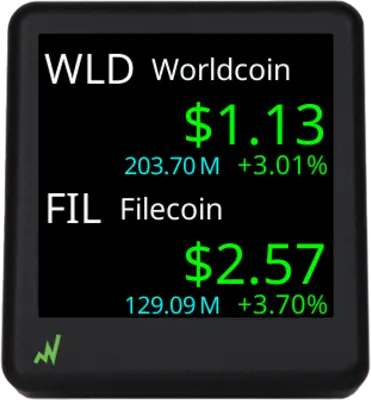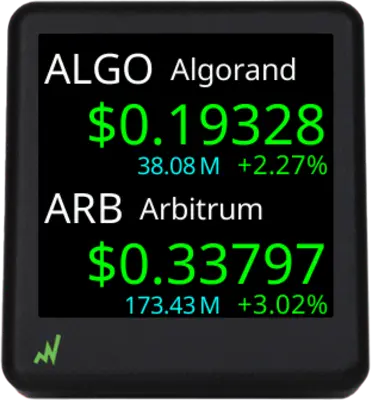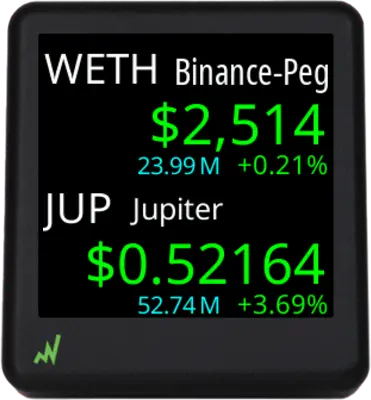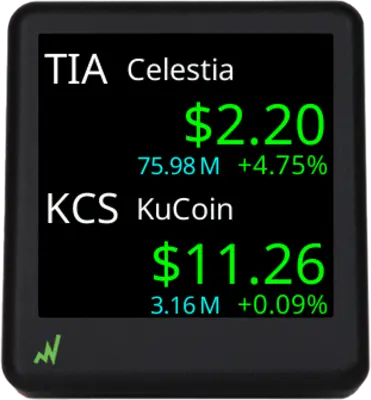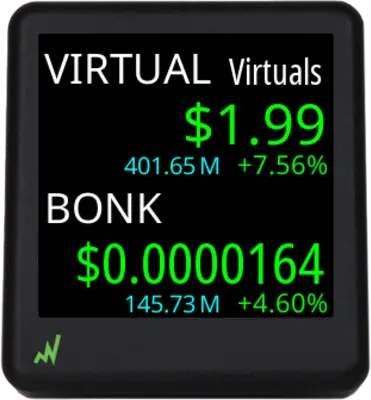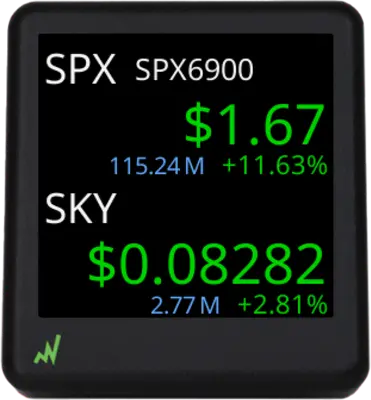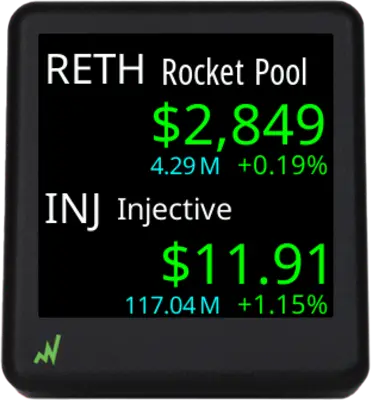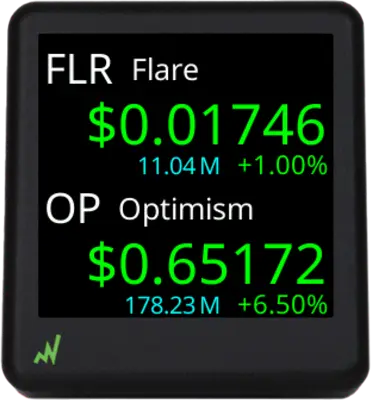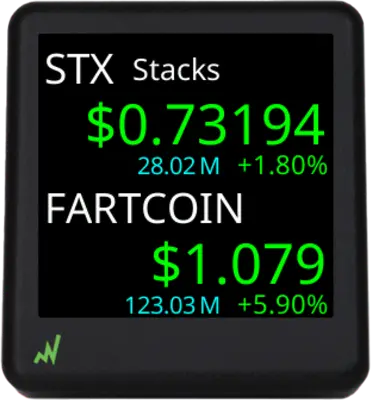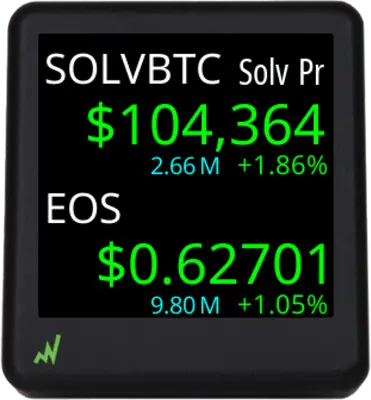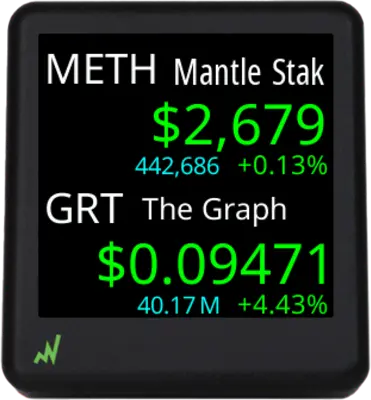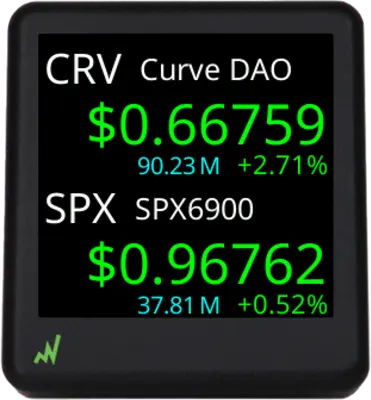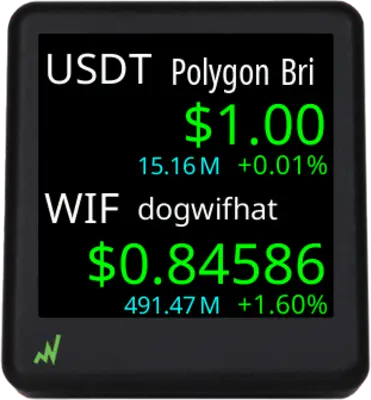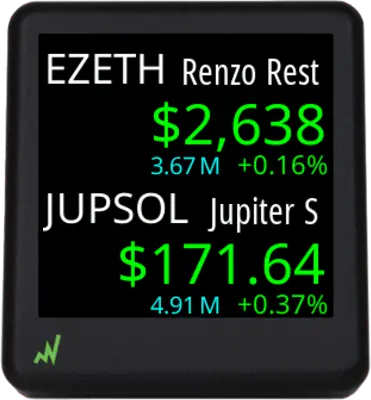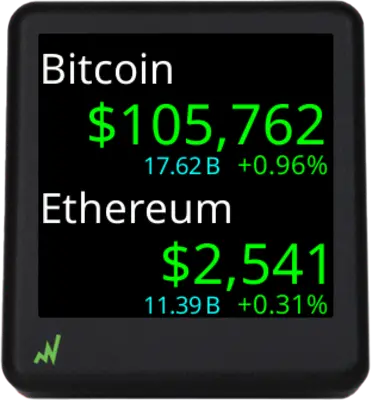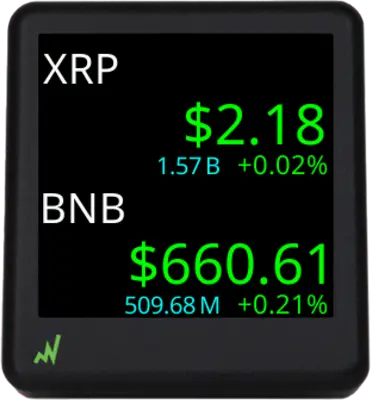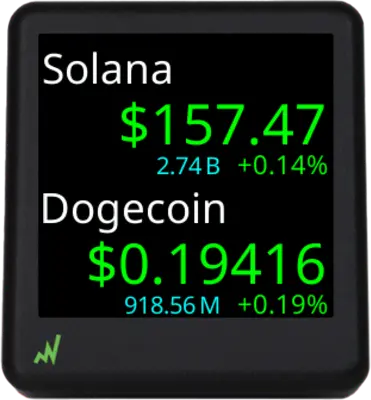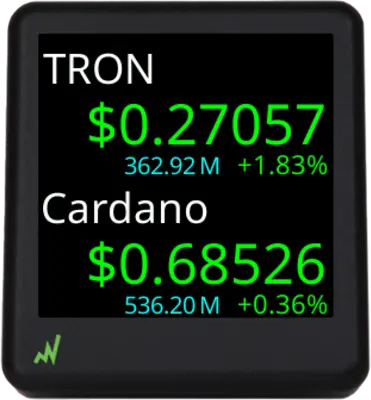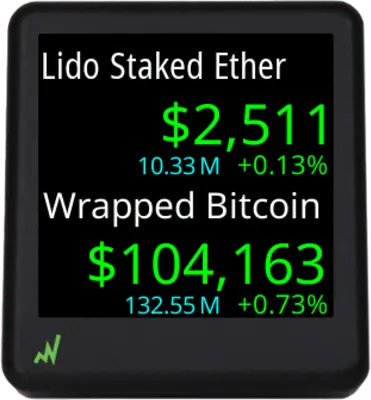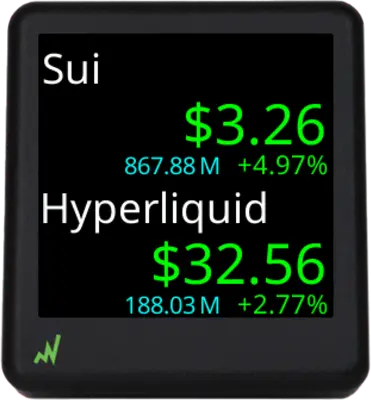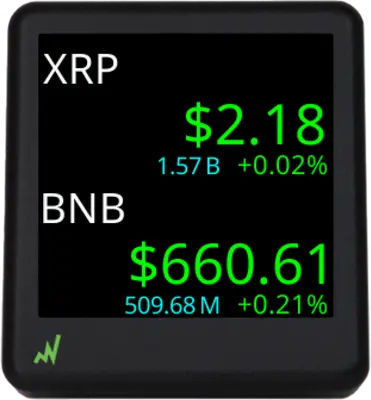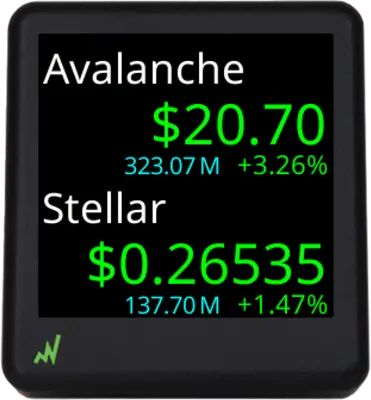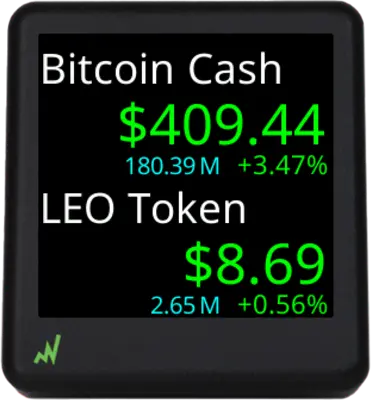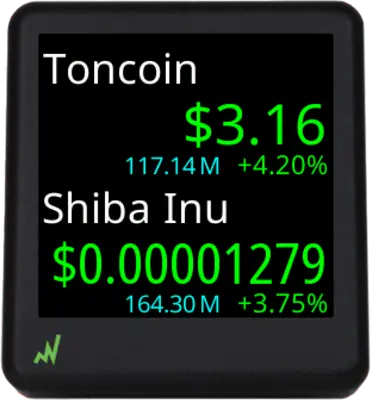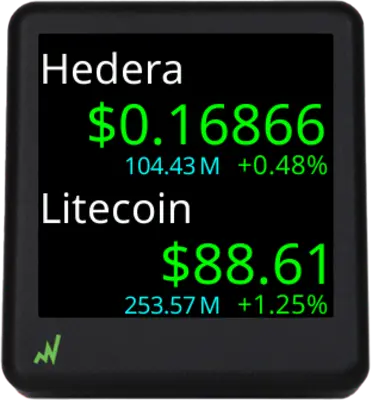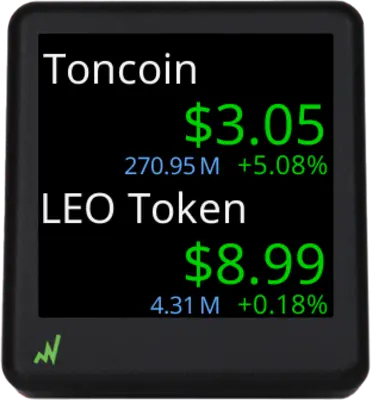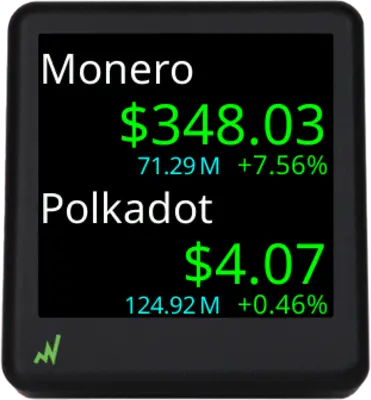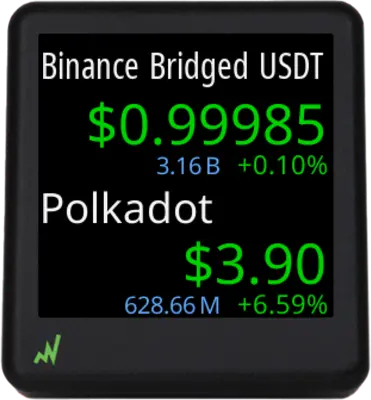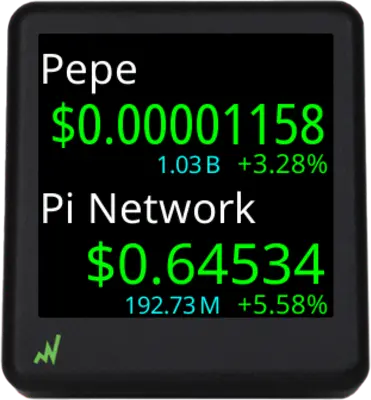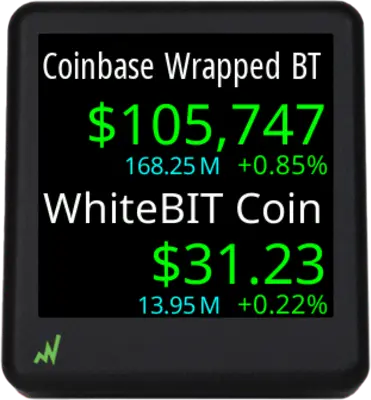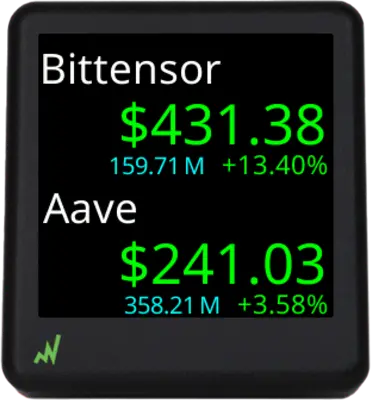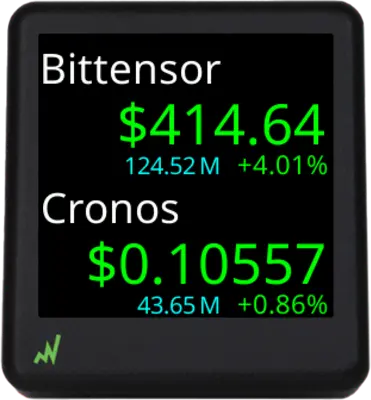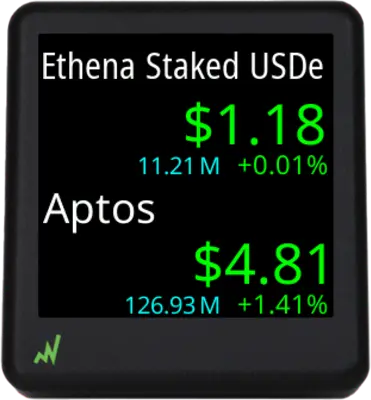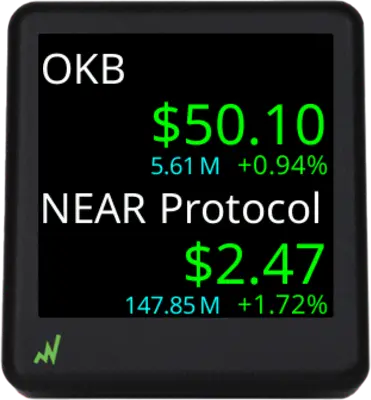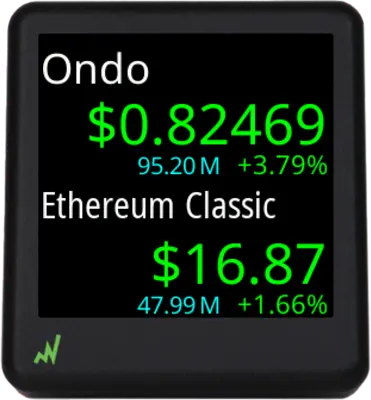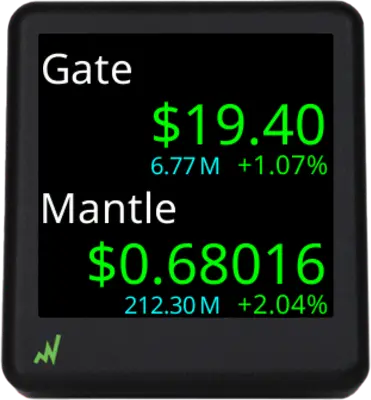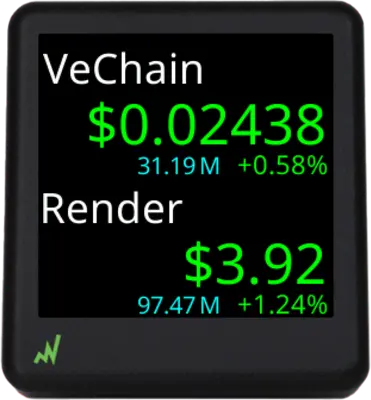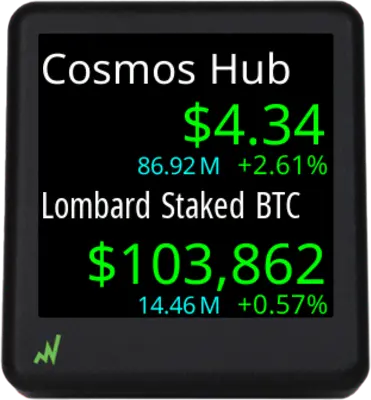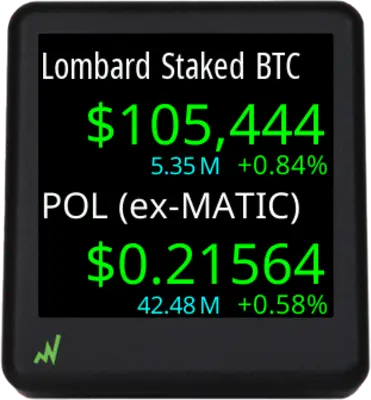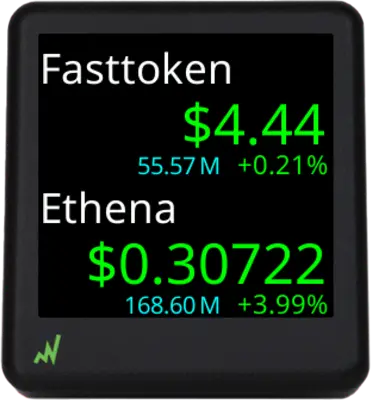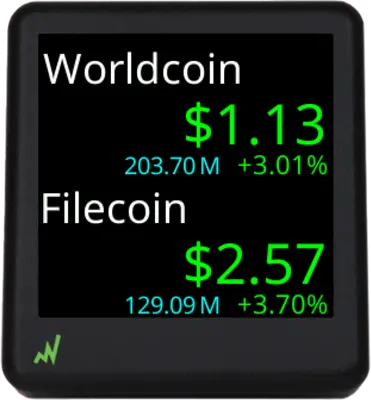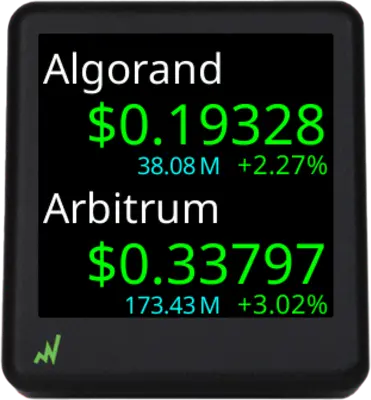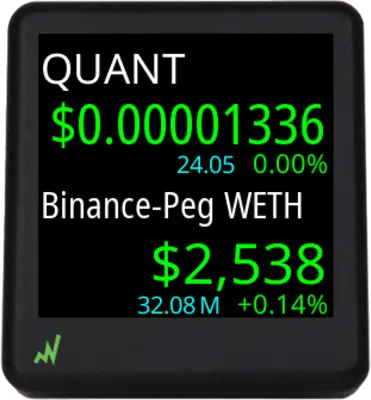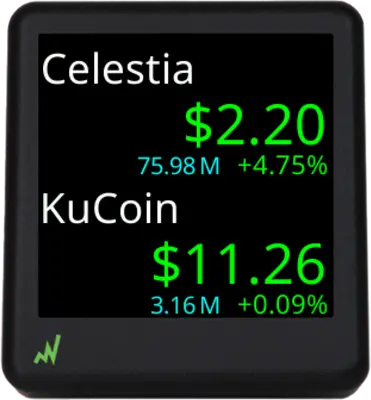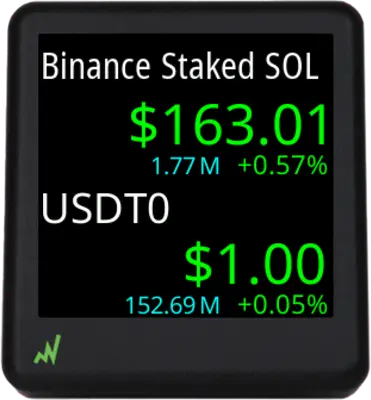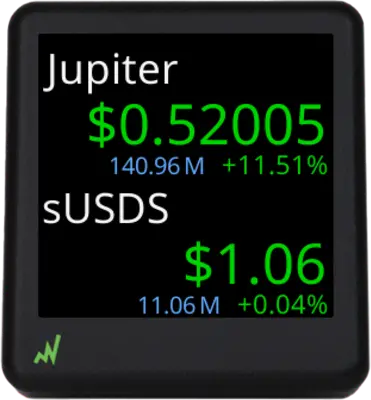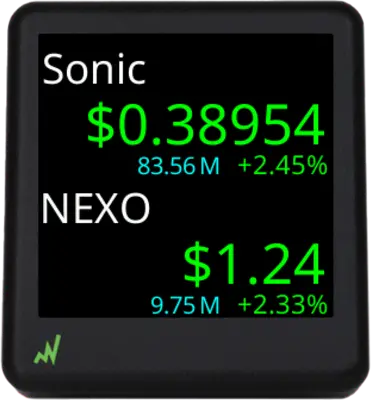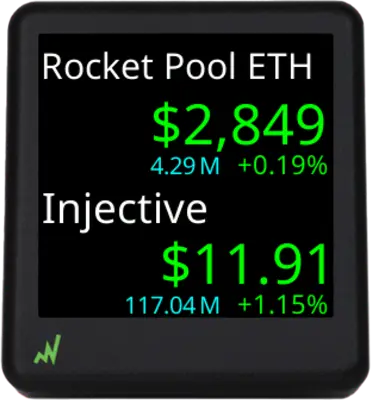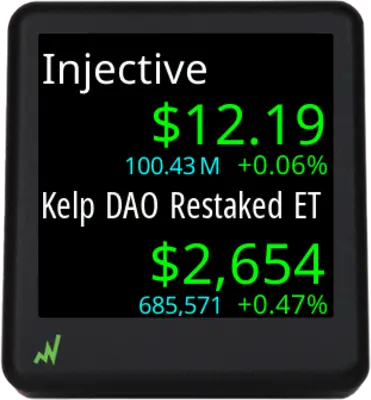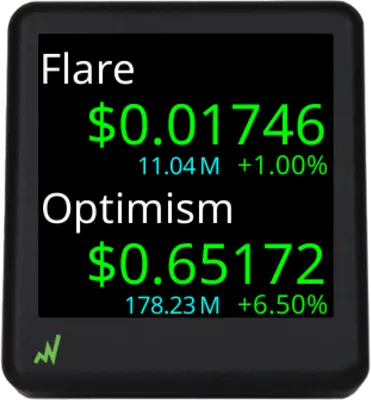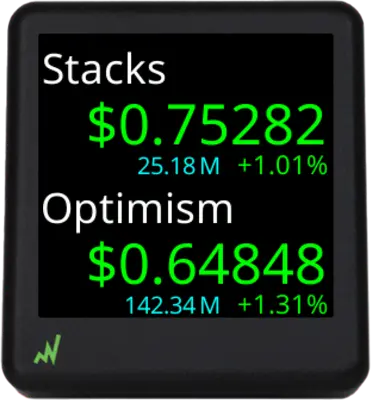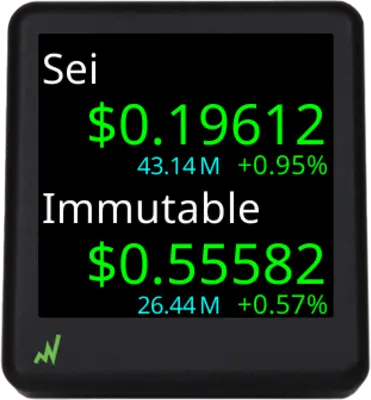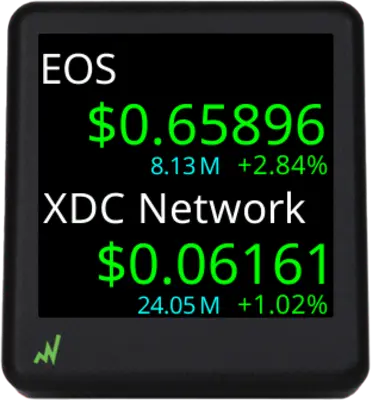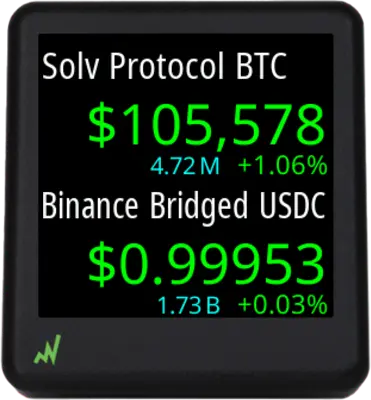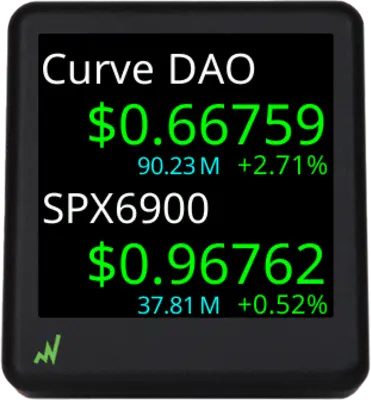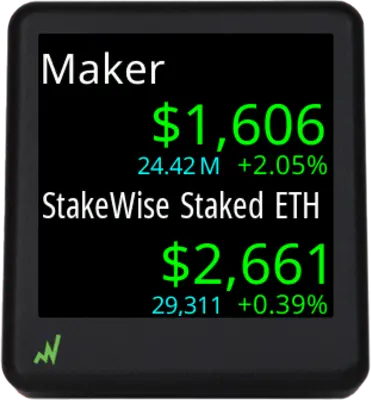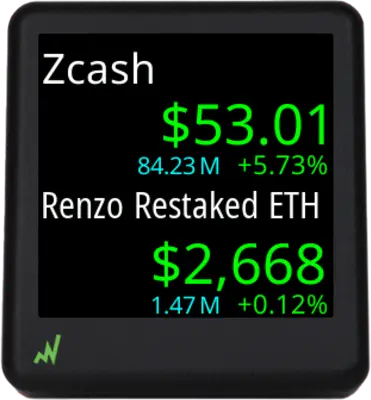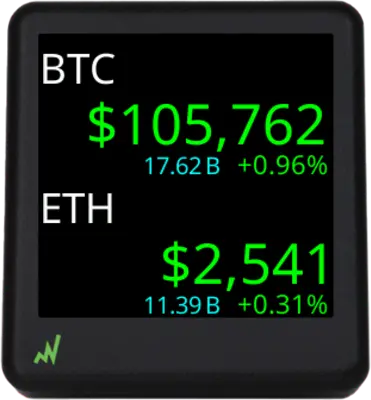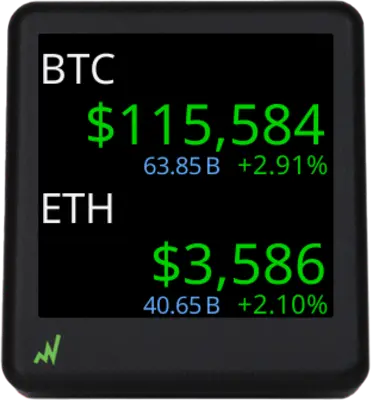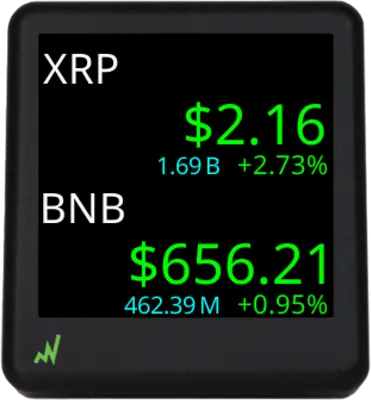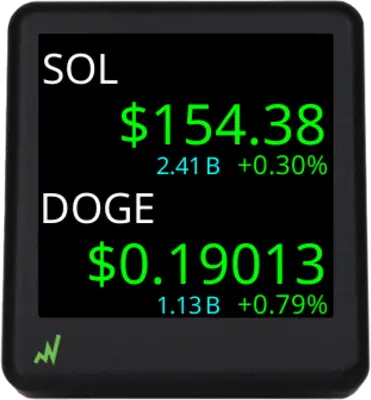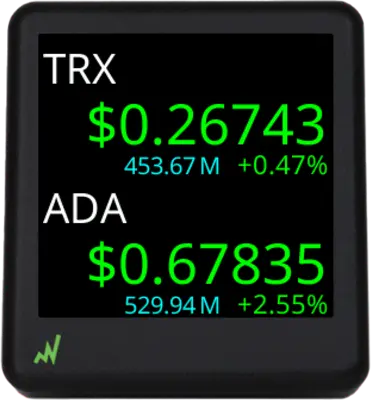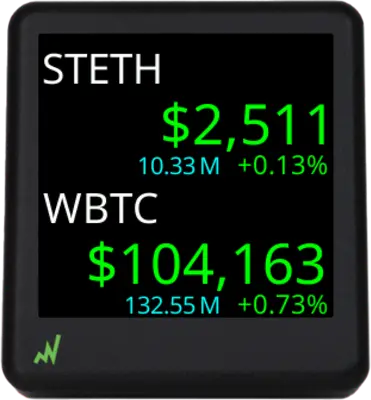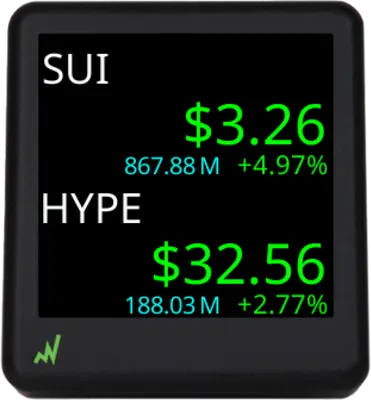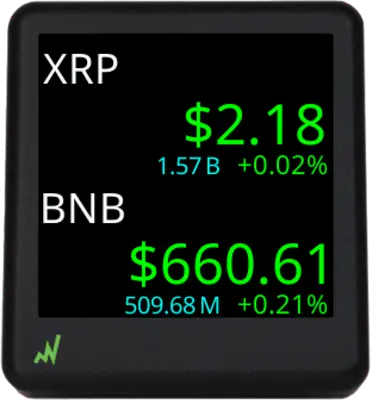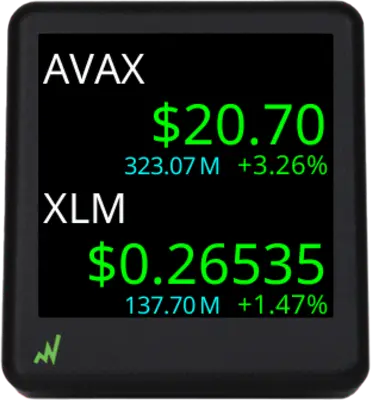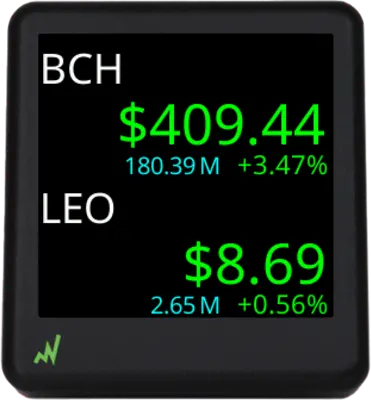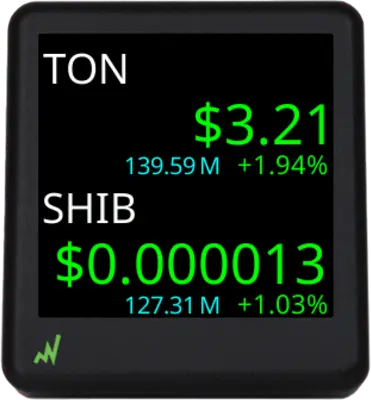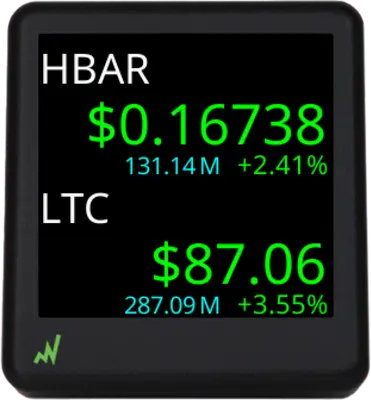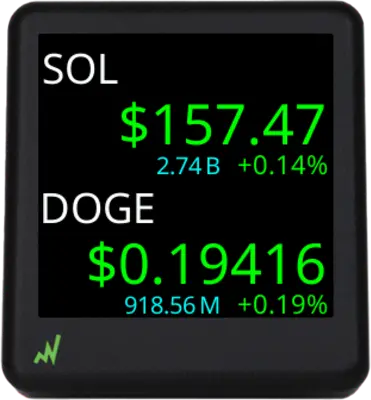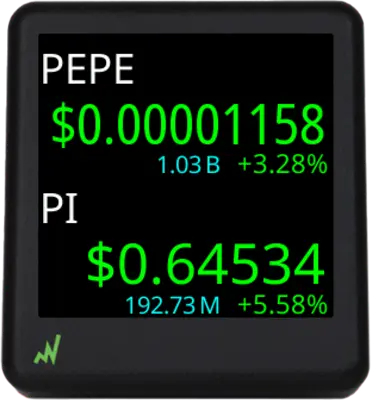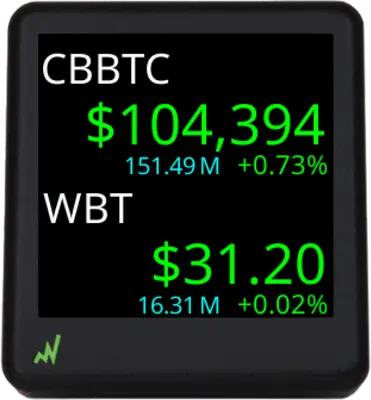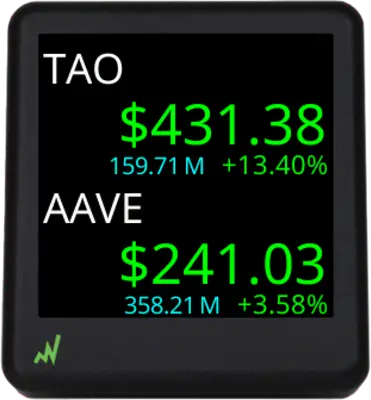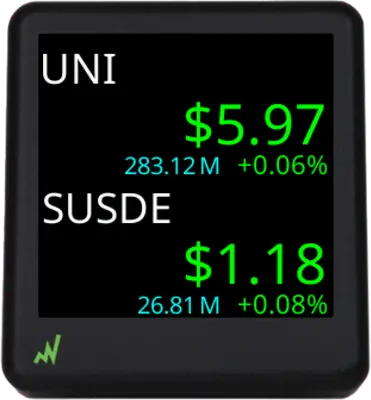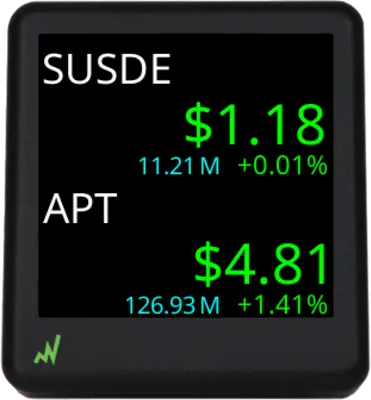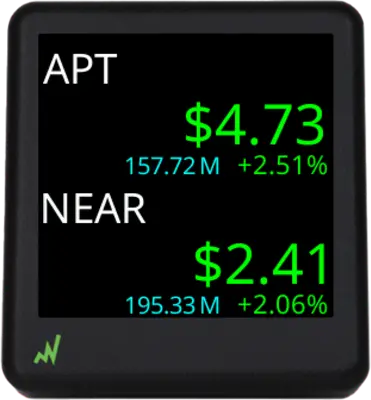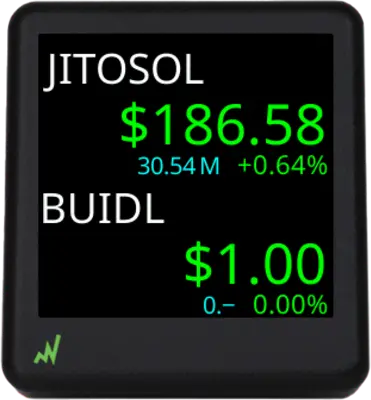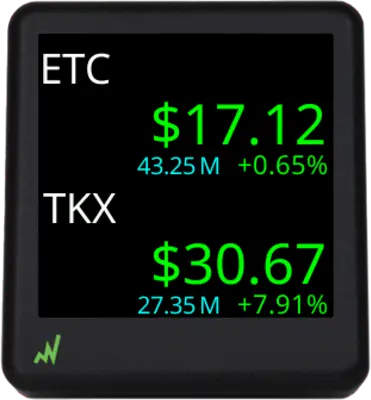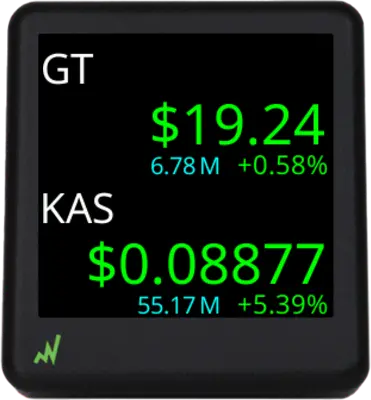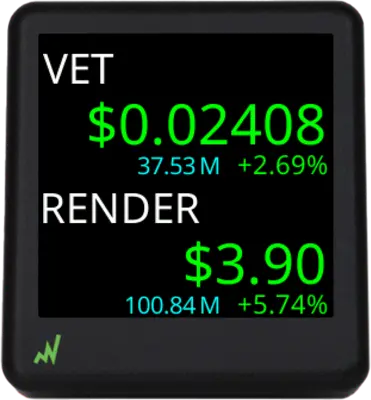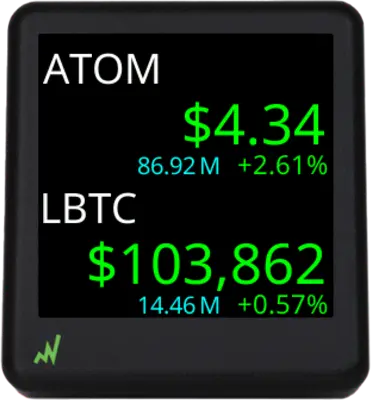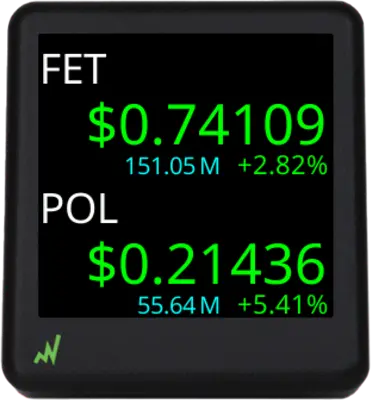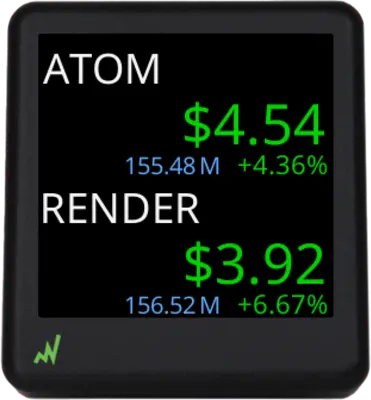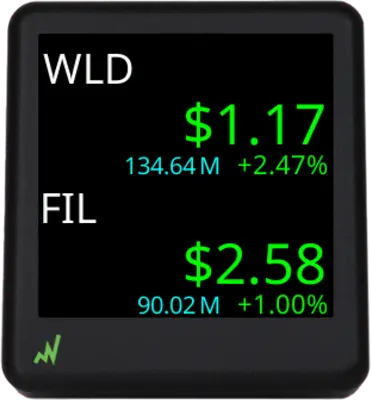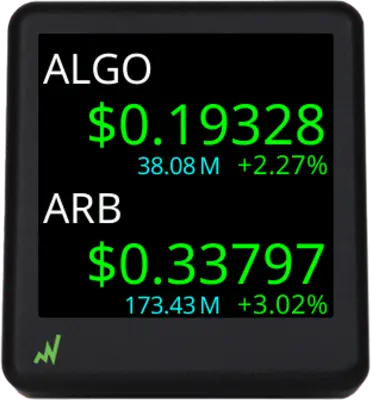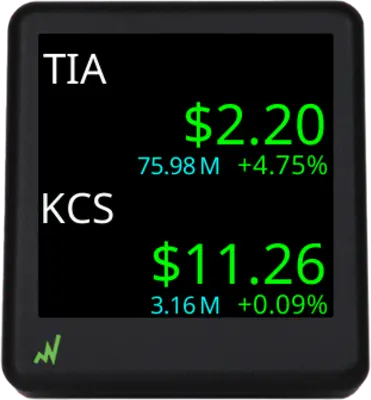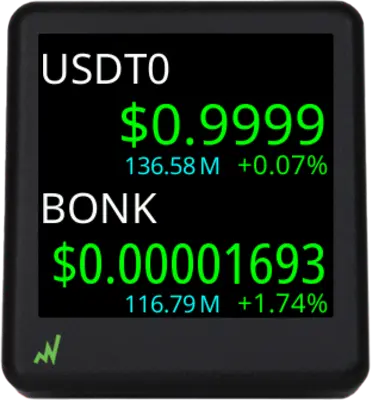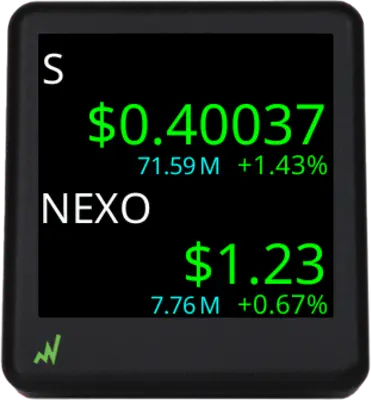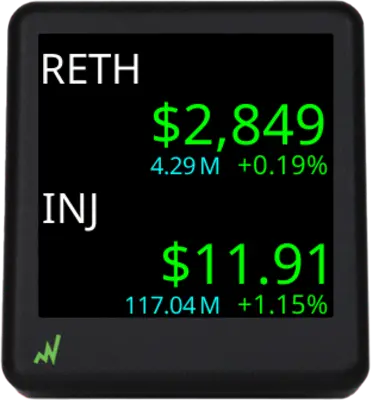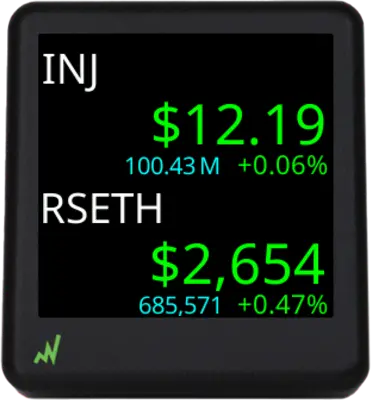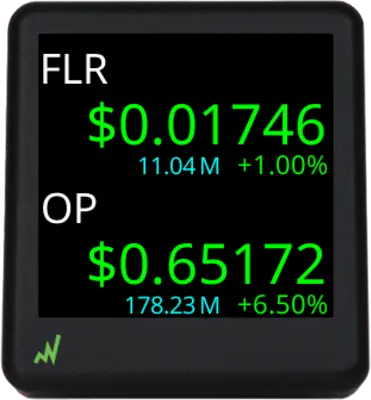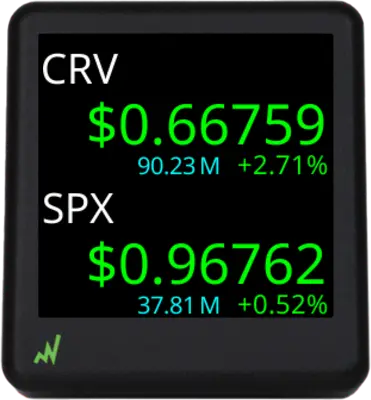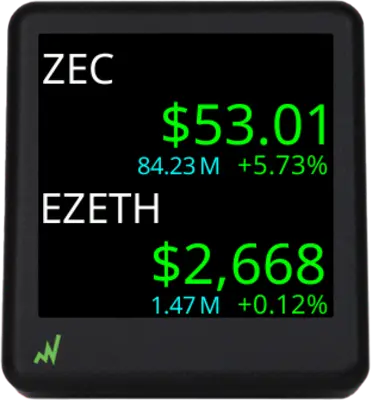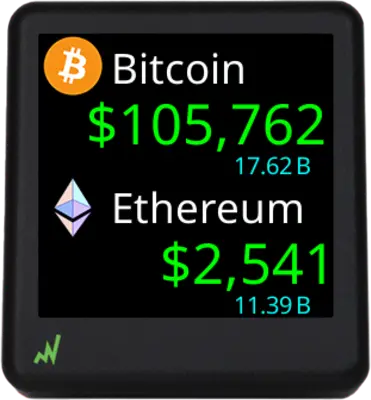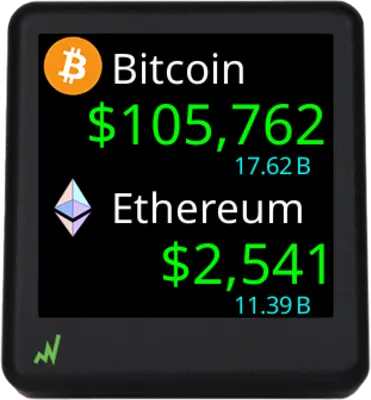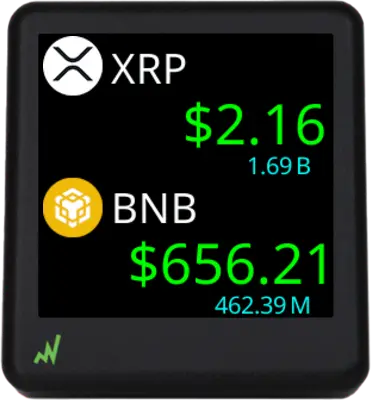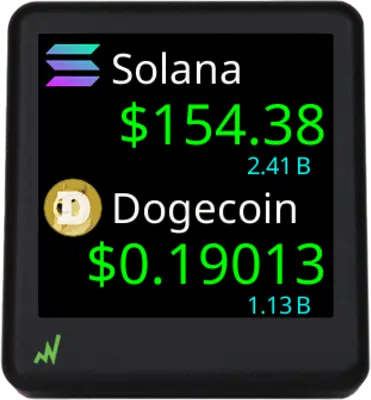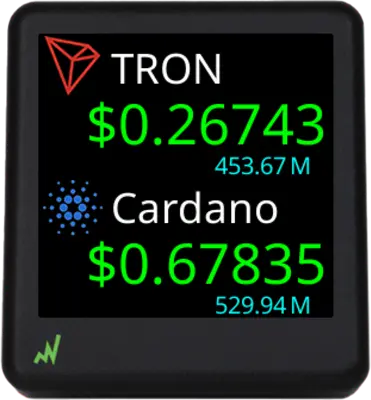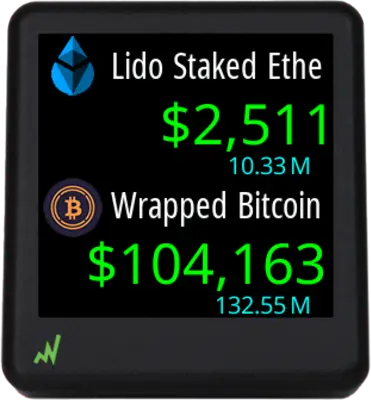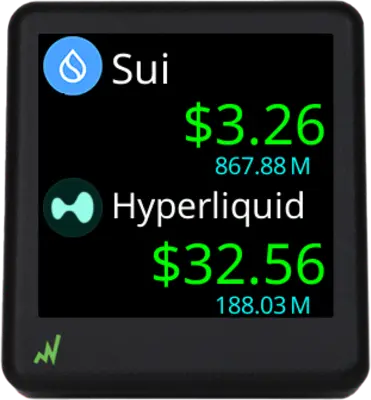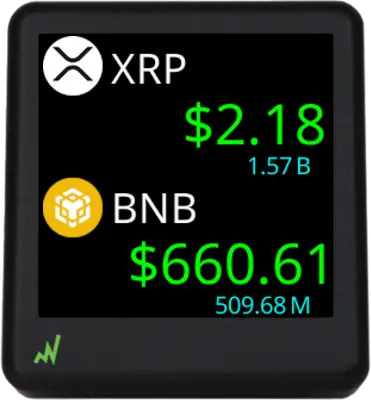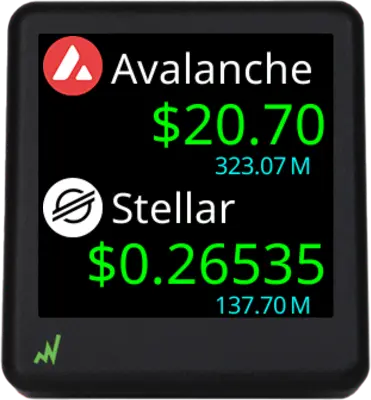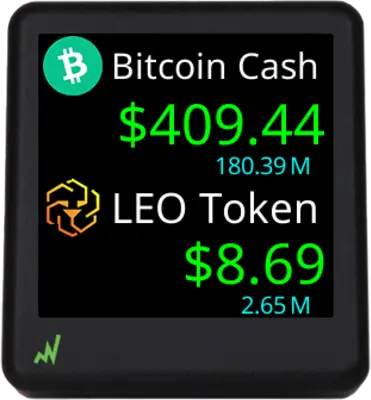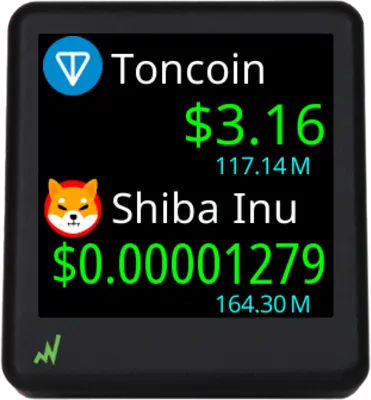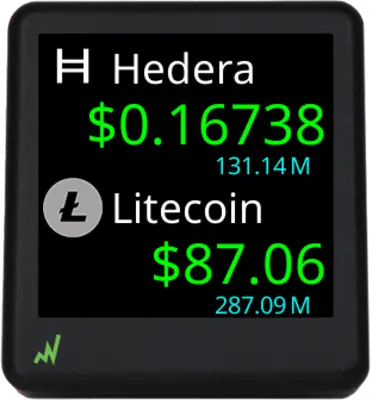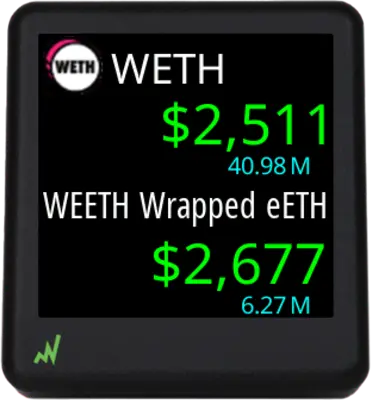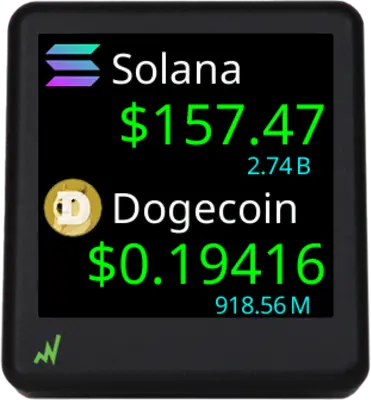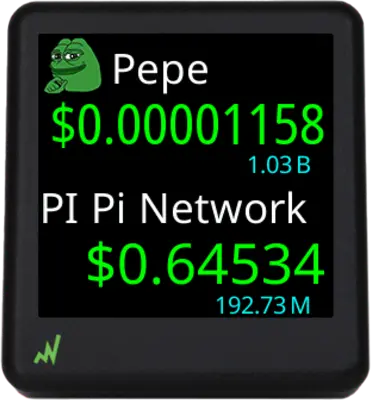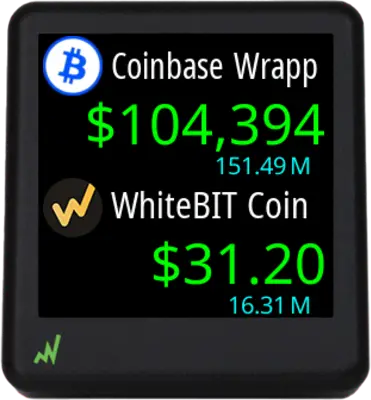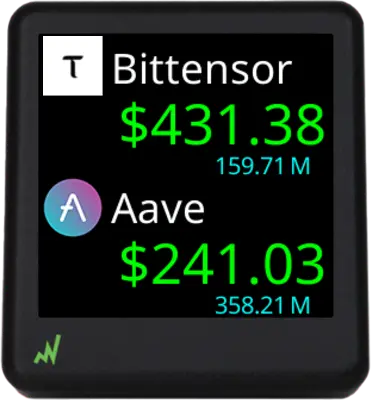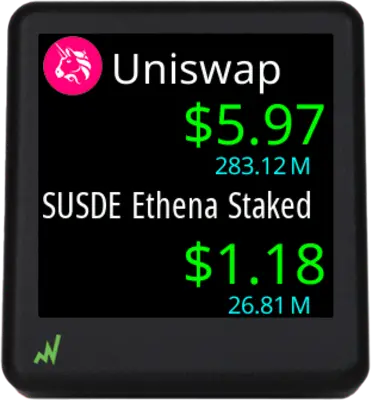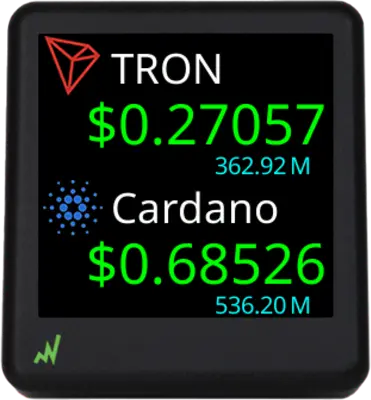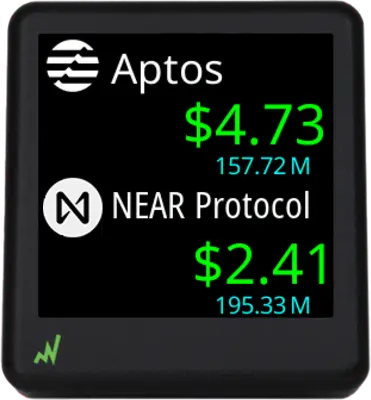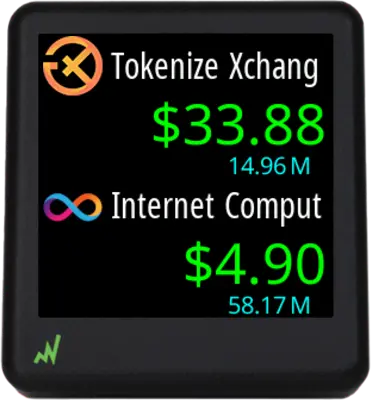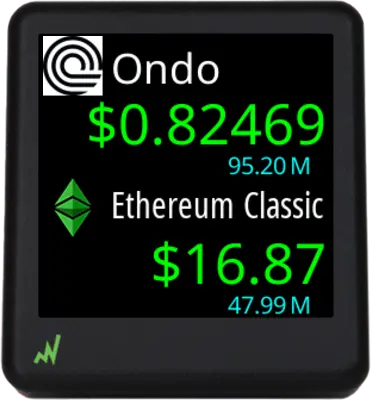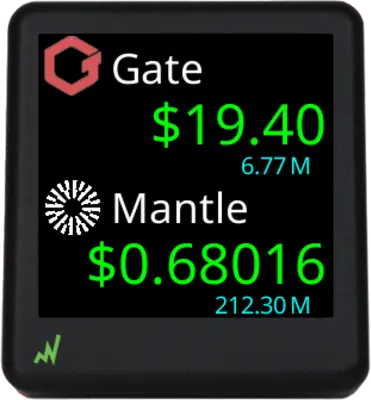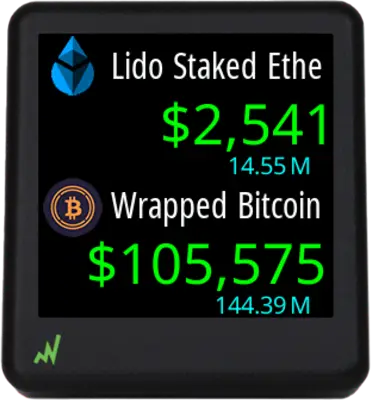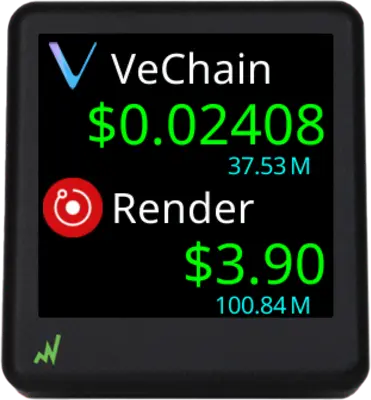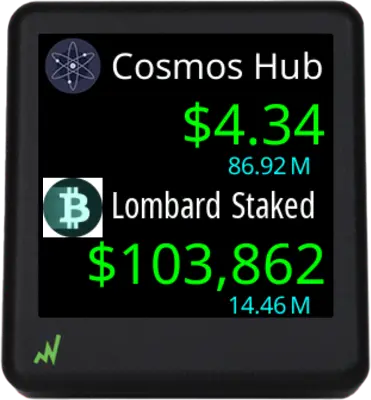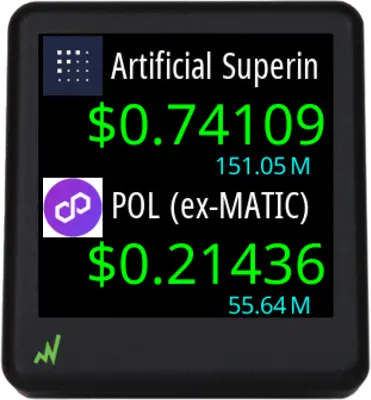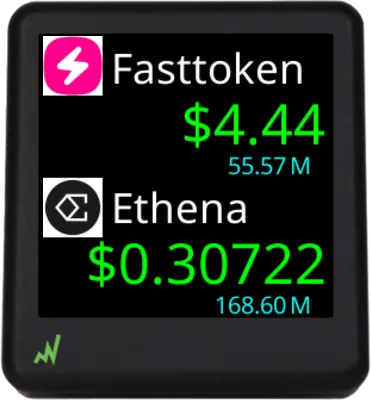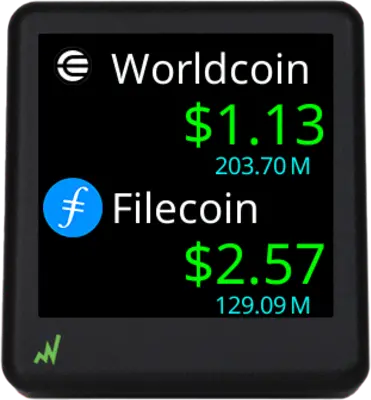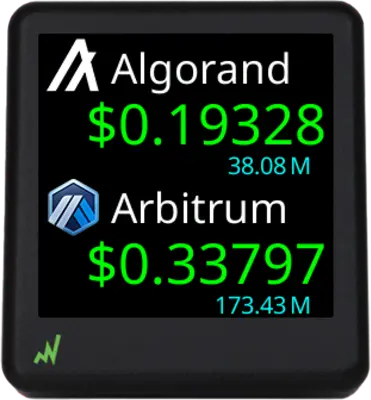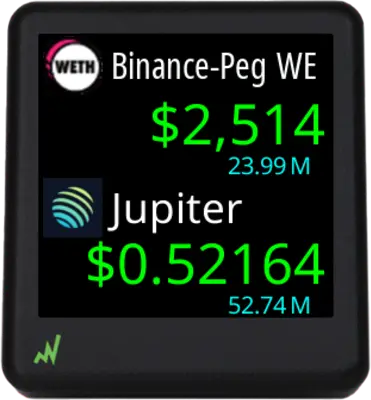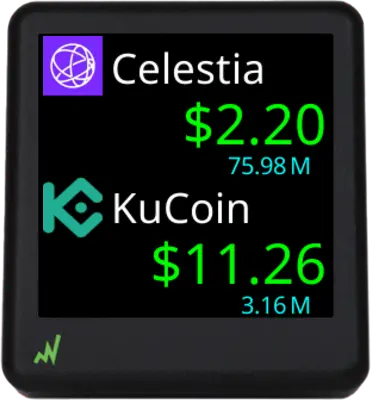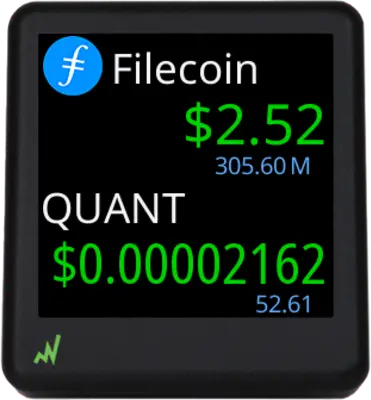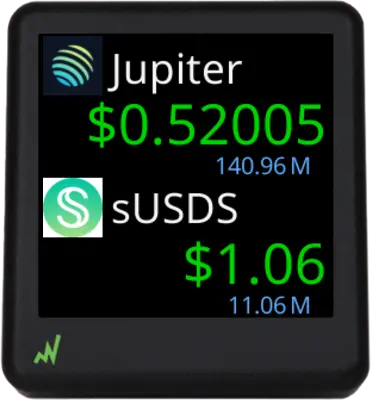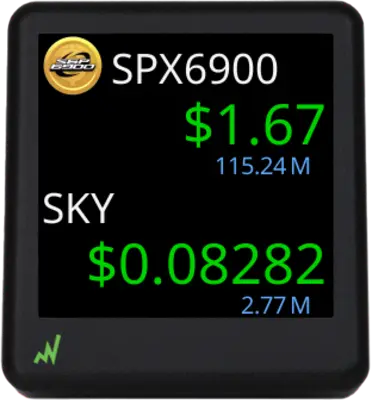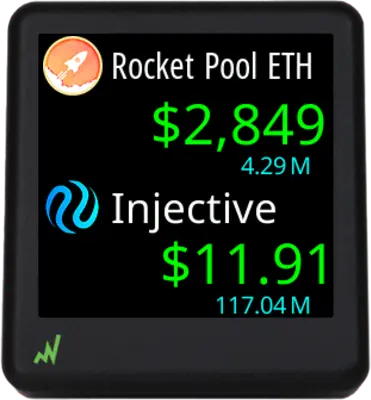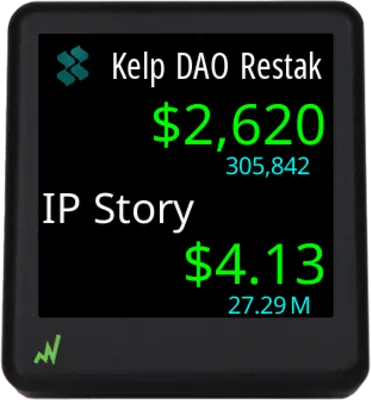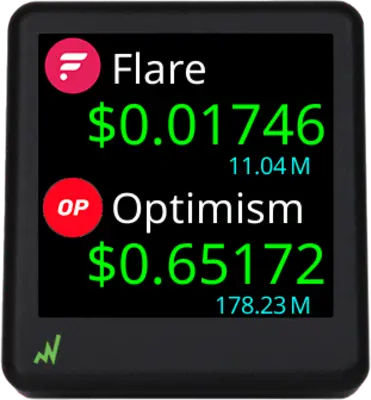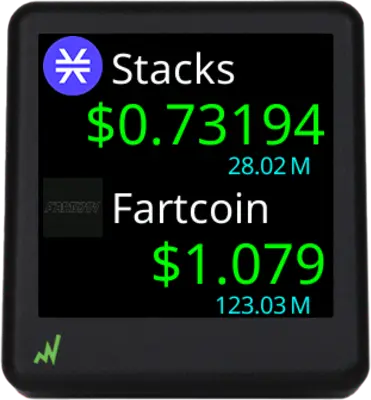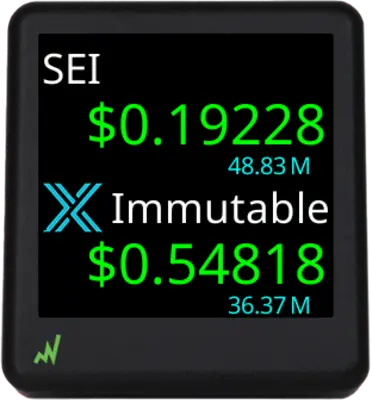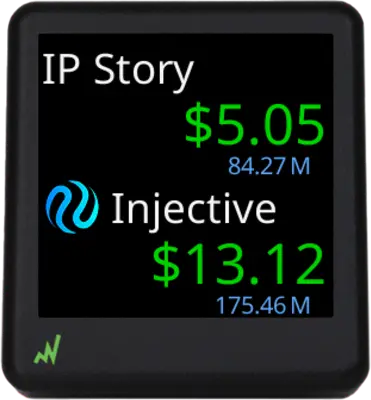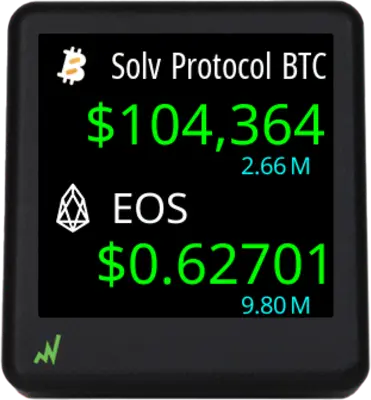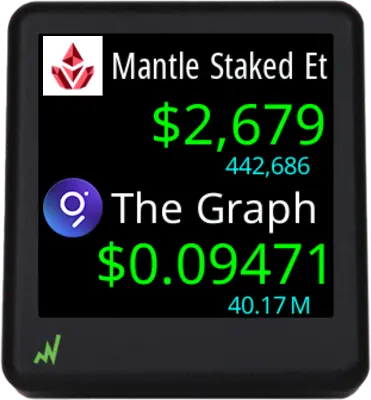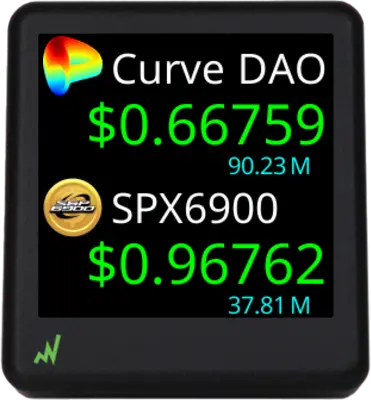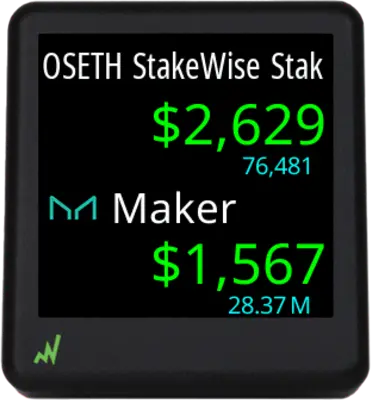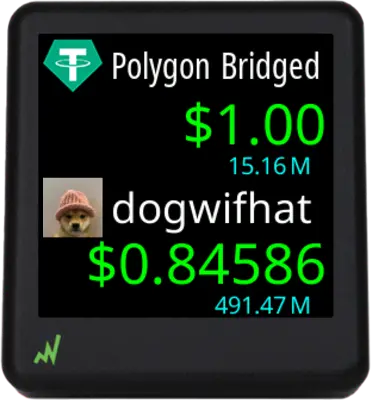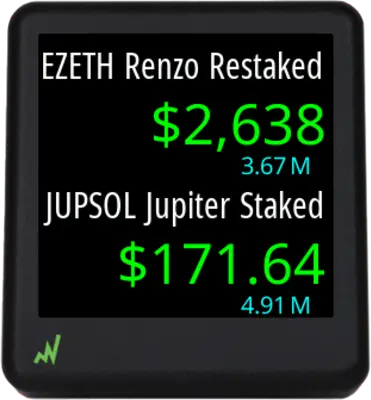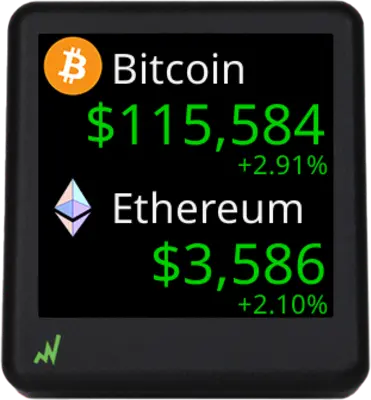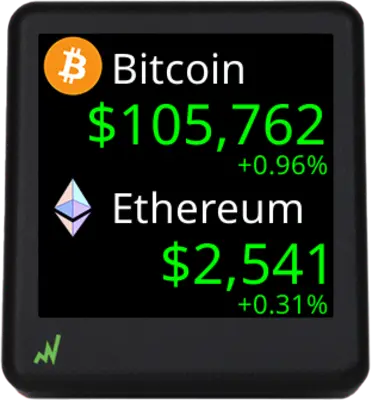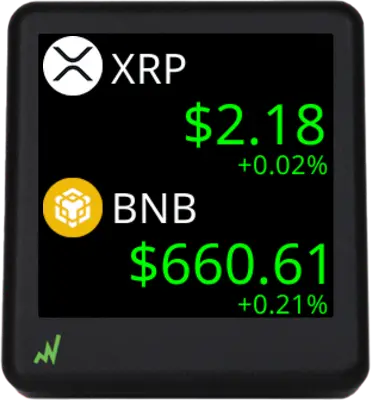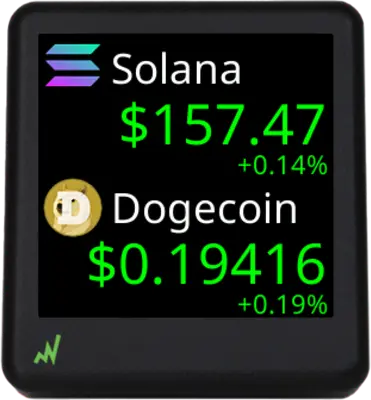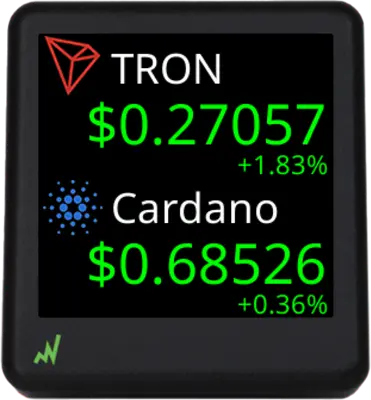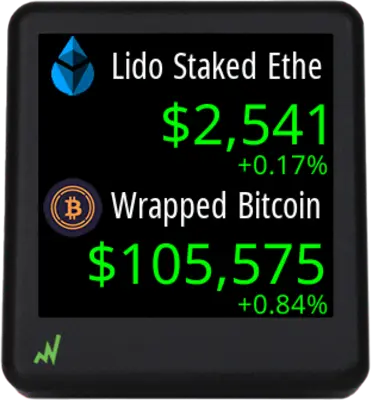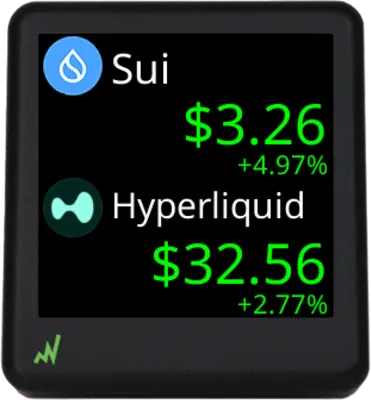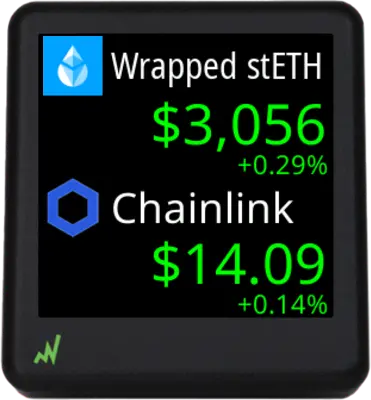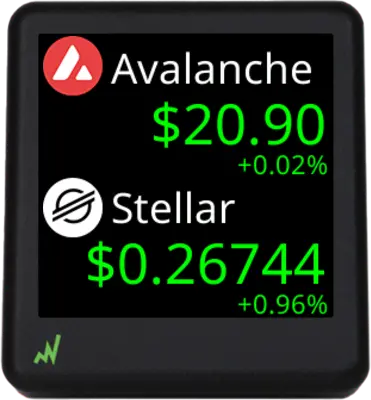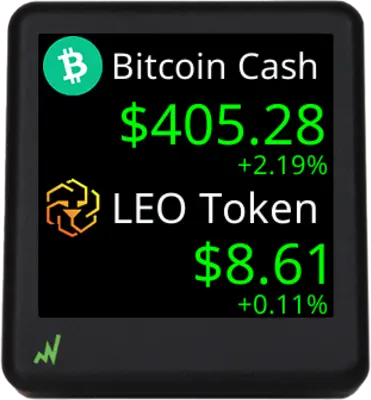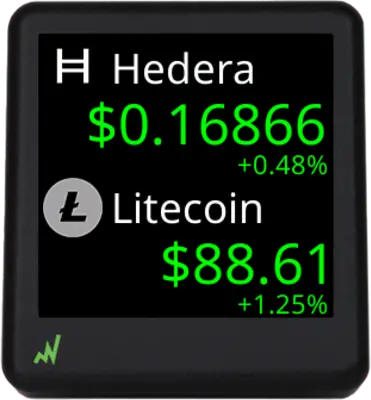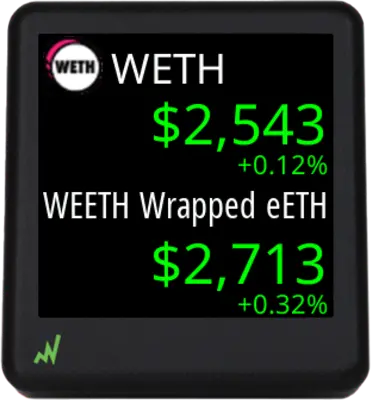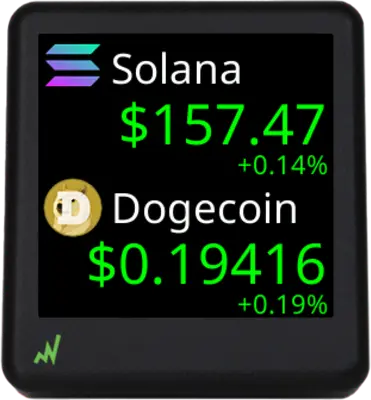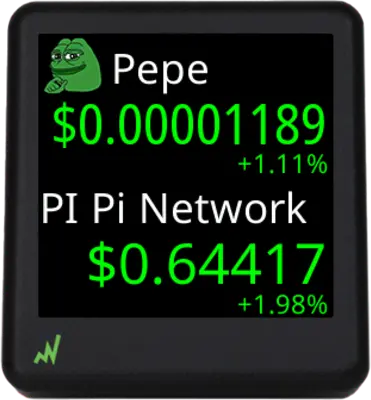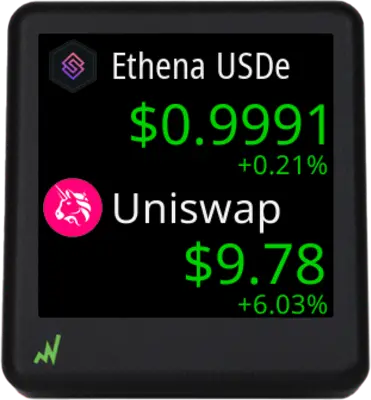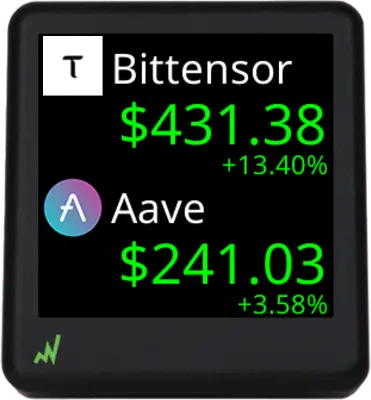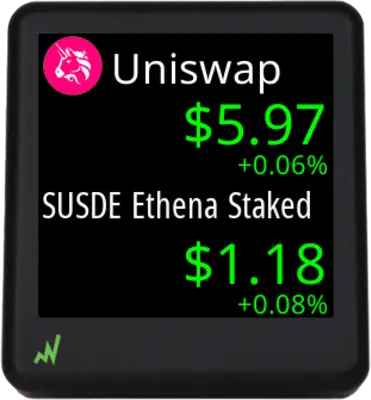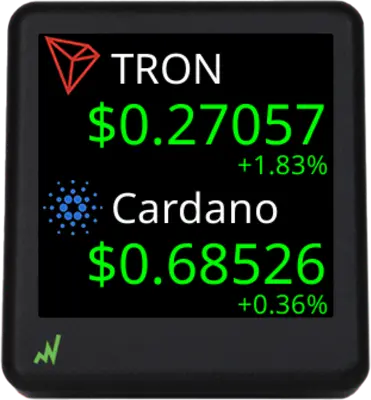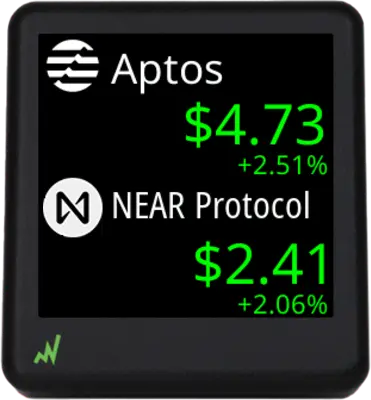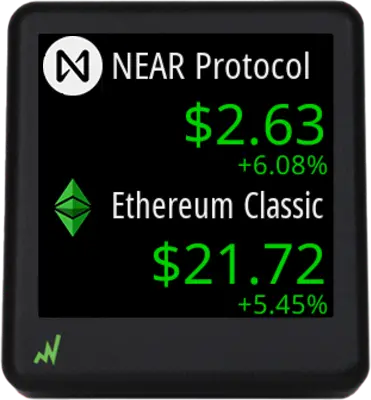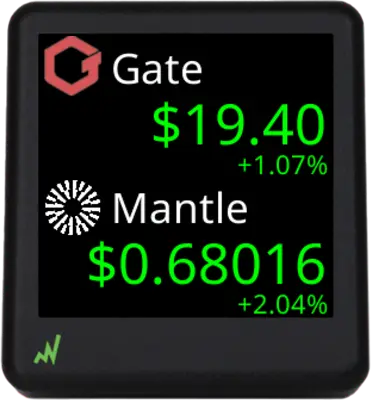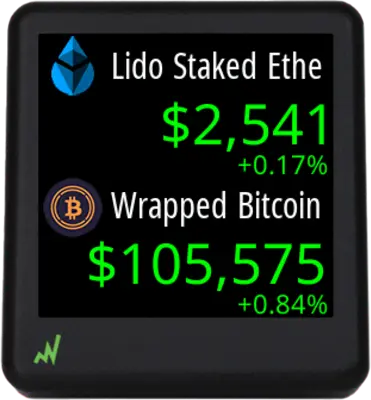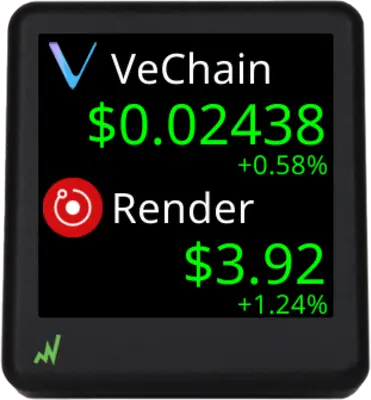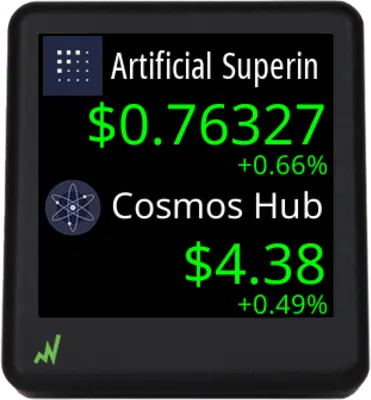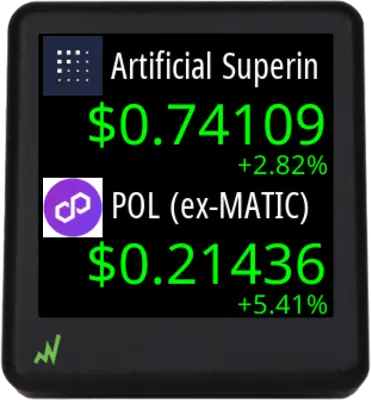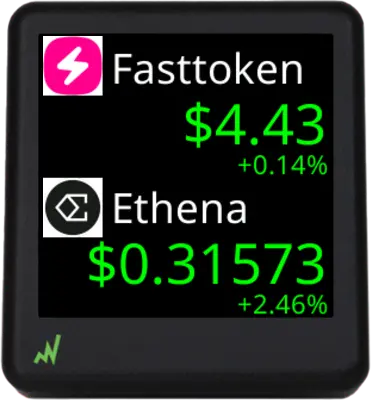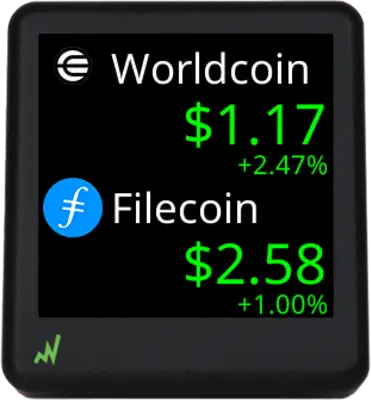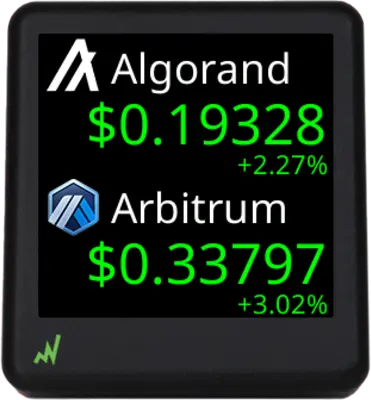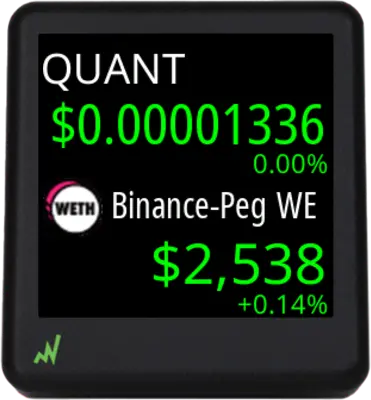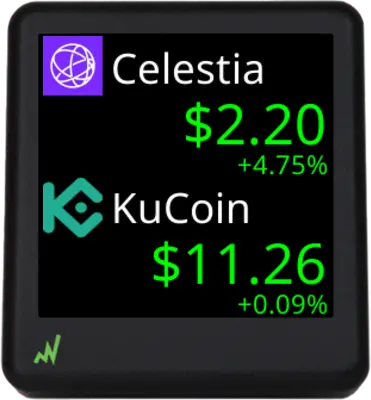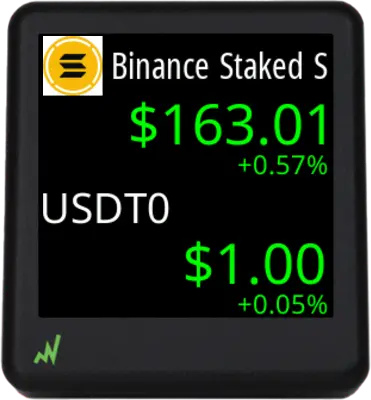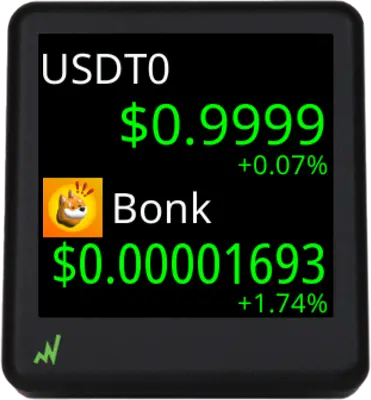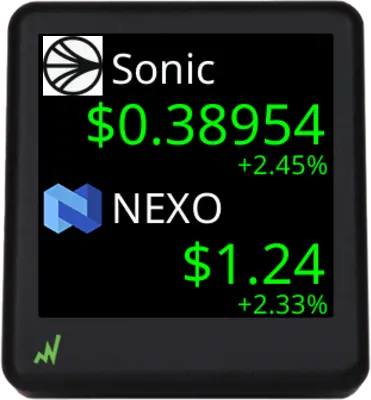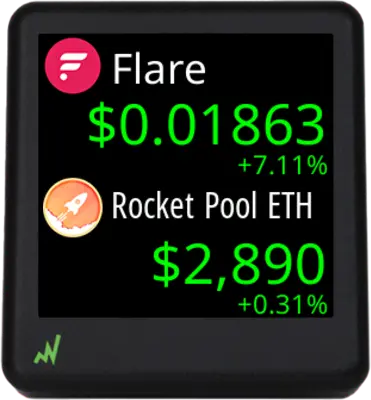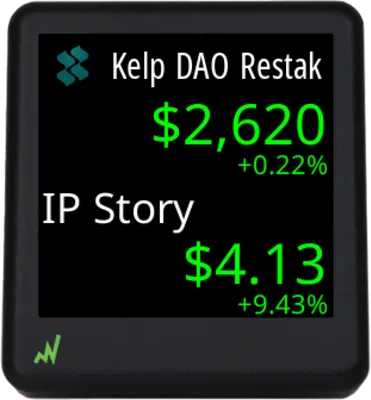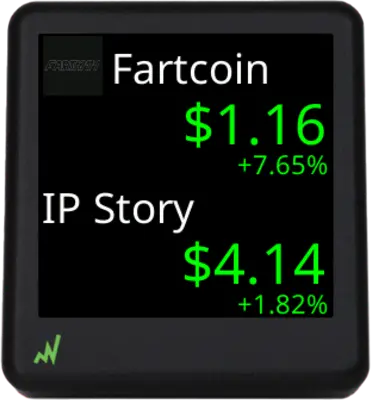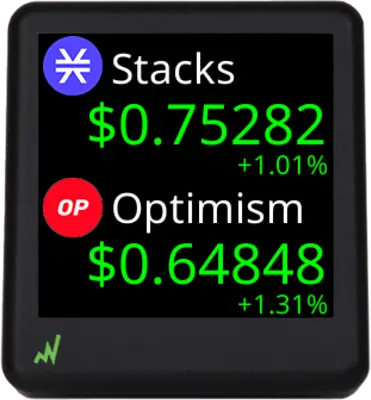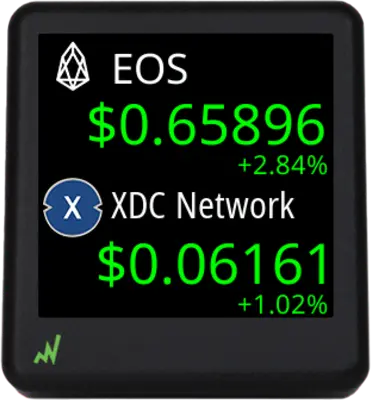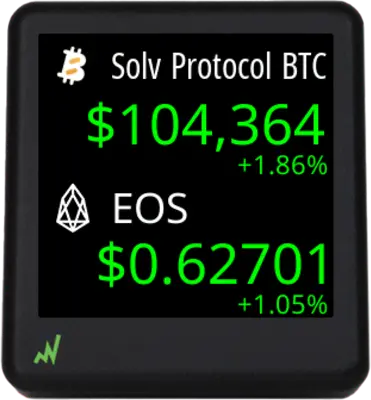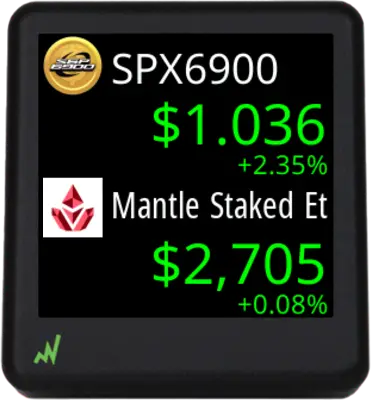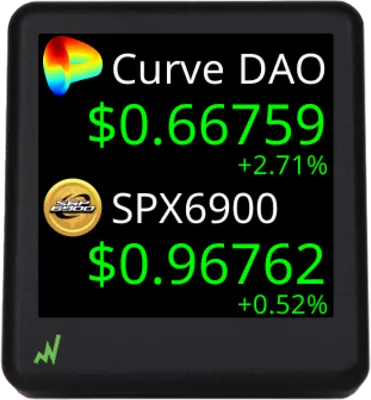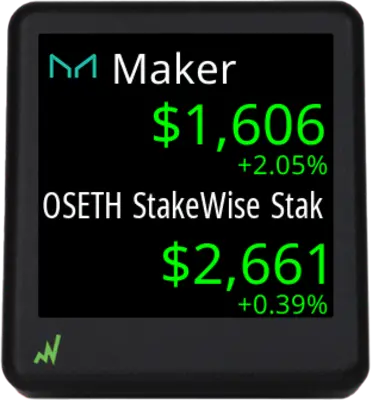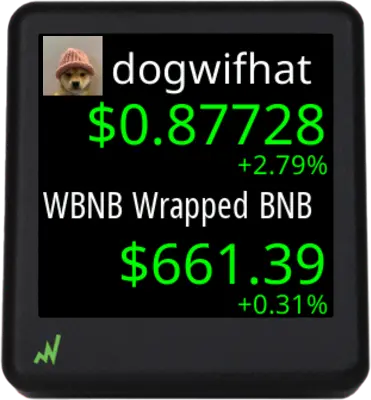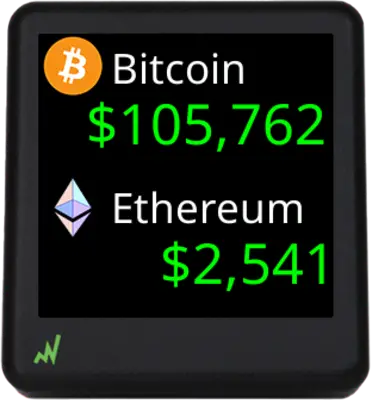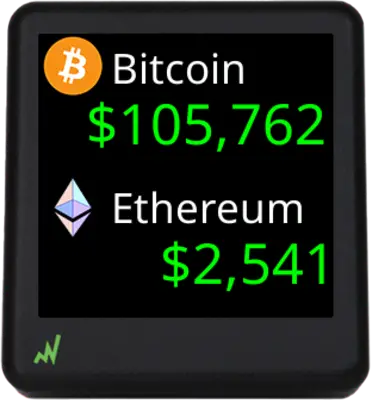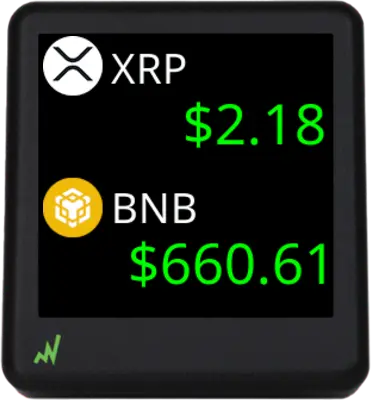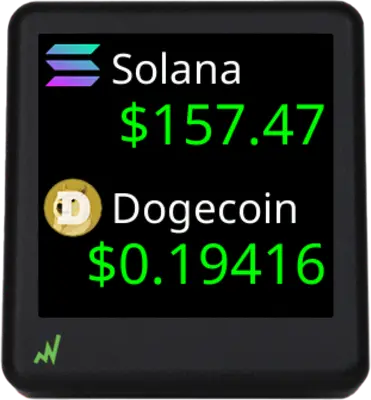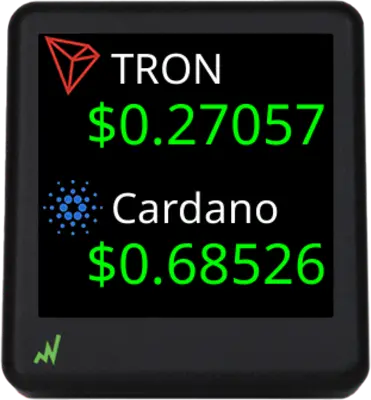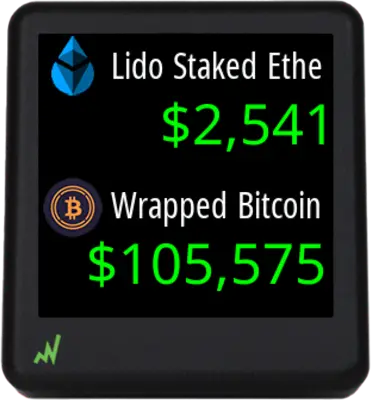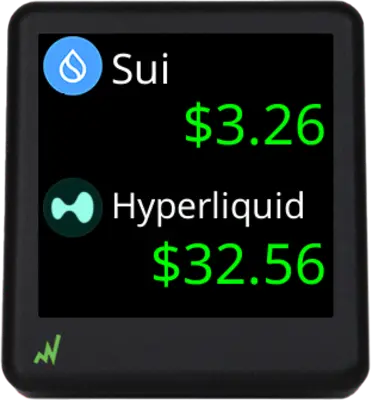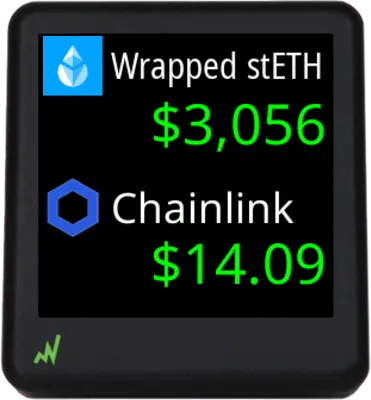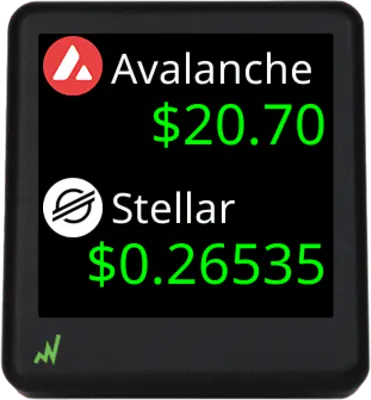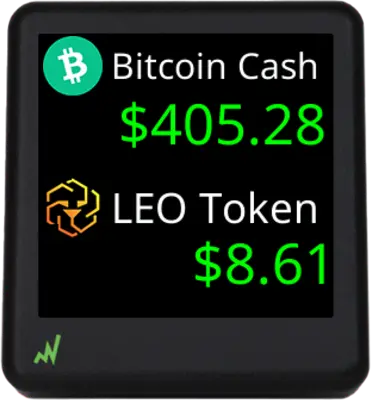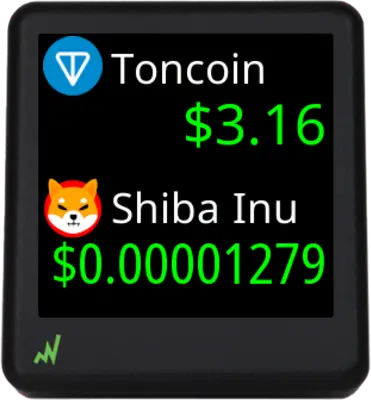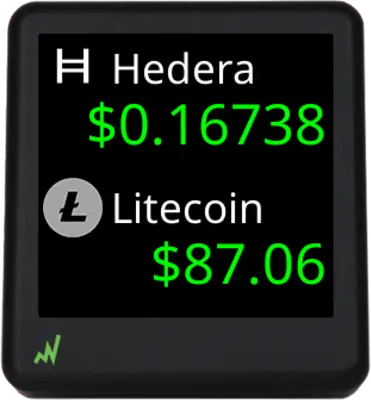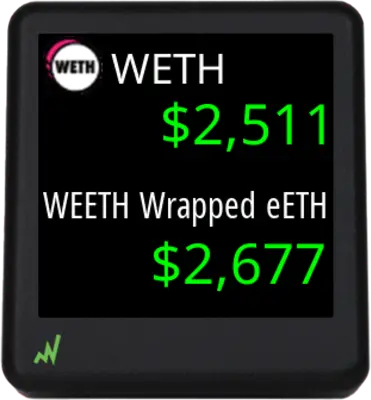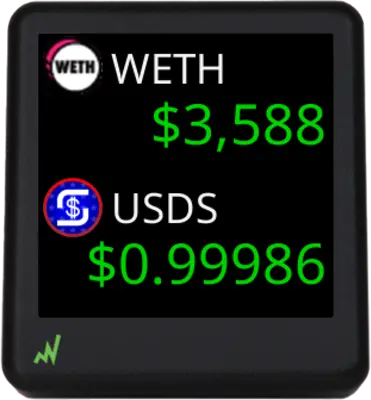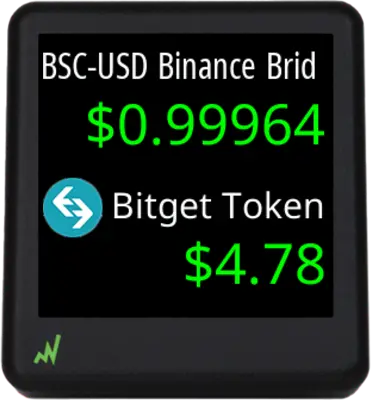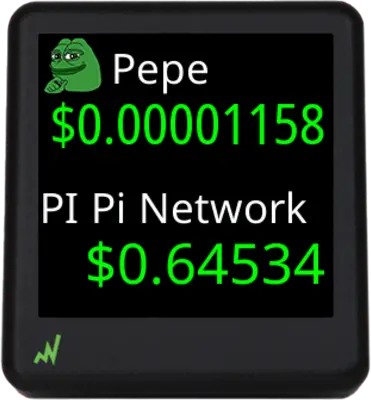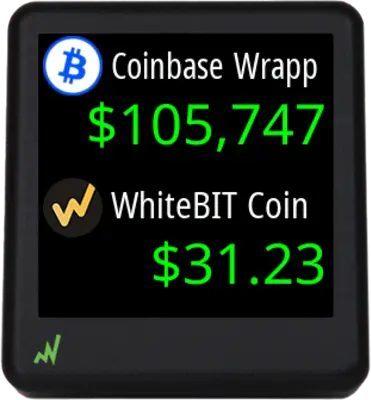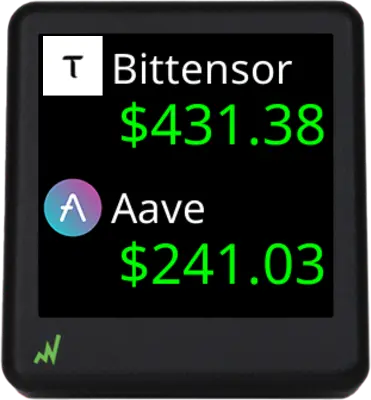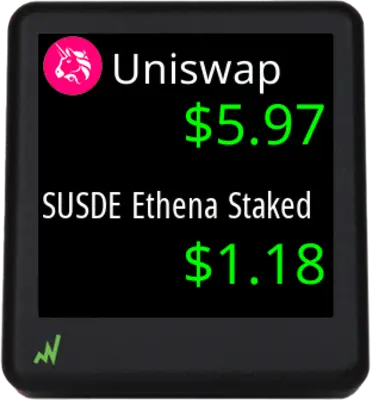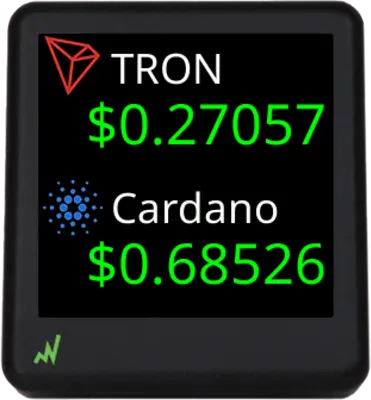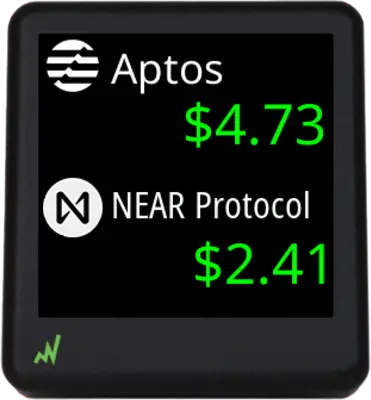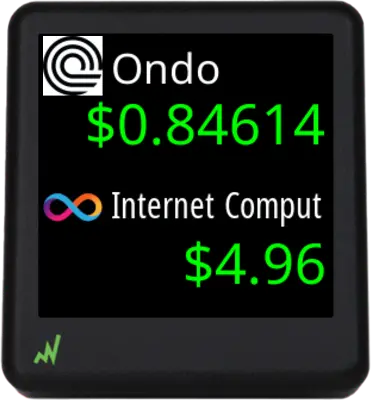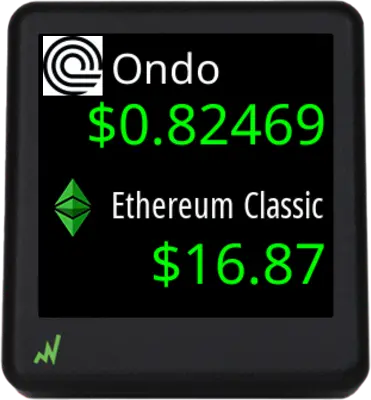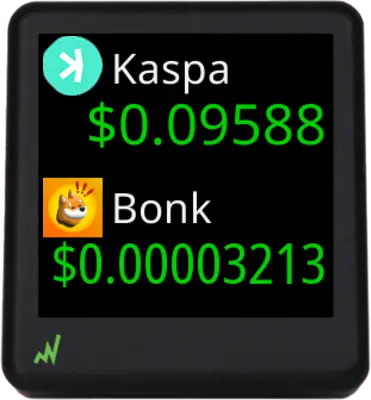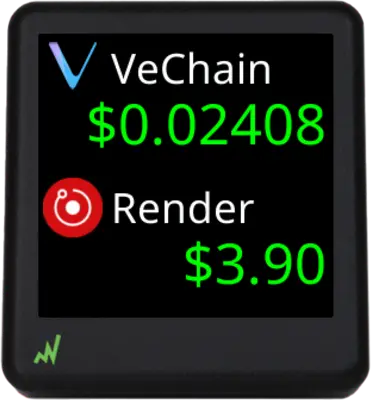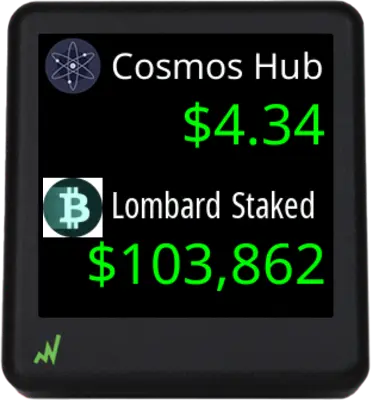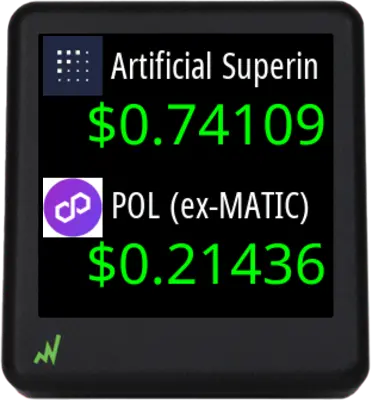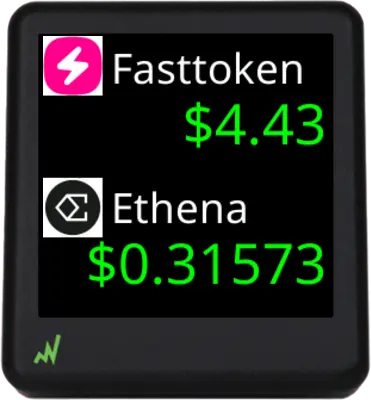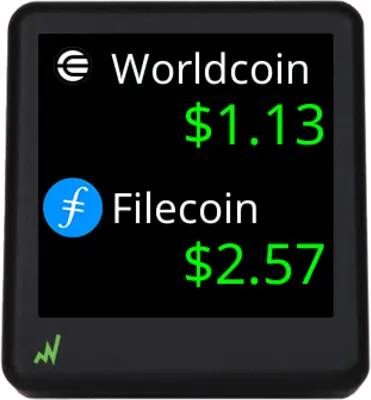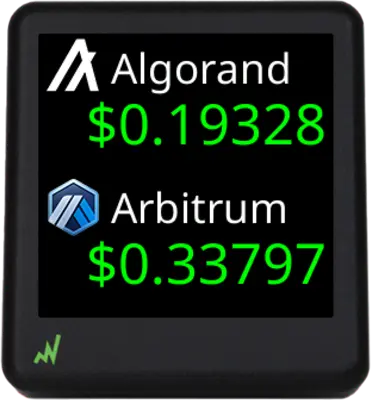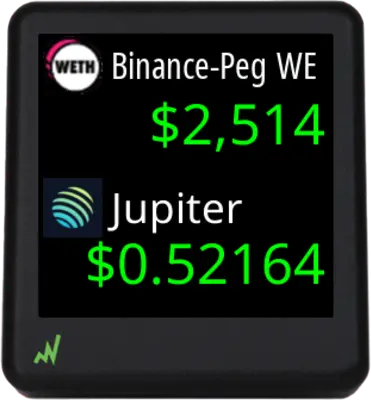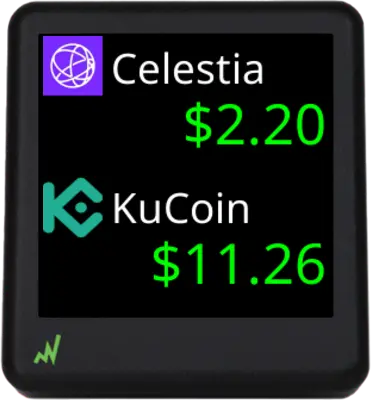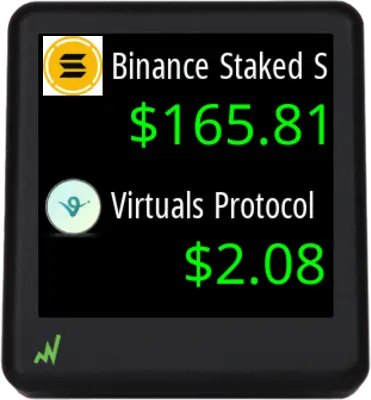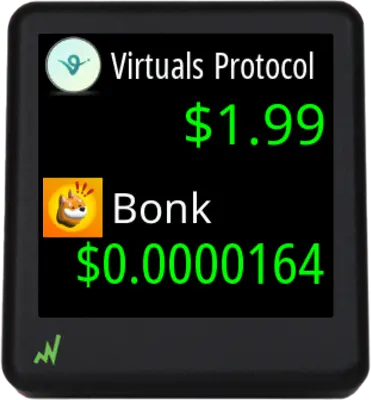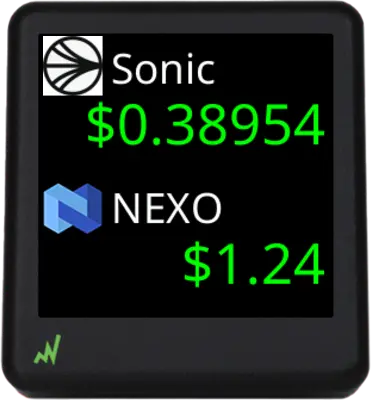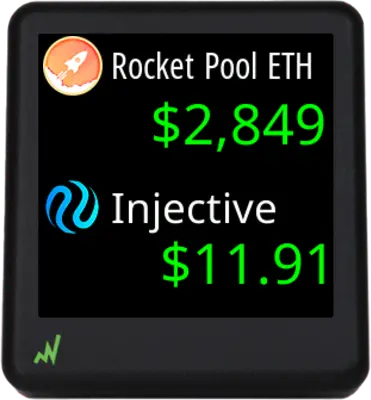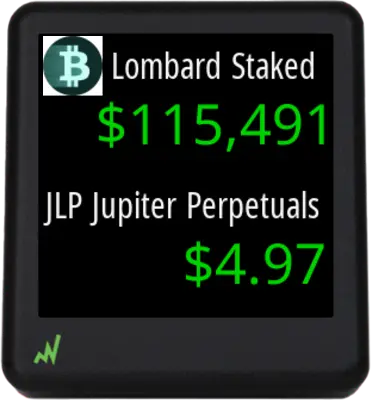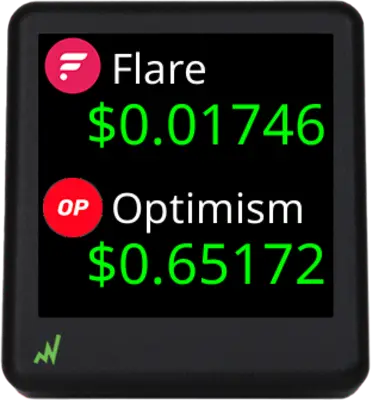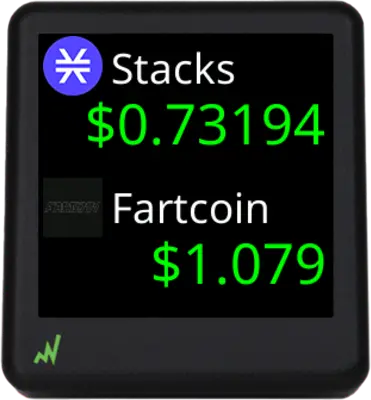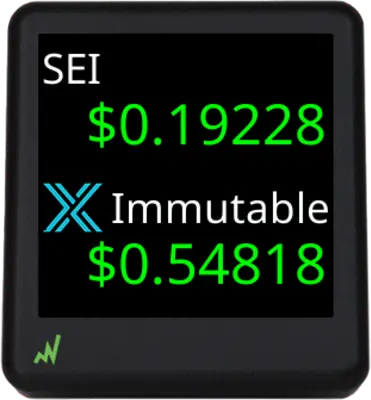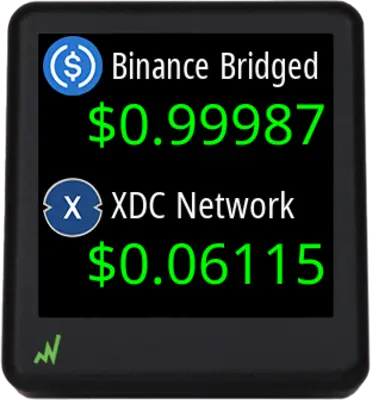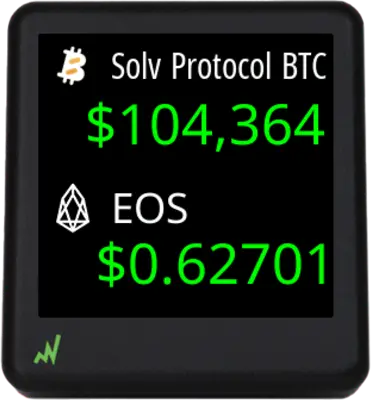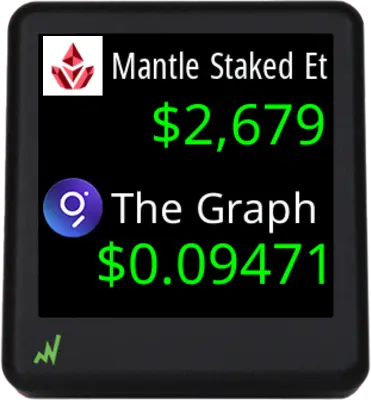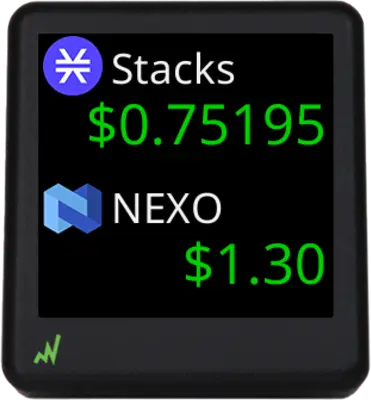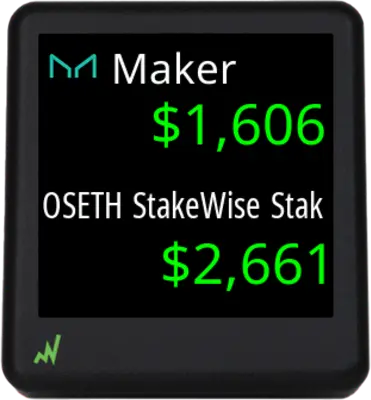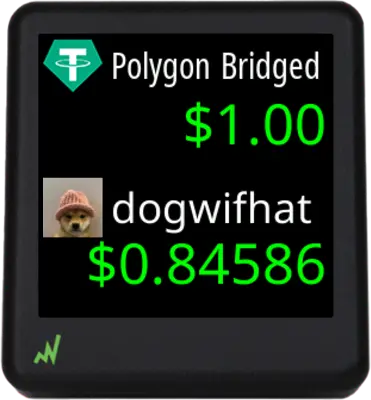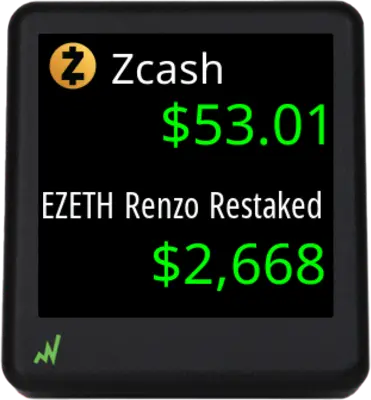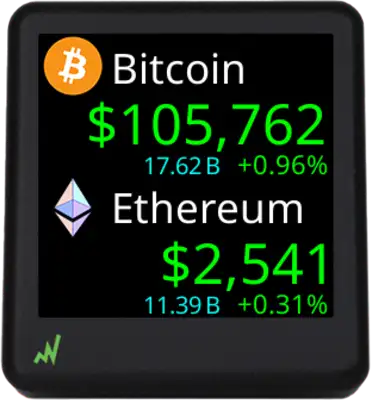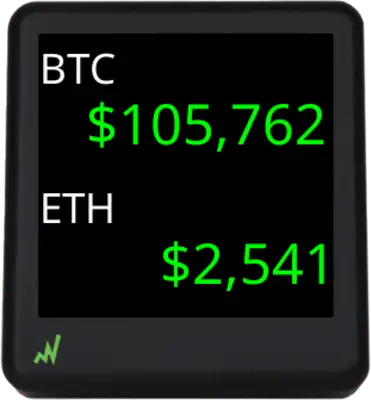Two Coins Mode
Title Area
A coin in CryptoTicr can be recognized through its icon*, name, or ticker symbol displayed in the Title Area of the screen. By default, CryptoTicr shows the coin’s icon and name in the Title Area, but you have the flexibility to choose from various combinations of icon, name, and ticker symbol as seen in the example images below.
Availale Icons
Folder Gallery Error: Unable to find the directory wp-content/ct/bmp.
Price Area
By default, CryptoTicrs present the 24-hour rolling trading volume and the 24-hour percent price change below the price. You can include or exclude volume and/or percent change by checking or unchecking the Price Area options in the Device Settings page as seen below.
Two Coin Mode Summary
While CryptoTicr’s default settings will suit many users, the option to personalize the screen output is essential for certain traders. The images below demonstrate the spectrum of display possibilities, from the most detailed (default) settings to the most streamlined.