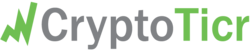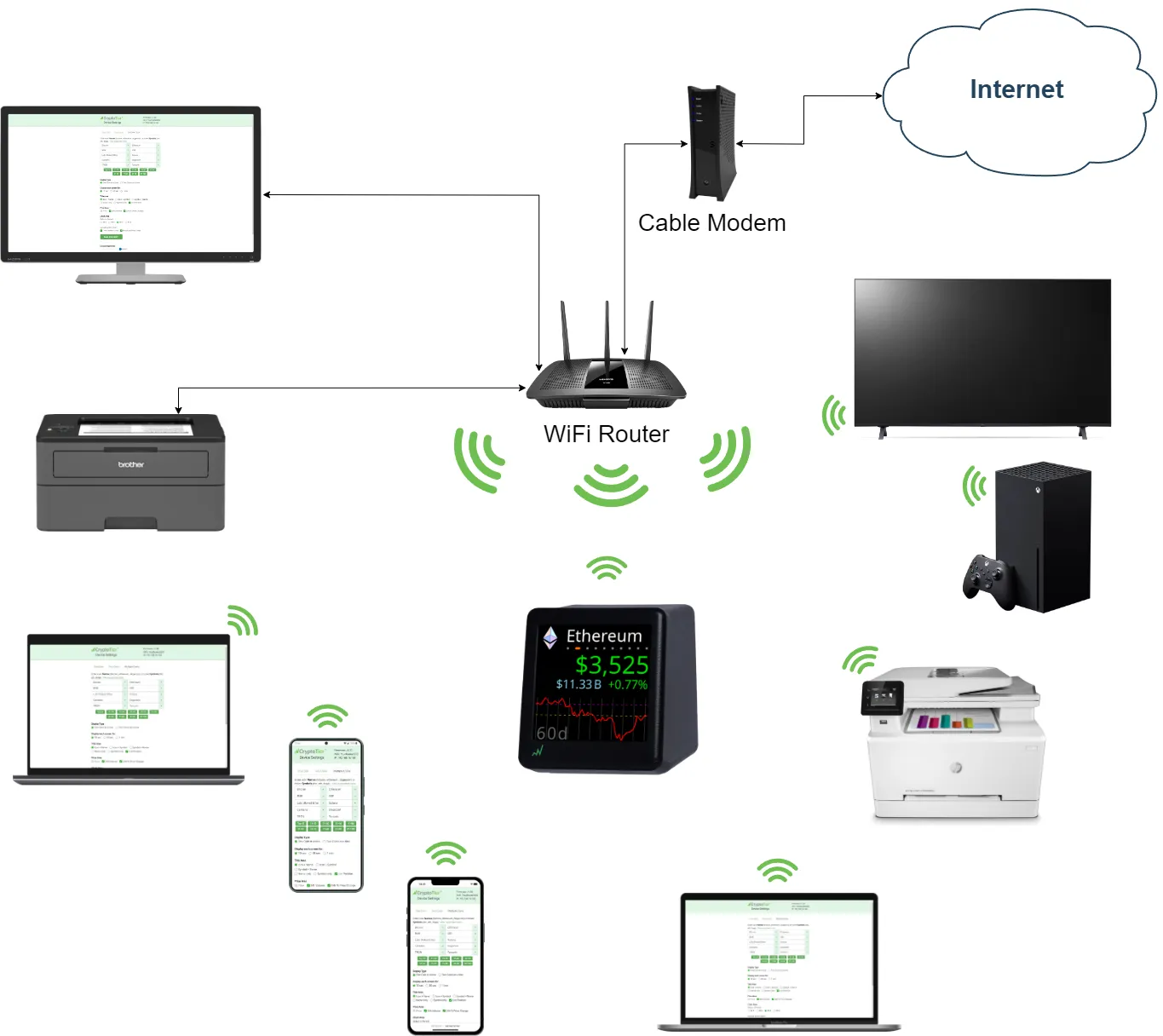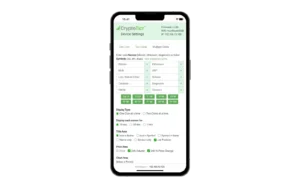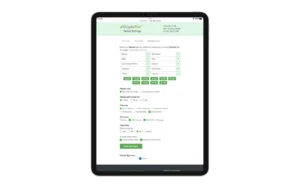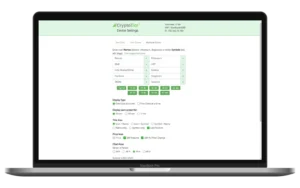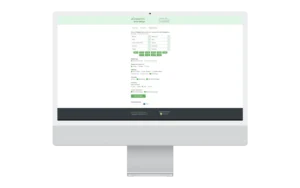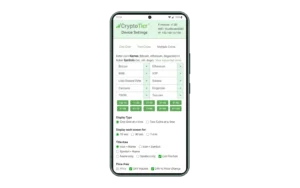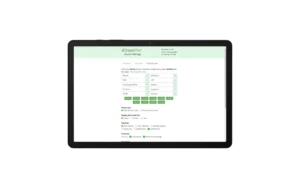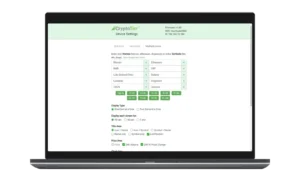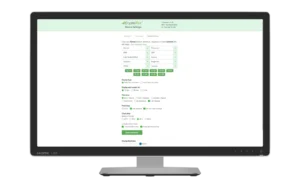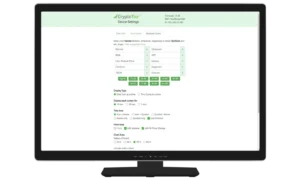Step 1:Get Ready – Here’s What You’ll Need
A Wi-Fi Network with Internet
CryptoTirs must connect to the Internet to retreive real-time cryptocurrency data.
They do this by establishing an wireless connection to a local Wi-Fi router on the 2.4GHz band. The router (or access point) is linked to the internet through a cable, fiber or DSL modem to a service provider (e.g. Comcast, AT&T Internet, Charter, Spectrum, Cox, Frotier, Windstream). You configure your CryptoTicr to access your Wi-Fi network by inputting the router’s network name (SSID) and password into CryptoTicr built-in web app by from a smartphone, tablet or computer.
Older Wi-Fi routers and nearly all modern Wi-Fi routers support the 2.4GHz band. Most modern routers are dual-band, which means they support both 2.4GHz and 5GHz bands simultaneously. When connecting CryptoTicr to a dual-band router, be sure to select the correct network (SSID) based on its frequency band (e.g., MyNetwork_2.4GHz” or “MyNetwork_5GHz”).
CryptoTicrs use the 2.4GHz band due to it’s ubiquity and because it offers better range and wall-penetration capabilities than does the 5GHz band, making it optimal for CryptoTicrs placed at greater distances from the router or behind walls.
A Smartphone, Tablet or Computer
CryptoTicrs are set up and managed using a “Management Device”, such as a smartphone, tablet, or computer equipped with WiFi capabilities. This is necessary to perform two primary functions:
- To Connect CryptoTicr to your WiFi Network: This involves connecting your Management Device to CryptoTicr’s built-in web server interface through it’s configuration WiFi network first. Here, you will provide the name (SSID) and password of your existing WiFi network to CryptoTicr. This permits CryptoTicr to gain access to the Internet in order to retrieve live cryptocurrency market data. This setup is a one-time process, unless there are changes to your WiFi network (such as replacing your router or moving CryptoTicr to a new location that uses a different WiFi router). In such cases, you would need to repeat these steps. See PAGE-URL for a detailed explaination of these steps.
- Customizing Cryptoticr’s Settings: After the initial WiFi setup, Cryptoticr can be managed from any device attached to your network that has a web browser, keyboard and mouse. You can access CryptoTicr by typing its URL into your browser’s address bar. The URL always begins with http:// followed by is IP address which for home routers is most often in the format of http://192.168.1.XXX, where ‘XXX’ is a number between 2 and 254. Cryptoticr displays its IP address at startup. If you forget the address, simply restart your CryptoTicr to view it again.
Compatible CryptoTicr Management Devices
Some Power and a Good Location
Ensure that your CryptoTicr is placed in a clean, dry area within your Wi-Fi router’s range. To enhance signal reception, position it away from metal objects, mirrors, and electronic devices like microwaves. Minimize barriers such as concrete or brick walls and floors between the CryptoTicr and the router.
For consistent and reliable operation, a strong Wi-Fi connection is crucial. If your CryptoTicr is behaving erratically or unusually, it’s likely due to a weak Wi-Fi signal.