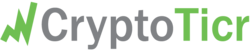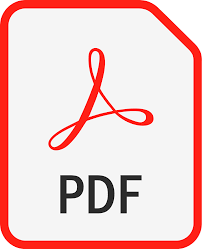Non-Technical Wi-Fi Configuration Overview
(In Plain English)
If you're unfamiliar with tech lingo or the thought of setting up a gadget for use of your home Wi-Fi seems a bit overwhelming, please read this short guide first. It explains things without all the technical speak. Once you have a better understanding of what needs to be done and why, you’ll be better prepaired to flip this page over, review the Quick-Start Guide and get started. Still puzzled? For the most comprehensive documentation, complete with pictures, diagrams, videos and troubleshooting tips, please browse to https://CryptoTicr.com/Instructions
CryptoTicr Needs Internet Access
Imagine your CryptoTicr device is like a guest trying to use the Wi-Fi in your home to access the internet. Before it can do so, it needs to know which Wi-Fi network is yours and what the password is. However, when you first bring your CryptoTicr device into your home, it doesn't know how to connect to your Wi-Fi on its own. To help it connect, you'll use your mobile device or computer (i.e. smartphone, tablet, PC or Mac) to tell it how. This requires you to take a few simple steps which we’ll get into next.
The Process To Give It Access
The Meet and Greet: First, your CryptoTicr device creates its own (temporary use) Wi-Fi network. This isn’t to connect the internet but to communicate directly with your mobile device or computer. Think of it as your CryptoTicr opening a small, temporary meeting room for just you to join using your smartphone, tablet or computer.
Join the Temporary Meeting Room: On your mobile device or computer, you will temporarily leave your home Wi-Fi and join this new temporary Wi-Fi network — the meeting room created by your CryptoTicr. Don’t worry. This might feel a bit backward, but it’s necessary for the next step.
Share Your Home Wi-Fi Details: Once inside this temporary network, you can tell your CryptoTicr device the name of your home Wi-Fi network and its password. You’re essentially giving your guest (the CryptoTicr device) the keys to access your home’s Wi-Fi so it can access the internet.
Welcome Home: After you share your Wi-Fi details, your CryptoTicr device will close down its temporary Wi-Fi network and join your home Wi-Fi network. Now, it can communicate with the internet through your home Wi-Fi. At this point, you can reconnect your mobile device or computer back to your home Wi-Fi if it doesn’t do so automati- cally (most will).
Going forward you will access your CryptoTicr main dashboard to select coins for viewing and adjust other settings by opening your browser again, and then visiting the IP address that was assigned to it by your home Wi-Fi network. This IP address is displayed on your CryptoTicr’s screen at every power up.
NEED HELP? Contact our support team: https://CryptoTicr.com/Support