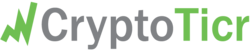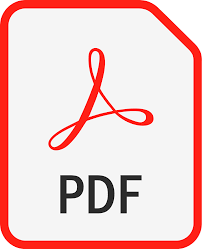Quick-Start Guide
WHAT’S IN THE BOX
- CryptoTicr Real-Time Crypto Price Display Device
- USB Type-A to USB Type-C Cable with Integrated On/Off Button
- 110VAC to USB Type-A Power Adapter
- This Quick-Start Guide and Non-Technical Overview (over) Insert
- Two Year Limited Warranty and Regulatory Information Insert
INITIAL SETUP AND CONFIGURATION
CryptoTicr uses your home Wi-Fi network to access online data. Basic guidance for how to connect it is below. For comprehensive instructions, scan the QR code or browse to https://CryptoTicr.com/Instructions
- Power it Up
Your CryptoTicr will display the name of a temporary Wi-Fi network which it creates just for this step. This network allows for a direct link between your smartphone or computer and your CryptoTicr, enabling you to set up its connection to your home Wi-Fi network. - Join your Smartphone or Computer to CrytoTicr’s Wi-Fi Network
- Go into your Wi-Fi settings.
- Find the Wi-Fi network name that is displayed on CryptoTicr’s screen and connect to it.
- Access CryptoTicr’s Wi-Fi Configuration Web Page
- Once connected to CryptoTicr’s Wi-Fi network, open a web browser on your smartphone or computer.
- Enter the IP address displayed on the CryptoTicr’s screen into the address bar of your browser.
- Press Enter, and you should see the configuration web page.
- Configure CryptoTicr’s Wi-Fi Settings
- On the configuration page, select your home Wi-Fi network from the list and enter its password.
- Save these settings. CryptoTicr will reboot to apply the settings and then it will display its IP address on its screen. This is the device’s new address on your home network.
- Access CryptoTicr on Your Home Network
- Go back to your smartphone or computer and ensure it has reconnected to your home Wi-Fi network.
- Open a web browser again and enter the IP address displayed on the CryptoTicr screen. This will take you to the CryptoTicr’s main configuration dashboard within your home network.
That’s it! You’ve configured your CryptoTicr for Wi-Fi access. From here, you can select coins to view and make other customizations. CryptoTicr’s IP address displays at every power up. Browse to this address from any smartphone or computer from within your home Wi-Fi network to adjust its settings.
NEED HELP? Contact our support team: https://CryptoTicr.com/Support