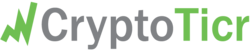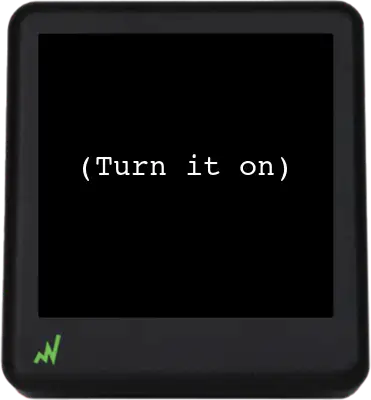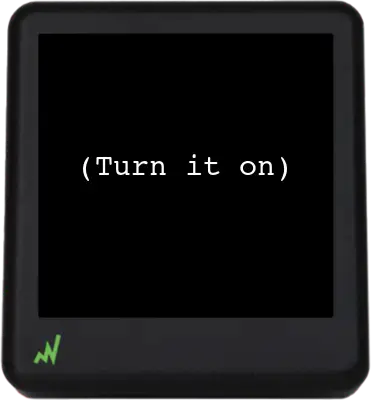Reconfigure CryptoTicr for a different Wi-Fi network
When you first set up your CryptoTicr, you provided the name of your Wi-Fi network (SSID) and the password, allowing it to connect and fetch up-to-date information over the internet.
If you move your CryptoTicr to a new location with a different Wi-Fi network, it won’t be able to automatically connect to it because it only knows the network details you initially provided.
Another situation might be if you decide to change your Wi-Fi network name (SSID) for any reason. Your CryptoTicr will still be searching for the old network name and won’t find it, preventing it from connecting to the internet and function normally.
If you upgraded your router and kept the same (2.4GHz) network name and password, then your CryptoTicr will probably work once it’s been rebooted. However, this may not always be the case since the new router could have different settings and your CryptoTicr may not recognize it.
In any of these cases, you’ll need to reconfigure your CryptoTicr to connect to the new Wi-Fi network. There are two ways to do it. Both are simple and easy and won’t take very long.
Method #1 – Wait for it to Fail to Connect to the Old Wi-Fi Network
The first method is to turn on your CryptoTicr and wait for it to give up trying to connect to your old Wi-Fi network. It’s a little slow because it re-tries to connect to the old Wi-Fi network ten times before finally giving up on it. This will take a minute or two. Once it gives up, it will present the option for you to reboot it and try again, or continue on to reconfigure it’s for a new Wi-Fi network.
The progression of screens shown on the CryptoTicr from boot up and failure to connect to the old network through the prompting to reboot or continue to reconfigure it for a new Wi-Fi network is shown animated image below, which has been sped up for illustrative purposes.
Method #2 — Reset CryptoTicr to Factory Default Settings.
The second method is to make your CryptoTicr “forget” it’s current Wi-Fi settings by resetting it back to it’s factory default settings. You do this by rebooting your CryptoTicr five times in a row, pausing only a couple seconds between reboots. Upon the fifth reboot, CryptoTicr will be reset to it’s initial factory default settings and will have forgotten all about the prior Wi-Fi network it was once connected to. It will be as if you just took your CryptoTicr out of the box for the first time. This means that will also have forgotten about all the other settings which you have previously saved, like coins you want to watch and other custom settings, so you’ll need to reconfigure those settings as well after the factory reset.
Upon the first rapid reboot, your CryptoTicr will display a countdown for how many more reboots are needed for a factory reset to occur. The progression of screens displayed on the CryptoTicr can be seen in the below animated image which has been sped up for illustrative purposes.
After the factory resetting has occurred, you’ll need to connect your CryptoTicr to your new Wi-Fi setup just as if it was brand-new and you have just taken it out of the box and turned it on for the first time. Once that’s done, you’ll also need to reselect the coins you wish to view and put back other settings to the way you prefer since your CryptoTicr will have forgotten them as well.