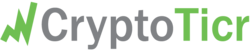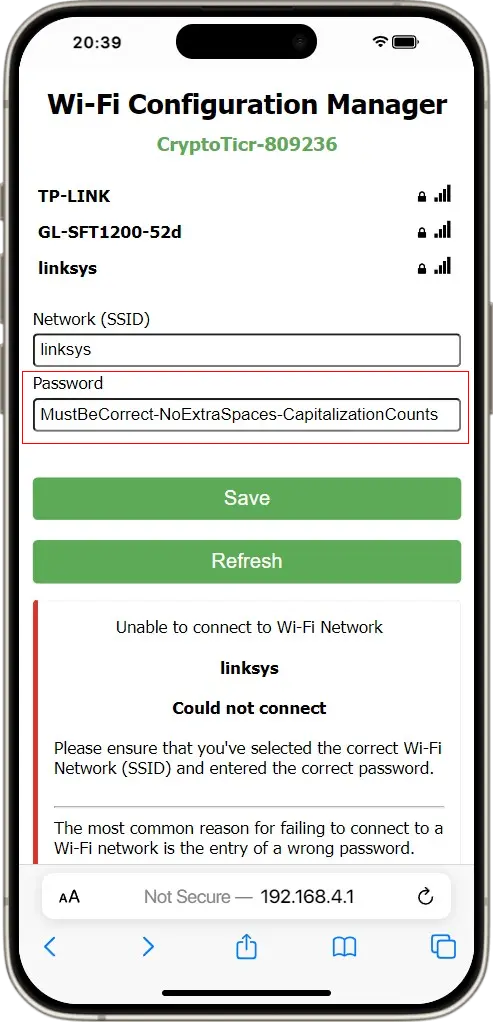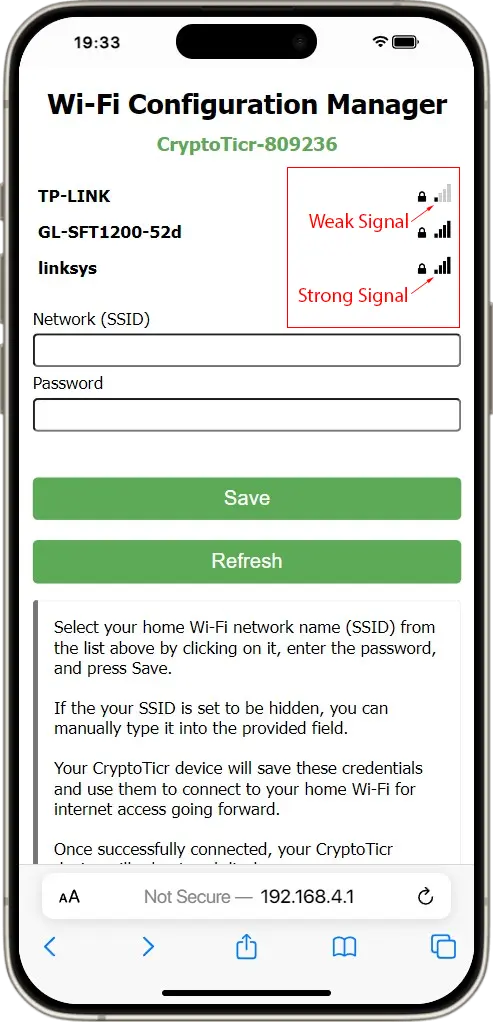General Problems
Wrong Password: The most common reason for failing to connect to a Wi-Fi network is the entry of a wrong password. Remember that the Wi-Fi network name (SSID) and the Wi-Fi password are both case sensitive.
Note that some browsers on mobile phone may automatically try to help you by capitalizing the first leter of entries into web page text fields. This doesn’t work so well when entering passwords, so check that your input device hasn’t auto-capitalized the first letter of your password if your password begins with a lower-case letter.
Weak Wi-Fi signal
When configuring your CryptoTicr for accessing your home Wi-Fi network, you’ll see a signal strength indicator to the right of the Wi-Fi network name for each available Wi-Fi network in your area. If the signal is very weak, you may have intermittant problems since the CryptoTicr will be unable to contact the internet to draw in new data.
Known Router Problems
- Overview
- Incompatible Routers
- Routers with Known Issues
- Routers with IoT Network Feature
- Mesh Networks
- OpenWRT
- TP-Link Archer AX-1800
- Starlink
- Arlo Security System
- CryptoTicr won’t Connect during WiFi Setup
- CryptoTicr Repeatedly Disconnects from WiFi
- CryptoTicr Won’t Reconnect After a Power Outage
Overview
- If your CryptoTicr is not connecting to your router, try these quick tips:
- Ensure your router is capable of broadcasting a 2.4GHz network. CryptoTicr requires a 2.4GHz network connection. It does not “see” 5GHz network so 5GHz networks will not be visible during CryptoTicr Wi-Fi Configuration
- If using a mesh router with an existing router, bridge mode must be enabled. If you are unable to make this work correctly, try connecting the CryptoTicr directly to the main router instead of a node.
Incompatible Routers
- The following routers have known issues with the ESP8266 IoT (Internet of Things) Wi-Fi chipset that is used with CryptoTicr and thousands of other Smart Home devices. If you must use one of these routers, then you may want to see if you have an old router lying around or can purchase a new low-cost (around $20) 2.4Ghz Wi-Fi router for use with your CryptoTicr and other Smart Home/IoT devices.
- Arris D63450, D63450A
- Asus RT-AX92U
- Cisco RV160 (EOL router)
- Linksys WRT3200ACM
- Hitron Coda 4589 – this router combines 2.4Ghz and 5Ghz networks and CryptoTicrs may be unable to stay connected to it. Turn off this band steering feature, or create a guest network and place your CryptoTicr onto it.
Routers with Known Issues
- Asus RT-AC55U: If the router goes offline, when it comes back online, Your CryptoTicr may be unable to re-connect to the router’s Wi-Fi network.
- Try rebooting your CryptoTicr. If this does not clear the problem, you may need to have your CryptoTicr “forget” it’s Wi-Fi settings and re-enter them by performing a Factory Reset.
- Factory reset your CryptoTicr by rapidly switching it off and back on again four time consecutively. A countdown until the Factory Reset will appear on every reboot informing you how many more reboots are required for a the reset to be performed.
- In addition to forgetting your Wi-Fi credentials, the factory reset will clear all saved settings, such as which coins you wish to view on the CyrptoTicr, so you’ll need to re-enter this information.
- Netgear Orbi:
- This router has some “Armor” features that filter network traffic. Check to see if this feature is active and try deactivating it.
- Try setting up a guest network and place your CryptoTicr onto it. Be sure to check the box to “allow devices on my network”.
- XFinity XB7
- This router by default broadcasts the 2.4GHz and 5GHz networks over the same SSID. You need to separate the 2.4GHz and 5GHz networks and give them distinct SSIDs. The xfinity term for this is “Split Bands”.
- It may also be configured to use the WPA3 encryption protocol. CryptoTicrs do not support the WPA3 protocol. You can change this to WPA2 by opening the XFinity app, tapping “WiFi” on the control bar on the bottom and then tap the “WiFi details button on the left side of the screen. Tap “Edit WiFi settings. On the “WiFi settings” screen make sure that the security mode is WPA2.
- You should also toggle on the “Split bands” option. This will cause your XB7 to broadcast the 2.4GHz and 5GHz networks using separate SSIDs and will prevent the band steering that causes issues for CryptoTicrs. This is considered by many to be a better way to operate your router.
- You will need to change the 2.4GHz band to a different name than what is used by the 5GHz band.
- Check the Security mode again to ensure it is also set to WPA2.
- Be sure that “Broadcast WiFi name” is toggled on
Routers with IoT Network Feature
- Routers that support a dedicated IoT Network feature can create a network specifically to manage your IoT devices like smart lights, smart switches and cameras, enhancing their connection stability.
- If you have one of these routers, its default settings may filter out traffic to and from IoT devices on your guest network. This is because they expect you to create a dedicated IoT network to manage such devices, even if you haven’t set one up. As a result, placing your CryptoTicr on the guest network probably won’t work. You have three options: create a dedicated IoT wireless network for the CryptoTicr, place the CryptoTicr on your main wireless network with your other equipment, or configure your router to allow IoT devices to operate on the guest network. We encountered this issue with a customer using a TP-Link Archer AX6000 and expect other routers with this feature may behave similarly.
Mesh Networks
Bridge Mode
Fix double NAT issues.
- eero router: Setup eero in Bridge Mode
- TP-Link Deco: if you’re using a separate router, setup Deco in Wireless Access Point Mode (bridge mode). If you’re using the Deco as the router, setup Deco in Wireless Router Mode.
Single (Combined) 2.4GHz and 5GHz Networks
- Some mesh routers create a single 2.4GHz and 5GHz network instead of two separate networks. Smart
Home/IoT (Internet of Thing) devices like CryptoTicrs may not be able to connect to these routers. It’s a known issue in the industry: https://staceyoniot.com/why-some-smart-home-devices-wont-connect-to-your-wi-fi-and-what-you-can-do-about-it/ The best solution is to manually set up a separate low-cost (typically around $20 US) 2.4GHz router that’sattached to the mesh network. This will create a separate 2.4GHz network to allow your CryptoTicr (or other smart home devices) to connect to the mesh network.
Other Mesh Network Solutions
- For dual band routers, make sure the 2.4GHz network network name is unique and different from the 5GHz network name.
- Alternately, turn off band steering or smart connect (for Netgear) – this disables switching between the two networks.
- Try creating a 2.4GHz guest network with a unique SSID, and see if the CryptoTicr will connect to the guest network.
- Disable the mesh access points, so only the main router is powered on, and see if the CryptoTicrwillconnect to the main router. If so, then power on the access points.
- Blacklist the MAC address of the CryptoTicr on the main router. Whitelist the MAC address of the CryptoTicr on the other access points.
- eero: Turn of the CyrptoTicr so it will stop trying to reconnect. Wait 1 hour after the router is backonline and then power on the CryptoTicr.
OpenWRT
Issue
OpenWrt is open-source router software. There’s a bug that prevents the router from assigning an IP address to the CryptoTicr, which prevents it from connecting to the internet and communicating with it’s data server. These articles explain that OpenWrt has an interoperability issues with Smart Home/IoT (Internet of Things) devices with ESP chip sets (CryptoTicr uses the ESP-8266 chipset):
Solution
There are two options:
- Disable WMM <– may result in speed loss
- Enable WMM but Disable LDPC
We recommend option 1. If the user can create a dedicated network used only for IoT devices, they can just disableWMM for that network.
Google WiFi – Set Up Guest Network
Newer Google WiFi is called the Nest WiFi.
Create a separate guest network or follow these steps to use a guest network to connect to the main network. See:
- Temporarily rename the home Wi-Fi to “Temp 123” – do not change the password
- Create a Guest network that uses 2.4GHz. Give it the original name for the home Wi-Fi – and use the same password. For example, if the original home Wi-Fi name was “Goober” and you renamed it to “Temp 123”, then name the Guest network “Goober”. Both should use the same password.
- Connect the CryptoTicr to the Guest network
- Disable the Guest network
- Rename the home Wi-Fi network back to its original name
- Power off the CryptoTicr, wait 60 seconds, and then power it back on.
- The CryptoTicr will reconnect to the home Wi-Fi network
TP-Link Archer AX-1800 – Set Up Guest Network
- Follow these steps to use a guest network to connect to the main network.
On the WiFI router
- Log into the router admin
- Wireless > [Wireless Settings] > Network Name: “Temporary”
- Wireless > [Guest Network] > Network Name: (what your main network name was)
- Wireless > [Guest Network] > Password: (same as your main network’s password)
- Save (at the bottom)
Connect the CryptoTicr to the Guest network
- Restart CryptoTicr and let it fail connecting (it tries 10 times). It will then continue on to permit reconfiguratio of it’s Wi-Fi settings. Follow the directions that will appear on it’s screen.
- Instead of waiting for the connection to fail, you can perform a factory reset of your CryptoTicr by turning it off and on again four times in a row. A countdown until factory reset will appear tellingyou how many more rapid resets are needed until it resets itself.
- Connect the CryptoTicr to the Guest network
On the WiFi router:
- Wireless > [Guest Network] > uncheck 2.4GHz (to disable it)
- Wireless > [Wireless Settings] > Network Name (main network’s name)
- Save (at the bottom)
- Power-cycle the CryptoTicr, waiting 60 seconds before turning it back on.
- The CryptoTicr will reconnect to the Wi-Fi network
Starlink
- Starlink’s band steering attempts to get the CryptoTicr to use the 5GHz network which disconnects the CryptoTicr.
Split the network into two networks: one 5GHz and one 2.4GHz. The passwords can be the same however each networkshould have a unique name. Use the 2.4Ghz network for your CryptoTicr. It can not use a 5Ghz network.
Arlo Security System
- The Arlo hub can cause interference and result in connectivity issues with other Smart Home/IoT (Internet of Things) devices in the home. This is a
- with the Arlo system. If you have an Arlo security system and you’re experiencing issues with Smart Vents going offline frequently (cycling open/close), try this test to see if the Arlo system is creating interference:
- Disconnect the Arlo system for a week – the Smart Vents should remain online and stop cycling open/close
- Reconnect the Arlo system for a week – if the Smart Vents begin going offline and cycling open/close again, then the Arlo is creating interference
You may want to disconnect the Arlo system when you are home and reconnect it when you will be away for
extendedperiods of time.
CryptoTicr won’t Connect during Wi-Fi Setup
- Try doing a firmware update on your networking hardware (modem, router, etc)
- If you have multiple routing devices in your home network, make sure devices are configured in bridge mode
- Some routers broadcast 2.4Ghz and 5GHz networks but seem to only allow devices to connect to the 5GHz network. Once a device first connected to the 5GHz network, the router will then allow it to connect to 2.4GHz network.This has been identified as the Wi-Fi router rejecting new connections under 2.4GHz. Try these specific routersolutions:
CryptoTicr Repeatedly Disconnects from your Wi-Fi Network
- Is it happening frequently at the same time of day or night? Check to see if your router is set to reboot everynight (or on a schedule). This will cause all devices to disconnect from Wi-Fi.
- Is it happening randomly?
- Check to see if your router has combined the 2.4GHz and 5GHz networks. Once the CryptoTicr is connected tothe 2.4GHz network, the router may be forcing it to connect to the 5GHz network. At that point it willdisconnect because the CryptoTicr requires a 2.4GHz connection. Try the solutions in the Mesh Network section of this article.
- Check to see if the router is running out of DHCP leases and try increasing the number of devices that canconnect to the router. Maybe when someone connects a phone or a laptop to WiFi the router is bumping theCryptoTicr off of the Wi-Fi network. In most cases, a Wi-Fi router has an estimated 200 leases before itcycles through the Lease Pool and stops allowing devices to connect. One solution is to assign theCryptoTicr a static IP address within your router’s configuration. This will prevent CryptoTicr from getting booted off the network. Note: this is a known issue with the Google Nest Pro mesh router.
CryptoTicr Won’t Reconnect After a Power Outage
- After power and Wi-Fi is restored within the home, a CryptoTicr will attempt to reconnect but in some cases, it may not be able to. You can simply turn off your CryptoTicr, wait a few seconds, and then turn it back on again.It will probably now connect. If turning it off and back on (try it a few times) does not work, then the fastest solution is to have it “Forget it’s Wi-Fi” and go through the Wi-Fi Setup again by performing a factory reset.This is a good short-term solution to get the system up and running again. However, you will need to reconfigure the device for which coins you want to view and adjust it’s other settings. This will have to be done every time there’s a power outage if there is a problem with reconnection of your CryptoTicr. For a long-term solution, try one of the following:
- Dedicated IP Address: Assign a dedicated IP addresses to each CryptoTicr within your router’sconfiguration settings. This is the best solution, especially for office environments.
- Increase the DHCP lease time from x hours to 7 days. This is okay for most homes. It allows the DHCPlease to last for a longer than most outages – so when the CryptoTicr comes back online, the lease is still valid.
Note 1: We will be pushing out an update to the CryptoTicr firmware to display it’s MAC address on every boot up. Currently it only displays it’s IP address. Device MAC address can often be found within your router’smanagement system.
Note 2: Reboot the CryptoTicr after any router changes.